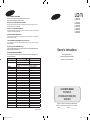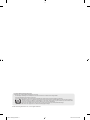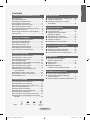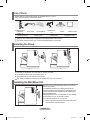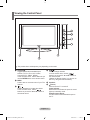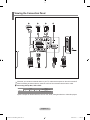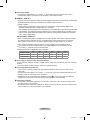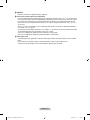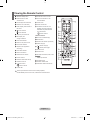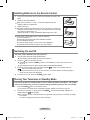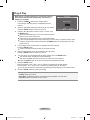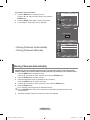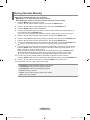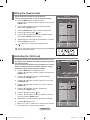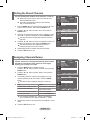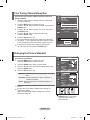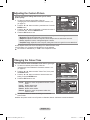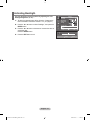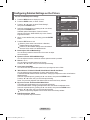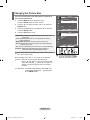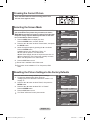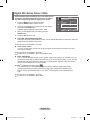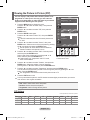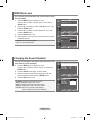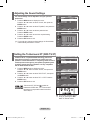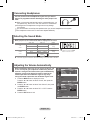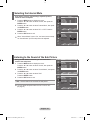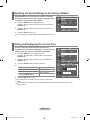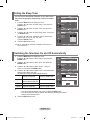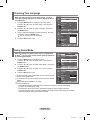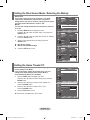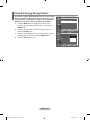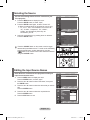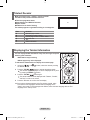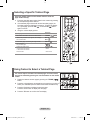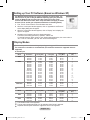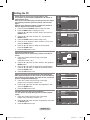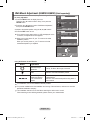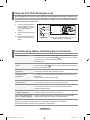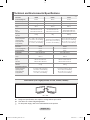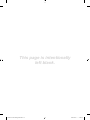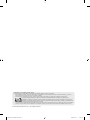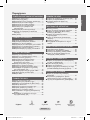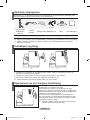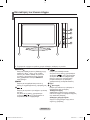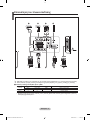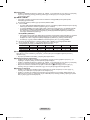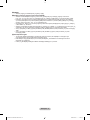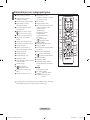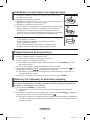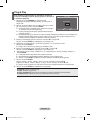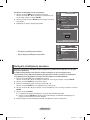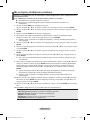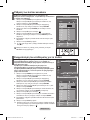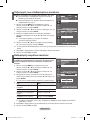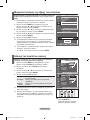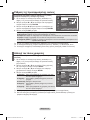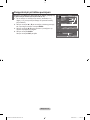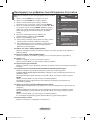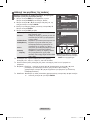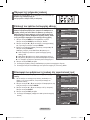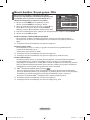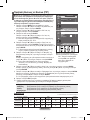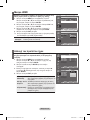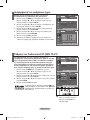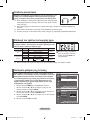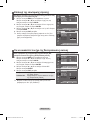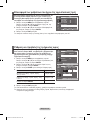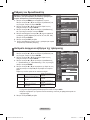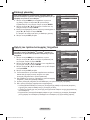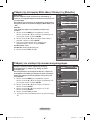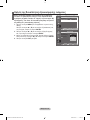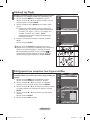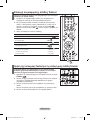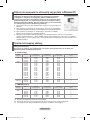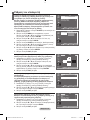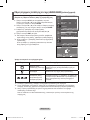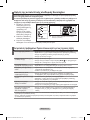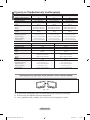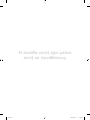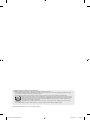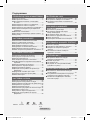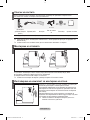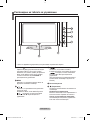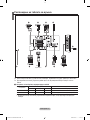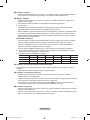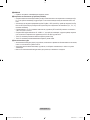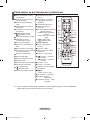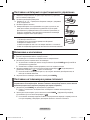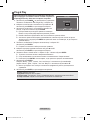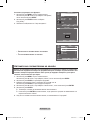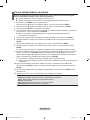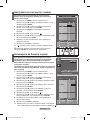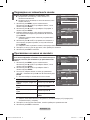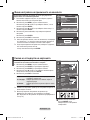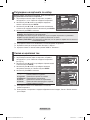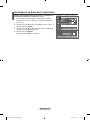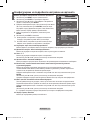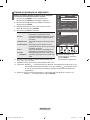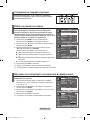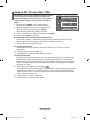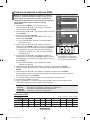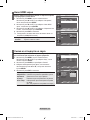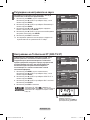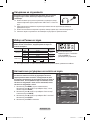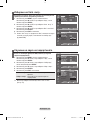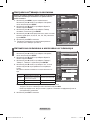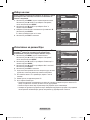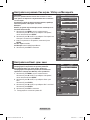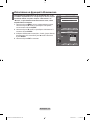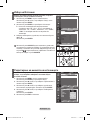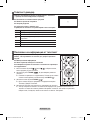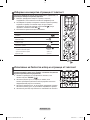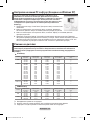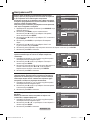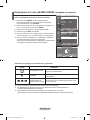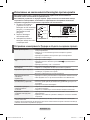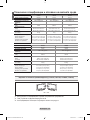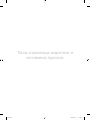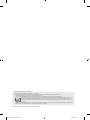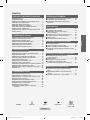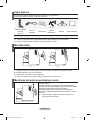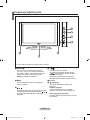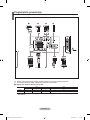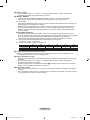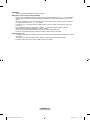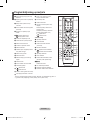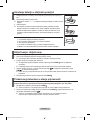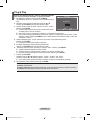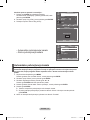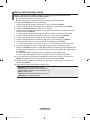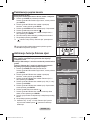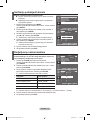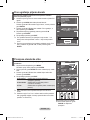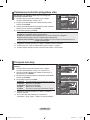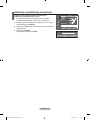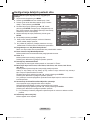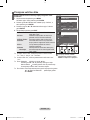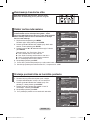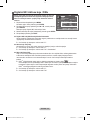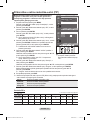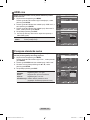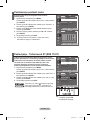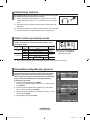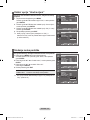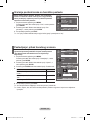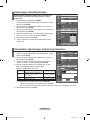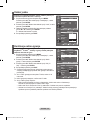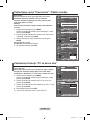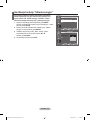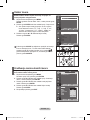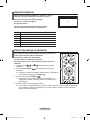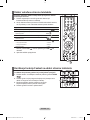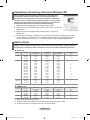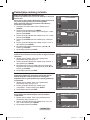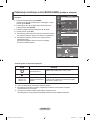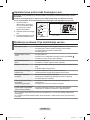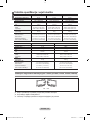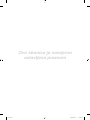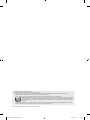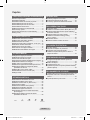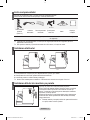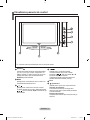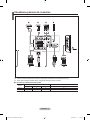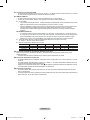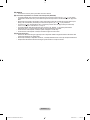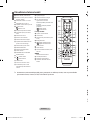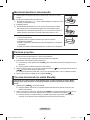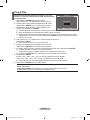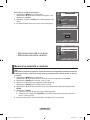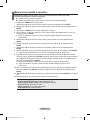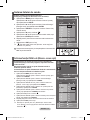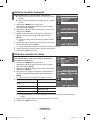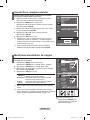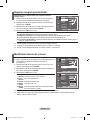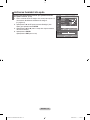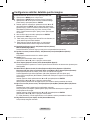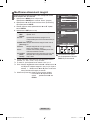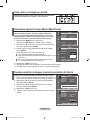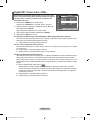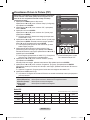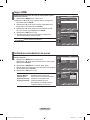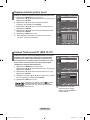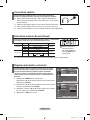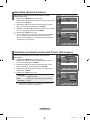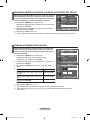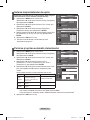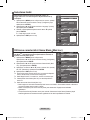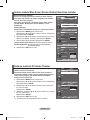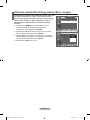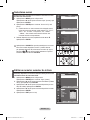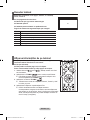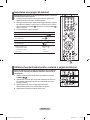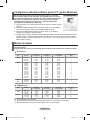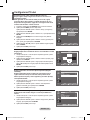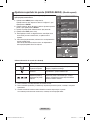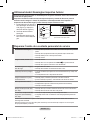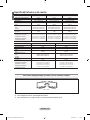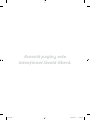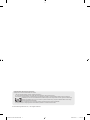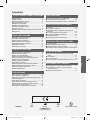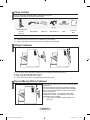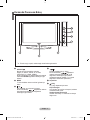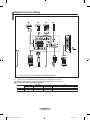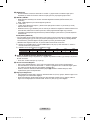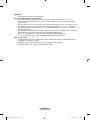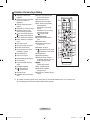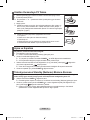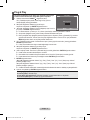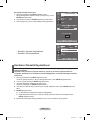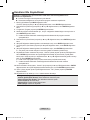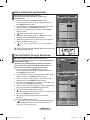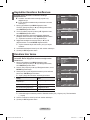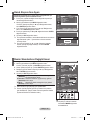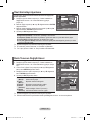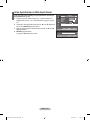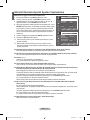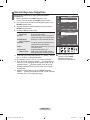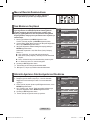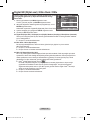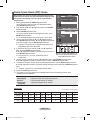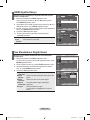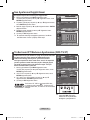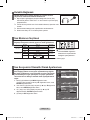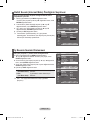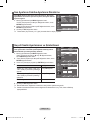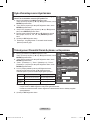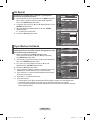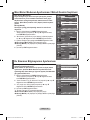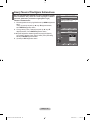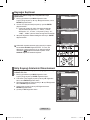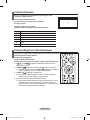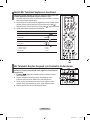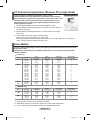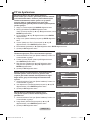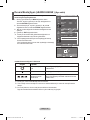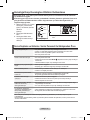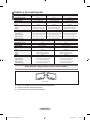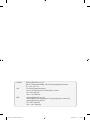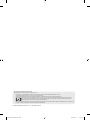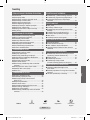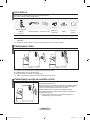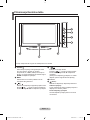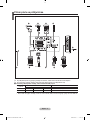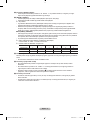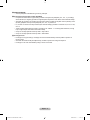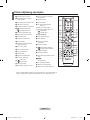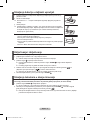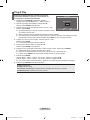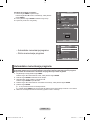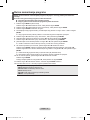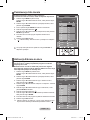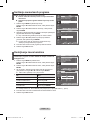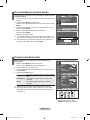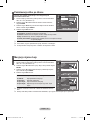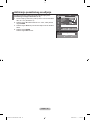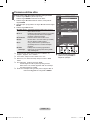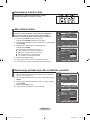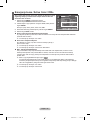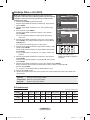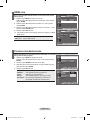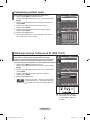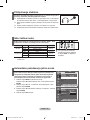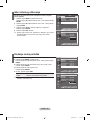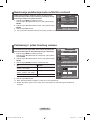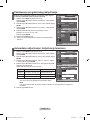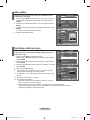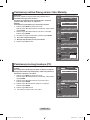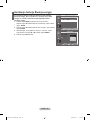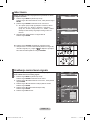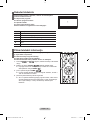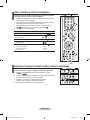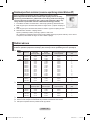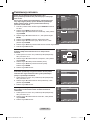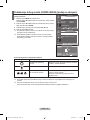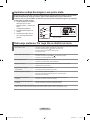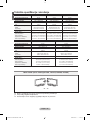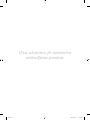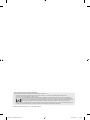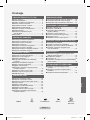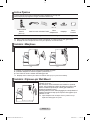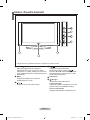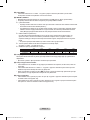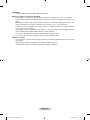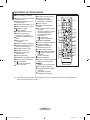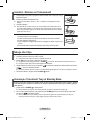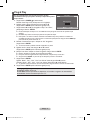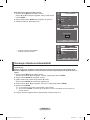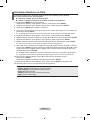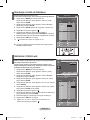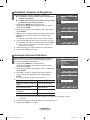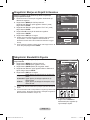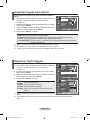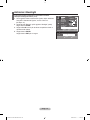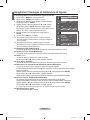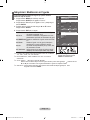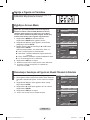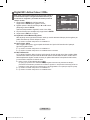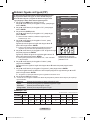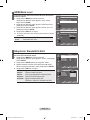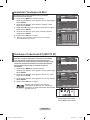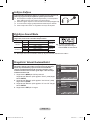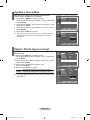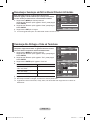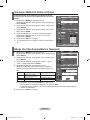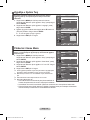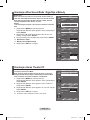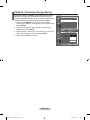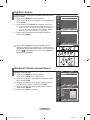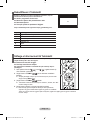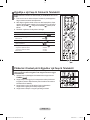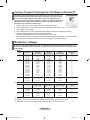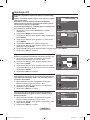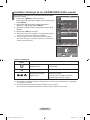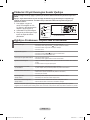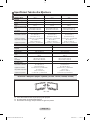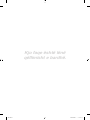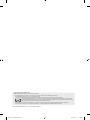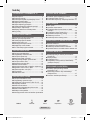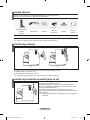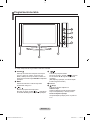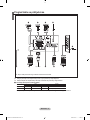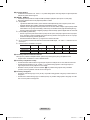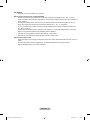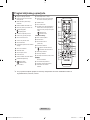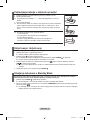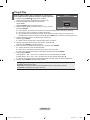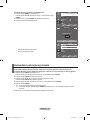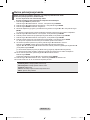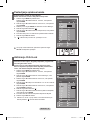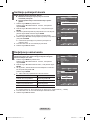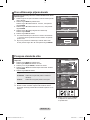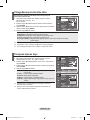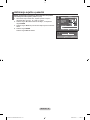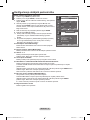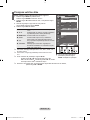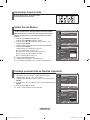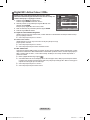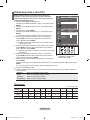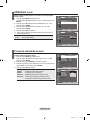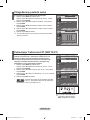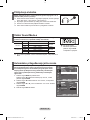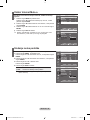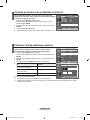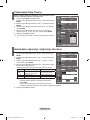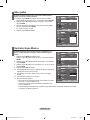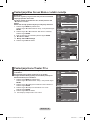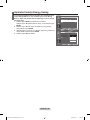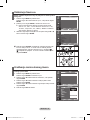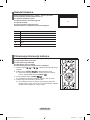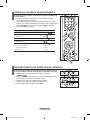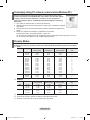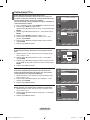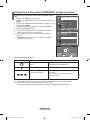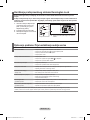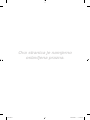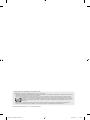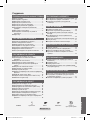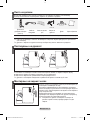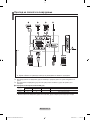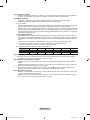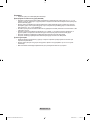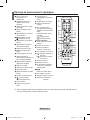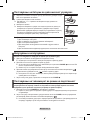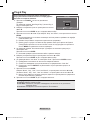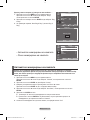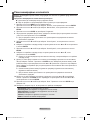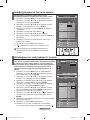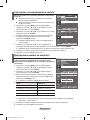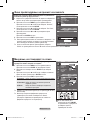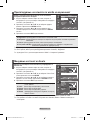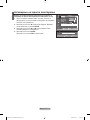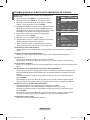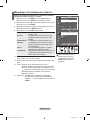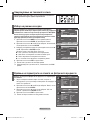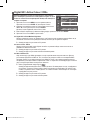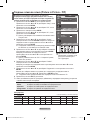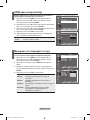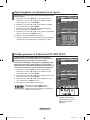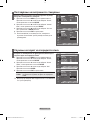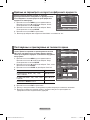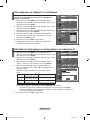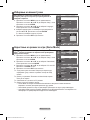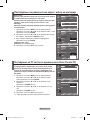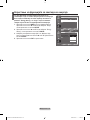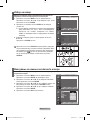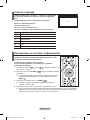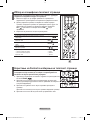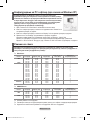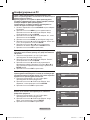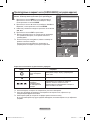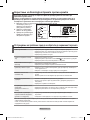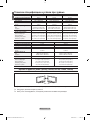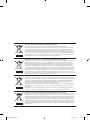Samsung LE46S81B Kullanım kılavuzu
- Kategori
- LCD TV'ler
- Tip
- Kullanım kılavuzu

LCD TV
LE26S8
LE32S8
LE37S8
LE40S8
LE46S8
Owner’s Instructions
Before operating the unit,
please read this manual thoroughly,
and retain it for future reference.
ON-SCREEN MENUS
PC DISPLAY
PICTURE IN PICTURE (PIP)
TELETEXT
Register your product at www.samsung.com/global/register
Record your Model and Serial number here for future reference.
▪ Model _______________ ▪ Serial No. _______________
BN68-01177D-01
Country
Customer Care Centre
Web Site
BELGIUM 02 201 2418 www.samsung.com/be
CZECH REPUBLIC 844 000 844 www.samsung.com/cz
“Distributor pro Českou republiku:
Samsung Zrt., česka organizační složka Vyskočilova 4, 14000 Praha 4”
DENMARK 70 70 19 70 www.samsung.com/dk
FINLAND 030-6227 515 www.samsung.com/
FRANCE 3260 SAMSUNG(7267864) (€ 0,15/min) www.samsung.com/fr
GERMANY 01805-121213 (€ 0,14/Min) www.samsung.de
HUNGARY 06-80-SAMSUNG (7267864) www.samsung.com/hu
ITALIA 800 SAMSUNG(7267864) www.samsung.com/it
LUXEMBURG 0032 (0)2 201 24 18 www.samsung.lu
NETHERLANDS 0900 20 200 88 (€ 0,10/Min) www.samsung.com/nl
NORWAY 815-56 480 www.samsung.com/no
POLAND 0 801 801 881 www.samsung.com/pl
PORTUGAL 80 8 200 128 www.samsung.com/pt
REPUBLIC OF IRELAND 0818 717 100 www.samsung.com/uk
SLOVAKIA 0800-SAMSUNG (7267864) www.samsung.com/sk
SPAIN 902 10 11 30 www.samsung.com/es
SWEDEN 0771-400 200 www.samsung.com/se
SWITZERLAND 0800-7267864 www.samsung.com/ch
U.K 0870 SAMSUNG (7267864) www.samsung.com/uk
ESTONIA 800-7267 www.samsung.ee
LATVIA 800-7267 www.samsung.com/lv
LITHUANIA 8-800-77777 www.samsung.lt
KAZAKHSTAN 8 800 080 1188 www.samsung.kz
RUSSIA 8-800-200-0400 www.samsung.ru
UKRAINE 8-800-502-0000 www.samsung.com/ur
UZBEKISTAN 140-1234 www.samsung.uz
Contact SAMSUNG WORLD-WIDE
If you have any questions or comments relating to Samsung products,
please contact the SAMSUNG customer care centre.
Επικοινωνήστε με τη SAMSUNG ΣΕ ΟΛΟ ΤΟΝ ΚΟΣΜΟ
Εάν έχετε σχόλια ή ερωτήσεις σχετικά με προϊόντα της Samsung, επικοινωνήστε με το κέντρο
εξυπηρέτησης πελατών της SAMSUNG.
Свържете се със SAMSUNG ПО ЦЕЛИЯ СВЯТ
Ако имате въпроси или коментари за продуктите на Samsung, се обърнете към центъра за
обслужване на клиенти на SAMSUNG.
Kontaktirajte SAMSUNG ŠIROM SVIJETA
Ako imate pitanja ili komentara u vezi s proizvodima tvrtke Samsung, obratite se centru za brigu
o kupcima tvrtke Samsung.
Contactaţi SAMSUNG WORLD WIDE (Samsung în întreaga lume)
Dacă aveţi întrebări sau comentarii în legătură cu produsele Samsung, contactaţi centrul de asistenţă pen-
tru clienţi SAMSUNG.
Dünyanın her yerinden SAMSUNG’a ulaşın.
Samsung ürünleri ile ilgili sorularınız ya da yorumlarınız varsa lütfen SAMSUNG müşteri
hizmetleri merkezi ile temasa geçin.
Kontaktirajte SAMSUNG WORLDWIDE
Ako imate pitanja ili komentara o Samsung proizvodima, obratite se korisničkom centru
kompanije SAMSUNG.
BN68-01177D-01L10-Cover.indd 1 2007-03-13 �� 12:41:46

© 2007 Samsung Electronics Co., Ltd. All rights reserved.
Precautions When Displaying a Still Image
A still image may cause permanent damage to the TV screen.
• Do not display a still image on the LCD panel for more than 2 hours as it can cause screen image retention.
This image retention is also known as "screen burn".
To avoid such image retention, reduce the degree of brightness and contrast of the screen when displaying a still image.
• Watching the LCD TV in 4:3 format for a long period of time may leave traces of borders displayed on the left, right and center of
the screen caused by the difference of light emission on the screen. Playing a DVD or a game console may cause a similar effect
to the screen. Damages caused by the above effect are not covered by the Warranty.
• Displaying still images from Video games and PC for longer than a certain period of time may produce partial after-images.
To prevent this effect, reduce the ‘brightness’ and ‘contrast’ when displaying still images.
BN68-1166A-Eng-0209.indd 1 2007-02-10 �� 12:51:29
Sayfa yükleniyor...

English - 2
List of Parts
Please make sure the following items are included with your LCD TV.
If any items are missing, contact your dealer.
M4 X L16
Remote Control
& Batteries
(AAA x 2)
Power Cord Cover-Bottom
Stand Screw
X 4
Stand Cleaning Cloth
< 2 >
<
3 >
1. Place the TV faced down on a soft cloth or cushion on a table.
2. Put the stand into the hole at the bottom of the TV.
3. Insert screw into the hole indicated and tighten.
The stand is installed for models with the screen size of 37 inch and above.
Installing the Stand
Warranty card / Safety Guide / Registration Cards (Not available in all locations)
The stand and stand screw may not be included depending on the model.
Wall mount items (sold separately) allow you to mount
the TV on the wall.
For detailed information on installing the wall mount,
see the instructions provided with the Wall Mount items.
Contact a technician for assistance when installing the
wall mounted bracket.
Samsung Electronics is not responsible for any damage
to the product or injury to yourself or others
if you elect to install the TV on your own.
Remove the stand and cover the bottom hole with a
cap and fasten with two screws.
Installing the Wall Mount Kit
Owner’s Instructions
Warranty card Safety Guide Registration Card
BN68-01177B-00Eng-0307.indd 2 2007-03-07 �� 5:28:52
Sayfa yükleniyor...

English - 4
Viewing the Connection Panel
Power Input
1 2 3 4
7
8
9
0
Whenever you connect an external device to your TV, make sure that power on the unit is turned off.
When connecting an external device, match the colour of the connection terminal to the cable.
1 Connecting Set-Top Box, VCR or DVD
-Inputs or outputs for external devices, such as VCR, DVD, video game device or video disc players.
Connector
EXT 1
EXT 2
Video
O
O
Audio (L/R)
O
O
RGB
O
Output
Video + Audio (L/R)
Only TV
Output you can choose.
Input
5
6
BN68-01177B-00Eng-0307.indd 4 2007-03-07 �� 5:28:54
Sayfa yükleniyor...
Sayfa yükleniyor...

English - 7
Viewing the Remote Control
1 Television Standby button
2
Number buttons for direct
channel access
3
One/Two-digit channel selection
4
Selects the TV mode directly
5 Used to display Channel Lists on
the screen.
6
Volume increase
Volume decrease
7 Temporary sound switch-off
8
Menu display and
change confirmation
9
Sound mode selection
0 Returns to the previous menu.
!
Picture effect selection
@ Adjusts screen brightness to
save energy.
#
Sound effect selection
$ SRS TS XT selection
% Available source selection
^ Previous channel
&
Selects the HDMI mode directly.
*
Automatic Power-off
(
P : Next channel
P : Previous channel
) Exit the OSD
a
Control the cursor in the menu
b
Use to see information on the
current broadcast
c Picture freeze
e
Picture size selection
f
PIP:Picture-In-Picture On / Off
SOURCE: Input source selection
POSITION: PIP position selection
P : Next channel
P : Previous channel
Teletext Functions
4
Exit from the teletext display
8 Teletext index
% Teletext mode selection (LIST/FLOF)
^ Teletext sub page
(
P : Teletext next page
P : Teletext previous page
)
Teletext cancel
b Teletext reveal
d
Alternately select Teletext, Double, or Mix.
9!ce
Fastext topic selection
f
PIP:
Teletext Hold
f
SOURCE:
Teletext Store
f
POSITION:
Teletext
size selection
This is a special remote control for the visually impaired,
and has Braille points on the Power, Channel and Volume buttons.
BN68-01177B-00Eng-0307.indd 7 2007-03-07 �� 5:28:55
Sayfa yükleniyor...
Sayfa yükleniyor...
Sayfa yükleniyor...
Sayfa yükleniyor...

English - 12
Set the channels according to your preference.
You can easily delete, add, or lock the channel you want.
1. Press the MENU button to display the menu.
Press the
▲
or
▼
button to select "Channel", then press the
ENTER button.
2. Press the
▲
or
▼
button to select "Channel Manager",
then press the ENTER button.
3. Press the ENTER button again, to select "Channel List".
4. Press the
►
button to select " " line.
5. Press the
▲
or
▼
button to select the undesired channel,
then press the ENTER button to cancel.
6. Repeat steps 5 for each channel to be selected or canceled
7. Press the EXIT button to exit.
" " is active when "Child Lock" is selected to "On".
You can select these options by simply pressing the CH LIST
button on the remote control.
Setting the Channel Lists
This feature allows you to prevent unauthorized users, such
as children, from watching unsuitable programmes by muting
out video and audio.
Child Lock cannot be released using the buttons on the side.
Only the remote control can release the Child Lock setting,
so keep the remote control away from children.
1. Press the MENU button to display the menu.
Press the
▲
or
▼
button to select "Channel", then press the
ENTER button.
2. Press the
▲
or
▼
button to select "Channel Manager",
then press the ENTER button.
3. Press the
▲
or
▼
button to select "Child Lock", then press
the ENTER button.
4. Press the
▲
or
▼
button to select "On" or "Off". Press the
ENTER button.
5. Press the
▲
or
▼
button to select "Channel List",
then press the ENTER button.
6. Press the
►
button to select " " line.
7. Press the
▲
or
▼
button to select the channels you want to
lock, then press the ENTER button.
8. Repeat steps
7 for each channel to be locked or unlocked.
9. Press the EXIT button to exit.
Select "On" or "Off" in "Child Lock" to easily turn the channels
which selected on " " to be active or inactive.
Activating the Child Lock
TV
Channel Manager
Channel List
Child Lock :
Off
On
P 1 C3
Channel List
Move Enter
Page Return
Add Lock
1 / 10
Prog.
0 C--
1 C3
2 BBC 1
3 C74
4 C75
5 C76
6 S3
7 S4
8 S6
9 S7
P 2 C4 BBC1
Channel List
Move Enter
Page Return
Add Lock
1 / 10
Prog.
0 C--
1 C3
2 BBC 1
3 C74
4 C75
5 C76
6 S3
7 S4
8 S6
9 S7
Move Enter Return
BN68-01177B-00Eng-0307.indd 12 2007-03-07 �� 5:28:59

English - 13
You can exchange the numbers of two channels, in order to:
Modify the numeric order in which the channels have
been automatically stored.
Give easily remembered numbers to the channels
that you watch most often.
1.
Press the MENU button to display the menu. Press the
▲
or
▼
button to select "Channel", then press the ENTER button.
2. Press the
▲
or
▼
button to select "Sort", then press the
ENTER button.
3. Select the channel number that you wish to change by press
ing the
▲
or
▼
button repeatedly. Press the ENTER button.
The selected channel number and name are moved to
right side.
4. Press the
▲
or
▼
button to move to the position in which you
would like to change and then press the ENTER button.
The selected channel is exchanged with the one
previously stored to the chosen number.
5. Repeat steps 3 to 4 for another channel to be sorted.
6. Press the EXIT button to exit.
Sorting the Stored Channels
Assigning Channels Names
Channel names will be assigned automatically when channel
information is broadcast. These names can be changed,
allowing you to assign new names.
1. Press the MENU button to display the menu.
Press the
▲
or
▼
button to select "Channel", then press the
ENTER button.
2. Press the
▲
or
▼
button to select "Name", then press the
ENTER button.
3. If necessary, select the channel to be assigned to a new
name by pressing the
▲
or
▼
button. Press the ENTER
button.
The selection bar is displayed around the name box.
4.
The characters available are : Letters of the alphabet
(A~Z) / Numbers (0~9) / Special characters ( -, space)
5. Repeat steps
3 to 4 for each channel to be assigned to a new
name.
6. Press the EXIT button to exit.
To...
Select a letter, number or symbol
Move on the next letter
Move back the previous letter
Confirm the name
Then...
Press the
▲
or
▼
button
Press the
►
button
Press the
◄
button
Press the ENTER button
TV
Channel
Country : Belgium
Auto Store
Manual Store
Channel Manager
Sort
Name
Fine Tune
TV
Channel
Country : Belgium
Auto Store
Manual Store
Channel Manager
Sort
Name
Fine Tune
Move Enter Return
Move Enter Return
Name
TV
Prog. Ch. Name
0 C-- -----
1 C23 -----
2 C16 -----
3 C3 -----
4 S1 -----
r
r
Move Enter Return
Sort
Prog. Ch. Name
0
C--
1 C23
2 C16
3 C3
4 S1
TV
r
r
Move Enter Return
BN68-01177B-00Eng-0307.indd 13 2007-03-07 �� 5:29:01
Sayfa yükleniyor...
Sayfa yükleniyor...

English - 16
Activating Backlight.
Picture
Mode : Dynamic
Contrast 100
Brightness 50
Sharpness
75
Colour
55
Tint G50 R50
Colour Tone : Cool1
Backlight : 0
s
More
TV
You can adjust the screen brightness by adjusting the LCD
backlight brightness. (0~10)
1. To select the desired picture effect, follow the “Changing the
Picture Standard” instructions number 1 to 3. (On page 14)
2. Press the ▲ or ▼ button to select “Backlight”, then press the
ENTER button.
3. Press the ◄ or ► button to decrease or increase the value of
a particular item.
Press the ENTER button.
4. Press the EXIT button to exit.
5
▲
Backlight
▼
Adjust Return
Move Enter Return
BN68-01177B-00Eng-0307.indd 16 2007-03-07 �� 5:29:05
Sayfa yükleniyor...
Sayfa yükleniyor...

English - 19
When setting the picture size to Auto Wide in a 16:9 wide TV,
you can determine the picture size you want to see the 4:3
WSS (Wide Screen Service) image or nothing. Each individual
European country requires different picture size so this func-
tion is intended for users to select it.
1. Press the MENU button to display the menu.
Press the ENTER button, to select "Picture".
2. Press the
▲
or
▼
button to select "Screen Mode", then press
the ENTER button.
3. Select the required option by pressing the
▲
or
▼
button.
Press the ENTER button.
Available options: 16:9, Wide Zoom, Zoom, 4:3
16:9: Sets the picture to 16:9 wide mode.
Wide Zoom: Magnify the size of the picture more than 4:3.
Zoom: Magnify the size of the picture vertically on screen.
4:3: Sets the picture to 4:3 normal mode.
4. Press the EXIT button to exit.
Picture Size is available in Auto Wide mode.
This function is not available in PC or Component, HDMI
mode.
Press the STILL button to freeze a moving picture into a
still one. Press again to cancel.
Freezing the Current Picture
Selecting the Screen Mode
Picture
Detailed Settings
Size : Auto Wide
Screen Mode : 16 : 9
Digital NR : Off
Active Colour : Off
DNle : Off
Reset : Ok
rMore
Picture
Detailed Settings
Size : Auto Wide
Screen Mode : 16 : 9
Digital NR : On
Active Colour : Off
DNle : Off
Reset : Ok
rMore
16:9
Wide Zoom
Zoom
4:3
TV
TV
Resetting the Picture Settings to the Factory Defaults
You can return to the factory defaults picture settings.
1. To select the desired picture effect, follow the
"Changing the Picture Standard" instructions number 1 to 3
on page 14.
2. Press the
▲
or
▼
button to select "Reset", then press the
ENTER button.
3. Press the
▲
or
▼
button to select "OK" or "Cancel".
Press the ENTER button.
4. Press the EXIT button to exit.
The "Reset" will be set for each picture mode.
Picture
Detailed Settings
Size : Auto Wide
Screen Mode : 16 : 9
Digital NR : Off
Active Colour : Off
DNle : Off
Reset : Ok
rMore
TV
Picture
Detailed Settings
Size : Auto Wide
Screen Mode : 16 : 9
Digital NR : Off
Active Colour : Off
DNle : Off
Reset : OK
rMore
Cancel
OK
TV
Move Enter Return
Move Enter Return
Move Enter Return
Move Enter Return
BN68-01177D-00Eng-0308.indd 19 2007-03-08 �� 2:44:27
Sayfa yükleniyor...
Sayfa yükleniyor...

English - 22
You can select the type of the special sound effect to be used
when watching a given broadcast.
1. Press the MENU button to display the menu.
Press the
▲
or
▼
button to select "Sound", then press the
ENTER button.
2. Press the ENTER button again, to select "Mode".
3. Select the required sound effect by pressing the
▲
or
▼
button repeatedly and then press the ENTER button.
4. Press the EXIT button to exit.
Standard: Selects the normal sound mode.
Music: Emphasizes music over voices.
Movie: Provides live and full sound for movies.
Speech: Emphasizes voices over other sounds.
Custom: Selects your custom sound settings.
(Refer to "Adjusting the Sound Settings")
Changing the Sound Standard
Sound
Mode : Custom
Equalizer
SRS TS XT : Off
Auto Volume : Off
Internal Mute : Off
Sound Select : Main
Reset
TV
Sound
Mode : Custom
Equalizer
SRS TS XT : Off
Auto Volume : Off
Internal Mute : Off
Sound Select : Main
Reset
Standard
Music
Movie
Speech
Custom
TV
Mode : Custom
Equalizer
SRS TSXT : Off
Auto Volume : Off
Internal Mute : Off
Reset
TV
Setup
More
Home Theater PC
: Off
Energy Saving : Off
HDMI Black Level : Low
PIP
Mode : Custom
Equalizer
SRS TSXT : Off
Auto Volume : Off
Internal Mute : Off
Reset
Move Enter Return
TV
Setup
More
Home Theater PC
: Off
Energy Saving : Off
HDMI Black Level : Low
PIP Off
Normal
Low
HDMI Black Level
You can directly select the black level on the screen to adjust
the screen depth.
1. Press the MENU button to display the menu.
Pressthe▲or▼buttontoselect"Setup",thenpressthe
ENTER button.
2. Press the
▲
or
▼
button to select "HDMI Black Level", then
press the ENTER button.
3. Pressthe▲or▼buttontoselect"Normal"or"Low",then
press the ENTER button.
4. Press the EXIT button to exit.
ThisFunctionisactiveonlywhentheexternelinputconnects
HDMI(RGB siginal).
Normal: The screen gets brighter.
Low: The screen gets darker.
Move Enter Return
Move Enter Return
Move Enter Return
Move Enter Return
BN68-01177E-01Eng-0308.indd 22 2007-03-08 �� 9:20:40

English - 23
TruSurround XT is a patented SRS technology that solves
the problem of playing 5.1 multichannel content over two
speakers. TruSurround delivers a compelling,virtual surround
sound experience through any two-speaker playback system,
including internal television speakers. It is fully compatible
with all multichannel formats.
1. Press the MENU button to display the menu.
Press the
▲
or
▼
button to select "Sound", then press the
ENTER button.
2. Press the ▲ or ▼ button to select "SRS TS XT", then press
the ENTER button.
3. Press the ▲ or ▼ button to select "On" or "Off". Press the
ENTER button.
4. Press the EXIT button to exit.
Setting the TruSurround XT (SRS TS XT)
You can also set these options
simply by pressing the SRS
button on remote control.
TruSurround XT, SRS and
symbol are
trademarks of SRS Labs, Inc. TruSurround XT
technology is incorporated under license from
SRS Labs, Inc.
Sound
Mode : Custom
Equalizer
SRS TS XT : Off
Auto Volume : Off
Internal Mute : Off
Sound Select : Main
Reset
Sound
Mode : Custom
Equalizer
SRS TS XT : Off
Auto Volume : Off
Internal Mute : Off
Sound Select : Main
Reset
Off
On
TV
TV
The sound settings can be adjusted to suit your personal
preferences.
1. Press the MENU button to display the menu.
Press the ▲ or ▼ button to select "Sound", then press the
ENTER button.
2. Press the ▲ or ▼ button to select "Equalizer", then press the
ENTER button.
3. Press the ◄ or ► button to select a particular item.
Press the ENTER button.
4. Press the ▲ or ▼ button to reach the required setting.
Press the ENTER button.
5. Press the EXIT button to exit.
If you make any changes to these settings, the Sound Mode
is automatically switched to "Custom".
Adjusting the Sound Settings
Sound
Mode : Custom
Equalizer
SRS TS XT : Off
Auto Volume : Off
Internal Mute : Off
Sound Select : Main
Reset
TV
Equalizer
Balance 100Hz 300Hz 1kHz 3kHz 10kHz
TV
Move Enter Return
Move Adjust Return
Move Enter Return
Move Enter Return
BN68-01177B-00Eng-0307.indd 23 2007-03-07 �� 5:29:15

English - 24
You can connect a set of headphones to your set if you wish to
watch a TV programme without disturbing the other people in the
room.
When you insert the head set jack into the corresponding port, you
can operate only “SRS TS XT” and “Auto Volume” in Sound menu.
Prolonged use of headphones at a high volume may damage
your hearing.
You will not receive sound from the speakers when you connect headphones to the system.
The headphone volume and TV volume are adjusted differently.
Connecting Headphones
Selecting the Sound Mode
You can also set these options
simply by pressing the
DUAL
button on remote control.
You can set the sound mode by pressing the “DUAL” button.
When you press it, the current sound mode is displayed on the screen.
Audio Type
Mono
Stereo
Dual
Mono
Stereo
Dual
DUAL 1/2
MONO
STEREO ↔ MONO
DUAL 1 ↔ DUAL 2
MONO
MONO ↔ STEREO
MONO ↔ DUAL 1
DUAL 2
Default
DUAL 1
DUAL 1
Automatic
change
Automatic
change
FM
Stereo
NICAM
Stereo
If the stereo signal is weak and an automatic switching occurs, then switch to the Mono.
Adjusting the Volume Automatically
Each broadcasting station has its own signal conditions, and
so it is not easy for you to adjust the volume every time the
channel is changed. This feature allows you to automatically
adjust the volume of the desired channel by lowering the
sound output when the modulation signal is high or by
raising the sound output when the modulation signal is low.
1. Press the MENU button to display the menu.
Press the ▲ or ▼ button to select "Sound", then press the
ENTER button.
2. Press the ▲ or ▼ button to select "Auto Volume", then press
the ENTER button.
3. Press the ▲ or ▼ button to select "On" or "Off". Press the
ENTER button.
4. Press the EXIT button to exit.
Sound
Mode : Custom
Equalizer
SRS TS XT : Off
Auto Volume : Off
Internal Mute : Off
Sound Select : Main
Reset
Sound
Mode : Custom
Equalizer
SRS TS XT : Off
Auto Volume : Off
Internal Mute : Off
Sound Select : Main
Reset
Off
On
TV
TV
Move Enter Return
Move Enter Return
BN68-01177B-00Eng-0307.indd 24 2007-03-07 �� 5:29:16
Sayfa yükleniyor...

English - 26
Resetting the Sound Settings to the Factory Defaults
If Game Mode is On, the Reset Sound function is activated.
Selecting the Reset function after setting the equalizer resets
the equalizer setting to the factory defaults.
1. Press the MENU button to display the menu.
Press the ▲ or ▼ button to select "Sound", then press the
ENTER button.
2. Press the ▲ or ▼ button to select "Reset", then press the
ENTER button.
3. Press the EXIT button to exit.
You can select this option when the "Game Mode" is set to "On".
Sound
Mode : Custom
Equalizer
SRS TS XT : Off
Auto Volume : Off
Internal Mute : Off
Sound Select : Main
Reset
TV
You can set the TV’s clock so that the current time is
displayed when you press the INFO button. You must also set
the time if you wish to use the automatic On/Off timers.
1. Press the MENU button to display the menu.
Press the ▲ or ▼ button to select "Setup", then press the
ENTER button.
2. Press the ▲ or ▼ button to select "Time", then press the
ENTER button.
3. Press the ENTER button to select "Clock Set".
4.
5. Press the EXIT button to exit.
If you disconnect the power cord, you have to set the clock
again.
You can also set Year, Month, Date, Hour and Minute by pressing the number buttons on the
remote control.
Setting and Displaying the Current Time
To...
Move to Month, Day, Year, Hou or Minute
Set the Month, Day, Year, Hou or Minute
Press the ENTER button.
Press the...
◄ or ► button.
▲ or ▼ button.
TV
Clock Set
TV
Setup
Plug & Play
Language : English
Time
Game Mode : Off
Blue Screen : Off
Melody : Off
PC
sMore
Month
01
Day
p
q
01
2007
Year
00
Hour
00
Minute
Move Enter Return
Move Enter Return
Move Adjust Return
BN68-01177B-00Eng-0307.indd 26 2007-03-07 �� 5:29:20

English - 27
You can select a time period of between 30 and 180 minutes
after which the television automatically switches to standby
mode.
1. Press the MENU button to display the menu.
Press the ▲ or ▼ button to select "Setup", then press the
ENTER button.
2. Press the ▲ or ▼ button to select "Time", then press the
ENTER button.
3. Press the ▲ or ▼ button to select "Sleep Timer", then press
the ENTER button.
4. Press the ▲ or ▼ button repeatedly until the desired time
appears (Off, 30, 60, 90, 120, 150, 180).
Press the ENTER button.
5. Press the EXIT button to exit.
The TV automatically switches to standby mode when the
timer reaches 0.
Setting the Sleep Timer
Time
Clock Set : 00 : 00
Sleep Timer :
Timer 1 :
Timer 2 :
Timer 3 :
Off
30
60
90
120
150
180
TV
Setup
Plug & Play
Language : English
Time
Game Mode : Off
Blue Screen : Off
Melody : Off
PC
sMore
TV
Switching the Television On and Off Automatically
1. Press the MENU button to display the menu.
Press the ▲ or ▼ button to select "Setup", then press the
ENTER button.
2. Press the ▲ or ▼ button to select "Time", then press the
ENTER button.
3. Press the ▲ or ▼ button to select "Timer 1", "Timer 2",
"Timer 3", then press the ENTER button.
4. Press the ▲ or ▼ buttons to adjust “Hour”, then press the ►
button to move to the next step.
Set other items using the same method as above.
Activate or Inactivate Press the ▲or▼ button
Repeat
Select a Once, Everyday,
Mon-Fri, Mon-Sat, Sat-Sun
Press the ▲or▼ button
Volume Adjust a 0~100 Press the ▲or▼ button
Programme
Adjust a Programme Press the ▲or▼ button
When finished, press the RETURN button to return.
• The current time will appear every time you press the INFO button.
• You can set the hour, minute, channel, and directly by pressing the number
buttons on the remote control.
5. Press the EXIT button to exit.
TV
Timer 1
TV
Setup
Plug & Play
Language : English
Time
Game Mode : Off
Blue Screen : Off
Melody : Off
PC
sMore
On Time
Repeat
Once
Volume
10 1
Programme
00
5
6
00
Inactivated
:
Off Time
00 00
Inactivated
:
Move Enter Return
Move Enter Return
Move Enter Return
Move Adjust Return
BN68-01177B-00Eng-0307.indd 27 2007-03-07 �� 5:29:22
Sayfa yükleniyor...

English - 29
Blue Screen:
If no signal is being received or the signal is very weak,
a blue screen automatically replaces the noisy picture
background. If you wish to continue viewing the poor picture,
you must set the "Blue Screen" mode to "Off".
Melody:
You can hear melody sound when the television is powered
on or off.
1. Press the MENU button to display the menu.
Press the ▲ or ▼ button to select "Setup", then press the
ENTER button.
2. Press the ▲ or ▼ button to select "Blue Screen" or "Melody".
Press the ENTER button.
3. When you are satisfied with your setting, press the
ENTER button.
Blue Screen: Off/On
Melody: Off/Low/Medium/High
4. Press the EXIT button to exit.
Setting the Blue Screen Mode / Selecting the Melody
You can view higher quality pictures by configuring the
screen settings in PC Mode.
If you set the Home Theater PC function to On, you can
configure the Detail Settings (when Picture Mode is
set to Standard or Movie) as in PC Mode.
1. Press the MENU button to display the menu.
Press the ▲ or ▼ button to select "Setup", then press the
ENTER button.
2. Press the ▲ or ▼ button to select "Home Theater PC".
Press the ENTER button.
3. Press the ▲ or ▼ button to select "Off" or "On".
Press the ENTER button.
4. Press the EXIT button to exit.
This function is available only in PC mode.
Setting the Home Theater PC
TV
Setup
Plug & Play
Language : English
Time
Game Mode : Off
Blue Screen : Off
Melody : Off
PC
sMore
TV
Setup
Plug & Play
Language : English
Time
Game Mode : Off
Blue Screen : Off
Melody : Off
PC
sMore
Off
On
TV
Setup
Plug & Play
Language : English
Time
Game Mode : Off
Blue Screen : Off
Melody : Off
PC
sMore
Mode : Custom
Equalizer
SRS TSXT : Off
Auto Volume : Off
Internal Mute : Off
Reset
Move Enter Return
TV
Setup
rMore
Home Theater PC
: Off
Energy Saving : Off
HDMI Black Level : Normal
PIP
Mode : Custom
Equalizer
SRS TSXT : Off
Auto Volume : Off
Internal Mute : Off
Reset
Move Enter Return
TV
Setup
rMore
Home Theater PC
: Off
Energy Saving : Off
HDMI Black Level : Normal
PIP
Off
On
Off
Low
Medium
High
Move Enter Return
Move Enter Return
Move Enter Return
Move Enter Return
Move Enter Return
BN68-01177B-00Eng-0307.indd 29 2007-03-07 �� 5:29:25

English - 30
This function adjusts the brightness of the TV so as to reduce
power consumption. When you watching TV at night, set the
"Energy Saving " mode option to "High" so as to reduce the
dazzling of your eyes as well as the power consumption.
1. Press the MENU button to display the on-screen menu.
Press the ▲ or ▼ button to select "Setup", then press the
ENTER button.
2. Press the ▲ or ▼ button to select "Energy Saving", then
press the ENTER button.
3. Select the required option (Off, Low, Medium, High, Auto) by
pressing the ▲ or ▼ button. Press the ENTER button.
4. Press the EXIT button to exit.
Using the Energy Saving Feature
Mode : Custom
Equalizer
SRS TSXT : Off
Auto Volume : Off
Internal Mute : Off
Reset
Move Enter Return
TV
Setup
rMore
Home Theater PC
: Off
Energy Saving : Off
HDMI Black Level : Normal
PIP
Mode : Custom
Equalizer
SRS TSXT : Off
Auto Volume : Off
Internal Mute : Off
Reset
Move Enter Return
TV
Setup
rMore
Home Theater PC
: Off
Energy Saving : Off
HDMI Black Level : Normal
PIP
Off
Low
Medium
High
Auto
Move Enter Return
Move Enter Return
BN68-01177B-00Eng-0307.indd 30 2007-03-07 �� 5:29:26
Sayfa yükleniyor...
Sayfa yükleniyor...
Sayfa yükleniyor...

English - 34
The Windows display-settings for a typical computer are shown below. The
actual screens on your PC may be different depending upon your particular
version of Windows and your particular video card. Even if your actual
screens look different, the same, basic set-up information will apply in almost
all cases. (If not, contact your computer manufacturer or Samsung Dealer.)
1. First, click on "Control Panel" on the Windows start menu.
2. When the control panel window appears, click on "Appearance and Themes"
and a display dialog-box will appear.
3. When the control panel window appears, click on "Display" and a display dia-
log-box will appear.
4. Navigate to the "Settings" tab on the display dialog-box.
The correct size setting (resolution): Optimum- 1360 X 768
If a vertical-frequency option exists on your display settings dialog box, the correct value is
"60" or "60 Hz". Otherwise, just click "OK" and exit the dialog box.
Setting up Your PC Software (Based on Windows XP)
The interlace mode is not supported.
The set might operate abnormally if a non-standard video format is selected.
Separate and Composite modes are supported. SOG is not supported.
Display Modes
Both screen position and size will vary depending on the type of PC monitor and its resolution.
The resolutions in the table are recommended. (All resolutions between the supported limits are
supported)
Mode
Resolution H-Freq.(kHz) V-Freq.(Hz)
Pixel Clock
Freq.(MHz)
Sync Polarity
(H/V)
IBM
640×350 31.469 70.086 25.175 +/-
720×400 31.469 70.087 28.322 -/+
640×480 31.469 59.940 25.175 -/-
VESA
800×600 37.879 60.317 40.000 +/+
1024×768 48.364 60.000 65.000 -/-
1360×768 47.712 60.015 85.800 +/+
D-Sub Input
HDMI/DVI Input
Mode
Resolution H-Freq.(kHz) V-Freq.(Hz)
Pixel Clock
Freq.(MHz)
Sync Polarity
(H/V)
IBM
640×350
720×400
640×480
31.469
31.469
31.469
70.086
70.087
59.940
25.175
28.322
25.175
+/-
-/+
-/-
VESA
640×480
640×480
640×480
800×600
800×600
800×600
800×600
1024×768
1024×768
1024×768
1024×768
1024×768
1024×768
1360×768
1152×864
37.861
37.500
43.269
37.879
48.077
46.875
53.674
48.363
56.476
60.875
68.677
48.364
60.023
47.712
53.783
72.809
75.000
85.008
60.317
72.188
75.000
85.061
60.004
70.069
75.029
84.997
60.000
75.029
60.015
59.959
31.500
31.500
36.000
40.000
50.000
49.500
56.250
65.000
75.000
78.750
94.500
65.000
78.750
85.800
81.750
-/-
-/-
-/-
+/+
+/+
+/+
+/+
-/-
-/-
+/+
+/+
- / -
+ /+
+/+
-/+
VESA GTF
640×480
800×600
1024×768
35.000
43.750
57.672
70.000
70.000
72.000
28.560
45.500
78.434
-/+
-/+
-/-
BN68-01177B-00Eng-0307.indd 34 2007-03-07 �� 5:29:31
Sayfa yükleniyor...
Sayfa yükleniyor...
Sayfa yükleniyor...

English - 38
Technical and Environmental Specications
Model Name
Screen Size (Diagonal)
Power Consumption
PC Resolution
Sound
Output
Dimension (WxDxH)
Body
With stand
Weight
With stand
Environmental Considerations
Operating Temperature
Operating Humidity
Storage Temperature
Storage Humidity
LE26S8
26 inch
120 W
1360 x 768 @ 60 Hz
5W x 2
743.8 X 80.0 X 447.4 mm
743.8 X 232.0 X 506.5 mm
10.5 kg
10 °C to 40 °C (50 °F to 104 °F)
10 % to 80 %, non-condensing
-20 °C to 45 °C (-4 °F to 113 °F)
5 % to 95 %, non-condensing
LE32S8
32 inch
150 W
1360 x 768 @ 60 Hz
10W x 2
874.3 X 80.8 X 530.7 mm
874.3 X 291.3 X 577.2 mm
15kg
10 °C to 40 °C (50 °F to 104 °F)
10 % to 80 %, non-condensing
-20 °C to 45 °C (-4 °F to 113 °F)
5 % to 95 %, non-condensing
LE37S8
37 inch
170 W
1360 x 768 @ 60 Hz
10W x 2
1012.8 X 92.9 X 602.3 mm
1012.8 X 300.0 X 651.7 mm
20.5 kg
10 °C to 40 °C (50 °F to 104 °F)
10 % to 80 %, non-condensing
-20 °C to 45 °C (-4 °F to 113 °F)
5 % to 95 %, non-condensing
Model Name
Screen Size (Diagonal)
Power Consumption
PC Resolution
Sound
Output
Dimension (WxDxH)
Body
With stand
Weight
With stand
Environmental Considerations
Operating Temperature
Operating Humidity
Storage Temperature
Storage Humidity
LE40S8
40 inch
210 W
1360 x 768 @ 60 Hz
10W x 2
1083.8 x 94.9 x 638.5 mm
1083.8 x 300.0 x 690.0 mm
21.5 kg
10 °C to 40 °C (50 °F to 104 °F)
10 % to 80 %, non-condensing
-20 °C to 45 °C (-4 °F to 113 °F)
5 % to 95 %, non-condensing
LE46S8
46 inch
260 W
1360 x 768 @ 60 Hz
10W x 2
1220.2 X 110.9 X 709.0 mm
1220.2 X 326.0 X 776.0 mm
29.8 kg
10 °C to 40 °C (50 °F to 104 °F)
10 % to 80 %, non-condensing
-20 °C to 45 °C (-4 °F to 113 °F)
5 % to 95 %, non-condensing
Design and specifications are subject to change without prior notice.
This device is a Class B digital apparatus.
For the power supply, refer to the label attached to the product.
-20˚ ~ 20˚
Stand Swivel (Left / Right)(LE32S8, LE37S8, LE40S8, LE46S8)
BN68-01177B-00Eng-0307.indd 38 2007-03-07 �� 5:29:35

This page is intentionally
left blank.
BN68-01177B-X5Eng-0224.indd 39 2007-02-25 �� 6:09:42
Sayfa yükleniyor...
Sayfa yükleniyor...
Sayfa yükleniyor...
Sayfa yükleniyor...
Sayfa yükleniyor...
Sayfa yükleniyor...
Sayfa yükleniyor...
Sayfa yükleniyor...
Sayfa yükleniyor...
Sayfa yükleniyor...
Sayfa yükleniyor...
Sayfa yükleniyor...
Sayfa yükleniyor...
Sayfa yükleniyor...
Sayfa yükleniyor...
Sayfa yükleniyor...
Sayfa yükleniyor...
Sayfa yükleniyor...
Sayfa yükleniyor...
Sayfa yükleniyor...
Sayfa yükleniyor...
Sayfa yükleniyor...
Sayfa yükleniyor...
Sayfa yükleniyor...
Sayfa yükleniyor...
Sayfa yükleniyor...
Sayfa yükleniyor...
Sayfa yükleniyor...
Sayfa yükleniyor...
Sayfa yükleniyor...
Sayfa yükleniyor...

Ελληνικά - 3
Επιλογή της Πηγής
Μπορείτε να επιλέξτε μεταξύ των εξωτερικών πηγών που είναι
συνδεδεμένες στις υποδοχές εισόδου της τηλεόρασης σας.
. Πατήστε το κουμπί
MENU για να προβάλλετε το μενού.
Πατήστε το κουμπί ▲ ή ▼ για να επιλέξετε “Είσοδος” και, στη
συνέχεια, πατήστε το κουμπί ENTER.
. Πατήστε και πάλι το κουμπί
ENTER για να επιλέξετε “Λίστα
πηγών”.
Εάν δεν έχει συνδεθεί κάποια εξωτερική συσκευή στην
τηλεόρασή σας, στη “Λίστα πηγών” ενεργοποιούνται μόνο
οι επιλογές “TV”, “Εξωτ. 1”, “Εξωτ. 2”. Οι επιλογές “AV”,
“S-Video”, “Συσκευή”, “PC”, “HDMI”, “HDMI2”
ενεργοποιούνται μόνο όταν υπάρχει κάποια αντίστοιχη
συνδεδεμένη συσκευή.
3. Επιλέξτε τη συσκευή που επιθυμείτε, πατώντας το κουμπί
ή .
Πατήστε το κουμπί ENTER.
Επεξεργασία των ονομάτων των πηγών εισόδου
Δώστε όνομα στη συσκευή που είναι συνδεδεμένη στην
υποδοχή εισόδου για να κάνετε την επιλογή πηγής εισόδου πιο
εύκολη.
. Πατήστε το κουμπί
MENU για να προβάλλετε το μενού.
Πατήστε το κουμπί ENTER για να επιλέξετε “Είσοδος”.
. Πατήστε το κουμπί
ή για να επιλέξετε “Επεξεργασία
ονόματος” και, στη συνέχεια, πατήστε το κουμπί ENTER.
3. Πατήστε το κουμπί ή για να επιλέξετε τη συσκευή το όνομα
της οποίας επιθυμείτε να επεξεργαστείτε. Πατήστε το κουμπί
ENTER.
. Πατήστε το κουμπί
ή για να επιλέξετε την απαιτούμενη
συσκευή.
Πατήστε το κουμπί ENTER.
. Πατήστε το κουμπί
EXIT για έξοδο.
➣
Πατήστε το κουμπί SOURCE στο τηλεχειριστήριο για να
εμφανιστούν με τη σειρά όλες οι διαθέσιμες πηγές. Μπορείτε να
επιλέξετε τον τρόπο λειτουργίας TV πατώντας το κουμπί
TV, κάποιο αριθμητικό κουμπί (0~9) ή το κουμπί P / στο
τηλεχειριστήριο. Αλλά δεν μπορείτε να επιλέξετε αυτόν τον
τρόπο λειτουργίας χρησιμοποιώντας το κουμπί SOURCE.
Mode : Custom
Equalizer
SRS TS XT : Off
Auto Volume : Off
Internal Mute : Off
Reset
Move Enter Return
TV
Είσοδος
Λίστα πηγών : TV
Επεξεργασία ονόματος
Μετάθεση Kαταχώρηση Επιστροφή
Mode : Custom
Equalizer
SRS TS XT : Off
Auto Volume : Off
Internal Mute : Off
Reset
Move Enter Return
TV
Λίστα πηγών
TV
Εξωτ. : ----
Εξωτ. : ----
AV : ----
S-Video : ----
Συσκευή : ----
PC : ----
HDMI : ----
HDMI : ----
Μετάθεση Kαταχώρηση Επιστροφή
Mode : Custom
Equalizer
SRS TS XT : Off
Auto Volume : Off
Internal Mute : Off
Reset
Move Enter Return
TV
Είσοδος
Λίστα πηγών : TV
Επεξεργασία ονόματος
Μετάθεση Kαταχώρηση Επιστροφή
Mode : Custom
Equalizer
SRS TS XT : Off
Auto Volume : Off
Internal Mute : Off
Reset
Move Enter Return
TV
Επεξεργασία ονόματος
Εξωτ. : ----
Εξωτ. : ----
AV : ----
S-Video : ----
Συσκευή : ----
PC : ----
HDMI : ----
HDMI : ----
----
VCR
DVD
D-VHS
Καλωδιακό STB
HD STB
Δορυφορικό STB
Μετάθεση Kαταχώρηση Επιστροφή
BN68-01177B-Gre-0307.indd 31 2007-03-07 �� 5:30:57
Sayfa yükleniyor...
Sayfa yükleniyor...
Sayfa yükleniyor...
Sayfa yükleniyor...
Sayfa yükleniyor...
Sayfa yükleniyor...
Sayfa yükleniyor...
Sayfa yükleniyor...
Sayfa yükleniyor...
Sayfa yükleniyor...
Sayfa yükleniyor...
Sayfa yükleniyor...
Sayfa yükleniyor...
Sayfa yükleniyor...
Sayfa yükleniyor...
Sayfa yükleniyor...
Sayfa yükleniyor...
Sayfa yükleniyor...
Sayfa yükleniyor...
Sayfa yükleniyor...
Sayfa yükleniyor...
Sayfa yükleniyor...
Sayfa yükleniyor...
Sayfa yükleniyor...
Sayfa yükleniyor...
Sayfa yükleniyor...
Sayfa yükleniyor...
Sayfa yükleniyor...
Sayfa yükleniyor...
Sayfa yükleniyor...
Sayfa yükleniyor...
Sayfa yükleniyor...
Sayfa yükleniyor...
Sayfa yükleniyor...
Sayfa yükleniyor...
Sayfa yükleniyor...
Sayfa yükleniyor...
Sayfa yükleniyor...
Sayfa yükleniyor...
Sayfa yükleniyor...
Sayfa yükleniyor...
Sayfa yükleniyor...
Sayfa yükleniyor...
Sayfa yükleniyor...
Sayfa yükleniyor...
Sayfa yükleniyor...
Sayfa yükleniyor...
Sayfa yükleniyor...
Sayfa yükleniyor...
Sayfa yükleniyor...
Sayfa yükleniyor...
Sayfa yükleniyor...
Sayfa yükleniyor...
Sayfa yükleniyor...
Sayfa yükleniyor...
Sayfa yükleniyor...
Sayfa yükleniyor...
Sayfa yükleniyor...
Sayfa yükleniyor...
Sayfa yükleniyor...
Sayfa yükleniyor...
Sayfa yükleniyor...
Sayfa yükleniyor...
Sayfa yükleniyor...
Sayfa yükleniyor...
Sayfa yükleniyor...
Sayfa yükleniyor...
Sayfa yükleniyor...
Sayfa yükleniyor...
Sayfa yükleniyor...
Sayfa yükleniyor...
Sayfa yükleniyor...
Sayfa yükleniyor...
Sayfa yükleniyor...
Sayfa yükleniyor...
Sayfa yükleniyor...
Sayfa yükleniyor...
Sayfa yükleniyor...
Sayfa yükleniyor...
Sayfa yükleniyor...
Sayfa yükleniyor...
Sayfa yükleniyor...
Sayfa yükleniyor...
Sayfa yükleniyor...
Sayfa yükleniyor...
Sayfa yükleniyor...
Sayfa yükleniyor...
Sayfa yükleniyor...
Sayfa yükleniyor...
Sayfa yükleniyor...
Sayfa yükleniyor...
Sayfa yükleniyor...
Sayfa yükleniyor...
Sayfa yükleniyor...
Sayfa yükleniyor...
Sayfa yükleniyor...
Sayfa yükleniyor...
Sayfa yükleniyor...
Sayfa yükleniyor...
Sayfa yükleniyor...
Sayfa yükleniyor...
Sayfa yükleniyor...
Sayfa yükleniyor...
Sayfa yükleniyor...
Sayfa yükleniyor...
Sayfa yükleniyor...
Sayfa yükleniyor...
Sayfa yükleniyor...
Sayfa yükleniyor...
Sayfa yükleniyor...
Sayfa yükleniyor...
Sayfa yükleniyor...
Sayfa yükleniyor...
Sayfa yükleniyor...
Sayfa yükleniyor...
Sayfa yükleniyor...
Sayfa yükleniyor...
Sayfa yükleniyor...
Sayfa yükleniyor...
Sayfa yükleniyor...
Sayfa yükleniyor...
Sayfa yükleniyor...
Sayfa yükleniyor...
Sayfa yükleniyor...
Sayfa yükleniyor...
Sayfa yükleniyor...
Sayfa yükleniyor...
Sayfa yükleniyor...
Sayfa yükleniyor...
Sayfa yükleniyor...
Sayfa yükleniyor...
Sayfa yükleniyor...
Sayfa yükleniyor...
Sayfa yükleniyor...
Sayfa yükleniyor...
Sayfa yükleniyor...
Sayfa yükleniyor...
Sayfa yükleniyor...
Sayfa yükleniyor...
Sayfa yükleniyor...
Sayfa yükleniyor...
Sayfa yükleniyor...
Sayfa yükleniyor...
Sayfa yükleniyor...
Sayfa yükleniyor...
Sayfa yükleniyor...
Sayfa yükleniyor...
Sayfa yükleniyor...
Sayfa yükleniyor...
Sayfa yükleniyor...
Sayfa yükleniyor...
Sayfa yükleniyor...
Sayfa yükleniyor...
Sayfa yükleniyor...
Sayfa yükleniyor...
Sayfa yükleniyor...
Sayfa yükleniyor...
Sayfa yükleniyor...
Sayfa yükleniyor...
Sayfa yükleniyor...
Sayfa yükleniyor...
Sayfa yükleniyor...
Sayfa yükleniyor...
Sayfa yükleniyor...
Sayfa yükleniyor...
Sayfa yükleniyor...
Sayfa yükleniyor...
Sayfa yükleniyor...
Sayfa yükleniyor...
Sayfa yükleniyor...
Sayfa yükleniyor...
Sayfa yükleniyor...
Sayfa yükleniyor...
Sayfa yükleniyor...
Sayfa yükleniyor...
Sayfa yükleniyor...
Sayfa yükleniyor...
Sayfa yükleniyor...
Sayfa yükleniyor...
Sayfa yükleniyor...
Sayfa yükleniyor...
Sayfa yükleniyor...
Sayfa yükleniyor...
Sayfa yükleniyor...
Sayfa yükleniyor...
Sayfa yükleniyor...
Sayfa yükleniyor...
Sayfa yükleniyor...
Sayfa yükleniyor...
Sayfa yükleniyor...
Sayfa yükleniyor...
Sayfa yükleniyor...
Sayfa yükleniyor...
Sayfa yükleniyor...
Sayfa yükleniyor...
Sayfa yükleniyor...
Sayfa yükleniyor...
Sayfa yükleniyor...
Sayfa yükleniyor...
Sayfa yükleniyor...
Sayfa yükleniyor...
Sayfa yükleniyor...
Sayfa yükleniyor...
Sayfa yükleniyor...
Sayfa yükleniyor...
Sayfa yükleniyor...
Sayfa yükleniyor...
Sayfa yükleniyor...
Sayfa yükleniyor...
Sayfa yükleniyor...
Sayfa yükleniyor...
Sayfa yükleniyor...
Sayfa yükleniyor...
Sayfa yükleniyor...
Sayfa yükleniyor...
Sayfa yükleniyor...
Sayfa yükleniyor...
Sayfa yükleniyor...
Sayfa yükleniyor...
Sayfa yükleniyor...
Sayfa yükleniyor...
Sayfa yükleniyor...
Sayfa yükleniyor...
Sayfa yükleniyor...
Sayfa yükleniyor...
Sayfa yükleniyor...
Sayfa yükleniyor...
Sayfa yükleniyor...
Sayfa yükleniyor...
Sayfa yükleniyor...
Sayfa yükleniyor...
Sayfa yükleniyor...
Sayfa yükleniyor...
Sayfa yükleniyor...
Sayfa yükleniyor...
Sayfa yükleniyor...
Sayfa yükleniyor...
Sayfa yükleniyor...
Sayfa yükleniyor...
Sayfa yükleniyor...
Sayfa yükleniyor...
Sayfa yükleniyor...
Sayfa yükleniyor...
Sayfa yükleniyor...
Sayfa yükleniyor...
Sayfa yükleniyor...
Sayfa yükleniyor...
Sayfa yükleniyor...
Sayfa yükleniyor...
Sayfa yükleniyor...
Sayfa yükleniyor...
Sayfa yükleniyor...
Sayfa yükleniyor...
Sayfa yükleniyor...
Sayfa yükleniyor...
Sayfa yükleniyor...
Sayfa yükleniyor...
Sayfa yükleniyor...
Sayfa yükleniyor...
Sayfa yükleniyor...
Sayfa yükleniyor...
Sayfa yükleniyor...
Sayfa yükleniyor...
Sayfa yükleniyor...
Sayfa yükleniyor...
Sayfa yükleniyor...
Sayfa yükleniyor...
Sayfa yükleniyor...
Sayfa yükleniyor...
Sayfa yükleniyor...
Sayfa yükleniyor...
Sayfa yükleniyor...
Sayfa yükleniyor...
Sayfa yükleniyor...
Sayfa yükleniyor...
Sayfa yükleniyor...
Sayfa yükleniyor...
Sayfa yükleniyor...
Sayfa yükleniyor...
Sayfa yükleniyor...
Sayfa yükleniyor...
Sayfa yükleniyor...
Sayfa yükleniyor...
Sayfa yükleniyor...
Sayfa yükleniyor...
Sayfa yükleniyor...
Sayfa yükleniyor...
Sayfa yükleniyor...
Sayfa yükleniyor...
Sayfa yükleniyor...
Sayfa yükleniyor...
Sayfa yükleniyor...
Sayfa yükleniyor...
Sayfa yükleniyor...
Sayfa yükleniyor...
Sayfa yükleniyor...
Sayfa yükleniyor...
Sayfa yükleniyor...
Sayfa yükleniyor...
Sayfa yükleniyor...
Sayfa yükleniyor...
Sayfa yükleniyor...
Sayfa yükleniyor...
Sayfa yükleniyor...
Sayfa yükleniyor...
Sayfa yükleniyor...
Sayfa yükleniyor...
Sayfa yükleniyor...
Sayfa yükleniyor...
Sayfa yükleniyor...
Sayfa yükleniyor...
Sayfa yükleniyor...
Sayfa yükleniyor...
Sayfa yükleniyor...
Sayfa yükleniyor...
Sayfa yükleniyor...
Sayfa yükleniyor...
Sayfa yükleniyor...
Sayfa yükleniyor...
Sayfa yükleniyor...
Sayfa yükleniyor...
Sayfa yükleniyor...
Sayfa yükleniyor...
Sayfa yükleniyor...
Sayfa yükleniyor...
Sayfa yükleniyor...
Sayfa yükleniyor...
Sayfa yükleniyor...
Sayfa yükleniyor...
-
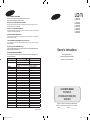 1
1
-
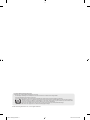 2
2
-
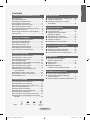 3
3
-
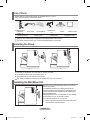 4
4
-
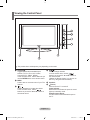 5
5
-
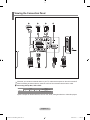 6
6
-
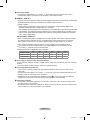 7
7
-
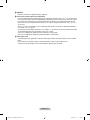 8
8
-
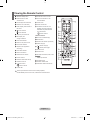 9
9
-
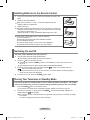 10
10
-
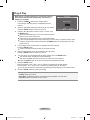 11
11
-
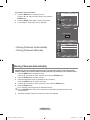 12
12
-
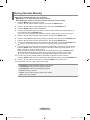 13
13
-
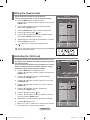 14
14
-
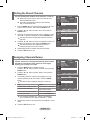 15
15
-
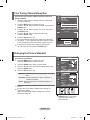 16
16
-
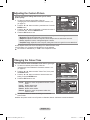 17
17
-
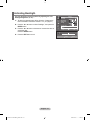 18
18
-
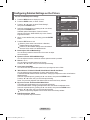 19
19
-
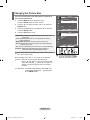 20
20
-
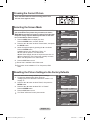 21
21
-
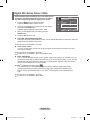 22
22
-
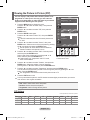 23
23
-
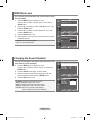 24
24
-
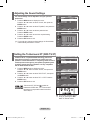 25
25
-
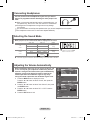 26
26
-
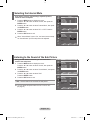 27
27
-
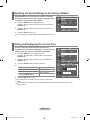 28
28
-
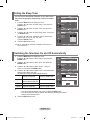 29
29
-
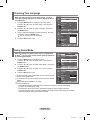 30
30
-
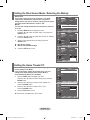 31
31
-
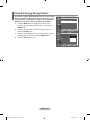 32
32
-
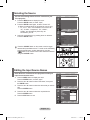 33
33
-
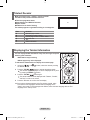 34
34
-
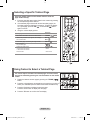 35
35
-
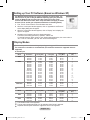 36
36
-
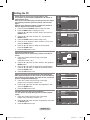 37
37
-
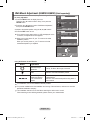 38
38
-
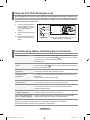 39
39
-
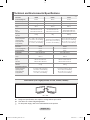 40
40
-
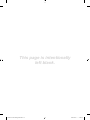 41
41
-
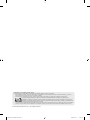 42
42
-
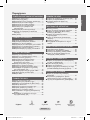 43
43
-
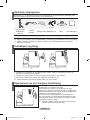 44
44
-
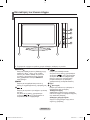 45
45
-
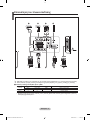 46
46
-
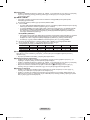 47
47
-
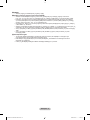 48
48
-
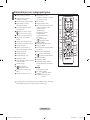 49
49
-
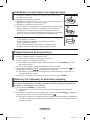 50
50
-
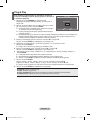 51
51
-
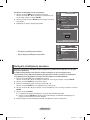 52
52
-
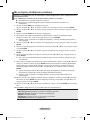 53
53
-
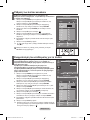 54
54
-
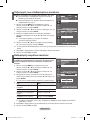 55
55
-
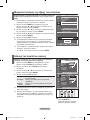 56
56
-
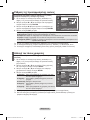 57
57
-
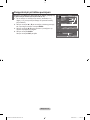 58
58
-
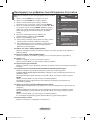 59
59
-
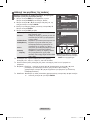 60
60
-
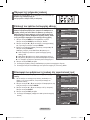 61
61
-
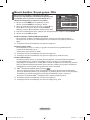 62
62
-
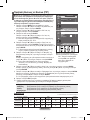 63
63
-
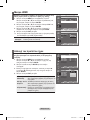 64
64
-
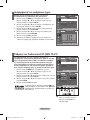 65
65
-
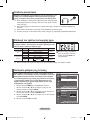 66
66
-
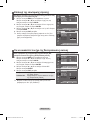 67
67
-
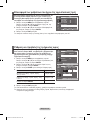 68
68
-
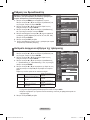 69
69
-
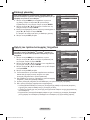 70
70
-
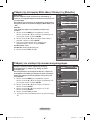 71
71
-
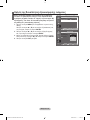 72
72
-
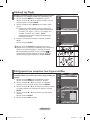 73
73
-
 74
74
-
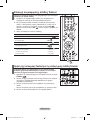 75
75
-
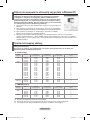 76
76
-
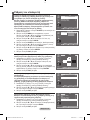 77
77
-
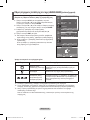 78
78
-
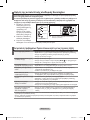 79
79
-
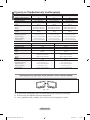 80
80
-
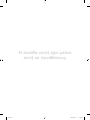 81
81
-
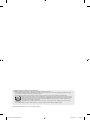 82
82
-
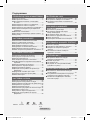 83
83
-
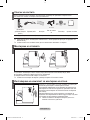 84
84
-
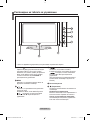 85
85
-
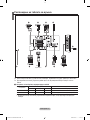 86
86
-
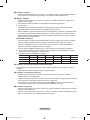 87
87
-
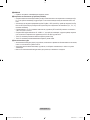 88
88
-
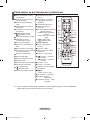 89
89
-
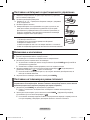 90
90
-
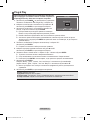 91
91
-
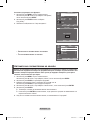 92
92
-
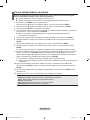 93
93
-
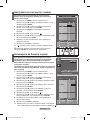 94
94
-
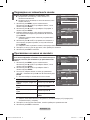 95
95
-
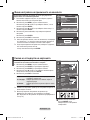 96
96
-
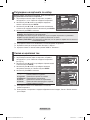 97
97
-
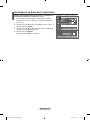 98
98
-
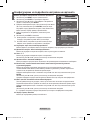 99
99
-
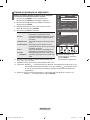 100
100
-
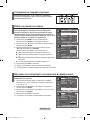 101
101
-
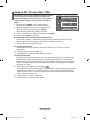 102
102
-
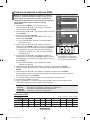 103
103
-
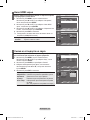 104
104
-
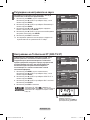 105
105
-
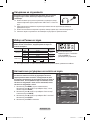 106
106
-
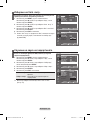 107
107
-
 108
108
-
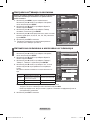 109
109
-
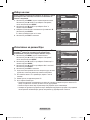 110
110
-
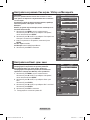 111
111
-
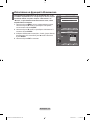 112
112
-
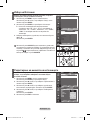 113
113
-
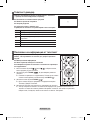 114
114
-
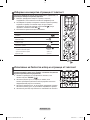 115
115
-
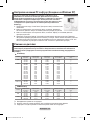 116
116
-
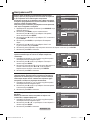 117
117
-
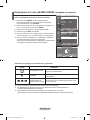 118
118
-
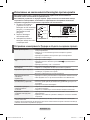 119
119
-
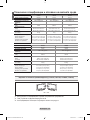 120
120
-
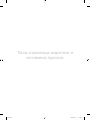 121
121
-
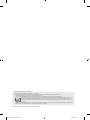 122
122
-
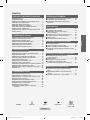 123
123
-
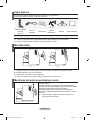 124
124
-
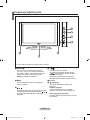 125
125
-
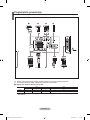 126
126
-
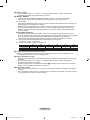 127
127
-
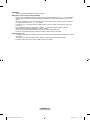 128
128
-
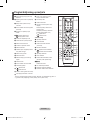 129
129
-
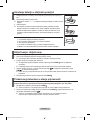 130
130
-
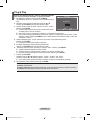 131
131
-
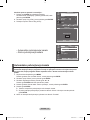 132
132
-
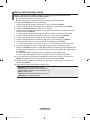 133
133
-
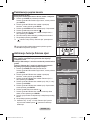 134
134
-
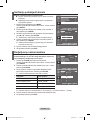 135
135
-
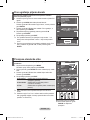 136
136
-
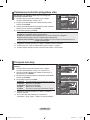 137
137
-
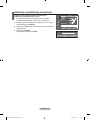 138
138
-
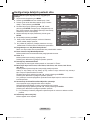 139
139
-
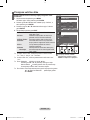 140
140
-
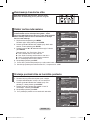 141
141
-
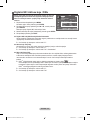 142
142
-
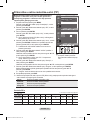 143
143
-
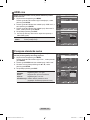 144
144
-
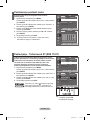 145
145
-
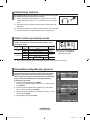 146
146
-
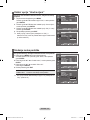 147
147
-
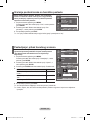 148
148
-
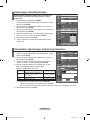 149
149
-
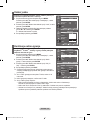 150
150
-
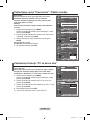 151
151
-
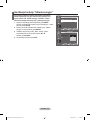 152
152
-
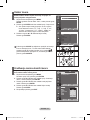 153
153
-
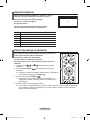 154
154
-
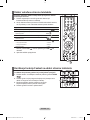 155
155
-
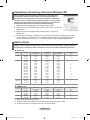 156
156
-
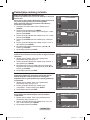 157
157
-
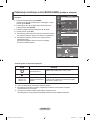 158
158
-
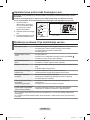 159
159
-
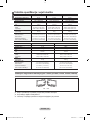 160
160
-
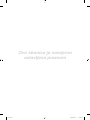 161
161
-
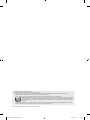 162
162
-
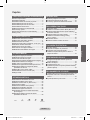 163
163
-
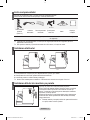 164
164
-
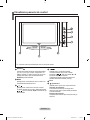 165
165
-
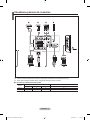 166
166
-
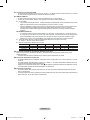 167
167
-
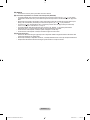 168
168
-
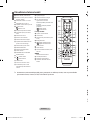 169
169
-
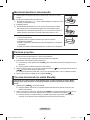 170
170
-
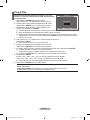 171
171
-
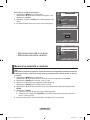 172
172
-
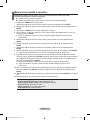 173
173
-
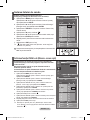 174
174
-
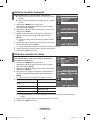 175
175
-
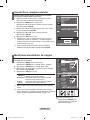 176
176
-
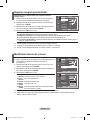 177
177
-
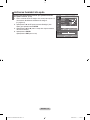 178
178
-
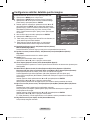 179
179
-
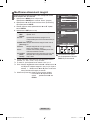 180
180
-
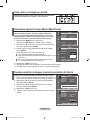 181
181
-
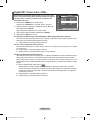 182
182
-
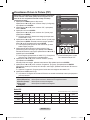 183
183
-
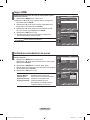 184
184
-
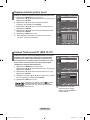 185
185
-
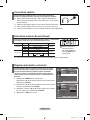 186
186
-
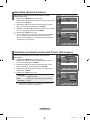 187
187
-
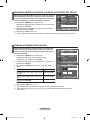 188
188
-
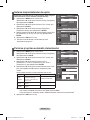 189
189
-
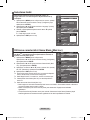 190
190
-
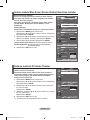 191
191
-
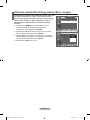 192
192
-
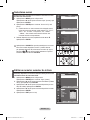 193
193
-
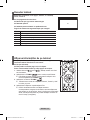 194
194
-
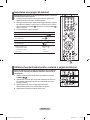 195
195
-
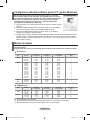 196
196
-
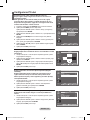 197
197
-
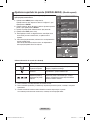 198
198
-
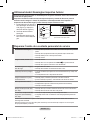 199
199
-
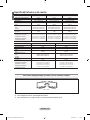 200
200
-
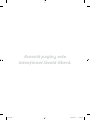 201
201
-
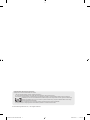 202
202
-
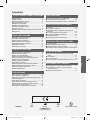 203
203
-
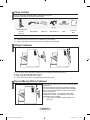 204
204
-
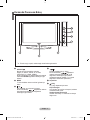 205
205
-
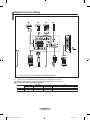 206
206
-
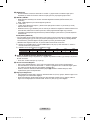 207
207
-
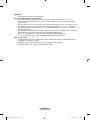 208
208
-
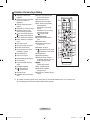 209
209
-
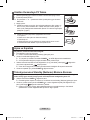 210
210
-
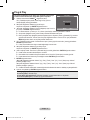 211
211
-
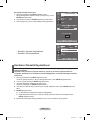 212
212
-
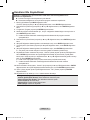 213
213
-
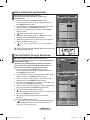 214
214
-
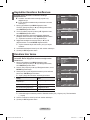 215
215
-
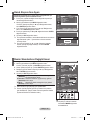 216
216
-
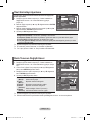 217
217
-
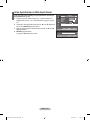 218
218
-
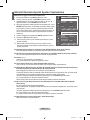 219
219
-
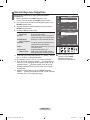 220
220
-
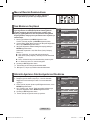 221
221
-
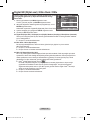 222
222
-
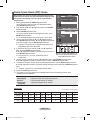 223
223
-
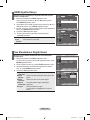 224
224
-
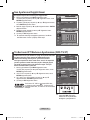 225
225
-
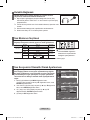 226
226
-
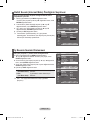 227
227
-
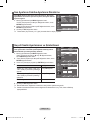 228
228
-
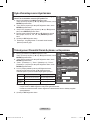 229
229
-
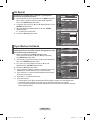 230
230
-
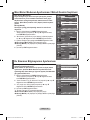 231
231
-
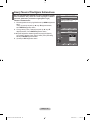 232
232
-
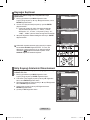 233
233
-
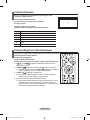 234
234
-
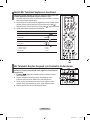 235
235
-
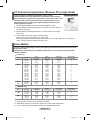 236
236
-
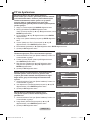 237
237
-
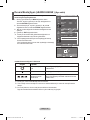 238
238
-
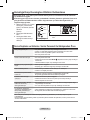 239
239
-
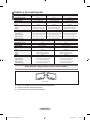 240
240
-
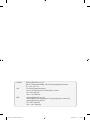 241
241
-
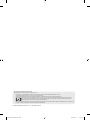 242
242
-
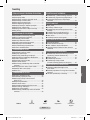 243
243
-
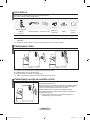 244
244
-
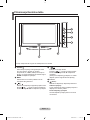 245
245
-
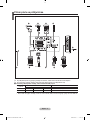 246
246
-
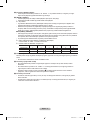 247
247
-
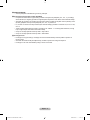 248
248
-
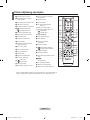 249
249
-
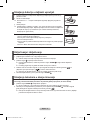 250
250
-
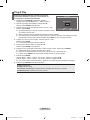 251
251
-
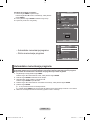 252
252
-
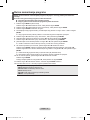 253
253
-
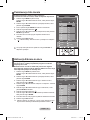 254
254
-
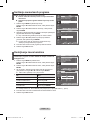 255
255
-
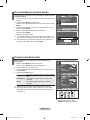 256
256
-
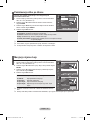 257
257
-
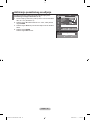 258
258
-
 259
259
-
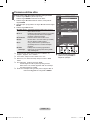 260
260
-
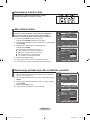 261
261
-
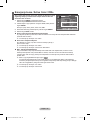 262
262
-
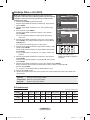 263
263
-
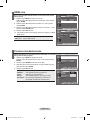 264
264
-
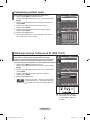 265
265
-
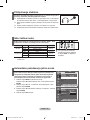 266
266
-
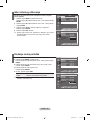 267
267
-
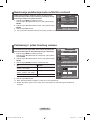 268
268
-
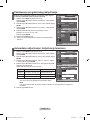 269
269
-
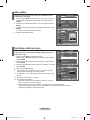 270
270
-
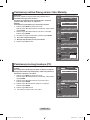 271
271
-
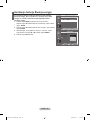 272
272
-
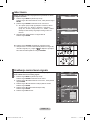 273
273
-
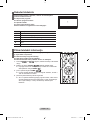 274
274
-
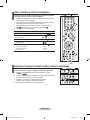 275
275
-
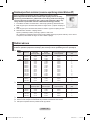 276
276
-
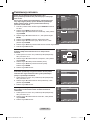 277
277
-
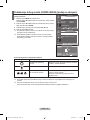 278
278
-
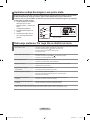 279
279
-
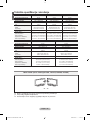 280
280
-
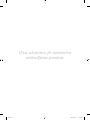 281
281
-
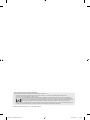 282
282
-
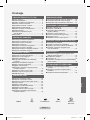 283
283
-
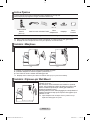 284
284
-
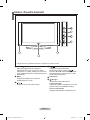 285
285
-
 286
286
-
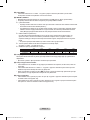 287
287
-
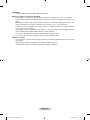 288
288
-
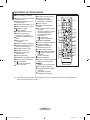 289
289
-
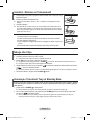 290
290
-
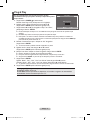 291
291
-
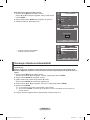 292
292
-
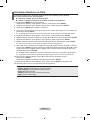 293
293
-
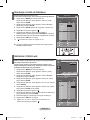 294
294
-
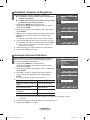 295
295
-
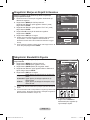 296
296
-
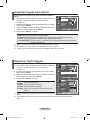 297
297
-
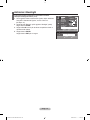 298
298
-
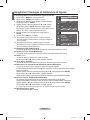 299
299
-
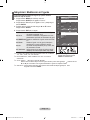 300
300
-
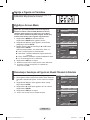 301
301
-
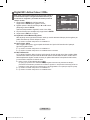 302
302
-
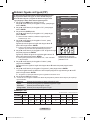 303
303
-
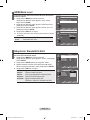 304
304
-
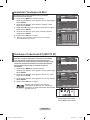 305
305
-
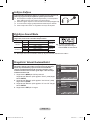 306
306
-
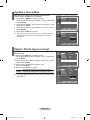 307
307
-
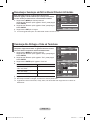 308
308
-
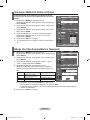 309
309
-
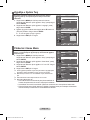 310
310
-
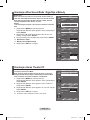 311
311
-
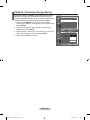 312
312
-
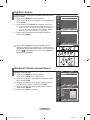 313
313
-
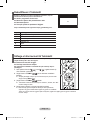 314
314
-
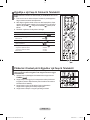 315
315
-
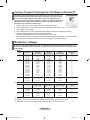 316
316
-
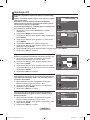 317
317
-
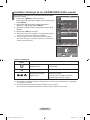 318
318
-
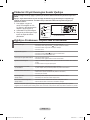 319
319
-
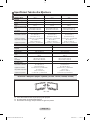 320
320
-
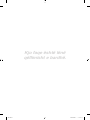 321
321
-
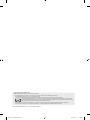 322
322
-
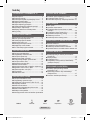 323
323
-
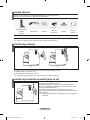 324
324
-
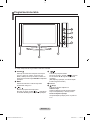 325
325
-
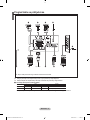 326
326
-
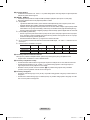 327
327
-
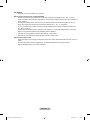 328
328
-
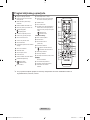 329
329
-
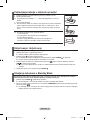 330
330
-
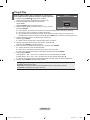 331
331
-
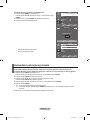 332
332
-
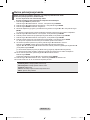 333
333
-
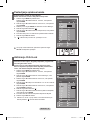 334
334
-
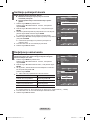 335
335
-
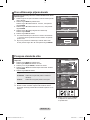 336
336
-
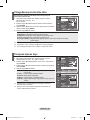 337
337
-
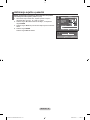 338
338
-
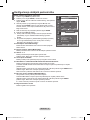 339
339
-
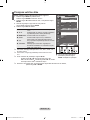 340
340
-
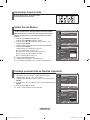 341
341
-
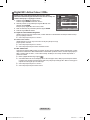 342
342
-
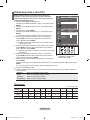 343
343
-
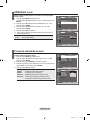 344
344
-
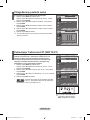 345
345
-
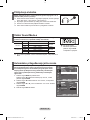 346
346
-
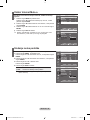 347
347
-
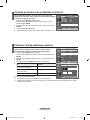 348
348
-
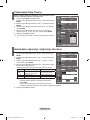 349
349
-
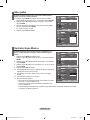 350
350
-
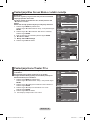 351
351
-
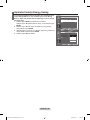 352
352
-
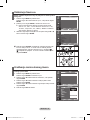 353
353
-
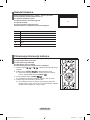 354
354
-
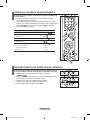 355
355
-
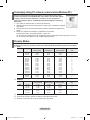 356
356
-
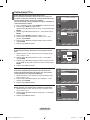 357
357
-
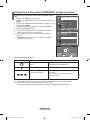 358
358
-
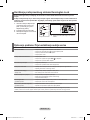 359
359
-
 360
360
-
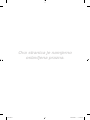 361
361
-
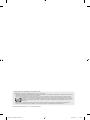 362
362
-
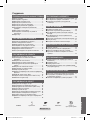 363
363
-
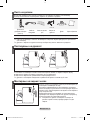 364
364
-
 365
365
-
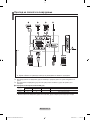 366
366
-
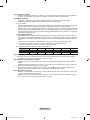 367
367
-
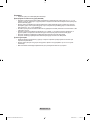 368
368
-
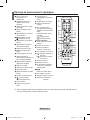 369
369
-
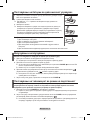 370
370
-
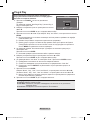 371
371
-
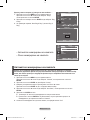 372
372
-
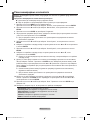 373
373
-
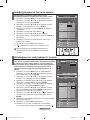 374
374
-
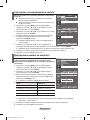 375
375
-
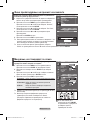 376
376
-
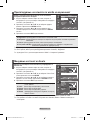 377
377
-
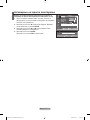 378
378
-
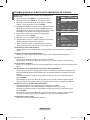 379
379
-
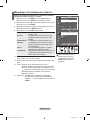 380
380
-
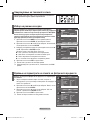 381
381
-
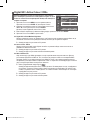 382
382
-
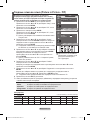 383
383
-
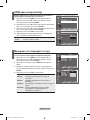 384
384
-
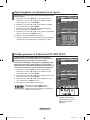 385
385
-
 386
386
-
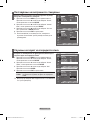 387
387
-
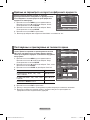 388
388
-
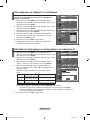 389
389
-
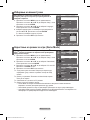 390
390
-
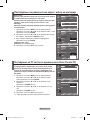 391
391
-
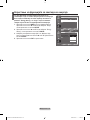 392
392
-
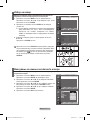 393
393
-
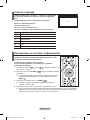 394
394
-
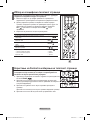 395
395
-
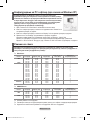 396
396
-
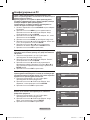 397
397
-
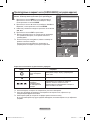 398
398
-
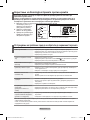 399
399
-
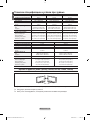 400
400
-
 401
401
-
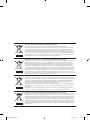 402
402
Samsung LE46S81B Kullanım kılavuzu
- Kategori
- LCD TV'ler
- Tip
- Kullanım kılavuzu
diğer dillerde
- English: Samsung LE46S81B User manual
- română: Samsung LE46S81B Manual de utilizare
İlgili makaleler
-
Samsung LE40R81B Kullanım kılavuzu
-
Samsung LE32S62B Kullanım kılavuzu
-
Samsung LE46A656A1C Kullanım kılavuzu
-
Samsung LE52A553P4R Kullanım kılavuzu
-
Samsung SMT-1721N Kullanım kılavuzu
-
Samsung LE37M87BD Kullanım kılavuzu
-
Samsung LE32MM8 Kullanım kılavuzu
-
Samsung LE70F96BD Kullanım kılavuzu
-
Samsung LE32C350D1W Kullanım kılavuzu
-
Samsung LE22C350D1W Kullanım kılavuzu