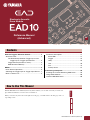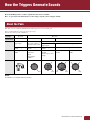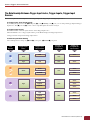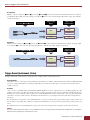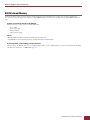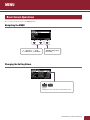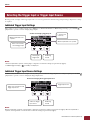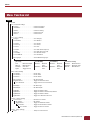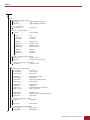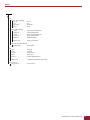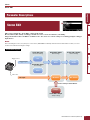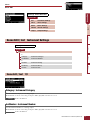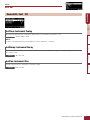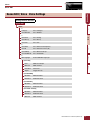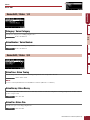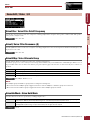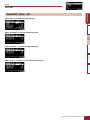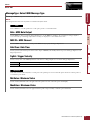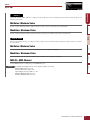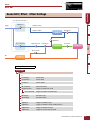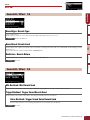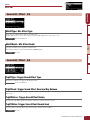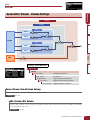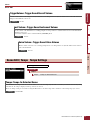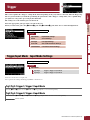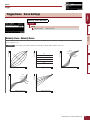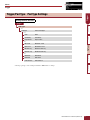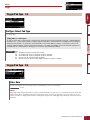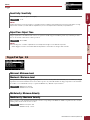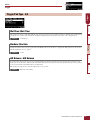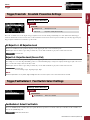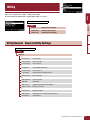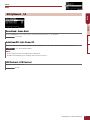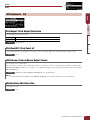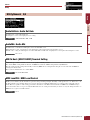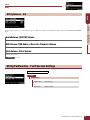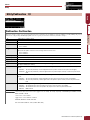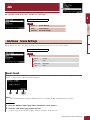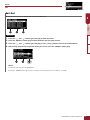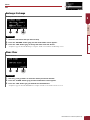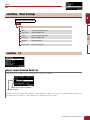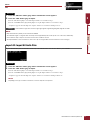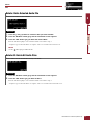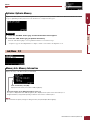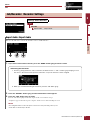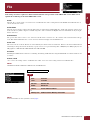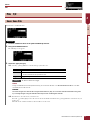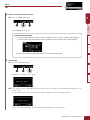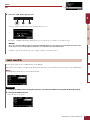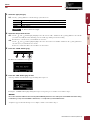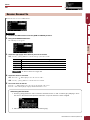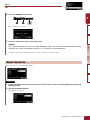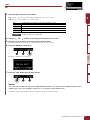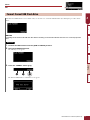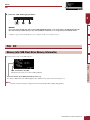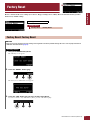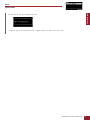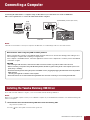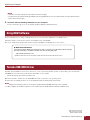EAD10 Reference Manual (Advanced)
1
How the Triggers Generate Sounds ........................ 2
About the Pads.......................................................... 2
The Relationship Between Trigger Input Jacks,
Trigger Inputs, Trigger Input Sources ............. 3
Trigger Sound (Instrument, Voice) ....................... 4
EAD10 Internal Memory....................................... 5
MENU.......................................................................... 6
Basic Screen Operations .......................................... 6
Selecting the Trigger Input or Trigger Input Source .. 7
Menu Function List................................................... 8
Parameter Descriptions........................................... 11
Scene Edit.......................................................... 11
Trigger................................................................ 25
Utility .................................................................. 32
Job ..................................................................... 39
File ..................................................................... 47
Factory Reset..................................................... 57
Connecting a Computer.......................................... 59
Installing the Yamaha Steinberg USB Driver .......... 59
Using DAW Software............................................... 60
Yamaha USB-MIDI Driver ....................................... 60
With the EAD10 Reference Manual (Advanced) (this document), you can click on an item you want to dis-
play with the link function or use the term search function.
When you click on any of the tabs on the right side of the page, you will be taken to the first page of the cor-
responding section.
Contents
How to Use This Manual
Scene Edit
InstEffect Voice
Reference Manual
(Advanced)
Electronic Acoustic
Drum Module
EN

EAD10 Reference Manual (Advanced)
2
How the Triggers Generate Sounds
How the EAD10 produces sound is explained in the Owner’s Manual.
Here, we provide detailed information on how trigger signals generate Trigger Sounds.
Pads that can be used with the EAD10 include drum triggers and electronic drum pads.
Types of pads include two piezo type and one piezo type.
Specific areas of the pad are called Zones.
Pad Type Two Piezo One Piezo
Number of
Input Sources
212 3
Description Produces two different
trigger signals.
Produces the same trig-
ger signal regardless of
where the pad is struck.
Produces a different trigger signal depending upon where the pad is struck.
Produces two different
trigger signals.
Produces three different trigger signals.
Plays two Trigger
Sounds.
Plays one Trigger
Sound.
Plays two Trigger
Sounds.
Plays three Trigger Sounds.
Example Drum Trigger
DT50S
Sensor Unit
Drum Pad
TP70
Drum Trigger
DT50K
Cymbal Pad
PCY100
(When using a 2-Zone
setting)
Cymbal Pad
PCY135
Snare Pad / Tom Pad
TP70S
Zone
The EAD10 is not compatible with pad controllers.
About the Pads
Sensor
Pad
Bow
Edge
BowCup
Edge
Pad
Rim BRim A
NOTE

How the Triggers Generate Sounds
EAD10 Reference Manual (Advanced)
3
The Relationship Between Trigger Input Jacks, Trigger Inputs, Trigger Input
Sources
This section explains the relationship between the Trigger Input jack, Trigger Input, and Trigger Input Source.
Trigger Input Jack (Trigger Input)
By switching the input mode on the [qKICK] jack, [w] jack, [eSNARE] jack, [r] jack, you can change the Trigger Input and Trigger
Input Source. The [t] jack and [y] jack are 3-Zone compatible inputs and cannot be changed.
Trigger Input Source
Each Zone transmits a different signal, which is called a Trigger Input Source.
When the EAD10 receives a trigger signal from the pad, the Main Unit plays the Trigger Input Source.
A Trigger Sound is assigned to the Trigger Input Source.
Default Input Mode Setting
The default input mode settings are [qKICK/w] jack separate, [eSNARE/r] jack paired.
q
w
e
r
t
y
Kick
Trg2
Snare
Trg5
Trg6
Kick
Trg2
Snare
Snare-R
Trg5
Trg5-R1
Trg5-R2
Trg6
Trg6-R1
Trg6-R2
Voice
Voice
Voice
Voice
Voice
Voice
Voice
Inst
Inst
Inst
Inst
Inst
Jack
Number
Sounds are
assigned to
input jacks
Sounds are
assigned the
input source
Trigger Input
Name
Trigger Input
Source Name
Voice
Voice
Voice

How the Triggers Generate Sounds
EAD10 Reference Manual (Advanced)
4
separate
With the “separate” setting, the [qKICK/w] jack (or the [eSNARE/r] jack) is separated into single inputs in which each is assigned
one Instrument. For example, the trigger signal received by the [w] jack is connected to the Trigger Input Source “Trg2.” The “Kick-R”
sound is not produced.
paired
With the “paired” setting, the [qKICK/w] jack (or the [eSNARE/r] jack) is assigned one Instrument. For example, the trigger signal
received by the [r] jack is connected to the Trigger Input Source “Snare-R.” The “Trg4” signal is not produced.
Trigger Sound (Instrument, Voice)
A Trigger Sound is the sound assigned to and produced by each Trigger Input or Trigger Input Source.
Instrument
“Instrument” refers to each of the percussion instruments (snare drum, tom, cymbals, and bass drum) used in a drum set. With the EAD10,
you can use a different Instrument on each Trigger Input. When you add an electric drum pad, you can assign a snare drum sound, for
example, to the pad.
Voice
“Voice” refers to a sound that makes up an Instrument. With the EAD10, you can use a different Voice for each Trigger Input Source. For
example, on an acoustic snare drum you can play a head shot sound, open rim shot sound, and a closed rim shot sound all from the same
drum. Each one of these different sounds is called a Voice, and the EAD10 has internal Voices that include various percussion instruments,
sound effects, electronic sounds, and more. In addition to the internal Voices, you can import waveforms (audio files) and play them as
User Voices.
For example, when you assign an acoustic drum Instrument to a 3-Zone pad, a head sound, open rim sound, and closed rim sound are gen-
erated from the corresponding Zones. When you assign the same Instrument to a 2-Zone pad, the head sound and open rim sound are gen-
erated.
Bass drum and electronic snare Instruments are 1-Zone pads, so the same sound is generated regardless of where the pad is struck.
You can use imported waveforms when you select “WAVE” from the Voice category. Waveforms imported into the Main Unit are called “Wave.”
Waveforms before importing are called “audio file (.wav).”
For the [qKICK/w] jack
Trigger Input
Name
Trigger Input
Source Name
Kick
Trg2
Kick
Trg2
Kick-R
For the [eSNARE/r] jack
Trigger Input
Name
Trigger Input
Source Name
Snare
Trg4
Snare
Trg4
Snare-R
NOTE

How the Triggers Generate Sounds
EAD10 Reference Manual (Advanced)
5
EAD10 Internal Memory
Saving Scenes that you have created or edited to the internal memory lets you hold the data even after the power has been turned off.
You can also save System settings such as Trigger settings (MENU/ Trigger) and other general settings such as Utility (MENU/Utility) set-
tings.
Data That Can Be Saved in the EAD10
The following types of data can be stored in the Main Unit.
• Scene (200)
• Wave (Up to 100)
• Trigger Settings
• Other general settings
Saving (Save) and Loading (Load) Data Files
All data stored in the EAD10 can be saved to a USB flash drive. Files saved to a USB flash drive can also be loaded back into the Main
Unit. For more information, see MENU/File (page 47).
• Recording data in the Main Unit will be lost when the power is turned off.
• Up to 100 Waves can be imported, as long as you don’t exceed the total capacity limit.
NOTE

EAD10 Reference Manual (Advanced)
6
MENU
The screen appears when you press the [MENU] button.
Navigating the MENU
Changing the Setting Values
Basic Screen Operations
“ ” ([F1]) and “ ” ([F2])
move the cursor up and down
“ENTER” ([F3]) opens
the screen
[–], [+]:
Changes the value of the item selected with the cursor

MENU
EAD10 Reference Manual (Advanced)
7
The Trigger name is displayed in the upper right of the screen for any parameters in which the Trigger Input or Trigger Input Source settings
are required.
Individual Trigger Input Settings
In the setting screen for each Trigger Input such as MENU/Scene Edit/Inst/InstNumber or MENU/Trigger/Pad Type, press the TRG
([F3]) button to open the screen for changing Trigger Inputs.
Individual Trigger Input Source Settings
In MENU/Utility/PadFunction, for example, or in any setting screen in which the Trigger Input Source setting is required, press the TRG
([F3]) button to open the screen for changing the Trigger Input Source.
• When the Input Mode is “paired,” selecting “Trg2” or “Trg4” does not affect the settings (nor generate any triggers).
• In MENU/ Trigger/Pad Type, “ ” (FootSW) is not displayed.
When the Input Mode is “paired,” selecting “Trg2” or “Trg4” does not affect the settings (nor generate any triggers). When the Input Mode is
“separate,” selecting “Kick-R” or “Snare-R” does not affect the setting (nor generate any triggers).
Selecting the Trigger Input or Trigger Input Source
Screen for Changing Trigger Inputs
With the Input Mode set to
“separate”
Name of the currently
selected Trigger Input
Switching the
Trigger Input
Auditioning
Sounds
With the Input Mode set to “paired”
L: Volume level
V: Velocity
NOTE
Name of the currently selected
Trigger Input Source
Trigger Input Source
Screen for Changing the Trigger Input Source
Auditioning
Sounds
Switch the Trigger
Input Source
NOTE

MENU
EAD10 Reference Manual (Advanced)
8
Menu Function List
Scene Edit
Inst Instrument Settings
Category . . . . . . . . . . . . . . . . . . . . . . Instrument Category
InstNumber . . . . . . . . . . . . . . . . . . . . Instrument Number
InstTune . . . . . . . . . . . . . . . . . . . . . . Instrument Tuning
InstDecay . . . . . . . . . . . . . . . . . . . . . Instrument Decay
InstPan . . . . . . . . . . . . . . . . . . . . . . . Instrument Pan
Voice Voice Settings
Category . . . . . . . . . . . . . . . . . . . . . . Voice Category
VoiceNumber . . . . . . . . . . . . . . . . . . Voice Number
VoiceTune . . . . . . . . . . . . . . . . . . . . . Voice Tuning
VoiceDecay. . . . . . . . . . . . . . . . . . . . Voice Decay
VoicePan. . . . . . . . . . . . . . . . . . . . . . Voice Pan
VoiceFilter . . . . . . . . . . . . . . . . . . . . . Voice Filter Cutoff Frequency
VoiceQ . . . . . . . . . . . . . . . . . . . . . . . Voice Filter Resonance (Q)
VoiceAltGrp. . . . . . . . . . . . . . . . . . . . Voice Alternate Group
VoiceHoldMode. . . . . . . . . . . . . . . . . Voice Hold Mode
MessageType . . . . . . . . . . . . . . . . . . Select MIDI Message Type
MENU
Effect Effect Settings
ReverbType. . . . . . . . . . . . . . . . . . . . Reverb Type
ReverbSend . . . . . . . . . . . . . . . . . . . Reverb Send
RevReturn. . . . . . . . . . . . . . . . . . . . . Reverb Return
Mic RevSend. . . . . . . . . . . . . . . . . . . Mic Reverb Send
TriggerRevSend . . . . . . . . . . . . . . . . Trigger Sound Reverb Send
Voice RevSend . . . . . . . . . . . . . . Trigger Sound Voice Reverb Send
MicEffType . . . . . . . . . . . . . . . . . . . . Mic Effect Type
MicEffDepth . . . . . . . . . . . . . . . . . . . Mic Effect Depth
TrgEffType . . . . . . . . . . . . . . . . . . . . . Trigger Sound Effect Type
TrgEffSend . . . . . . . . . . . . . . . . . . . . Trigger Sound Effect Send and Dry Balance
TrgEffReturn . . . . . . . . . . . . . . . . . . . Trigger Sound Effect Return
TrgEffToRev. . . . . . . . . . . . . . . . . . . . Trigger Voice Effect Reverb Send
Volume Volume Settings
Scene Volume. . . . . . . . . . . . . . . . . . Overall Scene Volume
Mic Volume. . . . . . . . . . . . . . . . . Mic Volume
TriggerVolume. . . . . . . . . . . . . . . Trigger Sound Overall Volume
Inst Volume. . . . . . . . . . . . . . Trigger Sound Instrument Volume
Voice Volume . . . . . . . . . Trigger Sound Voice Volume
Tempo Tempo Settings
Tempo . . . . . . . . . . . . . . . . . . . . . . . . Tempo for Selected Scene
[For note]
Note . . . . . . MIDI Note Output
MIDI Ch. . . . MIDI Channel
GateTime . . Gate Time
TrgVel . . . . . Trigger Velocity
[For REVERB]
MinValue . . . Minimum
Value
MaxValue . . . Maximum
Value
[For EFFECT]
MinValue . . . Minimum
Value
MaxValue . . Maximum
Value
[For CC01 to CC95]
MinValue. . . Minimum Value
MaxValue . . Maximum Value
MIDI Ch . . . MIDI Channel

MENU
EAD10 Reference Manual (Advanced)
9
MENU
Trigger
Input Mode Input Mode Settings
Trg1/Trg2. . . . . . . . . . . . . . . . Trigger 1/Trigger 2 Input Mode
Trg3/Trg4. . . . . . . . . . . . . . . . Trigger 3/Trigger 4 Input Mode
Curve Curve Settings
Velocity Curve. . . . . . . . . . . . Velocity Curve
Pad Type Pad Type Settings
PadType . . . . . . . . . . . . . . . . Select Pad Type
Gain . . . . . . . . . . . . . . . . Gain
Sensitivity . . . . . . . . . . . . Sensitivity
RejectTime . . . . . . . . . . . Reject Time
MinLevel . . . . . . . . . . . . . Minimum Level
MaxLevel . . . . . . . . . . . . Maximum Level
MinVelocity . . . . . . . . . . . Minimum Velocity
MaxVelocity . . . . . . . . . . Maximum Velocity
WaitTime . . . . . . . . . . . . Wait Time
RimGain . . . . . . . . . . . . . Rim Gain
H/R Balance . . . . . . . . . . H/R Balance
Crosstalk Crosstalk Prevention Settings
All Reject Lvl . . . . . . . . . . . . . All Rejection Level
Reject Lvl . . . . . . . . . . . . . . . Rejection Level (Source Pad)
FootSwSelect Foot Switch Select Settings
FootSwSelect . . . . . . . . . . . . Select Foot Switch
Utility
General General Utility Settings
SceneKnob . . . . . . . . . . . . . . Scene Knob
AutoPowerOff . . . . . . . . . . . . Auto Power Off
LCD Contrast . . . . . . . . . . . . LCD Contrast
ClickOutput . . . . . . . . . . . . . . Click Output Destination
ClickCountOff . . . . . . . . . . . . Click Count off
L&R Volume . . . . . . . . . . . . . External Device Output Volume
MicNoiseGate . . . . . . . . . . . . Mic Noise Gate
AudioOutGain . . . . . . . . . . . . Audio Out Gain
AudioMix . . . . . . . . . . . . . . . . Audio Mix
USB To Host . . . . . . . . . . . . . [USB TO HOST] Terminal Setting
MIDI LocalCtrl . . . . . . . . . . . . MIDI Local Control
AuxInVolume. . . . . . . . . . . . . [AUX IN] Volume
USB Volume . . . . . . . . . . . . . USB Audio or Recorder Playback Volume
ClickVolume . . . . . . . . . . . . . Click Volume
PadFunction Pad Function Settings
PadFunction . . . . . . . . . . . . . Pad Function
BypassSw . . . . . . . . . . . . . . . Bypass Switch
Phones EQ Headphone EQ Settings
EQ LowGain . . . . . . . . . . . . . EQ Low Gain
EQ HighGain. . . . . . . . . . . . . EQ High Gain

MENU
EAD10 Reference Manual (Advanced)
10
MENU
Job
Scene Scene Settings
Recall . . . . . . . . . . . . . . . Recall
Sort . . . . . . . . . . . . . . . . . Sort
Exchange . . . . . . . . . . . . Exchange
Clear . . . . . . . . . . . . . . . . Clear
Wave Wave Settings
Import . . . . . . . . . . . . . . . Import Selected Audio File
Import All . . . . . . . . . . . . Import All Audio Files
Delete . . . . . . . . . . . . . . . Delete Selected Audio File
Delete All . . . . . . . . . . . . Delete All Audio Files
Optimize . . . . . . . . . . . . . Optimize Memory
Memory Info . . . . . . . . . . Memory Information
Recorder Recorder Settings
Export Audio . . . . . . . . . . Export Audio
File
Save . . . . . . . . . . . . . . . . . . . Save File
Load . . . . . . . . . . . . . . . . . . . Load File
Rename. . . . . . . . . . . . . . . . . Rename File
Delete . . . . . . . . . . . . . . . . . . Delete File
Format. . . . . . . . . . . . . . . . . . Format USB Flash Drive
Memory Info . . . . . . . . . . . . . USB Flash Drive Memory Information
Factory Reset
Factory Reset . . . . . . . . . . . . Factory Reset

MENU
EAD10 Reference Manual (Advanced)
11
Scene Edit
Parameter Descriptions
Scene Edit
This section explains the “Scene Edit” settings in the menu.
Reverb, Effects (Mic Sound), and Trigger Sounds for Scenes can be customized to your liking.
Trigger Sounds have their own Effects available for use. Also, there are various settings for each Trigger Input or Trigger
Input Source.
After customizing the Scene, save (Store) it as a User Scene (EAD10 Owner’s Manual). Customized Scene data will be lost when you select
another Scene without first storing the settings.
NOTE
Scene Block Diagram
Trigger sensor
Mic sensor
Trigger input
Mic input
Control of tempo-related Effects
Scene Edit / Inst
Instrument Settings
Scene Edit / Effect
Effect Settings
Scene Edit / Volume
Volume Settings
Scene Edit / Voice
Voice Settings
Inst
Voice
Mic Effect Mic Volume
Trigger
Volume
Trigger
Effect
Tempo
Scene Edit / Tempo
Tempo Settings
Scene Edit
InstVoiceEffectVolumeTe mp o
Scene Edit

MENU
EAD10 Reference Manual (Advanced)
12
Scene Edit
Inst
Category : Instrument Category
Sets the Instrument Category for each Trigger Input.
The Instrument can also be selected by pressing the “TRG” ([F3]) button on the Scene screen.
Refer to the Data List.
InstNumber : Instrument Number
Sets the Instrument Number for each Trigger Input.
The Instrument can also be selected by pressing the “TRG” ([F3]) button on the Scene screen.
Refer to the Data List.
Settings Screen Structure
Scene Edit
Inst Instrument Settings
Voice Voice Settings
Effect Effect Settings
Volume Volume Settings
Tempo Tempo Settings
Scene Edit / Inst Instrument Settings
Settings Screen Structure
Scene Edit
Inst
1/2
Category Instrument Category
InstNumber Instrument Number
2/2
InstTune Instrument Tuning
InstDecay Instrument Decay
InstPan Instrument Pan
Scene Edit / Inst 1/2
Settings
Settings
Scene Edit
InstVoiceEffectVolumeTe mp o

MENU
EAD10 Reference Manual (Advanced)
13
Scene Edit
InstTune : Instrument Tuning
The parameter adjusts the pitch of each Trigger Input in units of 25 cents. 0.01 corresponds to 1 cent.
-12.00 to +0.00 to +12.00
InstDecay : Instrument Decay
Sets the decay (the time it takes for the sound to fade away to silence) for the Instrument assigned to each Trigger Input. Positive values pro-
duce a crisper sound.
-10 to +0 to +10
InstPan : Instrument Pan
Sets the position in the stereo field (pan) of each Trigger Input.
L64 to C to R63
Scene Edit / Inst 2/2
Settings
A “cent” is a unit of pitch defined as one hundredth of a semitone. (100 cents = 1 semitone)
NOTE
Settings
Settings
Scene Edit
InstVoiceEffectVolumeTe mp o

MENU
EAD10 Reference Manual (Advanced)
14
Scene Edit
Voi ce
Scene Edit / Voice Voice Settings
Settings Screen Structure
Scene Edit
Voice
1/4
Category Voice Category
VoiceNumber Voice Number
2/4
VoiceTune Voice Tuning
VoiceDecay Voice Decay
VoicePan Voice Pan
3/4
VoiceFilter Voice Filter Cutoff Frequency
VoiceQ Voice Filter Resonance (Q)
VoiceAltGrp Voice Alternate Group
VoiceHoldMode Voice Hold Mode
4/4
MessageType Select MIDI Message Type
[For note]
Note MIDI Note Output
MIDI Ch MIDI Channel
GateTime Gate Time
TrgVel Trigger Velocity
[For REVERB]
MinValue Minimum Value
MaxValue Maximum Value
[For EFFECT]
MinValue Minimum Value
MaxValue Maximum Value
[For CC01 to CC95]
MinValue Minimum Value
MaxValue Maximum Value
MIDI Ch MIDI Channel
Scene Edit
InstVoiceEffectVolumeTe mp o

MENU
EAD10 Reference Manual (Advanced)
15
Scene Edit
Category : Voice Category
Sets the Voice Category for each Trigger Input Source.
Refer to the Data List.
VoiceNumber : Voice Number
Sets the Voice Number for each Trigger Input Source.
Refer to the Data List.
VoiceTune : Voice Tuning
Sets the tuning of the Voice assigned to each Trigger Input Source. 0.1 corresponds to 10 cents.
-24.0 to +0.0 to +24.0
VoiceDecay : Voice Decay
Sets the decay (the time it takes for the voice to fade away to silence) for the Voice assigned to each Trigger Input Source. Positive values
produce a crisper sound.
-64 to +0 to +63
VoicePan : Voice Pan
Sets the stereo pan of each Trigger Input Source.
L64 to C to R63
Scene Edit / Voice 1/4
Settings
Settings
Scene Edit / Voice 2/4
Settings
A “cent” is a unit of pitch defined as one hundredth of a semitone. (100 cents = 1 semitone)
NOTE
Settings
Settings
Scene Edit
InstVoiceEffectVolumeTe mp o

MENU
EAD10 Reference Manual (Advanced)
16
Scene Edit
VoiceFilter : Voice Filter Cutoff Frequency
Sets the filter cutoff frequency for the Voice assigned to each Trigger Input Source. Negative values produce a darker sound, while positive
values produce a brighter sound.
-64 to +0 to +63
VoiceQ : Voice Filter Resonance (Q)
Sets the Q (Filter Resonance) for the Voice assigned to each Trigger Input Source. Increases the signal near the Filter Cutoff Frequency add-
ing character to the sound.
-64 to +0 to +63
VoiceAltGrp : Voice Alternate Group
Sets the Alternate Group of sounds to be produced for each Trigger Input Source.
An alternate group is a set of Voices that you do not want produced simultaneously, such as Hi-Hat Close and Hi-Hat Open. When a Voice is
triggered while another Voice from the same alternate group is already being played, the first Voice is silenced and only the second Voice is
produced.
Off, HHOpen, HHClose, 1 to 9
VoiceHoldMode : Voice Hold Mode
Sets the hold mode for the Voice produced by each Trigger Input Source.
on, off
Scene Edit / Voice 3/4
Settings
Settings
Off Voice is not assigned to an alternate group
HHOpen Hi-Hat Open group
HHClose Hi-Hat Close group
1 to 9 Alternate group number. Use the same group number for Voices that you do not want produced at the same time.
Settings
The “HHOpen” group and “HHClose” group operate according to the following rules.
• When a Voice from the “HHOpen” group is triggered, other Voices from the “HHOpen” or “HHClose” groups are not silenced.
• When a Voice from the “HHClose” group is triggered, all Voices from the “HHOpen” group are silenced.
NOTE
on When Wave is selected for the Voice category, striking the pad starts the playback in repeat, and striking the pad again
stops playback. MIDI Key On and Key Off messages are sent alternately each time the pad is struck.
off This setting corresponds to normal operation. A MIDI Key On message is output when the pad is struck, and the corre-
sponding MIDI Key Off message is output automatically after the gate time has elapsed.
Settings
Scene Edit
InstVoiceEffectVolumeTe mp o

MENU
EAD10 Reference Manual (Advanced)
18
Scene Edit
MessageType : Select MIDI Message Type
Sets the type of MIDI message to be sent when the pad is struck.
[For note]
Sends a MIDI note. Use this parameter to set the pad to produce a sound when struck.
Note : MIDI Note Output
Sets the MIDI note that is sent by the Trigger Input Source. Set the MIDI note number to be sent whenever a Trigger signal is
received from the specified Trigger Input Source. Settings are displayed as “Note number/Note name.”
MIDI Ch : MIDI Channel
Set which MIDI channel to use for sending out the MIDI message to play the Trigger Input Source.
GateTime : Gate Time
Sets the gate time (the time that passes between the output of MIDI Key On and Key Off messages) for the Trigger Input for each
Trigger Input Source.
TrgVel : Trigger Velocity
Sets the velocity value of the MIDI signal that is sent whenever a Trigger Input is received from a Trigger Input Source.
[For REVERB]
Controls the amount of Reverb (knob) according to how the pedal depressed or how hard the pad is struck. No sound is produced
even when the pad is struck.
MinValue : Minimum Value
Sets the amount (minimum) of Reverb applied when the pedal is released or when the pad is struck lightly.
MaxValue : Maximum Value
Sets the amount (maximum) of Reverb applied when the pedal is depressed fully or when the pad is struck hard.
Any setting other than note does not produce a sound when the pad is struck.
NOTE
note
variable The velocity value reflects the strength with which the pad is struck.
1 to 127 MIDI notes are sent with Velocity at the fixed value, regardless of how hard or soft the pad is struck.
REVERB
Scene Edit
InstVoiceEffectVolumeTe mp o

MENU
EAD10 Reference Manual (Advanced)
19
Scene Edit
[For EFFECT]
Controls the amount of Effect (knob) according to how the pedal depressed or how hard the pad is struck. No sound is produced even
when the pad is struck.
MinValue : Minimum Value
Sets the amount (minimum) of Effect applied when the pedal is released or when the pad is struck lightly.
MaxValue : Maximum Value
Sets the amount (maximum) of Effect applied when the pedal is depressed fully or when the pad is struck hard.
[For CC01 to CC95]
Sends Control Change message according to how the pedal pressed or how hard the pad is struck. No sound is produced even when
the pad is struck.
MinValue : Minimum Value
Sets the minimum value used when the pedal is released or when the pad is struck lightly.
MaxValue : Maximum Value
Sets the maximum value used when the pedal is depressed fully or when the pad is struck hard.
MIDI Ch : MIDI Channel
Sets the MIDI channel for sending the specified MIDI messages.
Note (MIDI Note Output): 0 to 127 / C-2 to G8 (note number / note name)
MIDI Ch (MIDI Channel): 1 to 16
GateTime (Gate Time): 0.0s to 9.9s
TrgVel (Trigger Velocity): variable, 1 to 127
MinValue (Minimum Value): 0 to 127
MaxValue (Maximum Value): 0 to 127
EFFECT
CC01 to CC95
Settings
Scene Edit
InstVoiceEffectVolumeTe mp o

MENU
EAD10 Reference Manual (Advanced)
20
Scene Edit
Effect
Effect
Scene Edit / Effect Effect Settings
Trigger
Mic
TrgEffSend
Voice RevSend
TrgEffSend (Dry)
TrgEffSend (Wet)
Trg Eff ToR ev
TriggerRevSend ReverbSend
Mic RevSend
RevReturn
Trg Eff Ret ur n
MicEffType
(MicEffDepth)
ReverbType
TrgEffType
Mixing
Voice (Kick, Kick-R Trg2... )
Settings Screen Structure
Scene Edit
Effect
1/4
ReverbType Reverb Type
ReverbSend Reverb Send
RevReturn Reverb Return
2/4
Mic RevSend Mic Reverb Send
TriggerRevSend Trigger Sound Reverb Send
Voice RevSend Trigger Sound Voice Reverb Send
3/4
MicEffType Mic Effect Type
MicEffDepth Mic Effect Depth
4/4
TrgEffType Trigger Sound Effect Type
TrgEffSend Trigger Sound Effect Send and Dry Balance
TrgEffReturn Trigger Sound Effect Return
TrgEffToRev Trigger Voice Effect Reverb Send
Scene Edit
InstVoiceEffectVolumeTe mp o
Sayfa yükleniyor...
Sayfa yükleniyor...
Sayfa yükleniyor...
Sayfa yükleniyor...
Sayfa yükleniyor...
Sayfa yükleniyor...
Sayfa yükleniyor...
Sayfa yükleniyor...
Sayfa yükleniyor...
Sayfa yükleniyor...
Sayfa yükleniyor...
Sayfa yükleniyor...
Sayfa yükleniyor...
Sayfa yükleniyor...
Sayfa yükleniyor...
Sayfa yükleniyor...
Sayfa yükleniyor...
Sayfa yükleniyor...
Sayfa yükleniyor...
Sayfa yükleniyor...
Sayfa yükleniyor...
Sayfa yükleniyor...
Sayfa yükleniyor...
Sayfa yükleniyor...
Sayfa yükleniyor...
Sayfa yükleniyor...
Sayfa yükleniyor...
Sayfa yükleniyor...
Sayfa yükleniyor...
Sayfa yükleniyor...
Sayfa yükleniyor...
Sayfa yükleniyor...
Sayfa yükleniyor...
Sayfa yükleniyor...
Sayfa yükleniyor...
Sayfa yükleniyor...
Sayfa yükleniyor...
Sayfa yükleniyor...
Sayfa yükleniyor...
Sayfa yükleniyor...
-
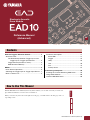 1
1
-
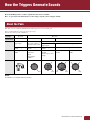 2
2
-
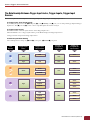 3
3
-
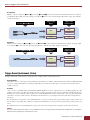 4
4
-
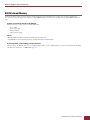 5
5
-
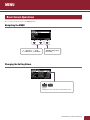 6
6
-
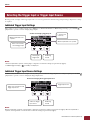 7
7
-
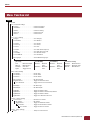 8
8
-
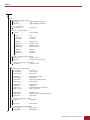 9
9
-
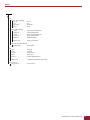 10
10
-
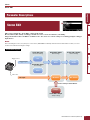 11
11
-
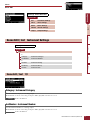 12
12
-
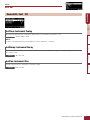 13
13
-
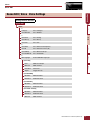 14
14
-
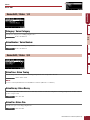 15
15
-
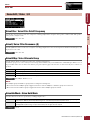 16
16
-
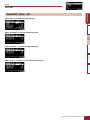 17
17
-
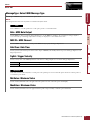 18
18
-
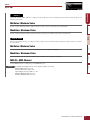 19
19
-
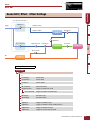 20
20
-
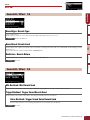 21
21
-
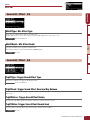 22
22
-
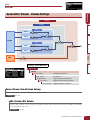 23
23
-
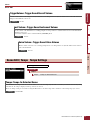 24
24
-
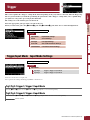 25
25
-
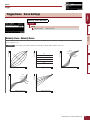 26
26
-
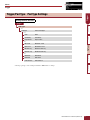 27
27
-
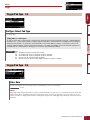 28
28
-
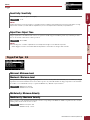 29
29
-
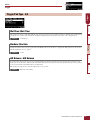 30
30
-
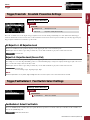 31
31
-
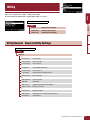 32
32
-
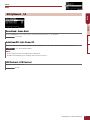 33
33
-
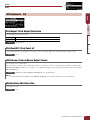 34
34
-
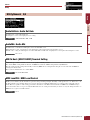 35
35
-
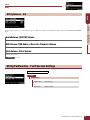 36
36
-
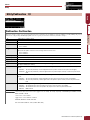 37
37
-
 38
38
-
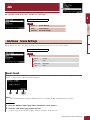 39
39
-
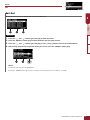 40
40
-
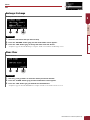 41
41
-
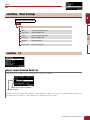 42
42
-
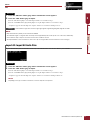 43
43
-
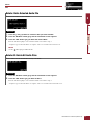 44
44
-
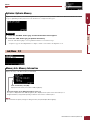 45
45
-
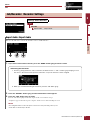 46
46
-
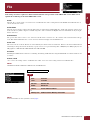 47
47
-
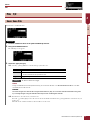 48
48
-
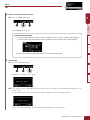 49
49
-
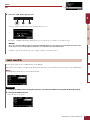 50
50
-
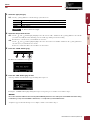 51
51
-
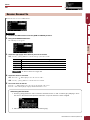 52
52
-
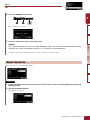 53
53
-
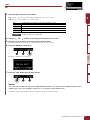 54
54
-
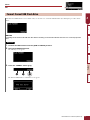 55
55
-
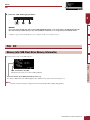 56
56
-
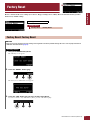 57
57
-
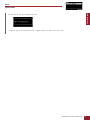 58
58
-
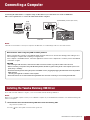 59
59
-
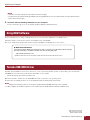 60
60
Yamaha EAD10 El kitabı
- Tip
- El kitabı
- Bu kılavuz aynı zamanda aşağıdakiler için de uygundur:
diğer dillerde
- español: Yamaha EAD10 El manual del propietario
- français: Yamaha EAD10 Le manuel du propriétaire
- italiano: Yamaha EAD10 Manuale del proprietario
- svenska: Yamaha EAD10 Bruksanvisning
- 日本語: Yamaha EAD10 取扱説明書
- čeština: Yamaha EAD10 Návod k obsluze
- polski: Yamaha EAD10 Instrukcja obsługi
- Deutsch: Yamaha EAD10 Bedienungsanleitung
- português: Yamaha EAD10 Manual do proprietário
- English: Yamaha EAD10 Owner's manual
- dansk: Yamaha EAD10 Brugervejledning
- русский: Yamaha EAD10 Инструкция по применению
- suomi: Yamaha EAD10 Omistajan opas
- Nederlands: Yamaha EAD10 de handleiding
- română: Yamaha EAD10 Manualul proprietarului