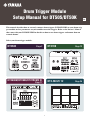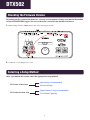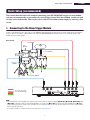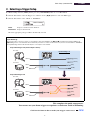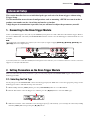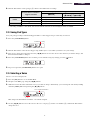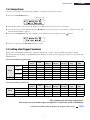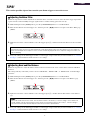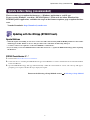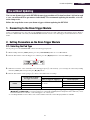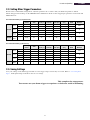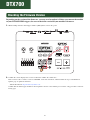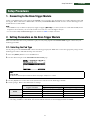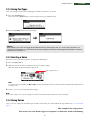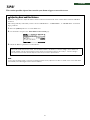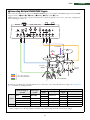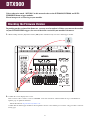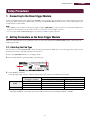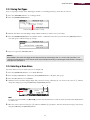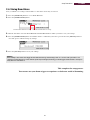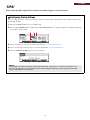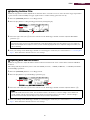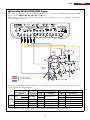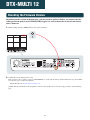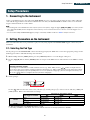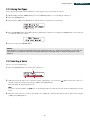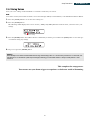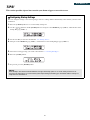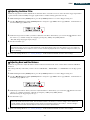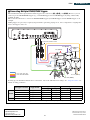1
Drum Trigger Module
Setup Manual for DT50S/DT50K
This manual describes how to correctly connect drum triggers (DT50S/DT50K) to your drum trig-
ger module and set parameters on your module to use the triggers. Refer to the Owner’s Manual
that came with your DT50S/DT50K for details on how to use drum triggers and mount them on
acoustic drums.
Select your drum trigger module.
DTX502 Page2 DTX700 Page12
DTX900M/DTX900/DTXTREME III
Page17
DTX-MULTI 12 Page24
EN

2
DTX502
Depending on the version of the firmware, you may need to update it. Before you connect the module
to your DT50S/DT50K triggers, be sure to check the version of your module’s firmware.
1. While holding down the [SHIFT] button, turn on the drum trigger module.
2. Confirm the version displayed on-screen.
After you confirm the version, select the appropriate setup method.
If Version 1.30 or later
Quick Setup (recommended)
Advanced Setup
If Version less than 1.30
Update before Using (recommended)
Use without Updating
Checking the Firmware Version
Selecting a Setup Method

Quick Setup (recommended)
3
DTX502
This section describes the basic setup for connecting your DT50S/DT50K triggers to your module,
and how to automatically set parameters by using Trigger Setup. With this method, you do not need
to select voices individually. You can play snare, tom, or kick drum sounds simply by selecting a Pre-
set kit.
1. Connecting to the Drum Trigger Module
Connect your drum triggers to the jacks on your DTX502 indicated below by using the stereo audio cables that came with the
triggers. Refer to the Owner’s Manual that came with your DT50S/DT50K for details on how to use the drum triggers and
mount them on acoustic drums.
NOTE
• The following jacks on the DTX502 each comprise a pair of mono inputs (L: trigger, R: trigger): [wTOM1/!0], [eTOM2/!1], [rTOM3/!2], and
[uKICK/i]. In this basic setup, the snare drum (DT50S) is connected to the [uKICK/i] jack and the bass drum (DT50K) to the [qSNARE]
jack in order to produce two sounds on the snare drum, one for a head shot and one for a rim shot. Note that in this case the connected drums
will not match the jack names.
• If you wish to produce a sound for tom rim shots as well, refer to Advanced Setup.
Quick Setup (recommended)
To m1
(DT50S)
To m2 (DT50S)
Floor tom (DT50S)
Snare drum
(DT50S)
Bass drum (DT50K)
stereo audio cables that
came with DT50S/DT50K
Basic Setup

Quick Setup (recommended)
4
DTX502
2. Selecting a Trigger Setup
1. While holding down the [SHIFT] button, press the [SAVE/ENTER] button to access Menu Mode.
2. Turn the Data Dial to select the Trigger area, and then use the [<]/[>] buttons to select the TRG1 page.
3. Turn the Data Dial to select “DT50” or “DT50Mesh”.
DT50: Setup for a normal acoustic drum set.
DT50Mesh: Setup for mesh heads.
The most appropriate pad types will be automatically selected.
This completes the quick setup process.
You can now use your drum triggers to experience a whole new world of drumming.
Click here for hints on how to make your triggers easier to use. TIPS!
HINT
Input Exchange
Because the above connection consists of connecting the snare drum (DT50S) to the [uKICK/i] jack and the bass drum (DT50K) to the
[qSNARE] jack, the connected drums will not match the jack names. In order to avoid confusion, if you have selected “DT50” or “DT50Mesh”,
the Input Exchange function will automatically turn on to swap the snare and kick.
q
SNARE
u
KICK/
i
q
SNARE
u
KICK/
i
If Input Exchange is Off (normal input sources)
Bass drum
Snare drum
Head
Head
Rim
(Snare)
(Snare)
(Kick)
(Pad8)
Input Exchange: off
(Snare)
(Snare)
(Kick)
(Pad8)
If Input Exchange is On
Bass drum
Snare drum
Head
Head
Rim
Input Exchange: on

Advanced Setup
5
DTX502
This section describes how to set individual pad types and voices for drum triggers without using
Trigger Setup.
Use this method for more advanced configurations such as mounting a DT50S on a tom in order to
produce two sounds, one for a head shot and one for a rim shot.
A high degree of customization is possible, but you will need to adjust the parameters yourself.
1. Connecting to the Drum Trigger Module
Connect your drum triggers to the jacks on your DTX502 by using the stereo audio cables that came with the triggers. Refer to
the Owner’s Manual that came with your DT50S/DT50K for details on how to use the drum triggers and mount them on acous-
tic drums.
2. Setting Parameters on the Drum Trigger Module
This section describes how to set parameters to play voices by using signals from DT50S/DT50K triggers connected to your
drum trigger module.
2-1. Selecting the Pad Type
Set the pad type for the DT50S/DT50K connected to the trigger input jack. Make sure to select the appropriate pad type for the
drum trigger in order to take full advantage of its functions.
1. While holding down the [SHIFT] button, press the [SAVE/ENTER] button to access Menu Mode.
2. Turn the Data Dial to select the Trigger area, and then press the [<]/[>] buttons to select the TRG3 page.
3. Strike the head of the connected drum to select the trigger input (q). Alternatively, you can change the selection by holding
down the [SHIFT] button and pressing the [<]/[>] buttons.
NOTE
The following jacks on the DTX502 each comprise a pair of mono inputs (L: trigger, R: trigger): [wTOM1/!0], [eTOM2/!1], [rTOM3/!2], and
[uKICK/i]. (Refer to the diagram below).
If you wish to produce two sounds with a DT50S (which is designed for snares and toms), one for a head shot and one for a rim shot, connect the
trigger to one of the jacks indicated above.
Advanced Setup
q
w

Advanced Setup
6
DTX502
4. Turn the Data Dial to set the pad type (w). Refer to the table below for settings.
(S): Only the head trigger of the DT50S will produce a sound.
*: If mounting a DT50S on a bass drum, such as in the Yamaha Junior Kit, set the Pad Type parameter to “DT50K”.
2-2. Saving Pad Types
Save your pad type settings on the drum trigger module as a User trigger setup to ensure they are not lost.
1. Press the [SAVE/ENTER] button.
2. Turn the Data Dial to select the User trigger setup number (18 to 33) in which you wish to save your settings.
3. If necessary, change the setup name. Press the [<]/[>] buttons to move the cursor to the character you wish to change, and
then turn the Data Dial to change it.
4. Press the [SAVE/ENTER] button. To cancel the process without saving any settings, press the [ ] button.
5. To proceed, press the [SAVE/ENTER] button once again.
2-3. Selecting a Voice
Select a voice for each input jack.
1. Press the [KIT] button to access the Kit Mode.
2. Navigate to the KIT2 page using the [<]/[>] buttons.
3. Strike the head or rim whose instrument voice(s) you wish to change. Alternatively, you can change the selection by holding
down the [SHIFT] button and pressing the [<]/[>] buttons.
This changes the instrument to which the voice will be assigned.
4. Use the [<]/[>] buttons to move the cursor to the voice category (q) and/or voice number (w), and turn the Data Dial to
change the voice.
Acoustic drum on which the
trigger is mounted
Input jack on drum trigger module
[qSNARE]
[wTOM1/!0], [eTOM2/!1],
[rTOM3/!2], or [uKICK/i]
DT50S
Snare DT50S(S) SN DT50S SN
Tom DT50S(S) tomH DT50S tomH
Floor tom DT50S(S) tomL DT50S tomL
DT50K Bass drum
(*)
DT50K DT50K
Destination for saving
wq
Voice assignment destination

Advanced Setup
7
DTX502
2-4. Saving Voices
Save your voice settings on the drum trigger module as a User kit to ensure they are not lost.
1. Press the [SAVE/ENTER] button.
2. Turn the Data Dial to select the User kit number (51 to 100) in which you wish to save your settings.
3. If necessary, name your new drum kit. Press the [<]/[>] buttons to move the cursor to the character you wish to change, and
then turn the Data Dial to change it.
4. Press the [SAVE/ENTER] button. To cancel the process without saving any settings, press the [ ] button.
5. To proceed, press the [SAVE/ENTER] button once again.
2-5. Setting other Trigger Parameters
Based on the recommended settings below, adjust the parameters in accordance with your drum setup. Refer to “Menu
Mode—Trigger-related settings” in the DTX502 Owner’s Manual for details on other trigger input parameters such as Gain and
Minimum Level.
Recommended Settings (regular drums)
Recommended Settings (Mesh Pads)
This completes the advanced setup process.
You can now use your drum triggers to experience a whole new world of drumming.
Click here for hints on how to make your triggers easier to use. TIPS!
Velocity
Curve
Gain
Minimum
Level (%)
Minimum
Velocity
Reject
Time (ms)
Wait Time
(ms)
Noise
Filter
DT50S
Snare
(Head) norm 65 30 1 20 3 6
(Rim) norm 85 25 1 20 3 6
To m
(Head) norm 40 35 1 51 3 7
(Rim) norm 85 25 1 26 3 7
Floor tom
(Head) norm 20 35 1 51 3 8
(Rim) norm 85 25 1 26 3 7
DT50K Bass drum — norm 27 35 1 20 5 8
Velocity
Curve
Gain
Minimum
Level (%)
Minimum
Velocity
Reject
Time (ms)
Wait Time
(ms)
Noise
Filter
DT50S
Snare norm 85 0 1 26 3 6
Tom norm 75 0 1 26 3 6
Floor tom norm 85 0 1 26 3 6
DT50K Bass drum norm 85 0 1 20 5 7
Destination for saving

8
DTX502
TIPS!
This section provides tips on how to make your drum triggers even easier to use.
Adjusting the Noise Filter
Follow the steps below to make adjustments in situations where, for whatever reason, noise enters the trigger signal when
a pad is struck or other instability in trigger signals leads to sounds not being generated correctly.
1. While holding down the [SHIFT] button, press the [SAVE/ENTER] button to access Menu Mode.
2. Turn the Data Dial to select the Trigger area, and then press the [<]/[>] buttons to navigate to the Noise Filter page
(TRG9).
3. Strike the head of the connected drum to select the trigger input (q), and then turn the Data Dial to set the noise filter
(w).
4. Save your settings on the drum trigger module as a User trigger setup to ensure they are not lost. Refer to “2-2. Saving
Pad Types” in this manual for details on how to save settings.
Adjusting Head and Rim Balance
Follow the steps below to adjust the balance between the head and rim of the snare or other drum on which a DT50S is
mounted.
This setting will only work when you have selected “DT50S SN”, “DT50S tomH”, or “DT50S tomL” for the Pad Type
parameter.
1. While holding down the [SHIFT] button, press the [SAVE/ENTER] button to access Menu Mode.
2. Turn the Data Dial to select the Trigger area, and then press the [<]/[>] buttons to navigate to the Balance page
(TRG3).
3. Strike the head of the connected drum to select the trigger input (q), and then turn the Data Dial to set the balance
(w).
4. Save your settings on the drum trigger module as a User trigger setup to ensure they are not lost. Refer to “2-2. Saving
Pad Types” in this manual for details on how to save settings.
q
w
HINT
The larger the value, the more noise and unintentional sounds will be filtered. Larger noise filter settings can, in cases where the
drum is struck multiple times in rapid succession, result in sounds being dropped. Be sure to adjust the setting to best match your
style of drumming.
q
w
HINT
If the head sounds when the rim is struck, move the balance further to the R side (i.e., raise the setting) to ensure that the rim
sounds. Similarly, if the rim sounds when the head is struck, move the balance further to the H side (i.e., lower the setting) to
ensure that the head sounds instead. Adjust the value until you reach the optimal balance.

Update before Using (recommended)
9
DTX502
There are two ways to update the firmware—a Windows application or an iOS app.
If you are using Windows, search for “DTX502 Updater” on the web site below, download the
DTX502 Updater application, and follow the steps on the firmware updater page to update the firm-
ware.
Yamaha Downloads: http://download.yamaha.com
Updating with the iOS App (DTX502 Touch)
Special Notices
• When the update is installing, be sure not to remove the USB cable from the [USB TO HOST] terminal or turn off the
drum trigger module. Failure to observe this precaution can result in the module being damaged.
• A camera connector is required to connect the DTX502 to an iOS device.
• If you are using a version of DTX502 Touch earlier than Version 2.*.*, update the DTX502 Touch app before updating
the firmware.
DTX502 Touch Version 2.*.*
1. Download the iPhone/iPad Connection Manual.
2. Connect the device containing the DTX502 Touch app to the DTX502 in accordance with the directions in the iPhone/iPad
Connection Manual.
3. Open the DTX502 Touch app. The app will automatically confirm the current firmware version, and a message will appear
prompting you to update it. Follow the steps displayed to update.
Return to the Selecting a Setup Method section Selecting a Setup Method
Update before Using (recommended)

Use without Updating
10
DTX502
You can use drum triggers with DTX502 drum trigger modules of Version less than 1.30, but in such
a case, you will need to set parameters individually. We recommend updating the module, as it will
make setup easier.
Follow the steps below to use your drum triggers without updating the DTX502.
1. Connecting to the Drum Trigger Module
Connect your drum triggers to the jacks on your DTX502 by using the stereo audio cables that came with the triggers. Refer to
the Owner’s Manual that came with your DT50S/DT50K for details on how to use drum triggers and mount them on acoustic
drums.
2. Setting Parameters on the Drum Trigger Module
2-1. Selecting the Pad Type
Set the pad type for the DT50S/DT50K connected to the trigger input jack.
1. While holding down the [SHIFT] button, press the [SAVE/ENTER] button to access Menu Mode.
2. Turn the Data Dial to select the Trigger area, and then press the [<]/[>] buttons to select the TRG3 page.
3. Strike the head of the connected drum to select the trigger input (q). Alternatively, you can change the selection by holding
down the [SHIFT] button and pressing the [<]/[>] buttons.
4. Turn the Data Dial to set the pad type (w). Refer to the table below for settings.
*1: The following jacks on the DTX502 each comprise a pair of mono inputs (L: trigger, R: trigger): [wTOM1/!0], [eTOM2/!1],
[rTOM3/!2], and [uKICK/i]. If you wish to produce two sounds with a DT50S (which is designed for snares and toms), one for
a head shot and one for a rim shot, connect the trigger to one of these jacks.
*2: If mounting a DT50S on a bass drum, such as in the Yamaha Junior Kit, set the Pad Type parameter to “DT50K”.
Acoustic drum on which
the trigger is mounted
Settings
If connected to dual mono input
jacks (L: trigger, R: trigger)
(*1)
If connected to
a mono input jack
DT50S
Snare
2P: 2Piezo
DT: 10/20SN
Tom DT: 10/20tomH
Floor tom DT: 10/20tomL
DT50K Bass drum
(*2)
DT: 10/20kick
Use without Updating
q
w

Use without Updating
11
DTX502
2-2. Setting Other Trigger Parameters
Based on the recommended settings below, adjust the parameters in accordance with your drum setup. Refer to “Menu
Mode—Trigger-related settings” in the DTX502 Owner’s Manual for details on other trigger input parameters such as Gain and
Minimum Level.
Recommended Settings (regular drums)
Recommended Settings (Mesh Pads)
2-3. Saving Settings
Save your settings on the drum trigger module as a User trigger setup to ensure they are not lost. Refer to “2-2. Saving Pad
Types” under Quick Setup for details on how to save settings.
This completes the setup process.
You can now use your drum triggers to experience a whole new world of drumming.
Velocity
Curve
Gain
Minimum
Level (%)
Minimum
Velocity
Reject
Time (ms)
Wait Time
(ms)
Noise
Filter
Dual Piezo
Balance
DT50S
Snare
(Head) norm 65 30 1 20 3 6
R40
(Rim)norm85251203 6
Tom
(Head) norm 40 35 1 51 3 7
0
(Rim)norm85251263 7
Floor
tom
(Head) norm 20 35 1 51 3 8
0
(Rim)norm85251263 7
DT50K
Bass
drum
—norm27351205 8 —
Velocity
Curve
Gain
Minimum
Level (%)
Minimum
Velocity
Reject
Time (ms)
Wait Time
(ms)
Noise
Filter
Dual Piezo
Balance
DT50S
Snare
(Head) norm 85 0 1 20 3 6
R40
(Rim)norm85251203 6
Tom
(Head) norm 75 0 1 26 3 6
0
(Rim)norm85251263 7
Floor
tom
(Head) norm 85 0 1 26 3 6
0
(Rim)norm85251263 7
DT50K
Bass
drum
—norm850 1205 7 —

12
DTX700
Depending on the version of the firmware, you may need to update it. Before you connect the module
to your DT50S/DT50K triggers, be sure to check the version of your module’s firmware.
1. While holding down the drum trigger module’s [REC] button, turn on the power.
2. Confirm the version displayed on-screen. Look for the number after “Firm Ver:”.
If the version is 1.03 or earlier, search for “DTX700” on the web site below, and then follow the steps on the Firmware
Updater page to update the firmware.
Yamaha Downloads: http://download.yamaha.com
Confirm that the drum trigger module has been updated to Version 1.10, and then proceed to the setup procedures on the fol-
lowing page.
Checking the Firmware Version

Setup Procedures
13
DTX700
1. Connecting to the Drum Trigger Module
Connect your drum triggers to the jacks for the DTX700 voices you wish to play by using the stereo audio cables that came with
the triggers. Refer to the Owner’s Manual that came with your DT50S/DT50K for details on how to use the drum triggers and
mount them on acoustic drums.
2. Setting Parameters on the Drum Trigger Module
This section describes how to set parameters to play voices by using signals from DT50S/DT50K triggers connected to your
drum trigger module.
2-1. Selecting the Pad Type
Set the pad type for the DT50S/DT50K connected to the trigger input jack. Make sure to select the appropriate pad type for the
drum trigger in order to take full advantage of its functions.
1. Press the [MENU] button to access the Menu area.
2. Use the dial to navigate to the TRIGGER/PAD/PAD TYPE page.
3. Use the [F1] button to set the name of the jack used for connection to the drum trigger module.
4. Set the pad type. Refer to the table below for settings.
(S): Only the head trigger of the DT50S will produce a sound.
*: If mounting a DT50S on a bass drum, such as in the Yamaha Junior Kit, set the Pad Type parameter to “DT50K”.
NOTE
• The DTX700 has only one dual mono input jack (L: trigger, R: trigger)—[oKICK/!0]. If you wish to produce two sounds with a DT50S (which is
designed for snares and toms), one for a head shot and one for a rim shot, connect the trigger to this jack.
• You can connect multiple DT50S/DT50K triggers to the module. See
TIPS! for sample connections.
HINT
Using the dial
The dial can be turned or pressed. Turn the dial to select pages, and press it to confirm.
Acoustic drum on which the
trigger is mounted
Input jack
[qSNARE] – [iHI-HAT], [!1 ] [oKICK/!0]
DT50S
Snare DT50S(S) Snare DT50S Snare
Tom DT50S(S) HiTom DT50S HiTom
Floor tom DT50S(S) LoTom DT50S LoTom
DT50K Bass drum
(*)
DT50K DT50K
Setup Procedures

Setup Procedures
14
DTX700
2-2. Storing Pad Types
Store your pad type settings on the drum trigger module to ensure they are not lost.
1. Press the [STORE] button.
You can press the [EXIT] button to return to the previous page without storing.
2. Press the [ENTER] button to store the settings.
2-3. Selecting a Voice
Select the voice(s) you wish to play for each input jack (instrument).
1. Press the [INST] button.
2. Strike the head or rim whose instrument voice(s) you wish to change.
This will change the displayed trigger input jack.
3. Select a voice for your newly-added drum trigger.
2-4. Storing Voices
Store your voice settings on the drum trigger module to ensure they are not lost. Follow the steps indicated in “2-2. Storing Pad
Types”.
This completes the setup process.
You can now use your drum triggers to experience a whole new world of drumming.
Notice
Never attempt to turn off the drum trigger module while the message “Please keep power on” is shown. If this precaution is not
observed, user data may be lost or the internal system may be damaged, rendering your drum trigger module unable to startup nor-
mally when it is next turned on.
NOTE
If you have connected a DT50S to the [oKICK/!0] jack, “Kick” will be displayed when you strike the head, and “Pad10” will be displayed when
you strike the rim.
NOTE
If you wish to assign a voice to the rim, navigate to the Menu area’s Kit/Voice page and make the necessary settings.
Name of trigger input jack

15
DTX700
TIPS!
This section provides tips on how to make your drum triggers even easier to use.
Adjusting Head and Rim Balance
Follow the steps below to adjust the balance between the head and rim of the snare or other drum on which a DT50S is
mounted.
This setting will only work when you have selected “DT50S Snare”, “DT50S HiTom”, or “DT50SLoTom” for the Pad
Type parameter.
1. Press the [MENU] button to access the Menu area.
2. Use the dial to navigate to the TRIGGER/PAD/PAD TYPE page.
3. Adjust the Balance parameter to set the balance.
HINT
If the head sounds when the rim is struck, move the balance further to the R side (i.e., raise the setting) to ensure that the rim
sounds. Similarly, if the rim sounds when the head is struck, move the balance further to the H side (i.e., lower the setting) to
ensure that the head sounds instead. Adjust the value until you reach the optimal balance.
NOTE
If noise enters the trigger signal or sounds are not being generated correctly, adjust the noise filter. For details, refer to “Noise Filter Table
(NoiseFltrTbl)” in this drum trigger module’s Reference Manual.

TIPS!
16
DTX700
Connecting Multiple DT50S/DT50K Triggers
This section describes how to connect five DT50S/DT50K triggers—for example, four DT50S triggers and one DT50K
trigger to the five [oKICK/!0], [wTOM1], [eTOM2], [rTOM3], and [!1] jacks.
Adding triggers is a great way to expand your performance options by playing voices, waves, and songs; assigning func-
tions to the triggers; and so on.
If setting up your drum trigger module with the above connections, refer to the table below for settings. See “Setup Proce-
dures” for details on setting parameters.
Tom 1
(DT50S)
To m2 (DT50S)
Floor tom
(DT50S)
Snare drum
(DT50S)
Bass drum (DT50K)
stereo audio cables that
came with DT50S/DT50K
*: These voices are presented as examples only. Feel free to change them to suit your personal preferences. Furthermore, if you
wish to assign a voice to the rim, navigate to the Menu area’s Kit/Voice page and make the necessary settings.
Acoustic drum on
which the trigger is
mounted
Input jack on
drum trigger
module
Settings for pad type Settings for Voice
Name of
trigger
Pad type
Name of
trigger
Voice *
DT50S
Snare
Head
[oKICK/!0]
Kick
DT50S Snare
Kick Sn1: 013 Bright Oak
Rim Pad10 Pad10 Sn1: 014 BrOak OpRm
Tom1 [ wTOM1] Tom1 DT50S(S) HiTom Tom1 Tom1: 005 Oak H
Tom2 [ eTOM2] Tom2 DT50S(S) HiTom Tom2 Tom1: 006 Oak M
Floor tom [rTOM3] Tom3 DT50S(S) LoTom Tom3 Tom1: 007 Oak L
DT50K Bass drum [!1] Pad11 DT50K Pad11 Kick: 009 BriteOak22

17
DTX900
Unless otherwise noted, “DTX900” in this manual refers to the DTX900M, DTX900, and DTX-
TREME III drum trigger modules.
Please interpret it as referring to your module.
Depending on the version of the firmware, you may need to update it. Before you connect the module
to your DT50S/DT50K triggers, be sure to check the version of your module’s firmware.
1. While holding down the [F1] button and the [REC] button simultaneously, turn on the drum trigger module.
2. Confirm the version displayed on-screen.
If the version is 1.05 or earlier, search for “DTX900” on the web site below, and then follow the steps on the Firmware
Updater page to update the firmware.
Yamaha Downloads: http://download.yamaha.com
Confirm that the drum trigger module has been updated to Version 1.10, and then proceed to the setup procedures on the fol-
lowing page.
Checking the Firmware Version
DTX900M/DTX900/DTXTREME III

Setup Procedures
18
DTX900
1. Connecting to the Drum Trigger Module
Connect your drum triggers to the jacks for the DTX900 voices you wish to play by using the stereo audio cables that came with
the triggers. Refer to the Owner’s Manual that came with your DT50S/DT50K for details on how to use the drum triggers and
mount them on acoustic drums.
2. Setting Parameters on the Drum Trigger Module
This section describes how to set parameters to play voices by using signals from DT50S/DT50K triggers connected to your
drum trigger module.
2-1. Selecting the Pad Type
Set the pad type for the DT50S/DT50K connected to the trigger input jack. Make sure to select the appropriate pad type for the
drum trigger in order to take full advantage of its functions.
1. Press the [TRIGGER] button to access Trigger mode.
2. Press the [F2] button to open the PadType parameter page.
3. Set the PadType parameter.
Select the trigger input jack (q), and then set the pad type (w). Refer to the table below for settings.
(S): Only the head trigger of the DT50S will produce a sound.
*: If mounting a DT50S on a bass drum, such as in the Yamaha Junior Kit, set the PadType parameter to “DT50K”.
NOTE
• The DTX900 has only one dual mono input jack (L: trigger, R: trigger)—[!0KICK/!1]. If you wish to produce two sounds with a DT50S (which is
designed for snares and toms), one for a head shot and one for a rim shot, connect the trigger to this jack.
• You can connect multiple DT50S/DT50K triggers to the module. See
TIPS! for sample connections.
Acoustic drum on which
the trigger is mounted
Input jack on drum trigger module
[qSNARE] – [oHI-HAT], [! 2] – [!5] [!0KICK/!1]
DT50S
Snare DT50S(S) (for snare) DT50S (for snare)
Tom DT50S(S) (for HiTom) DT50S (for HiTom)
Floor tom DT50S(S) (for LoTom) DT50S (for LoTom)
DT50K Bass drum
(*)
DT50K DT50K
Setup Procedures
w
q

Setup Procedures
19
DTX900
2-2. Storing Pad Types
Store your pad type settings on the drum trigger module as a User Trigger Setup to ensure they are not lost.
1. Press the [TRIGGER] button to access Trigger mode.
2. Press the [ENTER/STORE] button.
3. Turn the data dial to select the Trigger Setup number in which you wish to store your settings.
4. Press the [ENTER/STORE] button. You will be asked to confirm that you wish to proceed. Press the [DEC/NO] button to
cancel the process without storing any settings.
5. To proceed, press the [INC/YES] button.
2-3. Selecting a Drum Voice
Select the drum voice(s) you wish to play for each input jack.
1. Press the [DRUM KIT] button to access Drum Kit mode.
2. Press the [F2] VOICE button, and then the [SF1] SELECT button to call up the Select page.
3. Press the [SF5] button to set “SOURCE”.
4. Strike the head or rim whose Trigger Input Jack you wish to change. Alternatively, you can move the cursor to q, and then
change the setting by pressing the [DEC/NO] and [INC/YES] buttons.
5. Move the cursor to the Voice Category (w) and Voice Number (e) parameters, and select the desired category and voice by
using the [DEC/NO] and [INC/YES] buttons.
Notice
Never attempt to turn off the drum trigger module while the message “Please keep power on” is shown. If this precaution is not
observed, user data may be lost or the internal system may be damaged, rendering your drum trigger module unable to startup nor-
mally when it is next turned on.
NOTE
If you have connected a DT50S to the [!0KICK/!1] jack, “Kick” will be displayed when you strike the head, and “Pad11” will be displayed when
you strike the rim.
Destination Trigger Setup number for storing
q
w e

Setup Procedures
20
DTX900
2-4. Storing Drum Voices
Store your drum voice settings on the module as a User kit to ensure they are not lost.
1. Press the [DRUM KIT] button to access Drum Kit mode.
2. Press the [ENTER/STORE] button.
3. Turn the data dial to select the Drum Kit bank and Drum Kit number in which you wish to store your settings.
4. Press the [ENTER/STORE] button. You will be asked to confirm that you wish to proceed. Press the [DEC/NO] button to
cancel the process without storing any settings.
5. Press the [INC/YES] button to store your settings.
This completes the setup process.
You can now use your drum triggers to experience a whole new world of drumming.
Notice
Never attempt to turn off the drum trigger module while the message “Please keep power on” is shown. If this precaution is not
observed, user data may be lost or the internal system may be damaged, rendering your drum trigger module unable to startup nor-
mally when it is next turned on.
Destination Drum Kit bank for storing Destination Drum Kit number for storing
Sayfa yükleniyor...
Sayfa yükleniyor...
Sayfa yükleniyor...
Sayfa yükleniyor...
Sayfa yükleniyor...
Sayfa yükleniyor...
Sayfa yükleniyor...
Sayfa yükleniyor...
Sayfa yükleniyor...
Sayfa yükleniyor...
-
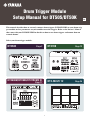 1
1
-
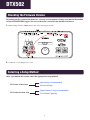 2
2
-
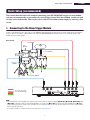 3
3
-
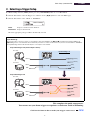 4
4
-
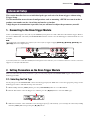 5
5
-
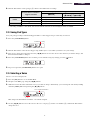 6
6
-
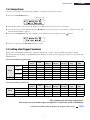 7
7
-
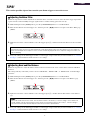 8
8
-
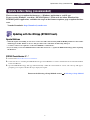 9
9
-
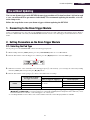 10
10
-
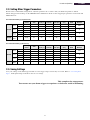 11
11
-
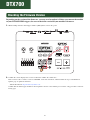 12
12
-
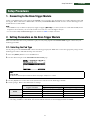 13
13
-
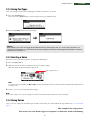 14
14
-
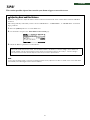 15
15
-
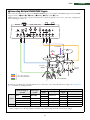 16
16
-
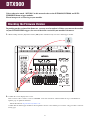 17
17
-
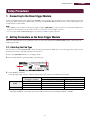 18
18
-
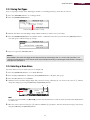 19
19
-
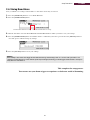 20
20
-
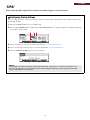 21
21
-
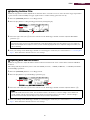 22
22
-
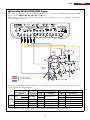 23
23
-
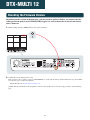 24
24
-
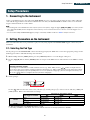 25
25
-
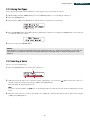 26
26
-
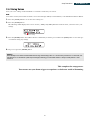 27
27
-
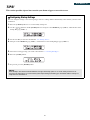 28
28
-
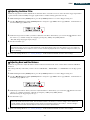 29
29
-
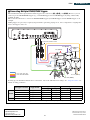 30
30
Yamaha DT50S Kullanım kılavuzu
- Tip
- Kullanım kılavuzu
- Bu kılavuz aynı zamanda aşağıdakiler için de uygundur:
diğer dillerde
- español: Yamaha DT50S Manual de usuario
- français: Yamaha DT50S Manuel utilisateur
- italiano: Yamaha DT50S Manuale utente
- svenska: Yamaha DT50S Användarmanual
- 日本語: Yamaha DT50S ユーザーマニュアル
- čeština: Yamaha DT50S Uživatelský manuál
- polski: Yamaha DT50S Instrukcja obsługi
- Deutsch: Yamaha DT50S Benutzerhandbuch
- português: Yamaha DT50S Manual do usuário
- English: Yamaha DT50S User manual
- dansk: Yamaha DT50S Brugermanual
- русский: Yamaha DT50S Руководство пользователя
- suomi: Yamaha DT50S Ohjekirja
- Nederlands: Yamaha DT50S Handleiding
- română: Yamaha DT50S Manual de utilizare
İlgili makaleler
-
Yamaha VXS3FT Yükleme Rehberi
-
Yamaha DTX-900 El kitabı
-
Yamaha DTX530K Kullanım kılavuzu
-
Yamaha DTX Drums DTX502 Kullanım kılavuzu
-
Yamaha EAD10 El kitabı
-
Yamaha EAD10 Kullanım kılavuzu
-
Yamaha DTX500 Yükleme Rehberi
-
Yamaha DTX502 Kullanım kılavuzu
-
Yamaha DTX562K El kitabı
-
Yamaha DTX522K/DTX542K El kitabı