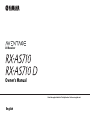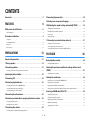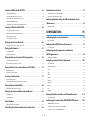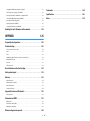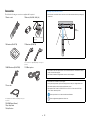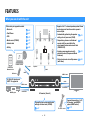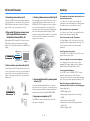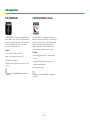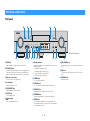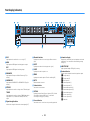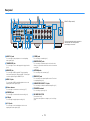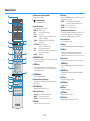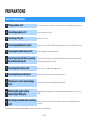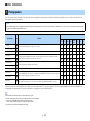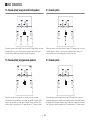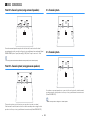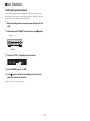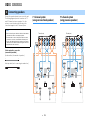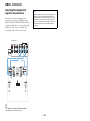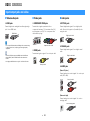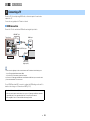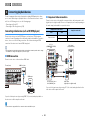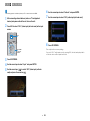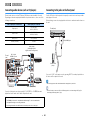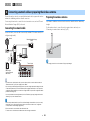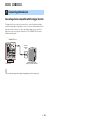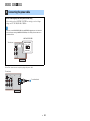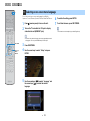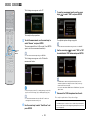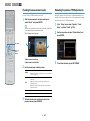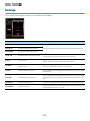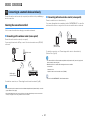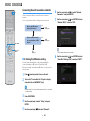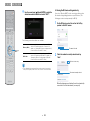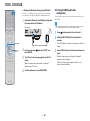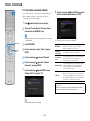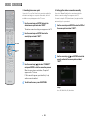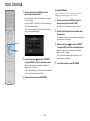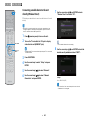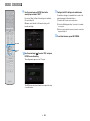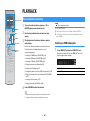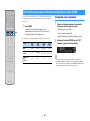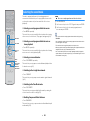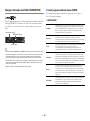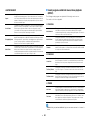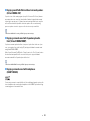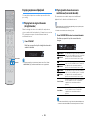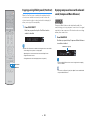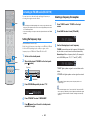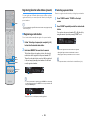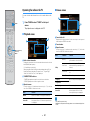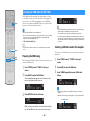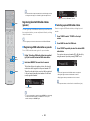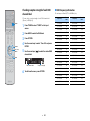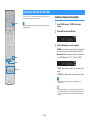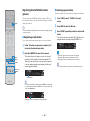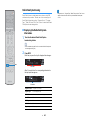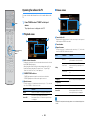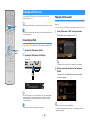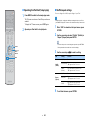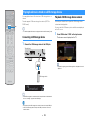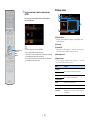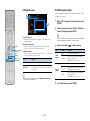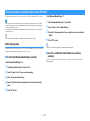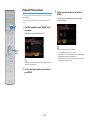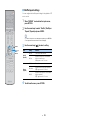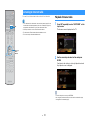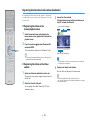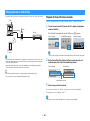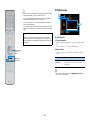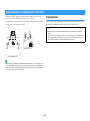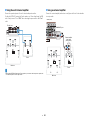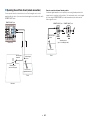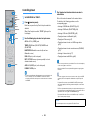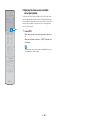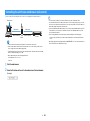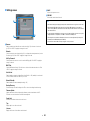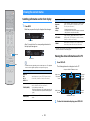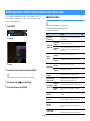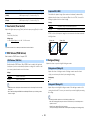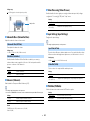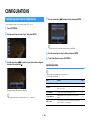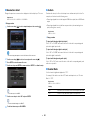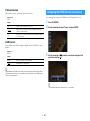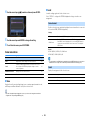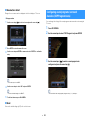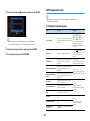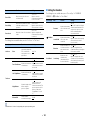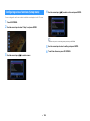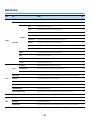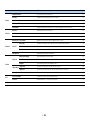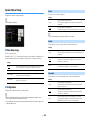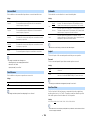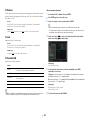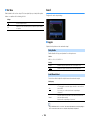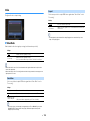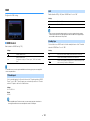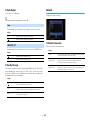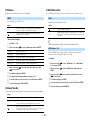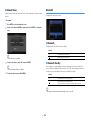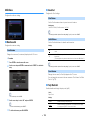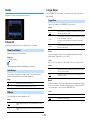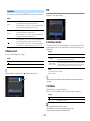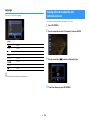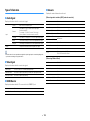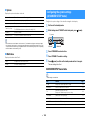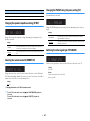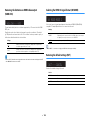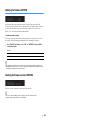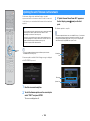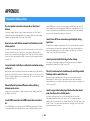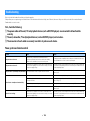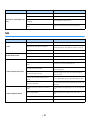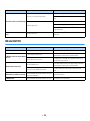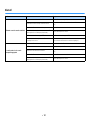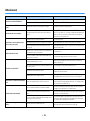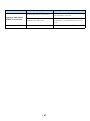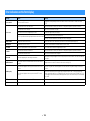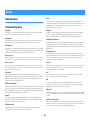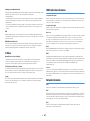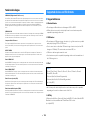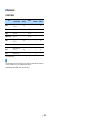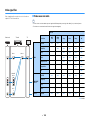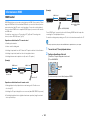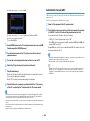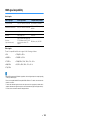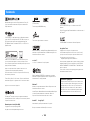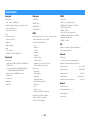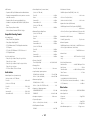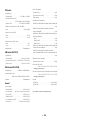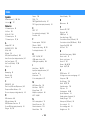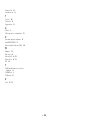English
AV Receiver
Owner’s Manual
Read the supplied booklet “Safety Brochure” before using the unit.

En 2
CONTENTS
Accessories . . . . . . . . . . . . . . . . . . . . . . . . . . . . . . . . . . . . . . . . . . . . . . . . . . . . . . 5
FEATURES 6
What you can do with the unit . . . . . . . . . . . . . . . . . . . . . . . . . . . . . . . . . . . . 6
Useful applications . . . . . . . . . . . . . . . . . . . . . . . . . . . . . . . . . . . . . . . . . . . . . . . . . . . . . . . . . . . . . . . . . . . . . . . . . . . . . . . . . 8
Part names and functions . . . . . . . . . . . . . . . . . . . . . . . . . . . . . . . . . . . . . . . . 9
Front panel . . . . . . . . . . . . . . . . . . . . . . . . . . . . . . . . . . . . . . . . . . . . . . . . . . . . . . . . . . . . . . . . . . . . . . . . . . . . . . . . . . . . . . . . 9
Front display (indicators) . . . . . . . . . . . . . . . . . . . . . . . . . . . . . . . . . . . . . . . . . . . . . . . . . . . . . . . . . . . . . . . . . . . . . . . . . . 10
Rear panel . . . . . . . . . . . . . . . . . . . . . . . . . . . . . . . . . . . . . . . . . . . . . . . . . . . . . . . . . . . . . . . . . . . . . . . . . . . . . . . . . . . . . . . . 11
Remote control . . . . . . . . . . . . . . . . . . . . . . . . . . . . . . . . . . . . . . . . . . . . . . . . . . . . . . . . . . . . . . . . . . . . . . . . . . . . . . . . . . . 12
PREPARATIONS 13
General setup procedure . . . . . . . . . . . . . . . . . . . . . . . . . . . . . . . . . . . . . . . . 13
1 Placing speakers . . . . . . . . . . . . . . . . . . . . . . . . . . . . . . . . . . . . . . . . . . . . . . 14
2 Connecting speakers . . . . . . . . . . . . . . . . . . . . . . . . . . . . . . . . . . . . . . . . . . 18
Connecting front speakers that support bi-amp connections . . . . . . . . . . . . . . . . . . . . . . . . . . . . . . . . . . . . . . . 20
Input/output jacks and cables . . . . . . . . . . . . . . . . . . . . . . . . . . . . . . . . . . . 21
3 Connecting a TV . . . . . . . . . . . . . . . . . . . . . . . . . . . . . . . . . . . . . . . . . . . . . . . 22
4 Connecting playback devices . . . . . . . . . . . . . . . . . . . . . . . . . . . . . . . . . . 23
Connecting video devices (such as BD/DVD players) . . . . . . . . . . . . . . . . . . . . . . . . . . . . . . . . . . . . . . . . . . . . . . . 23
Connecting audio devices (such as CD players) . . . . . . . . . . . . . . . . . . . . . . . . . . . . . . . . . . . . . . . . . . . . . . . . . . . . . 26
Connecting to the jacks on the front panel . . . . . . . . . . . . . . . . . . . . . . . . . . . . . . . . . . . . . . . . . . . . . . . . . . . . . . . . . 26
5 Connecting the radio antennas . . . . . . . . . . . . . . . . . . . . . . . . . . . . . . . . . 27
6 Connecting a network cable or preparing the wireless antenna . . 28
Connecting the network cable . . . . . . . . . . . . . . . . . . . . . . . . . . . . . . . . . . . . . . . . . . . . . . . . . . . . . . . . . . . . . . . . . . . . . 28
Preparing the wireless antenna . . . . . . . . . . . . . . . . . . . . . . . . . . . . . . . . . . . . . . . . . . . . . . . . . . . . . . . . . . . . . . . . . . . . 28
7 Connecting other devices . . . . . . . . . . . . . . . . . . . . . . . . . . . . . . . . . . . . . . 29
Connecting a device compatible with the trigger function . . . . . . . . . . . . . . . . . . . . . . . . . . . . . . . . . . . . . . . . . . 29
8 Connecting the power cable . . . . . . . . . . . . . . . . . . . . . . . . . . . . . . . . . . . 30
9 Selecting an on-screen menu language . . . . . . . . . . . . . . . . . . . . . . . . . 31
10 Optimizing the speaker settings automatically (YPAO) . . . . . . . . . 32
Checking the measurement results . . . . . . . . . . . . . . . . . . . . . . . . . . . . . . . . . . . . . . . . . . . . . . . . . . . . . . . . . . . . . . . . 34
Reloading the previous YPAO adjustments . . . . . . . . . . . . . . . . . . . . . . . . . . . . . . . . . . . . . . . . . . . . . . . . . . . . . . . . .34
Error messages . . . . . . . . . . . . . . . . . . . . . . . . . . . . . . . . . . . . . . . . . . . . . . . . . . . . . . . . . . . . . . . . . . . . . . . . . . . . . . . . . . . . 35
Warning messages . . . . . . . . . . . . . . . . . . . . . . . . . . . . . . . . . . . . . . . . . . . . . . . . . . . . . . . . . . . . . . . . . . . . . . . . . . . . . . . . 36
11 Connecting to a network device wirelessly . . . . . . . . . . . . . . . . . . . . 37
Selecting the connection method . . . . . . . . . . . . . . . . . . . . . . . . . . . . . . . . . . . . . . . . . . . . . . . . . . . . . . . . . . . . . . . . . . 37
Connecting the unit to a wireless network . . . . . . . . . . . . . . . . . . . . . . . . . . . . . . . . . . . . . . . . . . . . . . . . . . . . . . . . .38
Connecting a mobile device to the unit directly (Wireless Direct) . . . . . . . . . . . . . . . . . . . . . . . . . . . . . . . . . . . .44
PLAYBACK 46
Basic playback procedure . . . . . . . . . . . . . . . . . . . . . . . . . . . . . . . . . . . . . . . 46
Selecting an HDMI output jack . . . . . . . . . . . . . . . . . . . . . . . . . . . . . . . . . . . . . . . . . . . . . . . . . . . . . . . . . . . . . . . . . . . . .46
Selecting the input source and favorite settings with one touch
(SCENE) . . . . . . . . . . . . . . . . . . . . . . . . . . . . . . . . . . . . . . . . . . . . . . . . . . . . . . . . 47
Configuring scene assignments . . . . . . . . . . . . . . . . . . . . . . . . . . . . . . . . . . . . . . . . . . . . . . . . . . . . . . . . . . . . . . . . . . . .47
Selecting the sound mode . . . . . . . . . . . . . . . . . . . . . . . . . . . . . . . . . . . . . . . 48
Enjoying stereoscopic sound fields (CINEMA DSP 3D) . . . . . . . . . . . . . . . . . . . . . . . . . . . . . . . . . . . . . . . . . . . . . . . 49
Enjoying unprocessed playback . . . . . . . . . . . . . . . . . . . . . . . . . . . . . . . . . . . . . . . . . . . . . . . . . . . . . . . . . . . . . . . . . . .52
Enjoying pure high fidelity sound (Pure Direct) . . . . . . . . . . . . . . . . . . . . . . . . . . . . . . . . . . . . . . . . . . . . . . . . . . . . .53
Enjoying compressed music with enhanced sound (Compressed Music Enhancer) . . . . . . . . . . . . . . . . . . . 53
Listening to FM/AM radio (RX-AS710) . . . . . . . . . . . . . . . . . . . . . . . . . . . . 54
Setting the frequency steps . . . . . . . . . . . . . . . . . . . . . . . . . . . . . . . . . . . . . . . . . . . . . . . . . . . . . . . . . . . . . . . . . . . . . . . .54
Selecting a frequency for reception . . . . . . . . . . . . . . . . . . . . . . . . . . . . . . . . . . . . . . . . . . . . . . . . . . . . . . . . . . . . . . . .54
Registering favorite radio stations (presets) . . . . . . . . . . . . . . . . . . . . . . . . . . . . . . . . . . . . . . . . . . . . . . . . . . . . . . . . 55
Radio Data System tuning . . . . . . . . . . . . . . . . . . . . . . . . . . . . . . . . . . . . . . . . . . . . . . . . . . . . . . . . . . . . . . . . . . . . . . . . .56
Operating the radio on the TV . . . . . . . . . . . . . . . . . . . . . . . . . . . . . . . . . . . . . . . . . . . . . . . . . . . . . . . . . . . . . . . . . . . . . 57
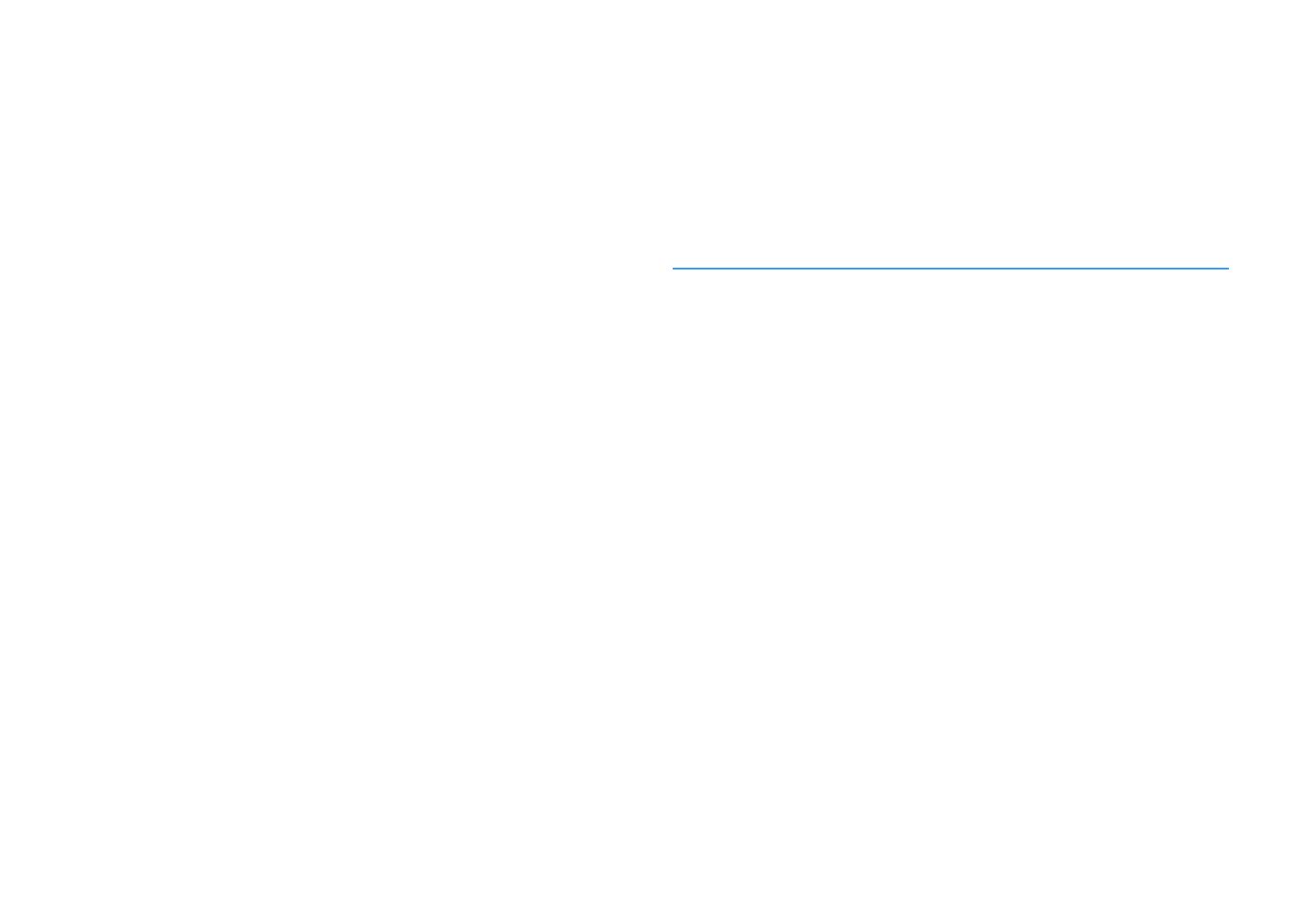
En 3
Listening to DAB radio (RX-AS710D) . . . . . . . . . . . . . . . . . . . . . . . . . . . . . 58
Preparing the DAB tuning . . . . . . . . . . . . . . . . . . . . . . . . . . . . . . . . . . . . . . . . . . . . . . . . . . . . . . . . . . . . . . . . . . . . . . . . . 58
Selecting a DAB radio station for reception . . . . . . . . . . . . . . . . . . . . . . . . . . . . . . . . . . . . . . . . . . . . . . . . . . . . . . . . 58
Registering favorite DAB radio stations (presets) . . . . . . . . . . . . . . . . . . . . . . . . . . . . . . . . . . . . . . . . . . . . . . . . . . . 59
Displaying the DAB information . . . . . . . . . . . . . . . . . . . . . . . . . . . . . . . . . . . . . . . . . . . . . . . . . . . . . . . . . . . . . . . . . . . 60
Checking reception strength of each DAB channel label . . . . . . . . . . . . . . . . . . . . . . . . . . . . . . . . . . . . . . . . . . . . 61
Listening to FM radio (RX-AS710D) . . . . . . . . . . . . . . . . . . . . . . . . . . . . . . . 62
Selecting a frequency for reception . . . . . . . . . . . . . . . . . . . . . . . . . . . . . . . . . . . . . . . . . . . . . . . . . . . . . . . . . . . . . . . . 62
Registering favorite FM radio stations (presets) . . . . . . . . . . . . . . . . . . . . . . . . . . . . . . . . . . . . . . . . . . . . . . . . . . . . . 63
Radio Data System tuning . . . . . . . . . . . . . . . . . . . . . . . . . . . . . . . . . . . . . . . . . . . . . . . . . . . . . . . . . . . . . . . . . . . . . . . . . 64
Operating the radio on the TV . . . . . . . . . . . . . . . . . . . . . . . . . . . . . . . . . . . . . . . . . . . . . . . . . . . . . . . . . . . . . . . . . . . . . 65
Playing back music via Bluetooth . . . . . . . . . . . . . . . . . . . . . . . . . . . . . . . . . 66
Playing back Bluetooth device music on the unit . . . . . . . . . . . . . . . . . . . . . . . . . . . . . . . . . . . . . . . . . . . . . . . . . . . 66
Playing back iPod music . . . . . . . . . . . . . . . . . . . . . . . . . . . . . . . . . . . . . . . . . 67
Connecting an iPod . . . . . . . . . . . . . . . . . . . . . . . . . . . . . . . . . . . . . . . . . . . . . . . . . . . . . . . . . . . . . . . . . . . . . . . . . . . . . . . 67
Playback of iPod content . . . . . . . . . . . . . . . . . . . . . . . . . . . . . . . . . . . . . . . . . . . . . . . . . . . . . . . . . . . . . . . . . . . . . . . . . . 67
Playing back music stored on a USB storage device . . . . . . . . . . . . . . . 70
Connecting a USB storage device . . . . . . . . . . . . . . . . . . . . . . . . . . . . . . . . . . . . . . . . . . . . . . . . . . . . . . . . . . . . . . . . . . 70
Playback of USB storage device contents . . . . . . . . . . . . . . . . . . . . . . . . . . . . . . . . . . . . . . . . . . . . . . . . . . . . . . . . . . 70
Playing back music stored on media servers (PCs/NAS) . . . . . . . . . . . . 73
Media sharing setup . . . . . . . . . . . . . . . . . . . . . . . . . . . . . . . . . . . . . . . . . . . . . . . . . . . . . . . . . . . . . . . . . . . . . . . . . . . . . . 73
Playback of PC music contents . . . . . . . . . . . . . . . . . . . . . . . . . . . . . . . . . . . . . . . . . . . . . . . . . . . . . . . . . . . . . . . . . . . . 74
Listening to Internet radio . . . . . . . . . . . . . . . . . . . . . . . . . . . . . . . . . . . . . . . 77
Playback of Internet radio . . . . . . . . . . . . . . . . . . . . . . . . . . . . . . . . . . . . . . . . . . . . . . . . . . . . . . . . . . . . . . . . . . . . . . . . . 77
Registering favorite Internet radio stations (bookmarks) . . . . . . . . . . . . . . . . . . . . . . . . . . . . . . . . . . . . . . . . . . . . 79
Playing back music with AirPlay . . . . . . . . . . . . . . . . . . . . . . . . . . . . . . . . . 80
Playback of iTunes/iPod music contents . . . . . . . . . . . . . . . . . . . . . . . . . . . . . . . . . . . . . . . . . . . . . . . . . . . . . . . . . . . 80
Playing back music in multiple rooms (multi-zone) . . . . . . . . . . . . . . . . 82
Preparing Zone2 . . . . . . . . . . . . . . . . . . . . . . . . . . . . . . . . . . . . . . . . . . . . . . . . . . . . . . . . . . . . . . . . . . . . . . . . . . . . . . . . . . 82
Controlling Zone2 . . . . . . . . . . . . . . . . . . . . . . . . . . . . . . . . . . . . . . . . . . . . . . . . . . . . . . . . . . . . . . . . . . . . . . . . . . . . . . . . 85
Useful functions . . . . . . . . . . . . . . . . . . . . . . . . . . . . . . . . . . . . . . . . . . . . . . . . 87
Registering favorite items (shortcut) . . . . . . . . . . . . . . . . . . . . . . . . . . . . . . . . . . . . . . . . . . . . . . . . . . . . . . . . . . . . . . . 87
Controlling the unit from a web browser (web control) . . . . . . . . . . . . 88
Viewing the current status . . . . . . . . . . . . . . . . . . . . . . . . . . . . . . . . . . . . . . 91
Switching information on the front display . . . . . . . . . . . . . . . . . . . . . . . . . . . . . . . . . . . . . . . . . . . . . . . . . . . . . . . . .91
Viewing the status information on the TV . . . . . . . . . . . . . . . . . . . . . . . . . . . . . . . . . . . . . . . . . . . . . . . . . . . . . . . . . .91
Configuring playback settings for different playback sources
(Option menu) . . . . . . . . . . . . . . . . . . . . . . . . . . . . . . . . . . . . . . . . . . . . . . . . . . 92
Option menu items . . . . . . . . . . . . . . . . . . . . . . . . . . . . . . . . . . . . . . . . . . . . . . . . . . . . . . . . . . . . . . . . . . . . . . . . . . . . . . . .92
CONFIGURATIONS 95
Configuring input sources (Input menu) . . . . . . . . . . . . . . . . . . . . . . . . . . 95
Input menu items . . . . . . . . . . . . . . . . . . . . . . . . . . . . . . . . . . . . . . . . . . . . . . . . . . . . . . . . . . . . . . . . . . . . . . . . . . . . . . . . . 95
Configuring the SCENE function (Scene menu) . . . . . . . . . . . . . . . . . . . . 97
Scene menu items . . . . . . . . . . . . . . . . . . . . . . . . . . . . . . . . . . . . . . . . . . . . . . . . . . . . . . . . . . . . . . . . . . . . . . . . . . . . . . . . . 98
Configuring sound programs/surround decoders
(DSP Program menu) . . . . . . . . . . . . . . . . . . . . . . . . . . . . . . . . . . . . . . . . . . . . 99
DSP Program menu items . . . . . . . . . . . . . . . . . . . . . . . . . . . . . . . . . . . . . . . . . . . . . . . . . . . . . . . . . . . . . . . . . . . . . . . .100
Configuring various functions (Setup menu) . . . . . . . . . . . . . . . . . . . . . 102
Setup menu items . . . . . . . . . . . . . . . . . . . . . . . . . . . . . . . . . . . . . . . . . . . . . . . . . . . . . . . . . . . . . . . . . . . . . . . . . . . . . . . .103
Speaker (Manual Setup) . . . . . . . . . . . . . . . . . . . . . . . . . . . . . . . . . . . . . . . . . . . . . . . . . . . . . . . . . . . . . . . . . . . . . . . . . .105
Sound . . . . . . . . . . . . . . . . . . . . . . . . . . . . . . . . . . . . . . . . . . . . . . . . . . . . . . . . . . . . . . . . . . . . . . . . . . . . . . . . . . . . . . . . . . .108
Video . . . . . . . . . . . . . . . . . . . . . . . . . . . . . . . . . . . . . . . . . . . . . . . . . . . . . . . . . . . . . . . . . . . . . . . . . . . . . . . . . . . . . . . . . . . .110
HDMI . . . . . . . . . . . . . . . . . . . . . . . . . . . . . . . . . . . . . . . . . . . . . . . . . . . . . . . . . . . . . . . . . . . . . . . . . . . . . . . . . . . . . . . . . . . .111
Network . . . . . . . . . . . . . . . . . . . . . . . . . . . . . . . . . . . . . . . . . . . . . . . . . . . . . . . . . . . . . . . . . . . . . . . . . . . . . . . . . . . . . . . . .112
Bluetooth . . . . . . . . . . . . . . . . . . . . . . . . . . . . . . . . . . . . . . . . . . . . . . . . . . . . . . . . . . . . . . . . . . . . . . . . . . . . . . . . . . . . . . . .114
Multi Zone . . . . . . . . . . . . . . . . . . . . . . . . . . . . . . . . . . . . . . . . . . . . . . . . . . . . . . . . . . . . . . . . . . . . . . . . . . . . . . . . . . . . . . .115
Function . . . . . . . . . . . . . . . . . . . . . . . . . . . . . . . . . . . . . . . . . . . . . . . . . . . . . . . . . . . . . . . . . . . . . . . . . . . . . . . . . . . . . . . . .116
ECO . . . . . . . . . . . . . . . . . . . . . . . . . . . . . . . . . . . . . . . . . . . . . . . . . . . . . . . . . . . . . . . . . . . . . . . . . . . . . . . . . . . . . . . . . . . . . .117
Language . . . . . . . . . . . . . . . . . . . . . . . . . . . . . . . . . . . . . . . . . . . . . . . . . . . . . . . . . . . . . . . . . . . . . . . . . . . . . . . . . . . . . . . .118
Viewing information about the unit (Information menu) . . . . . . . . . 118
Types of information . . . . . . . . . . . . . . . . . . . . . . . . . . . . . . . . . . . . . . . . . . . . . . . . . . . . . . . . . . . . . . . . . . . . . . . . . . . . .119
Configuring the system settings (ADVANCED SETUP menu) . . . . . . 120
ADVANCED SETUP menu items . . . . . . . . . . . . . . . . . . . . . . . . . . . . . . . . . . . . . . . . . . . . . . . . . . . . . . . . . . . . . . . . . . .120
Changing the speaker impedance setting (SP IMP.) . . . . . . . . . . . . . . . . . . . . . . . . . . . . . . . . . . . . . . . . . . . . . . . .121
Selecting the remote control ID (REMOTE ID) . . . . . . . . . . . . . . . . . . . . . . . . . . . . . . . . . . . . . . . . . . . . . . . . . . . . . .121

En 4
Changing the FM/AM tuning frequency setting (TU) . . . . . . . . . . . . . . . . . . . . . . . . . . . . . . . . . . . . . . . . . . . . . . . 121
Switching the video signal type (TV FORMAT) . . . . . . . . . . . . . . . . . . . . . . . . . . . . . . . . . . . . . . . . . . . . . . . . . . . . . 121
Removing the limitation on HDMI video output (MON.CHK) . . . . . . . . . . . . . . . . . . . . . . . . . . . . . . . . . . . . . . . 122
Selecting the HDMI 4K signal format (4K MODE) . . . . . . . . . . . . . . . . . . . . . . . . . . . . . . . . . . . . . . . . . . . . . . . . . . . 122
Restoring the default settings (INIT) . . . . . . . . . . . . . . . . . . . . . . . . . . . . . . . . . . . . . . . . . . . . . . . . . . . . . . . . . . . . . . . 122
Updating the firmware (UPDATE) . . . . . . . . . . . . . . . . . . . . . . . . . . . . . . . . . . . . . . . . . . . . . . . . . . . . . . . . . . . . . . . . . 123
Checking the firmware version (VERSION) . . . . . . . . . . . . . . . . . . . . . . . . . . . . . . . . . . . . . . . . . . . . . . . . . . . . . . . . . 123
Updating the unit’s firmware via the network . . . . . . . . . . . . . . . . . . . .124
APPENDIX 125
Frequently asked questions . . . . . . . . . . . . . . . . . . . . . . . . . . . . . . . . . . . . 125
Troubleshooting . . . . . . . . . . . . . . . . . . . . . . . . . . . . . . . . . . . . . . . . . . . . . . . 126
Power, system and remote control . . . . . . . . . . . . . . . . . . . . . . . . . . . . . . . . . . . . . . . . . . . . . . . . . . . . . . . . . . . . . . . . 126
Audio . . . . . . . . . . . . . . . . . . . . . . . . . . . . . . . . . . . . . . . . . . . . . . . . . . . . . . . . . . . . . . . . . . . . . . . . . . . . . . . . . . . . . . . . . . . .127
Video . . . . . . . . . . . . . . . . . . . . . . . . . . . . . . . . . . . . . . . . . . . . . . . . . . . . . . . . . . . . . . . . . . . . . . . . . . . . . . . . . . . . . . . . . . . . 129
FM/AM radio (AM radio feature is available only on RX-AS710.) . . . . . . . . . . . . . . . . . . . . . . . . . . . . . . . . . . . . 129
DAB radio (RX-AS710D) . . . . . . . . . . . . . . . . . . . . . . . . . . . . . . . . . . . . . . . . . . . . . . . . . . . . . . . . . . . . . . . . . . . . . . . . . . 130
Bluetooth . . . . . . . . . . . . . . . . . . . . . . . . . . . . . . . . . . . . . . . . . . . . . . . . . . . . . . . . . . . . . . . . . . . . . . . . . . . . . . . . . . . . . . . . 131
USB and network . . . . . . . . . . . . . . . . . . . . . . . . . . . . . . . . . . . . . . . . . . . . . . . . . . . . . . . . . . . . . . . . . . . . . . . . . . . . . . . . 132
Error indications on the front display . . . . . . . . . . . . . . . . . . . . . . . . . . . . 134
Ideal speaker layout . . . . . . . . . . . . . . . . . . . . . . . . . . . . . . . . . . . . . . . . . . .135
Glossary . . . . . . . . . . . . . . . . . . . . . . . . . . . . . . . . . . . . . . . . . . . . . . . . . . . . . . .136
Audio information . . . . . . . . . . . . . . . . . . . . . . . . . . . . . . . . . . . . . . . . . . . . . . . . . . . . . . . . . . . . . . . . . . . . . . . . . . . . . . . 136
HDMI and video information . . . . . . . . . . . . . . . . . . . . . . . . . . . . . . . . . . . . . . . . . . . . . . . . . . . . . . . . . . . . . . . . . . . . . 137
Network information . . . . . . . . . . . . . . . . . . . . . . . . . . . . . . . . . . . . . . . . . . . . . . . . . . . . . . . . . . . . . . . . . . . . . . . . . . . . . 137
Yamaha technologies . . . . . . . . . . . . . . . . . . . . . . . . . . . . . . . . . . . . . . . . . . . . . . . . . . . . . . . . . . . . . . . . . . . . . . . . . . . . 138
Supported devices and file formats . . . . . . . . . . . . . . . . . . . . . . . . . . . . . 138
Video signal flow . . . . . . . . . . . . . . . . . . . . . . . . . . . . . . . . . . . . . . . . . . . . . . . . . . . . . . . . . . . . . . . . . . . . . . . . . . . . . . . . . 140
Information on HDMI . . . . . . . . . . . . . . . . . . . . . . . . . . . . . . . . . . . . . . . . . . 141
HDMI Control . . . . . . . . . . . . . . . . . . . . . . . . . . . . . . . . . . . . . . . . . . . . . . . . . . . . . . . . . . . . . . . . . . . . . . . . . . . . . . . . . . . . 141
Audio Return Channel (ARC) . . . . . . . . . . . . . . . . . . . . . . . . . . . . . . . . . . . . . . . . . . . . . . . . . . . . . . . . . . . . . . . . . . . . . . 142
HDMI signal compatibility . . . . . . . . . . . . . . . . . . . . . . . . . . . . . . . . . . . . . . . . . . . . . . . . . . . . . . . . . . . . . . . . . . . . . . . . 143
Reference diagram (rear panel) . . . . . . . . . . . . . . . . . . . . . . . . . . . . . . . . . 144
Trademarks . . . . . . . . . . . . . . . . . . . . . . . . . . . . . . . . . . . . . . . . . . . . . . . . . . . 145
Specifications . . . . . . . . . . . . . . . . . . . . . . . . . . . . . . . . . . . . . . . . . . . . . . . . . 146
Index . . . . . . . . . . . . . . . . . . . . . . . . . . . . . . . . . . . . . . . . . . . . . . . . . . . . . . . . . 149

En 5
Accessories
Check that the following accessories are supplied with the product.
Remote control Batteries (AAA, R03, UM-4) (x2)
AM antenna (RX-AS710) FM antenna (RX-AS710)
*One of the above is supplied depending on the region of
purchase.
DAB/FM antenna (RX-AS710D) YPAO microphone
Power cable
*The supplied power cable varies depending on the region
of purchase.
CD-ROM (Owner’s Manual)
Easy Setup Guide
Safety Brochure
Insert the batteries the right
way round.
Operating range of the remote control
• Point the remote control at the remote control sensor on the unit and remain within the operating range
shown below.
• The illustrations of the main unit and remote control used in this manual are of the RX-AS710 (Europe
model), unless otherwise specified.
• In this manual, illustrations of English menu screens are used as examples.
• Some features are not available in certain regions.
• Due to product improvements, specifications and appearance are subject to change without notice.
• This manual explains operations using the supplied remote control.
• This manual describes all the “iPod” and “iPhone” as the “iPod”. “iPod” refers to both “iPod” and
“iPhone” unless otherwise specified.
• indicates precautions for use of the unit and its feature limitations.
• indicates supplementary explanations for better use.
30° 30°
Within
6 m (20 ft)

En 6
FEATURES
What you can do with the unit
AV receiver (the unit)
Speakers
BD/DVD player
HDMI Control
Audio/Video
TV remote control
Audio
HDMI Control
Audio
Audio/Video
TV
Sequential operation of a TV,
AV receiver, and BD/DVD
player (HDMI Control)
. p.141
Change the input source and favorite
settings with one touch (SCENE)
. p.47
Supports 2- to 7.1-channel speaker system. Allows
you to enjoy your favorite acoustic spaces in
various styles.
• Automatically optimizing the speaker
settings to suit your room (YPAO)
. p.32
• Reproducing stereo or multichannel
sounds with the sound fields like
actual movie theaters and concert halls
(CINEMA DSP)
. p.49
• Enjoying compressed music with
enhanced sound (Compressed Music
Enhancer)
. p.53
• Playing back music in multiple rooms
(multi-zone)
. p.82
iPod/iPhone/
Bluetooth device
USB device
Audio
Network contents
Wide variety of supported content
•Bluetooth
. p.66
• iPod/iPhone
. p.67
•USB
. p.70
• Media server (PC/NAS)
. p.73
• Internet radio
. p.77
•AirPlay
. p.80
4K Ultra HD signals and
HDCP 2.2 supported
Control

En 7
Full of useful functions!
❑ Connecting various devices (p.23)
A number of HDMI jacks and various input/output jacks
on the unit allow you to connect video devices (such as
BD/DVD players), audio devices (such as CD players),
game consoles, camcorders, and other devices.
❑ Playing back TV audio in surround sound
with a single HDMI cable connection
(Audio Return Channel: ARC) (p.22)
When using an ARC-compatible TV, you only need one
HDMI cable to enable video output to the TV, audio
input from the TV, and the transmission of HDMI Control
signals.
❑
Various wireless connection methods (p.37)
The unit supports the Wi-Fi feature that allows the unit to
connect to your wireless router (access point) without a
network cable connection. In addition, Wireless Direct
enables connecting a mobile device to the unit directly
without router.
❑ Creating 3-dimensional sound fields (p.49)
Connecting presence speakers allows you to create a
natural 3-dimensional sound field in your own room
(CINEMA DSP 3D). Even when no presence speakers
are connected, the Virtual Presence Speaker (VPS)
function produces 3D surround sound. In addition, the
unit creates Virtual Surround Back Speaker (VSBS)
using the surround speakers to add a sense of depth to
the rear sound field even when no surround back
speakers are connected.
❑ Surround playback with 5 speakers placed
in front (p.51)
If you have surround speakers but there is no space to
place them in the rear of your room, you can place them in
the front and enjoy multichannel surround sound with the 5
speakers placed in the front (Virtual CINEMA FRONT).
❑ Low power consumption (p.117)
The ECO mode (power saving function) reduces the
unit’s power consumption.
HDMI Control
TV audio
Video from
external device
Wi-Fi or
Wireless Direct
VSBS
Useful tips
The combination of video/audio input jacks does not
match an external device...
Use “Audio In” in the “Input” menu to change the
combination of video/audio input jacks so that it matches
the output jack(s) of your external device (p.24).
Video and audio are not synchronized...
Use “Lipsync” in the “Setup” menu to adjust the delay
between video and audio output (p.108).
I want to hear audio from the TV speakers...
Use “Audio Output” in the “Setup” menu to select the
output destination of signals input into the unit (p.112).
Your TV speakers may be selected as an output
destination.
I want to get more bass sounds…
Set “Extra Bass” in the “Option” menu to “On” to enjoy
enhanced bass sounds (p.94).
I want to change the on-screen menu language...
Use “Language” in the “Setup” menu to select a
language from English, Japanese, French, German,
Spanish, Russian, Italian and Chinese (p.31).
I want to update the firmware...
Use “UPDATE” in the “ADVANCED SETUP” menu to
update the unit’s firmware (p.123). If the unit is
connected to the Internet, a message will be displayed
on the TV when a firmware update is available (p.124).
Many other settings are available that let you to
customize the unit. For details, see the following pages.
• Input settings (p.95)
• SCENE settings (p.98)
• Sound program and surround decoder settings
(p.100)
• Various function settings (p.103)
• Information view (such as audio signal and video
signal) (p.119)
• System settings (p.120)

En 8
Useful applications
■ AV CONTROLLER
“AV CONTROLLER” will turn your smartphone/tablet into
a Wi-Fi enabled remote control for your Yamaha network
products. This application provides you the flexibility to
control the available inputs, volume, mute, power
commands and playback source.
Functions
• Power on/off and volume adjustment
• Input, scene and sound mode selection
• DSP Parameter adjustment
• Playback control (including music selection for some
sources)
• For details, search for “AV CONTROLLER” on the App Store or
Google Play.
■ AV SETUP GUIDE (for tablet)
“AV SETUP GUIDE” is an application that assists you
with cable connections between AV receiver and source
devices as well as AV receiver setup. This application
guides you through the various settings such as
speaker connections, TV and video/audio device
connections and selecting the speaker system.
Functions
• Connection guide (speakers, TV and video/audio
devices)
• Setup guide (YPAO settings and various setup
assistance with illustrations)
• Viewing owner’s manual
• For details, search for “AV SETUP GUIDE” on the App Store or
Google Play.

En 9
Front panel
1 ZONE key
Enables/disables the audio output to Zone2 (p.85).
2 INFO (WPS) key
Selects the information displayed on the front display (p.91).
Enters the wireless network connection setup (WPS push
button configuration) by holding down for 3 seconds (p.40).
3 Remote control sensor
Receives remote control signals (p.5).
4 Front display
Displays information (p.10).
5 PURE DIRECT key
Enables/disables Pure Direct (p.53).
6 INPUT knob
Select an input source.
7 z (power) key
Turns on/off (standby) the unit.
8 Standby indicator
Lights up when the unit is in standby mode under any of the
following conditions.
• HDMI Control is enabled (p.111)
• Standby Through is enabled (p.112)
• Network Standby is enabled (p.113)
• An iPod is being charged (p.67)
9 PHONES jack
For connecting headphones.
0 YPAO MIC jack
For connecting the supplied YPAO microphone (p.32).
A STRAIGHT key
Enables/disables the straight decode mode (p.52).
B PROGRAM keys
Select a sound program or a surround decoder (p.48).
C SCENE keys
Select the registered input source, sound program, and
various settings with one touch. Also, turns on the unit when
it is in standby mode (p.47).
D AUX (AUDIO) jack
For connecting devices, such as portable audio players
(p.26).
E USB jack
For connecting a USB storage device (p.70) or an iPod
(p.67).
F VOLUME knob
Adjusts the volume.
Part names and functions
INFO (WPS)
PURE DIRECT
V
O
L
U
M
E
ZONE
INPUT
PHONES
SILENT CINEMA
YPAO MIC
STRAIGHT
(
CONNECT
)
BD/DVD
TV NET RADIO
AUX
SCENE
AUDI O
PROGRA
M
5V
1A
23 4 51
6
F9
7 D E: AB8C
(RX-AS710 Europe model)

En 10
Front display (indicators)
1 ECO
Lights up when the unit is in the eco mode (p.117).
2 HDMI
Lights up when HDMI signals are being input or output.
OUT
Lights up when HDMI signals are being output.
3 ENHANCER
Lights up when Compressed Music Enhancer (p.53) is
working.
4 CINEMA DSP
Lights up when CINEMA DSP or CINEMA DSP 3D (p.49) is
working.
5 STEREO
Lights up when the unit is receiving a stereo FM radio signal.
TUNED
Lights up when the unit is receiving an FM/AM radio station
signal (RX-AS710) or an FM radio station (RX-AS710D)
signal.
6 Signal strength indicator
Indicates the strength of the wireless network signal (p.37).
7 Bluetooth indicator
Lights up when the unit is connecting to a Bluetooth device
(p.66).
8 PA RT Y
Lights up when the unit is in the party mode. (p.86)
9 SLEEP
Lights up when the sleep timer is on.
0 ZONE2
Lights up when audio output to Zone2 is enabled (p.85).
A MUTE
Blinks when audio is muted.
B Volume indicator
Indicates the current volume.
C VIRTUAL
Lights up when the Virtual Presence Speaker (VPS) or Virtual
Surround Back Speaker (VSBS) (p.49), or the virtual
surround processing (p.51) is working.
D Cursor indicators
Indicate the remote control cursor keys currently operational.
E Information display
Displays the current status (such as input name and sound
mode name). You can switch the information by pressing
INFO (p.91).
F ADAPTIVE DRC
Lights up when Adaptive DRC (p.93) is working.
G Speaker indicators
Indicate speaker terminals from which signals are output.
A Front speaker (L)
S Front speaker (R)
D Center speaker
F Surround speaker (L)
G Surround speaker (R)
H Surround back speaker (L)
J Surround back speaker (R)
K Surround back speaker
E
Presence speaker (L)
R
Presence speaker (R)
L Subwoofer
L C R
FPRFPL
SL
SBL SBRSB
SW
SR
VOL.
MUTE
ADAPTIVE DRC VIRTUAL
ENHANCER
TUNEDSTEREO
2
SLEEP
PARTY
ZONE
OUT
2 C34 87 9 A1 :6B5
D DE
F G

En 11
Rear panel
1 AUDIO 1–2 jacks
For connecting to audio playback devices and inputting
audio signals (p.26).
2 TRIGGER OUT jack
For connecting to a device that supports the trigger function
(p.29).
3 HDMI OUT jack
For connecting to HDMI-compatible TVs and outputting
video/audio signals (p.22). When using ARC, TV audio signal
can also be input through the HDMI OUT jack.
4 HDMI 1–6 jacks
For connecting to HDMI-compatible playback devices and
inputting video/audio signals (p.23).
5 Wireless antenna
For connecting to a network device wirelessly (p.37).
6 NETWORK jack
For connecting to a network with a network cable (p.28).
7 AC IN jack
For connecting the supplied power cable (p.30).
8 AV 1–4 jacks
For connecting to video/audio playback devices and
inputting video/audio signals (p.23).
9 PHONO jacks
For connecting to a turntable (p.26).
0 REMOTE IN/OUT jacks
For connecting to an infrared signal receiver/emitter that
allows you to operate the unit and other devices from another
room (p.84).
A ANTENNA jacks
For connecting to radio antennas (p.27).
B ZONE2 OUT jacks
For connecting to the external amplifier used in Zone2 and
for outputting audio (p.83).
C SUBWOOFER PRE OUT 1–2 jacks
For connecting to a subwoofer with built-in amplifier (p.19).
D SPEAKERS terminals
For connecting to speakers (p.18).
E VOLTAGE SELECTOR
(General model only)
Selects the switch position according to your local voltage
(p.30).
CENTER
EXTRA SP
FRONT
HDMI 2 HDMI 3 HDMI 4 HDMI 5 HDMI 6
HDMI 1
HDMI OUT
ARC
HDCP2.2
HDCP2.2 HDCP2.2 HDCP2.2
(
BD/DVD
)
SURROUND
ANTENNA
(
RADIO
)
AM
FM
REMOTE
ZONE2 / F.PRESENCE
SURROUND BACK / BI-AMP
AC IN
SPEAKERS
WIRELESS
NETWORK
(
NET
)
TRIGGER
OUT
12V
0.1A
OPTICAL
(
TV
)
AUDIO 1
AUDIO 2
AV
1
AV
2
AV
3
AV
4
COAXIAL
PR PB Y
CONPONENT VIDEO VIDEO
75
GND
IN
OUT
PHONO
ZONE OUT
ZONE 2 SUBWOOFER
PRE OUT
2 51 3 74
6
9
BC
D8 :A E
* The area around the video/audio output jacks is
marked in white on the actual product to
prevent improper connections.
(RX-AS710 Europe model)

En 12
Remote control
1 Remote control signal transmitter
Transmits infrared signals.
2 z (receiver power) key
Turns on/off (standby) the unit.
3 Input selection keys
Select an input source for playback.
HDMI 1–6 HDMI 1–6 jacks
AUX AUX jack (on the front panel)
AV 1–4 AV 1–4 jacks
AUDIO AUDIO 1–2 jacks (press repeatedly to select
“AUDIO1” or “AUDIO2”)
TUNER FM/AM radio (RX-AS710), DAB/FM radio
(RX-AS710D)
BLUETOOTH
Bluetooth connection
(the unit as a Bluetooth receiver)
USB USB jack (on the front panel)
NET NETWORK sources (press repeatedly to select
a desired network source)
PHONO PHONO jacks
4 MAIN/ZONE2 switch
Changes the zone (main zone or Zone2) that is controlled by
the remote control (p.85).
5 SCENE keys
Select the registered input source, sound program, and
various settings with one touch. Also, turns on the unit when
it is in standby mode (p.47).
6 PROGRAM keys
Select a sound program (p.48).
7 External device operation keys
Displays menus for the HDMI Control-compatible playback
device (p.141).
8 ON SCREEN key
Displays the on-screen menu on the TV.
9 Menu operation keys
Cursor keys Select a menu or a parameter.
ENTER Confirms a selected item.
RETURN Returns to the previous screen.
0 MODE key
Switches the iPod operation modes (p.69).
A Radio keys
Operate the FM/AM/DAB radio when “TUNER” is selected as
the input source (p.54, p.58).
BAND Switches between FM and AM radio
(RX-AS710), or DAB and FM (RX-AS710D).
PRESET Select a preset station.
TUNING Select the radio frequency.
External device operation keys
Let you perform playback operations when “USB” or “NET” is
selected as the input source, or control playback of the
HDMI Control-compatible playback device (p.141).
B Sound mode keys
Select a sound mode (p.48).
C INFO key
Selects the information displayed on the front display (p.91).
D SLEEP key
Switches the unit to standby mode automatically after a
specified period of time has elapsed (sleep timer). Press
repeatedly to set the time (120 min, 90 min, 60 min, 30 min, off).
E Numeric keys
Let you enter numerical values, such as radio frequencies.
MEMORY key
Registers FM/AM/DAB radio stations as presets (p.55, p.59,
p.63).
F HDMI OUT key
Enables/disables video/audio output from the HDMI OUT
jack (p.46).
G PA RTY k e y
Turns on/off the party mode (p.86).
H VOLUME keys
Adjust the volume.
I MUTE key
Mutes the audio output.
J OPTION key
Displays the option menu (p.92).
K DISPLAY key
Displays status information on the TV (p.91).
90
ENT
MEMORY
5
687
1234
MOVIE
ENHANCER
TUNING PRESET
BAND
DISPLAYRETURN
ENTER
ON
SCREEN
OPTION
TOP MENU
MUTE
PROGRAM VOLUME
POP-UP/MENU
PURE DIRECT
STRAIGHT
INFO SLEEP
MUSIC
NET
PHONO
PARTY HDMI OUT
BLUETOOTH
MAIN
ZONE 2
USB
MODE
SCENE
BD
DVD
TV
NET
RADIO
HDMI
AV
5 6
AUX
1234
12
AUDIO
TUNER
34
SUR. DECODE
G
I
F
J
K
1
3
2
5
4
6
H
7
E
D
8
A
B
:
C
9

En 13
PREPARATIONS
This completes all the preparations. Enjoy playing movies, music, radio and other content with the unit!
General setup procedure
1 Placing speakers (p.14)
Select the speaker layout for the number of speakers that you are using and place them in your room.
2 Connecting speakers (p.18)
Connect the speakers to the unit.
3 Connecting a TV (p.22)
Connect a TV to the unit.
4 Connecting playback devices (p.23)
Connect video devices (such as BD/DVD players) and audio devices (such as CD players) to the unit.
5 Connecting the radio antennas (p.27)
Connect the supplied radio antennas to the unit.
6
Connecting a network cable or preparing
the wireless antenna (p.28)
Connect the unit to a router (access point) with a network cable, or prepare the wireless antenna for
establishing a wireless network connection.
7 Connecting other devices (p.29)
Connect a device compatible with the trigger function.
8 Connecting the power cable (p.30)
After all the connections are complete, plug in the power cable.
9
Selecting an on-screen menu language
(p.31)
Select the desired on-screen menu language (default: English).
10
Optimizing the speaker settings
automatically (YPAO) (p.32)
Optimize the speaker settings, such as volume balance and acoustic parameters, to suit your room
(YPAO).
11
Connecting to a network device wirelessly
(p.37)
Connect the unit to a wireless router (access point) or a mobile device by establishing a wireless
connection.

En 14
Select the speaker layout for the number of speakers that you are using and place the speakers and subwoofer (with built-in amplifier) in your room. This section describes the
representative speaker layout examples.
If you use five speakers in the front side, use two of them as front surround speakers (*1) or presence speakers (*2). We recommend using them as front surround speakers for
enjoying unprocessed playback (p.52) or presence speakers for enjoying stereoscopic sound fields (p.49).
• For information on the ideal speaker layout, see “Ideal speaker layout” (p.135).
• If you have seven speakers, use two of them as surround back speakers or presence speakers.
To reinforce the rear left/right sounds, use them as surround back speakers.
To create a natural 3-dimensional sound field, use them as presence speakers.
• Two subwoofers connected to the unit output the same sounds.
1 Placing speakers
Caution
• Under its default settings, the unit is configured for 8-ohm speakers. When connecting 6-ohm speakers, set the unit’s speaker impedance to “6 Ω MIN”. In this case, you can also use 4-ohm speakers as the front speakers.
For details, see “Setting the speaker impedance” (p.17).
Speaker type Abbr. Function
Speaker system (the number of channels)
7.1 7.1 6.1 5.1
Front
5.1
4.1 3.1 2.1
Front (L) 1
Produce front left/right channel sounds (stereo sounds).
●●●● ● ●●●
Front (R) 2 ●●●● ● ●●●
Center 3 Produces center channel sounds (such as movie dialogue and vocals). ●●●● ● ●
Surround (L) 4
Produce surround left/right channel sounds. Surround speakers also produce surround back channel
sounds when no surround back speakers are connected.
●●●●
c*
1
●
Surround (R) 5 ●●●●
c*
1
●
Surround back (L) 6
Produce surround back left/right channel sounds.
●
Surround back (R) 7 ●
Surround back 8 Produces sounds mixed from surround back left/right channel sounds. ●
Presence (L) E
Produce CINEMA DSP effect sounds. In combination with CINEMA DSP 3D (p.49), the presence speakers
create a natural 3-dimensional sound field in your room.
●
c*
2
Presence (R) R ●
c*
2
Subwoofer 9
Produces LFE (low-frequency effect) channel sounds and reinforces the bass parts of other channels.
This channel is counted as “0.1”. You can connect 2 subwoofers (with built-in amplifier) to the unit.
●●●● ● ●●●
1 2 3 4 5 6 7 8 9 10 11

En 15
7.1-channel system (using surround back speakers)
This speaker system creates Virtual Presence Speaker (VPS) using the front, center and
surround speakers to produce a 3-dimensional sound field, and also allows you to
enjoy extended surround sounds using the surround back speakers.
7.1-channel system (using presence speakers)
This speaker system uses the front presence speakers to produce a natural
3-dimensional sound field, and also creates Virtual Surround Back Speaker (VSBS)
using the surround speakers to add a sense of depth to the rear sound field. This
system is suited for enjoying not only 5.1-channel but also for 7.1-channel contents.
6.1-channel system
This speaker system creates Virtual Presence Speaker (VPS) using the front, center and
surround speakers to produce a 3-dimensional sound field, and also allows you to
enjoy extended surround sounds using the surround back speaker.
5.1-channel system
This speaker system creates Virtual Presence Speaker (VPS) using the front, center and
surround speakers to produce a 3-dimensional sound field, and also creates Virtual Surround
Back Speaker (VSBS) using the surround speakers to add a sense of depth to the rear sound
field. This system is suited for enjoying not only 5.1-channel but also for 7.1-channel contents.
45
1
2
39
67
45
1
2
39
ER
45
1
2
39
8
45
12
39
1 2 3 4 5 6 7 8 9 10 11

En 16
Front 5.1-channel system (using surround speakers)
Even when surround speakers are placed in the front side, the unit creates the virtual
surround speakers in the rear side to allow you to enjoy multichannel surround sound (Virtual
CINEMA FRONT) when “Layout (Surround)” (p.106) in the “Setup” menu is set to “Front”.
• You can enjoy surround sound even without the center speaker (front 4.1-channel system).
Front 5.1-channel system (using presence speakers)
This speaker system uses the front presence speakers to produce a natural
3-dimensional sound field, and creates the virtual surround speakers using the front
speakers to allow you to enjoy multichannel surround sound (Virtual CINEMA DSP).
4.1-channel system
2.1-channel system
Even when no surround speakers are connected, the unit creates the virtual surround
speakers using the front speakers to allow you to enjoy multichannel surround sound
(Virtual CINEMA DSP).
• Add the center speaker to configure a 3.1-channel system.
45
12
39
1
2
39
ER
45
12
9
12
9
1 2 3 4 5 6 7 8 9 10 11

En 17
■ Setting the speaker impedance
Under its default settings, the unit is configured for 8-ohm speakers. When using a
6-ohm speaker for any channel, set the speaker impedance to “6 Ω MIN”. In this case,
you can also use 4-ohm speakers as the front speakers.
1
Before connecting speakers, connect the power cable to an AC wall
outlet.
2
While holding down STRAIGHT on the front panel, press z (power).
3
Check that “SP IMP.” is displayed on the front display.
4
Press STRAIGHT to select “6 Ω MIN”.
5
Press z (power) to set the unit to standby mode and remove the
power cable from the AC wall outlet.
You are now ready to connect the speakers.
z (power)
STRAIGHT
SPIMP.8MIN
1 2 3 4 5 6 7 8 9 10 11

En 18
Connect the speakers placed in your room to the unit.
The following diagrams provide connections for 7.1-
and 6.1-channel systems as examples. For other
systems, connect speakers while referring to the
connection diagram for the 6.1-channel system.
Cables required for connection
(commercially available)
Speaker cables (x the number of speakers)
Audio pin cable (two for connecting two subwoofers)
7.1-channel system
(using surround back speakers)
7.1-channel system
(using presence speakers)
2 Connecting speakers
Caution
• Remove the unit’s power cable from an AC wall outlet and turn
off the subwoofer before connecting the speakers.
• Ensure that the core wires of the speaker cable do not touch
one another or come into contact with the unit’s metal parts.
Doing so may damage the unit or the speakers. If the speaker
cables short circuit, “Check SP Wires” will appear on the front
display when the unit is turned on.
–
+
–
+
CENTER
EXTRA SP
FRONT
2
SURROUND
ANTENNA
(
RADIO
)
AM
M
ZONE2 / F.PRESENCE
SURROUND BACK / BI-AMP
SPEAKERS
SUBWOOFER
PRE OUT
1
67
2
3
45
9
The unit (rear)
CENTER
EXTRA SP
FRONT
2
SURROUND
ANTENNA
(
RADIO
)
AM
M
ZONE2 / F.PRESENCE
SURROUND BACK / BI-AMP
SPEAKERS
SUBWOOFER
PRE OUT
12
3
45
9
ER
The unit (rear)
1 2 3 4 5 6 7 8 9 10 11

En 19
6.1-channel system
■ Connecting speaker cables
Speaker cables have two wires. One is for connecting
the negative (-) terminal of the unit and the speaker, and
the other is for the positive (+) terminal. If the wires are
colored to prevent confusion, connect the black wire to
the negative and the other wire to the positive terminal.
a Remove approximately 10 mm (3/8”) of insulation from
the ends of the speaker cable and twist the bare wires of
the cable firmly together.
b Loosen the speaker terminal.
c Insert the bare wires of the cable into the gap on the side
(upper right or bottom left) of the terminal.
d Tighten the terminal.
Using a banana plug
(Canada, Australia and General models only)
a Tighten the speaker terminal.
b Insert a banana plug into the end of the terminal.
■ Connecting the subwoofer
Use an audio pin cable to connect the subwoofer.
CENTER
EXTRA SP
FRONT
2
SURROUND
ANTENNA
(
RADIO
)
AM
M
ZONE2 / F.PRESENCE
SURROUND BACK / BI-AMP
SPEAKERS
SUBWOOFER
PRE OUT
12
3
45
9
8
When using only one surround back speaker, connect it
to the SINGLE jack (L side).
The unit (rear)
FRONT
aa
b
d
c
+ (red)
- (black)
FRONT
a
b
Banana plug
ZONE OUT
PRE OUT
SUBWOOFER
ZONE 2
Audio pin cable
1 2 3 4 5 6 7 8 9 10 11

En 20
Connecting front speakers that
support bi-amp connections
When using front speakers that support bi-amp
connections, connect them to the FRONT jacks and
ZONE2/F.PRESENCE/SURROUND BACK/BI-AMP jacks.
To enable the bi-amp function, set “Power Amp Assign”
(p.105) in the “Setup” menu to “5ch BI-AMP” after
connecting the power cable to an AC wall outlet.
• The FRONT jacks and ZONE2/F.PRESENCE/SURROUND
BACK/BI-AMP jacks output the same signals.
12
3
45
9
CENTER
EXTRA SP
FRONT
2
SURROUND
ANTENNA
(
RADIO
)
AM
M
ZONE2 / F.PRESENCE
SURROUND BACK / BI-AMP
SPEAKERS
SUBWOOFER
PRE OUT
The unit (rear)
Caution
• Before making bi-amp connections, remove any brackets or
cables that connect a woofer with a tweeter. Refer to the
instruction manual of the speakers for details. If you are not
making bi-amp connections, make sure that the brackets or
cables are connected before connecting the speaker cables.
• Surround back speakers cannot be used during bi-amp
connections.
1 2 3 4 5 6 7 8 9 10 11
Sayfa yükleniyor...
Sayfa yükleniyor...
Sayfa yükleniyor...
Sayfa yükleniyor...
Sayfa yükleniyor...
Sayfa yükleniyor...
Sayfa yükleniyor...
Sayfa yükleniyor...
Sayfa yükleniyor...
Sayfa yükleniyor...
Sayfa yükleniyor...
Sayfa yükleniyor...
Sayfa yükleniyor...
Sayfa yükleniyor...
Sayfa yükleniyor...
Sayfa yükleniyor...
Sayfa yükleniyor...
Sayfa yükleniyor...
Sayfa yükleniyor...
Sayfa yükleniyor...
Sayfa yükleniyor...
Sayfa yükleniyor...
Sayfa yükleniyor...
Sayfa yükleniyor...
Sayfa yükleniyor...
Sayfa yükleniyor...
Sayfa yükleniyor...
Sayfa yükleniyor...
Sayfa yükleniyor...
Sayfa yükleniyor...
Sayfa yükleniyor...
Sayfa yükleniyor...
Sayfa yükleniyor...
Sayfa yükleniyor...
Sayfa yükleniyor...
Sayfa yükleniyor...
Sayfa yükleniyor...
Sayfa yükleniyor...
Sayfa yükleniyor...
Sayfa yükleniyor...
Sayfa yükleniyor...
Sayfa yükleniyor...
Sayfa yükleniyor...
Sayfa yükleniyor...
Sayfa yükleniyor...
Sayfa yükleniyor...
Sayfa yükleniyor...
Sayfa yükleniyor...
Sayfa yükleniyor...
Sayfa yükleniyor...
Sayfa yükleniyor...
Sayfa yükleniyor...
Sayfa yükleniyor...
Sayfa yükleniyor...
Sayfa yükleniyor...
Sayfa yükleniyor...
Sayfa yükleniyor...
Sayfa yükleniyor...
Sayfa yükleniyor...
Sayfa yükleniyor...
Sayfa yükleniyor...
Sayfa yükleniyor...
Sayfa yükleniyor...
Sayfa yükleniyor...
Sayfa yükleniyor...
Sayfa yükleniyor...
Sayfa yükleniyor...
Sayfa yükleniyor...
Sayfa yükleniyor...
Sayfa yükleniyor...
Sayfa yükleniyor...
Sayfa yükleniyor...
Sayfa yükleniyor...
Sayfa yükleniyor...
Sayfa yükleniyor...
Sayfa yükleniyor...
Sayfa yükleniyor...
Sayfa yükleniyor...
Sayfa yükleniyor...
Sayfa yükleniyor...
Sayfa yükleniyor...
Sayfa yükleniyor...
Sayfa yükleniyor...
Sayfa yükleniyor...
Sayfa yükleniyor...
Sayfa yükleniyor...
Sayfa yükleniyor...
Sayfa yükleniyor...
Sayfa yükleniyor...
Sayfa yükleniyor...
Sayfa yükleniyor...
Sayfa yükleniyor...
Sayfa yükleniyor...
Sayfa yükleniyor...
Sayfa yükleniyor...
Sayfa yükleniyor...
Sayfa yükleniyor...
Sayfa yükleniyor...
Sayfa yükleniyor...
Sayfa yükleniyor...
Sayfa yükleniyor...
Sayfa yükleniyor...
Sayfa yükleniyor...
Sayfa yükleniyor...
Sayfa yükleniyor...
Sayfa yükleniyor...
Sayfa yükleniyor...
Sayfa yükleniyor...
Sayfa yükleniyor...
Sayfa yükleniyor...
Sayfa yükleniyor...
Sayfa yükleniyor...
Sayfa yükleniyor...
Sayfa yükleniyor...
Sayfa yükleniyor...
Sayfa yükleniyor...
Sayfa yükleniyor...
Sayfa yükleniyor...
Sayfa yükleniyor...
Sayfa yükleniyor...
Sayfa yükleniyor...
Sayfa yükleniyor...
Sayfa yükleniyor...
Sayfa yükleniyor...
Sayfa yükleniyor...
Sayfa yükleniyor...
Sayfa yükleniyor...
Sayfa yükleniyor...
Sayfa yükleniyor...
Sayfa yükleniyor...
Sayfa yükleniyor...
-
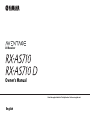 1
1
-
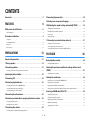 2
2
-
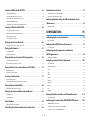 3
3
-
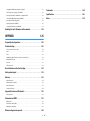 4
4
-
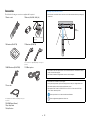 5
5
-
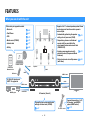 6
6
-
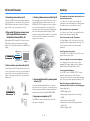 7
7
-
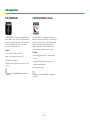 8
8
-
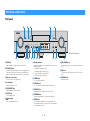 9
9
-
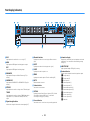 10
10
-
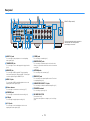 11
11
-
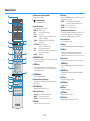 12
12
-
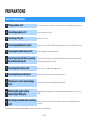 13
13
-
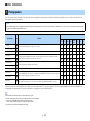 14
14
-
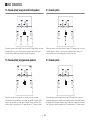 15
15
-
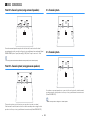 16
16
-
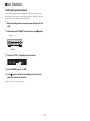 17
17
-
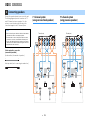 18
18
-
 19
19
-
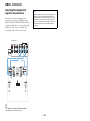 20
20
-
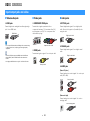 21
21
-
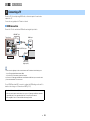 22
22
-
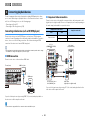 23
23
-
 24
24
-
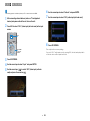 25
25
-
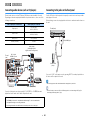 26
26
-
 27
27
-
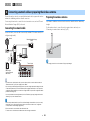 28
28
-
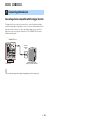 29
29
-
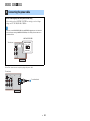 30
30
-
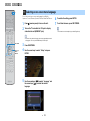 31
31
-
 32
32
-
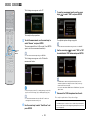 33
33
-
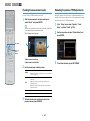 34
34
-
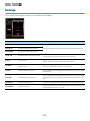 35
35
-
 36
36
-
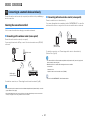 37
37
-
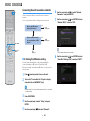 38
38
-
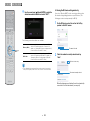 39
39
-
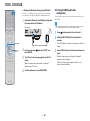 40
40
-
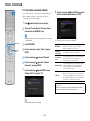 41
41
-
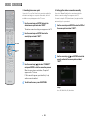 42
42
-
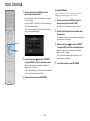 43
43
-
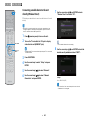 44
44
-
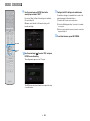 45
45
-
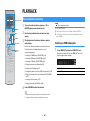 46
46
-
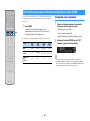 47
47
-
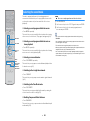 48
48
-
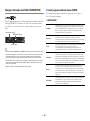 49
49
-
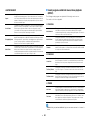 50
50
-
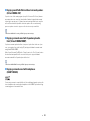 51
51
-
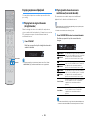 52
52
-
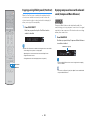 53
53
-
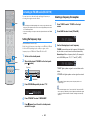 54
54
-
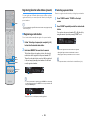 55
55
-
 56
56
-
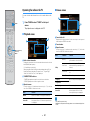 57
57
-
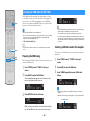 58
58
-
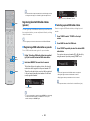 59
59
-
 60
60
-
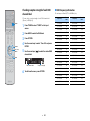 61
61
-
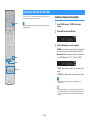 62
62
-
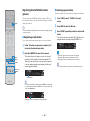 63
63
-
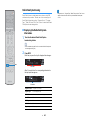 64
64
-
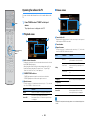 65
65
-
 66
66
-
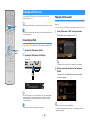 67
67
-
 68
68
-
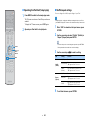 69
69
-
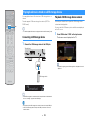 70
70
-
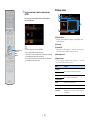 71
71
-
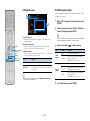 72
72
-
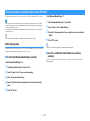 73
73
-
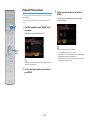 74
74
-
 75
75
-
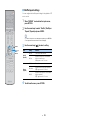 76
76
-
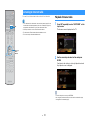 77
77
-
 78
78
-
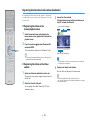 79
79
-
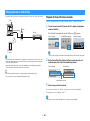 80
80
-
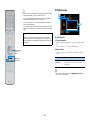 81
81
-
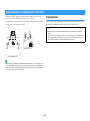 82
82
-
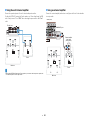 83
83
-
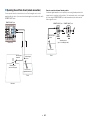 84
84
-
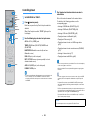 85
85
-
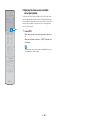 86
86
-
 87
87
-
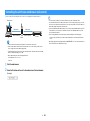 88
88
-
 89
89
-
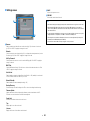 90
90
-
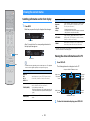 91
91
-
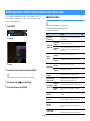 92
92
-
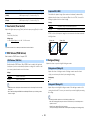 93
93
-
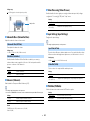 94
94
-
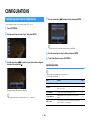 95
95
-
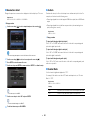 96
96
-
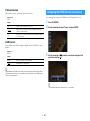 97
97
-
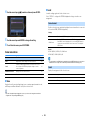 98
98
-
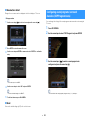 99
99
-
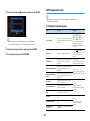 100
100
-
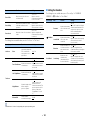 101
101
-
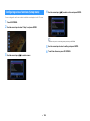 102
102
-
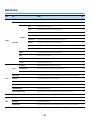 103
103
-
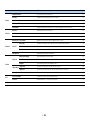 104
104
-
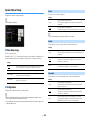 105
105
-
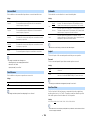 106
106
-
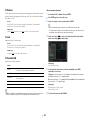 107
107
-
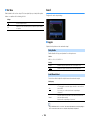 108
108
-
 109
109
-
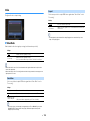 110
110
-
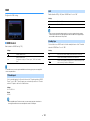 111
111
-
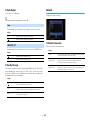 112
112
-
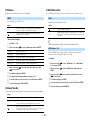 113
113
-
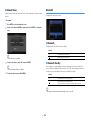 114
114
-
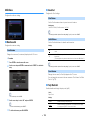 115
115
-
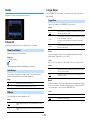 116
116
-
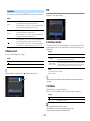 117
117
-
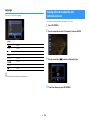 118
118
-
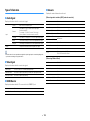 119
119
-
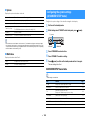 120
120
-
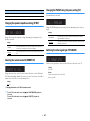 121
121
-
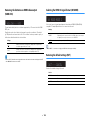 122
122
-
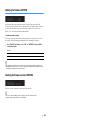 123
123
-
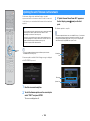 124
124
-
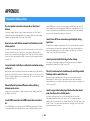 125
125
-
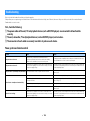 126
126
-
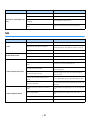 127
127
-
 128
128
-
 129
129
-
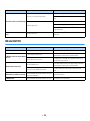 130
130
-
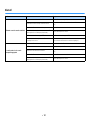 131
131
-
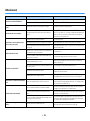 132
132
-
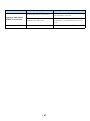 133
133
-
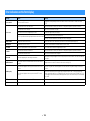 134
134
-
 135
135
-
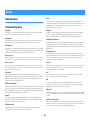 136
136
-
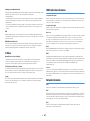 137
137
-
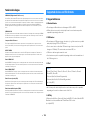 138
138
-
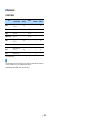 139
139
-
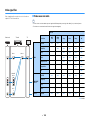 140
140
-
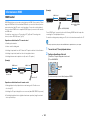 141
141
-
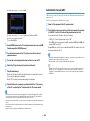 142
142
-
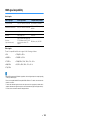 143
143
-
 144
144
-
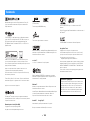 145
145
-
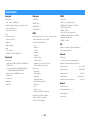 146
146
-
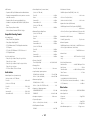 147
147
-
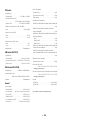 148
148
-
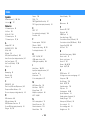 149
149
-
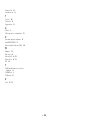 150
150
-
 151
151
Yamaha RX-AS710 El kitabı
- Kategori
- Araba medya alıcıları
- Tip
- El kitabı
diğer dillerde
- español: Yamaha RX-AS710 El manual del propietario
- français: Yamaha RX-AS710 Le manuel du propriétaire
- italiano: Yamaha RX-AS710 Manuale del proprietario
- svenska: Yamaha RX-AS710 Bruksanvisning
- Deutsch: Yamaha RX-AS710 Bedienungsanleitung
- English: Yamaha RX-AS710 Owner's manual
- dansk: Yamaha RX-AS710 Brugervejledning
- русский: Yamaha RX-AS710 Инструкция по применению
- suomi: Yamaha RX-AS710 Omistajan opas
- Nederlands: Yamaha RX-AS710 de handleiding