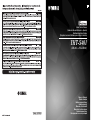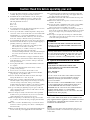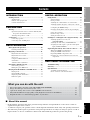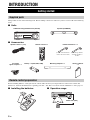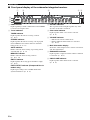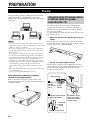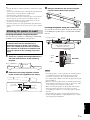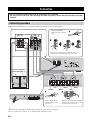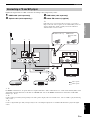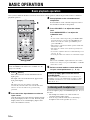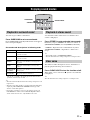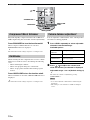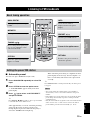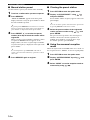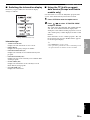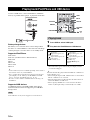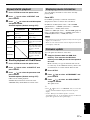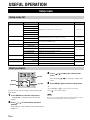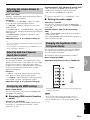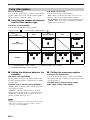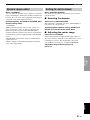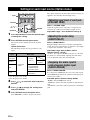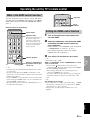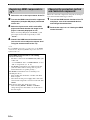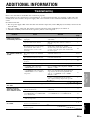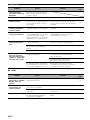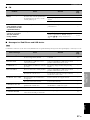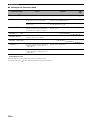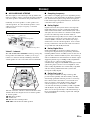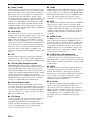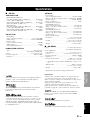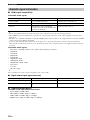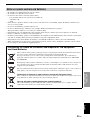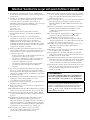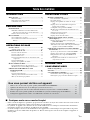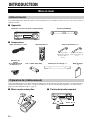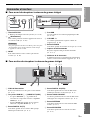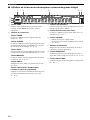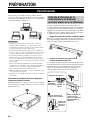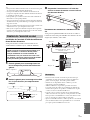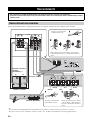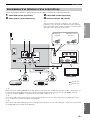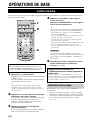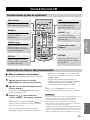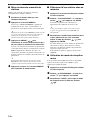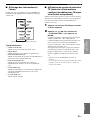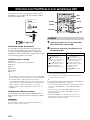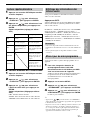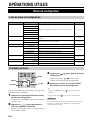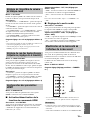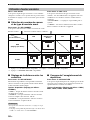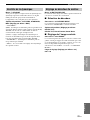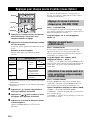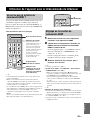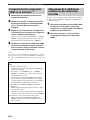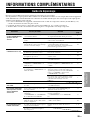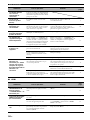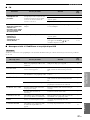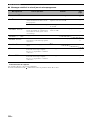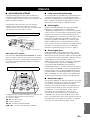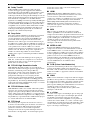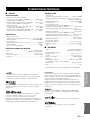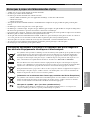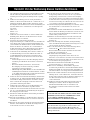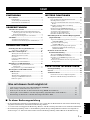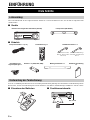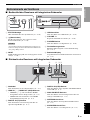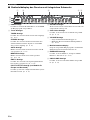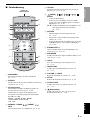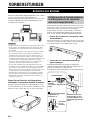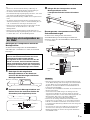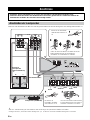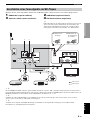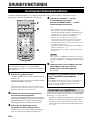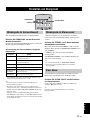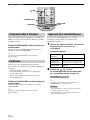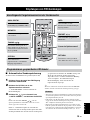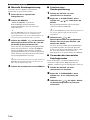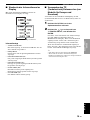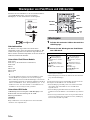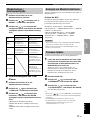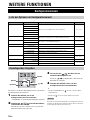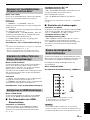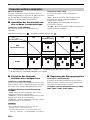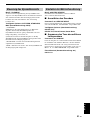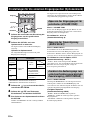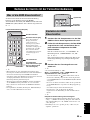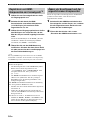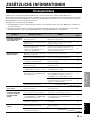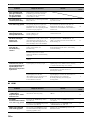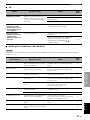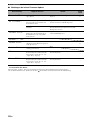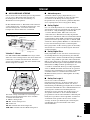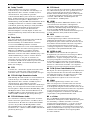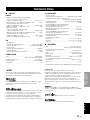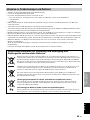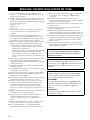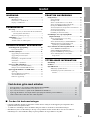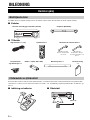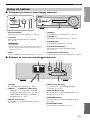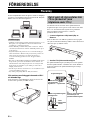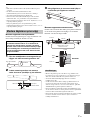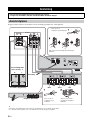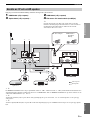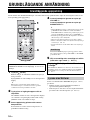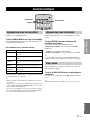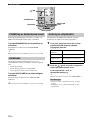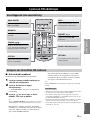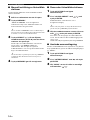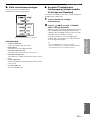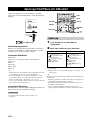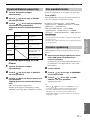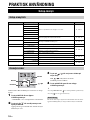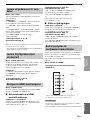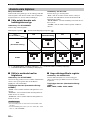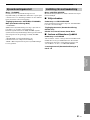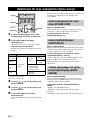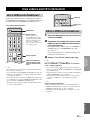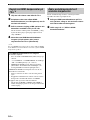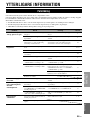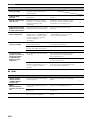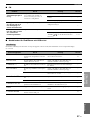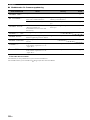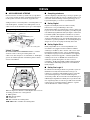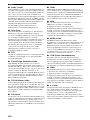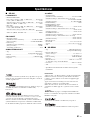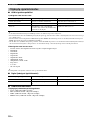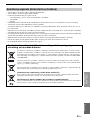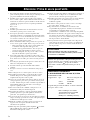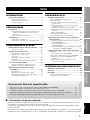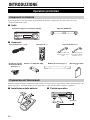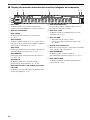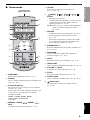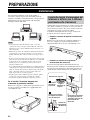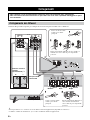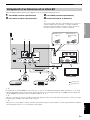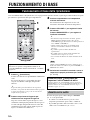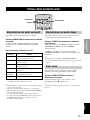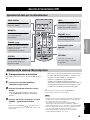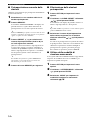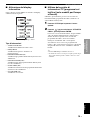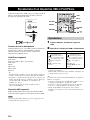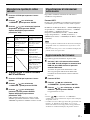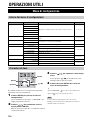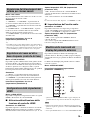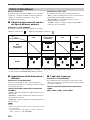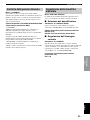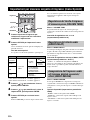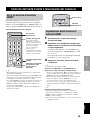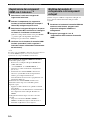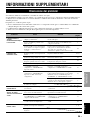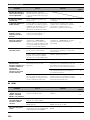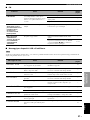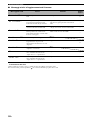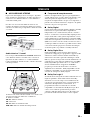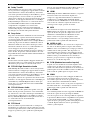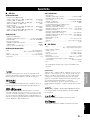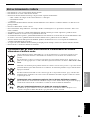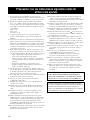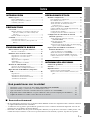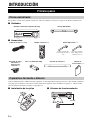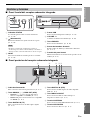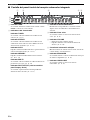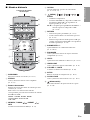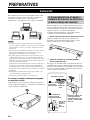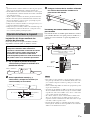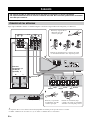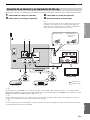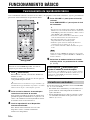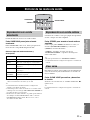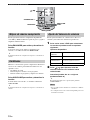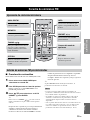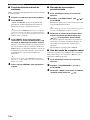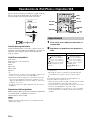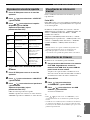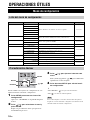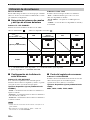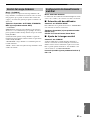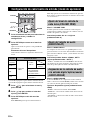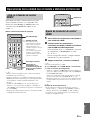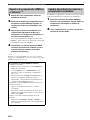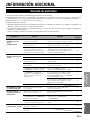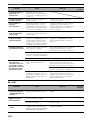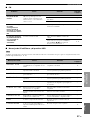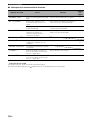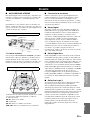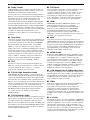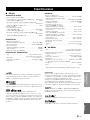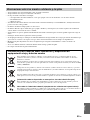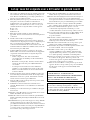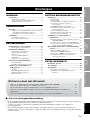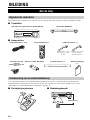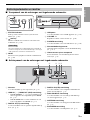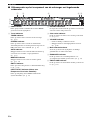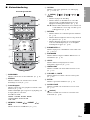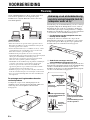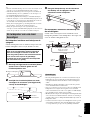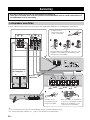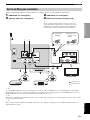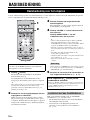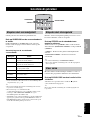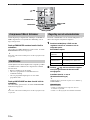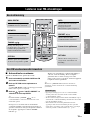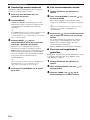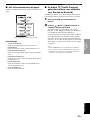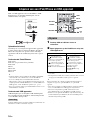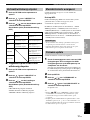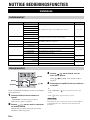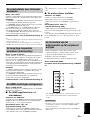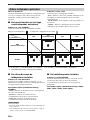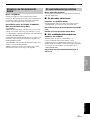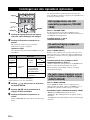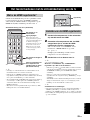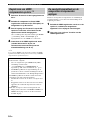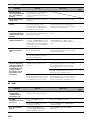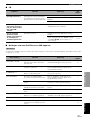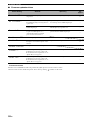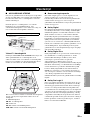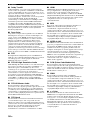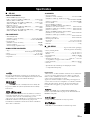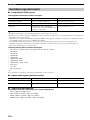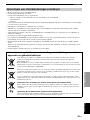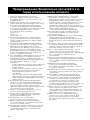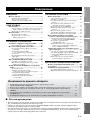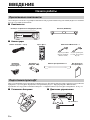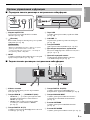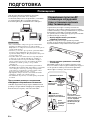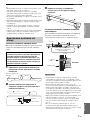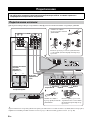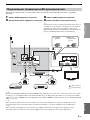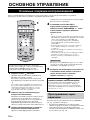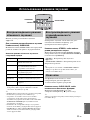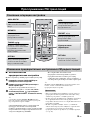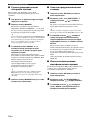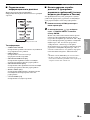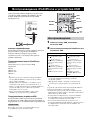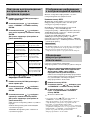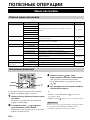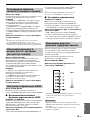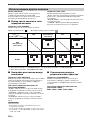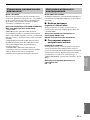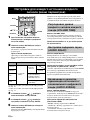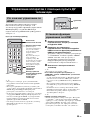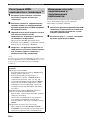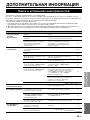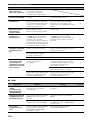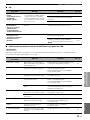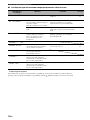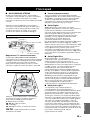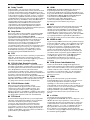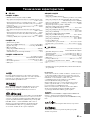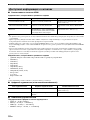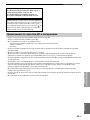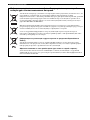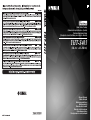Printed in Indonesia
WY86610
Owner’s Manual
Mode d’emploi
Bedienungsanleitung
Bruksanvisning
Manuale di istruzioni
Manual de Instrucciones
Gebruiksaanwijzing
Инструкция по эксплуатации
Home Theater Package
(Subwoofer Integrated Receiver + Speaker)
Pack Numérique Home Cinéma
(Récepteur à caisson d’extrêmes graves intégré + Enceinte)
YHT-S401
(SR-301 + NS-BR301)
GF

i En
1 To assure the finest performance, please read this manual
carefully. Keep it in a safe place for future reference.
2 Install this unit in a well ventilated, cool, dry, clean place –
away from direct sunlight, heat sources, vibration, dust,
moisture, and/or cold. For proper ventilation, allow the
following minimum clearances.
Top: 5 cm
Rear: 5 cm
Sides: 5 cm
3 Locate this unit away from other electrical appliances, motors,
or transformers to avoid humming sounds.
4 Do not expose this unit to sudden temperature changes from
cold to hot, and do not locate this unit in an environment with
high humidity (i.e. a room with a humidifier) to prevent
condensation inside this unit, which may cause an electrical
shock, fire, damage to this unit, and/or personal injury.
5 Avoid installing this unit where foreign objects may fall onto
this unit and/or this unit may be exposed to liquid dripping or
splashing. On the top of this unit, do not place:
– Other components, as they may cause damage and/or
discoloration on the surface of this unit.
– Burning objects (i.e. candles), as they may cause fire,
damage to this unit, and/or personal injury.
– Containers with liquid in them, as they may fall and liquid
may cause electrical shock to the user and/or damage to
this unit.
6 Do not cover this unit with a newspaper, tablecloth, curtain,
etc. in order not to obstruct heat radiation. If the temperature
inside this unit rises, it may cause fire, damage to this unit,
and/or personal injury.
7 Do not plug in this unit to a wall outlet until all connections
are complete.
8 Do not operate this unit upside-down. It may overheat,
possibly causing damage.
9 Do not use force on switches, knobs and/or cords.
10 When disconnecting the power cable from the wall outlet,
grasp the plug; do not pull the cable.
11 Do not clean this unit with chemical solvents; this might
damage the finish. Use a clean, dry cloth.
12 Only voltage specified on this unit must be used. Using this
unit with a higher voltage than specified is dangerous and may
cause fire, damage to this unit, and/or personal injury.
Yamaha will not be held responsible for any damage resulting
from use of this unit with a voltage other than specified.
13 To prevent damage by lightning, keep the power cable and
outdoor antennas disconnected from a wall outlet or the unit
during a lightning storm.
14 Do not attempt to modify or fix this unit. Contact qualified
Yamaha service personnel when any service is needed. The
cabinet should never be opened for any reasons.
15 When not planning to use this unit for long periods of time
(i.e. vacation), disconnect the AC power plug from the wall
outlet.
16 Be sure to read the “Troubleshooting” section in the owner’s
manual on common operating errors before concluding that
this unit is faulty.
17 Before moving this unit, press to set this unit in standby mode,
and disconnect the power supply cable from the wall outlet.
18 Condensation will form when the surrounding temperature
changes suddenly. Disconnect the power supply cable from
the outlet, then leave the unit alone.
19 Install this unit near the wall outlet and where the AC power
plug can be reached easily.
20 The batteries shall not be exposed to excessive heat such as
sunshine, fire or like.
21 Secure placement or installation is the owner’s responsibility.
Yamaha shall not be liable for any accident caused by
improper placement or installation of speakers.
22 Never put a hand or a foreign object into the port located on
the front side of this unit. When moving this unit, do not hold
the port as it might cause personal injury and/or damage to
this unit.
23 Never place a fragile object near the port of this unit. If the
object falls or drops by the air pressure, it may cause damage
to the unit and/or personal injury.
■ Special Instructions for U.K. Model
■ For U.K. customers
If the socket outlets in the home are not suitable for the
plug supplied with this appliance, it should be cut off and
an appropriate 3 pin plug fitted. For details, refer to the
instructions described below.
The plug severed from the mains lead must be destroyed, as a
plug with bared flexible cord is hazardous if engaged in a live
socket outlet.
Caution: Read this before operating your unit.
WARNING
TO REDUCE THE RISK OF FIRE OR ELECTRIC
SHOCK, DO NOT EXPOSE THIS UNIT TO RAIN
OR MOISTURE.
As long as this unit is connected to the AC wall outlet,
it is not disconnected from the AC power source even
if you turn off this unit by . In this state, this unit is
designed to consume a very small quantity of power.
IMPORTANT
THE WIRES IN THE MAINS LEAD ARE
COLOURED IN ACCORDANCE WITH THE
FOLLOWING CODE:
Blue: NEUTRAL
Brown: LIVE
As the colours of the wires in the mains lead of this
apparatus may not correspond with the coloured
markings identifying the terminals in your plug,
proceed as follows:
The wire which is coloured BLUE must be connected
to the terminal which is marked with the letter N or
coloured BLACK. The wire which is coloured
BROWN must be connected to the terminal which is
marked with the letter L or coloured RED.
Making sure that neither core is connected to the earth
terminal of the three pin plug.
Note

1 En
INTRODUCTION PREPARATION
BASIC
OPERATION
USEFUL
OPERATION
ADDITIONAL
INFORMATION
English
■ About this manual
• In this manual, operations that can be performed using either the front panel buttons or the remote control are
explained using the remote control.
• y indicates a tip for your operation. Notes contain important information about safety and operating instructions.
• This manual is produced prior to production. Design and specifications are subject to change in part as a result of
improvements, etc. In case of differences between the manual and the product, the product has priority.
What you can do with the unit
• Enjoy high quality surround sound (AIR SURROUND XTREME)..........................................................11
• Enjoy clear dialogue and narration (Clear voice).......................................................................................11
• Operate the unit by TV’s remote control (HDMI control function)...........................................................23
• Play back iPod/iPhone in high quality sound (Digital Connection for iPod/iPhone).................................16
• Expand the unit to 5.1 channel using speakers of your choice...................................................................20
INTRODUCTION
Getting started.........................................................2
Supplied parts ............................................................. 2
Remote control preparation ........................................ 2
Controls and functions ................................................ 3
PREPARATION
Placing......................................................................6
Operation by the TV remote control is difficult (with
the speaker beneath/under TV)............................... 6
Attaching the speaker to a wall................................... 7
Connection ...............................................................8
Connecting speakers ................................................... 8
Connecting a TV and BD player................................. 9
BASIC OPERATION
Basic playback operation......................................10
Listening with headphones ....................................... 10
Enjoying sound modes ..........................................11
Playback in surround sound...................................... 11
Playback in stereo sound........................................... 11
Clear voice ................................................................ 11
Compressed Music Enhancer.................................... 12
UniVolume................................................................ 12
Volume balance adjustment...................................... 12
Listening to FM broadcasts..................................13
Basic tuning operation .............................................. 13
Editing the preset FM station.................................... 13
Playing back iPod/iPhone and USB device.........16
Playing back.............................................................. 16
Repeat/shuffle playback............................................ 17
Displaying music information .................................. 17
Firmware update ....................................................... 17
USEFUL OPERATION
Setup menu.............................................................18
Setup menu list.......................................................... 18
Basic procedure......................................................... 18
Adjusting the volume balance of each channel ........ 19
Adjusting high/low frequency sound (tone control)
.............................................................................. 19
Configuring the HDMI settings................................ 19
Changing the brightness of the front panel display
.............................................................................. 19
Using other speakers................................................. 20
Dynamic range control.............................................. 21
Setting the matrix decode ......................................... 21
Settings for each input source (Option menu) ....22
Adjusting input level of each jack
(VOLUME TRIM) ............................................... 22
Adjusting the audio delay (AUDIO DELAY) .......... 22
Assigning the audio input to optical/coaxial digital
input (AUDIO ASSIGN)...................................... 22
Operating the unit by TV’s remote control ........23
What is the HDMI control function? ........................ 23
Setting the HDMI control function........................... 23
Registering HDMI components to TV ..................... 24
Changing the connection method and connected
components........................................................... 24
ADDITIONAL INFORMATION
Troubleshooting.....................................................25
Glossary..................................................................29
Specifications..........................................................31
Available signal information .................................... 32
Notes on remote controls and batteries..................... 33
Contents

2 En
INTRODUCTION
This product consists of the following items. Before making connections, make sure you have received all of the following
items.
■ Units
■ Accessories
Before installing batteries or using the remote control, make sure that you read precautions on the remote control and
batteries in “Caution: Read this before operating your unit.”, and “Notes on remote controls and batteries” on the page 33.
■ Installing the batteries ■ Operation range
Getting started
Supplied parts
Remote control preparation
Subwoofer Integrated Receiver (SR-301) Speaker (NS-BR301)
Speaker cable × 1 (3 m) Remote control × 1 Indoor FM antenna × 1
(U.S.A., Canada, Taiwan,
China and Asia models)
(U.K., Europe, Russia,
Australia and Korea
models)
TV remote
signal receptor × 1
Battery × 2 (AAA, R03, UM4) Mounting template × 1 Owner’s Manual
× 1
Within 6 m (20 ft)

3 En
Getting started
INTRODUCTION
English
■ Front panel of the subwoofer integrated receiver
1 STATUS indicator
Lights up to show the system condition. (☞ P. 10)
2 (Power)
Turns on the unit, or sets it to standby mode.
(☞ P. 10)
A small amount of electricity is consumed to receive the
infrared signal from the remote control even when the unit is
in standby mode.
3 INPUT
Selects an input source you want to listen to.
(☞ P. 10)
4 USB port
For connecting a USB device. (☞ P. 16)
5 VOLUME –/+
Controls the volume of the unit. (☞ P. 10)
6 PHONES jack
For connecting headphones. (☞ P. 10)
7 Remote control sensor
Receives infrared signals from the remote control.
(☞ P. 2, 5)
8 Front panel display
Shows information about the operational status of the
unit. (☞ P. 4)
■ Rear panel of the subwoofer integrated receiver
1 Power Cable
For connecting an AC wall outlet. (☞ P. 8)
2 HDMI IN 1 - 3/HDMI OUT (ARC) jack
• HDMI IN 1 - 3 for connecting HDMI
compatible external components. (☞ P. 9)
• HDMI OUT for connecting an HDMI compatible
TV. (☞ P. 9)
3 DIGITAL IN (TV) jack
For connecting optical digital cable to the TV.
(☞ P. 9)
4 DIGITAL IN (STB) jack
For connecting digital audio pin cable to the STB.
(☞ P. 9)
5 ANALOG INPUT jack
For connecting analog audio cable to external
components. (☞ P. 9)
6 ANTENNA terminal
For connecting supplied FM antenna. (☞ P. 9)
7 SPEAKERS terminal
For connecting speakers. (☞ P. 8)
Controls and functions
3
4
5
67
8
2
1
Note
1 2
57 6 43

4 En
Getting started
■ Front panel display of the subwoofer integrated receiver
1 HDMI indicator
Lights up during normal communication when HDMI
is selected as an input source.
2 Tuner indicators
TUNED indicator
Lights up when the unit is receiving a station.
(☞ P. 13)
STEREO indicator
Lights up when the unit is receiving a strong signal
from an FM stereo broadcast station in automatic
tuning mode. (☞ P. 13)
AUTO indicator
Flashes when the unit is tuning or presetting station
automatically. (☞ P. 13)
MEMORY indicator
Flashes when the unit is storing a station.
(☞ P. 13, 14)
EMPTY indicator
Lights up when the storing preset number is empty.
(☞ P. 14)
PS/PTY/RT/CT indicator (Europe and Russia
models only)
Lights up according to the available Radio Data
System information. (☞ P. 15)
3 Decoder indicators
The respective indicator lights up when any of the
decoders of the unit is activated.
4 Clear voice indicator
Lights up when Clear voice mode is selected.
(☞ P. 11)
5 VOLUME indicator
• Indicates the current volume level.
• Flashes while the mute function is activated.
(☞ P. 10)
6 Multi information display
Shows the selected input source, current sound mode
and other information.
7 ENHANCER indicator
Lights up when compressed music enhancer function
is activated. (☞ P. 12)
8 UNIVOLUME indicator
Lights up when UniVolume mode is selected.
(☞ P. 12)
1 2 3 4 5
8
7
6

5 En
Getting started
INTRODUCTION
English
■ Remote control
1 SURROUND
Selects the surround mode. (☞ P. 11)
2 STEREO
Turns extended stereo mode on and off alternately.
(☞ P. 11)
3 Input buttons
Select the input source you want to listen to.
(☞ P. 10)
Press the respective input button repeatedly to select
the input source.
TV/STB: TV, STB
HDMI1-3: HDMI1, HDMI2, HDMI3
ANALOG/FM: ANALOG, FM
USB: USB
4 MEMORY, TUNING / , PRESET / ,
INFO
Control an FM tuner. (☞ P. 13)
5 OPTION
Enters option menu for each input. (☞ P. 13, 16, 22)
6 (MENU), ( ), ( ), ( ),
ENTER
• Change setting.
• Control iPod/iPhone and USB device such as USB
flash memory, portable music player. (☞ P. 16)
S / T: Scroll screen of iPod/iPhone, or skip folder of
USB device. (☞ P. 16)
7 RETURN
• Cancels preset registration. (☞ P. 13)
• Returns to previous menu in option menu.
(☞ P. 22)
• Stops playback of USB device such as USB flash
memory or portable music player. (☞ P. 16)
8 SUBWOOFER +/–
Adjust volume balance of subwoofer. (☞ P. 10, 19)
9 ENHANCER
Turns Compressed Music Enhancer mode on and off.
(☞ P. 12)
0 LEVEL
Adjusts output level of speakers. (☞ P. 12)
A UNIVOLUME
Turns UniVolume mode on and off. (☞ P. 11)
B VOLUME +/–, MUTE
Control volume of the unit. (☞ P. 10)
C SETUP
Enters the setup menu. (☞ P. 18)
D CLEAR VOICE
Turns Clear voice mode on and off. (☞ P. 11)
E (Power)
Turns on the unit, or sets it to standby mode.
(☞ P. 10)
1
E
D
C
B
A
0
2
3
4
5
7
6
8
9
Infrared signal
transmitter

6 En
PREPARATION
To enjoy quality sound thoroughly, place this unit in the
appropriate positions, and install the components
properly. The following illustrations are the setting images
of this unit.
• Do not place this unit on/under any other components such as
BD player in a pile. The vibration of this unit may cause system
failure, etc. in other components.
• Keep enough ventilation space on the side, rear, and bottom
side (that attached legs) of this unit. Do not place this unit on a
thick carpet etc.
• Low frequency sound produced by the subwoofer integrated
receiver may be heard differently depending on the listening
position and subwoofer location. To enjoy desired sounds, try
changing the location of the subwoofer integrated receiver.
• Depending on your installation environment, connections to
external components can be done before installing this unit. We
recommend that you temporarily place and arrange all
components in order to decide which procedure is best done
first.
• When you clean this unit, use a clean, dry and soft cloth (such
as a cloth for glasses).
• Do not press the speaker grille when moving it.
When placing the subwoofer integrated
receiver in an upright position
Remove the stands and spacers on the bottom of the
subwoofer integrated receiver and attach them to the side,
as illustrated below.
TV remote control operation may be difficult if the
speaker hides the sensor of your TV when beneath or
under the TV. Try the solutions below and see whether
this solves the problem.
See the manual of your TV about where the sensor of your
TV remote control is.
1 Adjust the height of the speaker by using the
stands.
Remove the screws that secure the stands of the speaker,
and move the stands to adjust the height. Secure the stands
by the same screws, as illustrated below.
2 Use the TV remote signal receptor
The TV remote signal receptor (supplied) receives the
signal of the TV remote control, and transmits to the TV
remote control sensor. Place the TV remote signal
receptor as shown below.
Placing
Notes
Operation by the TV remote control
is difficult (with the speaker
beneath/under TV)
2
1
3
Signal receiver
Remove
the two
transparent
seals
Signal
emitter
TV remote
control
sensor
Position the signal
emitter to face the
center of TV remote
control sensor.
Attach the signal receptor
to the top of speaker
Approx. 10 mm (3/8 in)

7 En
Placing
PREPARATION
English
y
• Aim the TV remote control toward the top of TV remote signal
receptor.
• You can operate the TV remote control by using the TV remote
signal receptor even if the unit is in standby mode.
• Some TV remote controls may not work.
• You can attach the TV remote signal receptor in an area where
there are projections, such as the rear of speaker stand, etc.
• Clean the attachment area on the speaker, using a soft, dry
cloth, such as one for cleaning glasses.
• Clean the signal receiver and signal emitter of the TV remote
signal receptor, using a soft, dry cloth, such as one for cleaning
glasses.
Installing the speaker using the keyholes
You can attach the speaker to a wall using commercially
available screws (#8, Diameter: 4 mm (3/16”)).
1 Attach the supplied mounting template on a
wall and mark the holes of the mounting
template.
2 Remove the mounting template and then
install screws (not supplied) at the marks.
3 Hang the speaker on the screws using the
keyholes on the back of the speaker.
Installing the speaker using the screw holes
You can also use the screw holes on the rear of the speaker
for installing the speaker using a commercially available
rack etc.
• Attach the speaker to a rack or wall. Do not attach the speaker
to a wall that is made of weak materials such as plaster or
veneered woods. Doing so may cause the speaker to fall.
• Use commercially available screws that can support the weight
of the installation.
• Make sure you use specified screws to attach the speaker. Using
clamps other than specified screws, such as short screws, nails,
or two-sided tape, may cause the speaker to fall.
• When connecting the speaker, fix the speaker cables in place
where they will not become loose. If your foot or hand
accidentally gets caught on a loose speaker cable, the speaker
may fall.
• After attaching the speaker, check that the speaker is fixed
securely. Yamaha will bear no responsibility for any accidents
caused by improper installations.
Attaching the speaker to a wall
When installing the speaker on a wall, all
installation work must be performed by a
qualified contractor or dealer. The customer
must never attempt to perform this installation
work. Improper or inadequate installation could
cause the speaker to fall, resulting in personal
injury.
Tapes or thumbtacks
Mark
2 to 4 mm (1/16” to 3/16”)
7 to 9 mm
(1/4” to 3/8”)
Minimum
20 mm (3/4”)
4 mm (#8)
Notes
Screw holes
Hole depth: 14 mm (9/16”)
Diameter: 6 mm (1/4”)
256 mm
(10-1/16”)
38.5 mm (1-9/16”)
Rack etc.
14 mm (9/16”)
Screw
(M6)
Screw
hole
Min 7 mm (1/4”)
NS-BR301

8 En
Follow the procedure below to connect the subwoofer integrated receiver and speakers.
y
• Additional surround speakers (commercially available) are required for 5.1ch playback.
• Refer to “Using other speakers” (☞ P. 20) when using additional speakers.
Connection
• Do not connect the power cable until all connections are completed.
• Do not use excessive force when inserting the cable plug. Doing so may damage the cable plug and/or
terminal.
Connecting speakers
Surround speakers
(sold separately)
y
Twist and pull off the
insulation tube on the lead
wire.
Twist and pull off the
insulation tube on the
lead wire.
Insert into the terminal by matching the wire color
with the color-coded terminal on the rear panel.
5.1ch playback
RL
To AC outlet
Speaker (NS-BR301)
Insert into the terminal by matching
the wire color with the color-coded
terminal on the rear panel.
Brown Black Gray
Red Green White

9 En
Connection
PREPARATION
English
Follow the steps below for cable connection according to the components you use.
*1 y
For HDMI control function, an optical cable is not required if the TV’s “ARC” terminal is used “2”. Audio return channel (ARC) carries
digital audio signal (from the TV) to this unit via an HDMI cable. Activate the HDMI control function of this unit to enable ARC
function. (☞ P. 19)
*2
y
Connect analog pin cables (sold separately) to the analog audio output jacks of an external device, such as a VTR, to play back analog
audio sound.
*3
y
Connect a digital audio pin cable (sold separately) to the coaxial digital output jack of a satellite/cable TV tuner to play back digital
sound.
Connecting a TV and BD player
1 HDMI cable (sold separately) 2 HDMI cable (sold separately)
3 Optical cable (sold separately)*
1
4 Indoor FM antenna (supplied)
y
If the radio wave reception is weak in your area or you want to
improve the radio wave reception, we recommend that you use an
outdoor antenna. For details, consult your nearest authorized
Yamaha dealer or Service Center.
HDMI INPUT
(Example)
1 Remove the cap 2 Check the
direction of the
plug
TV
BD player
Game console
1
Video signals
Audio signals
1
2
3*
1
*
3
*
2
4

10 En
BASIC OPERATION
Once you have finished all cable connections and remote control operation, follow the procedure below to start basic
playback operation.
1 Press (Power).
This unit is turned on and the STATUS indicator
lights green.
The input source and surround mode appear in the
front panel display.
y
This unit has the auto-sleep function, which will
automatically switch the unit to turn off if the unit is left
turned on for 12 hours without any operation being
performed.
2 Press one of the input buttons to select an
input source.
After the input source name has been displayed in the
front panel display for three seconds, the front panel
display returns to its normal display. (Input source
name: surround/stereo mode).
3 Start playback on the selected external
component.
For information on the external component, refer to
the instruction manual for the product.
4 Press VOLUME +/– to adjust the volume
level.
Press SUBWOOFER +/– to adjust the
subwoofer level.
y
• To turn off the volume temporarily, press MUTE. While
the mute function is activated, the VOLUME indicator
flashes. To resume the volume, press MUTE again or
press VOLUME +/–.
• When audio is output from both TV speaker and this unit,
mute the TV sound.
• The subwoofer volume can be adjusted separately from
the volume.
• You can also adjust the subwoofer volume listening to test
tone. (☞ P. 19)
• Lowering the subwoofer volume is recommended at night.
When sound of HDMI is output from the TV, the volume
level does not change if you press VOLUME +/– or MUTE
of the remote control.
5 Select surround mode or stereo mode and
set your sound preferences. (☞ P. 11)
Insert a headphone plug to the PHONES jack (☞ P. 3) of
this unit.
• The headphone volume, tone control can be set
separately with speaker setting.
• You can enjoy surround and stereo sound using a
headphone same as the speaker. (☞ P. 11)
Basic playback operation
You can operate the unit by the TV’s remote control
when the HDMI control function is available. See the
page 23 for details.
1
2
4
Note
Press (Power) again to set the unit to
standby mode.
When the HDMI control function is set to on or the battery of
iPod/iPhone is charged, the STATUS indicator lights red. When
the HDMI control function is set to off, the STATUS indicator
turns off. (☞ P. 3)
Listening with headphones

11 En
BASIC
OPERATION
English
You can enjoy a realistic sound effect.
Press SURROUND to set surround mode.
Press SURROUND repeatedly until desired mode appears
in the front panel display.
Surround mode descriptions in following order
*1
This mode is available only during playback with surround
speakers connected. (☞ P. 20)
y
• The unit automatically memorizes the settings assigned to each
input source.
• The unit creates high quality 7.1 channel surround playback by
employing AIR SURROUND XTREME technology in the
absence of surround speakers.
• Depending on settings you choose, the unit may not decode
DTS-HD Master Audio sound or DTS-HD High Resolution
Audio sound. In such cases, only the DTS is decoded.
An extended sound is achieved for a 2 channel source
such as a CD player.
Press STEREO to enter extended stereo mode.
Each time you press STEREO, the function is turned on
(EXTENDED STEREO) and off (STEREO) alternately.
“STEREO”: Reproduces the sound without any effect.
“EXTENDED STEREO”: Reproduces a wider stereo
image.
y
• The default setting is “EXTENDED STEREO”.
• The unit memorizes the settings assigned to each input source.
This function makes dialogue in movies, TV dramas or
play-by-play broadcasting clear to listen to.
Press CLEAR VOICE to turn the function on/off.
When Clear voice is activated, “●” (Clear voice) indicator
is displayed.
y
The unit memorizes the setting assigned to each input source.
Enjoying sound modes
SURROUND
CLEAR VOICE
STEREO
Playback in surround sound
Display Effect
MOVIE This mode is useful when you enjoy movie
contents on media.
MUSIC This mode is useful when you listen to music
contents on media.
SPORTS This mode is useful when you enjoy sports
programs.
GAME This mode is useful when you enjoy video
games.
TV PROGRAM
(TV PROG)
This mode is useful when you enjoy a general
TV program.
STANDARD
*1
Play back without sound effect.
Playback in stereo sound
Clear voice

Enjoying sound modes
12 En
Play back digitally compressed format such as MP3 and
WMA emphasizing bass and treble extended dynamically.
Press ENHANCER to turn the function on/off.
When Compressed Music Enhancer is activated,
ENHANCER indicator is displayed.
y
The unit memorizes the settings assigned to each input source.
While watching the TV, compensate the excessive volume
differences to make it easier to hear during the following
cases.
• When switching the channel
• When a TV program changed to commercial
• When one program is finished and another program
started
Press UNIVOLUME to turn the function on/off.
When UniVolume is activated, UNIVOLUME indicator is
displayed.
y
The unit memorizes the settings assigned to each input source.
You can adjust the volume balance of the virtual speakers
and subwoofer during playback.
1 Press LEVEL repeatedly to select adjustable
channels from the followings.
Available options
2 Press / to adjust the volume level
while the channel you selected is displayed.
Adjustable range: –6 to +6 (Default setting: 0)
y
The subwoofer volume is adjustable by pressing
SUBWOOFER +/-.
• You cannot adjust the volume balance when using the
headphone.
• This setting of each channel is available for all input
source.
SUBWOOFER +/–
ENHANCER
UNIVOLUME
LEVEL
/
Compressed Music Enhancer
UniVolume
Volume balance adjustment
FRONT L,
FRONT R
Front speaker (left/right)
CENTER Center speaker
SURROUND L,
SURROUND R
Virtual surround speaker, and surround
speakers (left/right)
SUBWOOFER Subwoofer
Notes

13 En
BASIC
OPERATION
English
■ Automatic preset
You can store up to 40 FM stations (01 to 40).
1 Press ANALOG/FM repeatedly to select FM
input.
2 Press OPTION to enter the option menu.
“1.VOLUME TRIM” appears firstly in the front
panel display.
3 Press / to select “2.AUTO PRESET”
and press ENTER.
y
Press PRESET / repeatedly to select a preset number
to which the first station will be stored.
After approximately 5 seconds, automatic presetting
starts from the lowest frequency and proceeds
through higher frequencies. When the frequency is
stored, the TUNED indicator lights up.
When automatic preset tuning is completed, the front
panel display shows message “Preset Complete” for
three seconds firstly and returns to the option menu
secondly.
y
Press RETURN while searching automatically, automatic preset
is stopped.
• Any stored station data existing under a preset number is
cleared when you store a new station under the same preset
number.
• If the number of received stations does not reach 40, automatic
preset tuning automatically stops after searching for all the
available stations.
• Only the station with strong signals can be stored. If the desired
station is not stored, or a station is not stored to the desired
preset number, preset the station manually. (☞ P. 14)
Listening to FM broadcasts
Basic tuning operation
Editing the preset FM station
ANALOG/FM
Press repeatedly to set the input
to FM.
TUNING /
Press to change the frequency by 1
step, or press and hold to search
stations automatically.
PRESET /
Select the preset FM stations.
INFO
Selects the information
displayed in the front panel
display.
OPTION
Enters the option menu when the
input is set to FM.
Cursor in the option menu
MEMORY
Stores preset stations manually.
RETURN
Returns to the previous menu or
cancels the operation.
Notes

Listening to FM broadcasts
14 En
■ Manual station preset
Use this feature to preset your desired station manually.
1 Tune into a radio station you want to preset.
2 Press MEMORY.
“MANUAL PRESET” appears in the front panel
display, followed soon by the preset number to which
the station will be registered.
y
By pressing down MEMORY for more than 2 seconds, the
station is registered to the lowest empty preset number or a
preset number one higher than the last preset number.
3 Press PRESET / to select the preset
number (01 to 40) to which the station will be
registered.
When you select a preset number to which no station
is registered, EMPTY indicator appears on the
display. When you select a registered preset number,
a registered frequency is displayed on the right of the
preset number.
y
To cancel registration, press RETURN on the remote
control or leave the tuner without any operations for about
30 seconds.
4 Press MEMORY again to register.
■ Clearing the preset station
1 Press OPTION to enter the option menu.
2 Display “3.CLEAR PRESET” using /
and press ENTER.
Preset number and the frequency appears in the front
panel display.
y
You can cancel the operation and return to the option menu
by pressing RETURN on the remote control.
3 Select the preset number of the registered
station you want to clear using / and
press ENTER.
The preset station registered to the selected preset
number is cleared. To clear the registration of
multiple preset numbers, repeat the above steps.
To end the operation, press OPTION.
■ Using the monaural reception
mode
When the signal of the desired FM station is too weak, set
the reception mode to “MONO” to increase signal quality.
1 Press OPTION to enter the option menu.
2 Display “4.STEREO/MONO” by using and
press ENTER.
3 Select “MONO” to set the reception mode to
monaural by using / .

Listening to FM broadcasts
15 En
BASIC
OPERATION
English
■ Switching the information display
Each time you press INFO, the information display
changes as follows:
Information type
• SURROUND MODE
Displays the surround mode or stereo mode.
• FREQUENCY
Displays the frequency and preset number.
• PROGRAM SERVICE (PS)
Displays the currently received Radio Data System
program.
• PROGRAM TYPE (PTY)
Displays the type of the currently received Radio Data
System program.
• RADIO TEXT (RT)
Displays the information of the currently received
Radio Data System program.
• CLOCK TIME (CT)
Displays the current time.
■ Using the TP (traffic program)
data service (Europe and Russia
models only)
Use this feature to receive the TP (traffic program) data
service of the Radio Data System station network.
1 Press OPTION to enter the option menu.
2 Press / to select “5.TRAFFIC PROG”
and press ENTER.
The search starts automatically. The AUTO indicator
and “TP” in the multi information display flash
during the search. When a traffic program is received,
“TP” and frequency remain displayed, and the search
finishes.
If the unit fails to receive a traffic program, “TP” and
the frequency turn off, and “TP Not Found” appears
in the front panel display.
y
• Press RETURN to cancel a search.
• If no operation is performed for 30 seconds during search,
the option menu closes and the search is cancelled.
Europe and Russia models only

16 En
Connect a USB device, such as iPod/iPhone, USB flash
memory or portable music player, to play back audio files.
Battery charge feature
The battery of a connected device can be charged when
the unit is on. An iPod/iPhone connected to the unit keeps
on being charged even if the unit is set to standby mode.
Supported iPod/iPhone
iPod classic
iPod nano (3rd Generation to 6th Generation)
iPod touch
iPhone
iPhone 3G
iPhone 3GS
iPhone 4
y
• Some features may not be available depending on the model or
the software version of your iPod/iPhone.
• For a complete list of status messages that appear in the front
panel display, see the “Messages for iPod/iPhone and USB
device” section in “Troubleshooting” (☞ P. 27).
• Be sure to set the volume to minimum before removing your
iPod/iPhone.
Supported USB devices
A USB flash memory and USB portable music player
formatted in FAT format and supporting for USB Mass
Storage Class
Some USB devices may not be supported, even in the above.
1 Press USB to select USB input.
2 Play back the iPod/iPhone or USB device.
*1
Resumes playing the music last played back (resume playback)
*2
The folder name appears in the front panel display for three
seconds when skipped.
y
The unit automatically plays back the iPod/iPhone or USB device
in the following cases.
• When setting the input to USB, while the unit is on and an iPod/
iPhone or USB device is connected.
• When the input setting is USB at the time the unit is turned on
with an iPod/iPhone or USB device.
• When a playing iPod/iPhone is connected to the unit that is
turned on. (The input setting is automatically set to USB.)
Playing back iPod/iPhone and USB device
Note
Playing back
iPod/iPhone USB device
: play/pause
: skip forward (press and
hold: fast-forward)
: skip backward (press and
hold: fast-rewind)
▲/▼: scroll the screen
: play/pause
*1
: skip forward (press and
hold: fast-forward)
: skip backward (press and
hold: fast-rewind)
RETURN: stop
FOLDER ▲/▼: skip the
folder
*2
OPTION
ENTER
INFO
SETUP
FOLDER
▲/▼
/
USB
RETURN

Playing back iPod/iPhone and USB device
17 En
BASIC
OPERATION
English
1 Press OPTION to enter the option menu.
2 Press / to select “2.REPEAT” and
press ENTER.
3 Press / to select the available option
and press ENTER.
Available options (Default setting: OFF)
■ Shuffle playback of iPod/iPhone
1 Press OPTION to enter the option menu.
2 Press / to select “3.SHUFFLE” and
press ENTER.
3 Press / to select the parameter and
press ENTER.
Available options (Default setting: OFF)
OFF: Cancels shuffle playback
SONGS: Plays back music in random order.
ALBUMS: Plays back albums in random order.
You can display information on the music currently
playing back.
Press INFO.
Press INFO repeatedly to switch the information
(displayed for three seconds) in the order below.
iPod/iPhone: SONG (music name) → PLAY TIME
(playback time) → ARTIST (artist name) → ALBUM
(album name) → SONG (music name)
USB device: FILE (file name) → PLAY TIME (playback
time) → SONG (music name) → ARTIST (artist name) →
ALBUM (album name) → FILE (file name)
• If the information cannot be displayed entirely in the front panel
display, it is scrolled once.
• There are some characters that cannot be displayed in the front
panel display of this unit.
You can update the firmware of this unit.
1 Copy the firmware data into USB flash
memory. Then connect the USB flash
memory to the USB port on the front panel of
this unit.
Make sure that you copy the firmware file into the
root directory of the USB flash memory. Refer to the
documentation associated with the firmware file.
2 Press SETUP.
3 Press / to select “6:FIRMWARE” and
press ENTER.
4 Press / to select “6-2:USB UPDATE”
and press ENTER.
The update starts.
y
• Press / to select “6-1:VERSION” and you can see the
version of this unit firmware displayed in the front panel
display.
• See the “Messages for firmware update” section in
“Troubleshooting” (☞ P. 28) about the messages for firmware
update that appear in the front panel display.
Repeat/shuffle playback
iPod/iPhone USB device
OFF
Cancels repeat
playback
Cancels repeat
playback
ONE
Repeats playing back a
music singly
Repeats playing back a
music singly
ALL
Plays back all the music
repeatedly in your iPod/
iPhone
Plays back all the music
repeatedly in your USB
device
FOLDER
Plays back all the music
repeatedly in the folder
saved in your USB
device
RANDOM
Plays back all the music
at random in the folder
saved in your USB
device
Displaying music information
Notes
Firmware update

18 En
USEFUL OPERATION
You can change various settings of this unit using the
setup menu.
1 Press SETUP to enter the setup menu.
“1:SP LEVEL” is displayed in the front panel
display.
2 Press / to select menu and press
ENTER.
Repeat this procedure until desired menu/sub menu is
displayed.
3 Press / to adjust the value of each
menu.
Press and hold / to change the setting value
faster.
4 Press SETUP again to exit the setup menu.
y
• Press RETURN or to return to the previous menu.
• Press to enter the next menu.
If you do not operate within 30 seconds after entering the setup
menu, the unit automatically exits the setup menu.
Setup menu
Setup menu list
Menu Sub menu Features Page
1:SP LEVEL 1-1:FRONT L
Adjusting the volume balance with test tone ☞ P. 19
1-2:FRONT R
1-3:CENTER
1-4:SURROUND L
1-5:SURROUND R
1-6:SUBWOOFER
2:TONE CONTROL 2-1:BASS
Adjusting high/low frequency sound (tone control) ☞ P. 19
2-2:TREBLE
3:HDMI SETUP 3-1:CONTROL
Configuring the HDMI settings ☞ P. 19
3-2:AUDIO
4:DISPLAY MODE Changing the brightness of the front panel display ☞ P. 19
5:SP SETUP 5-1:SP CHANNEL Selecting the number of channel
☞ P. 20
5-2:SP TYPE Changing the setting of the speaker type
5-3:SP DISTANCE Setting the distance between the speakers
5-4:CROSSOVER Cutting the crossover register
6:FIRMWARE 6-1:VERSION Displaying the firmware version of this unit
☞ P. 17
6-2:USB UPDATE Updating the firmware of this unit
7:D.RANGE Adjusting the dynamic range ☞ P. 21
8:MATRIX DECODE 8-1:DECODE MODE Selecting the decoder
☞ P. 21
8-2:C.IMAGE Adjusting the center image
Basic procedure
ENTER
SETUP
/
RETURN
Note
Sayfa yükleniyor...
Sayfa yükleniyor...
Sayfa yükleniyor...
Sayfa yükleniyor...
Sayfa yükleniyor...
Sayfa yükleniyor...
Sayfa yükleniyor...
Sayfa yükleniyor...
Sayfa yükleniyor...
Sayfa yükleniyor...
Sayfa yükleniyor...
Sayfa yükleniyor...
Sayfa yükleniyor...
Sayfa yükleniyor...
Sayfa yükleniyor...
Sayfa yükleniyor...
Sayfa yükleniyor...
Sayfa yükleniyor...
Sayfa yükleniyor...
Sayfa yükleniyor...
Sayfa yükleniyor...
Sayfa yükleniyor...
Sayfa yükleniyor...
Sayfa yükleniyor...
Sayfa yükleniyor...
Sayfa yükleniyor...
Sayfa yükleniyor...
Sayfa yükleniyor...
Sayfa yükleniyor...
Sayfa yükleniyor...
Sayfa yükleniyor...
Sayfa yükleniyor...
Sayfa yükleniyor...
Sayfa yükleniyor...
Sayfa yükleniyor...
Sayfa yükleniyor...
Sayfa yükleniyor...
Sayfa yükleniyor...
Sayfa yükleniyor...
Sayfa yükleniyor...
Sayfa yükleniyor...
Sayfa yükleniyor...
Sayfa yükleniyor...
Sayfa yükleniyor...
Sayfa yükleniyor...
Sayfa yükleniyor...
Sayfa yükleniyor...
Sayfa yükleniyor...
Sayfa yükleniyor...
Sayfa yükleniyor...
Sayfa yükleniyor...
Sayfa yükleniyor...
Sayfa yükleniyor...
Sayfa yükleniyor...
Sayfa yükleniyor...
Sayfa yükleniyor...
Sayfa yükleniyor...
Sayfa yükleniyor...
Sayfa yükleniyor...
Sayfa yükleniyor...
Sayfa yükleniyor...
Sayfa yükleniyor...
Sayfa yükleniyor...
Sayfa yükleniyor...
Sayfa yükleniyor...
Sayfa yükleniyor...
Sayfa yükleniyor...
Sayfa yükleniyor...
Sayfa yükleniyor...
Sayfa yükleniyor...
Sayfa yükleniyor...
Sayfa yükleniyor...
Sayfa yükleniyor...
Sayfa yükleniyor...
Sayfa yükleniyor...
Sayfa yükleniyor...
Sayfa yükleniyor...
Sayfa yükleniyor...
Sayfa yükleniyor...
Sayfa yükleniyor...
Sayfa yükleniyor...
Sayfa yükleniyor...
Sayfa yükleniyor...
Sayfa yükleniyor...
Sayfa yükleniyor...
Sayfa yükleniyor...
Sayfa yükleniyor...
Sayfa yükleniyor...
Sayfa yükleniyor...
Sayfa yükleniyor...
Sayfa yükleniyor...
Sayfa yükleniyor...
Sayfa yükleniyor...
Sayfa yükleniyor...
Sayfa yükleniyor...
Sayfa yükleniyor...
Sayfa yükleniyor...
Sayfa yükleniyor...
Sayfa yükleniyor...
Sayfa yükleniyor...
Sayfa yükleniyor...
Sayfa yükleniyor...
Sayfa yükleniyor...
Sayfa yükleniyor...
Sayfa yükleniyor...
Sayfa yükleniyor...
Sayfa yükleniyor...
Sayfa yükleniyor...
Sayfa yükleniyor...
Sayfa yükleniyor...
Sayfa yükleniyor...
Sayfa yükleniyor...
Sayfa yükleniyor...
Sayfa yükleniyor...
Sayfa yükleniyor...
Sayfa yükleniyor...
Sayfa yükleniyor...
Sayfa yükleniyor...
Sayfa yükleniyor...
Sayfa yükleniyor...
Sayfa yükleniyor...
Sayfa yükleniyor...
Sayfa yükleniyor...
Sayfa yükleniyor...
Sayfa yükleniyor...
Sayfa yükleniyor...
Sayfa yükleniyor...
Sayfa yükleniyor...
Sayfa yükleniyor...
Sayfa yükleniyor...
Sayfa yükleniyor...
Sayfa yükleniyor...
Sayfa yükleniyor...
Sayfa yükleniyor...
Sayfa yükleniyor...
Sayfa yükleniyor...
Sayfa yükleniyor...
Sayfa yükleniyor...
Sayfa yükleniyor...
Sayfa yükleniyor...
Sayfa yükleniyor...
Sayfa yükleniyor...
Sayfa yükleniyor...
Sayfa yükleniyor...
Sayfa yükleniyor...
Sayfa yükleniyor...
Sayfa yükleniyor...
Sayfa yükleniyor...
Sayfa yükleniyor...
Sayfa yükleniyor...
Sayfa yükleniyor...
Sayfa yükleniyor...
Sayfa yükleniyor...
Sayfa yükleniyor...
Sayfa yükleniyor...
Sayfa yükleniyor...
Sayfa yükleniyor...
Sayfa yükleniyor...
Sayfa yükleniyor...
Sayfa yükleniyor...
Sayfa yükleniyor...
Sayfa yükleniyor...
Sayfa yükleniyor...
Sayfa yükleniyor...
Sayfa yükleniyor...
Sayfa yükleniyor...
Sayfa yükleniyor...
Sayfa yükleniyor...
Sayfa yükleniyor...
Sayfa yükleniyor...
Sayfa yükleniyor...
Sayfa yükleniyor...
Sayfa yükleniyor...
Sayfa yükleniyor...
Sayfa yükleniyor...
Sayfa yükleniyor...
Sayfa yükleniyor...
Sayfa yükleniyor...
Sayfa yükleniyor...
Sayfa yükleniyor...
Sayfa yükleniyor...
Sayfa yükleniyor...
Sayfa yükleniyor...
Sayfa yükleniyor...
Sayfa yükleniyor...
Sayfa yükleniyor...
Sayfa yükleniyor...
Sayfa yükleniyor...
Sayfa yükleniyor...
Sayfa yükleniyor...
Sayfa yükleniyor...
Sayfa yükleniyor...
Sayfa yükleniyor...
Sayfa yükleniyor...
Sayfa yükleniyor...
Sayfa yükleniyor...
Sayfa yükleniyor...
Sayfa yükleniyor...
Sayfa yükleniyor...
Sayfa yükleniyor...
Sayfa yükleniyor...
Sayfa yükleniyor...
Sayfa yükleniyor...
Sayfa yükleniyor...
Sayfa yükleniyor...
Sayfa yükleniyor...
Sayfa yükleniyor...
Sayfa yükleniyor...
Sayfa yükleniyor...
Sayfa yükleniyor...
Sayfa yükleniyor...
Sayfa yükleniyor...
Sayfa yükleniyor...
Sayfa yükleniyor...
Sayfa yükleniyor...
Sayfa yükleniyor...
Sayfa yükleniyor...
Sayfa yükleniyor...
Sayfa yükleniyor...
Sayfa yükleniyor...
Sayfa yükleniyor...
Sayfa yükleniyor...
Sayfa yükleniyor...
Sayfa yükleniyor...
Sayfa yükleniyor...
Sayfa yükleniyor...
Sayfa yükleniyor...
Sayfa yükleniyor...
Sayfa yükleniyor...
Sayfa yükleniyor...
Sayfa yükleniyor...
Sayfa yükleniyor...
Sayfa yükleniyor...
Sayfa yükleniyor...
Sayfa yükleniyor...
Sayfa yükleniyor...
Sayfa yükleniyor...
Sayfa yükleniyor...
Sayfa yükleniyor...
Sayfa yükleniyor...
Sayfa yükleniyor...
Sayfa yükleniyor...
Sayfa yükleniyor...
Sayfa yükleniyor...
Sayfa yükleniyor...
Sayfa yükleniyor...
Sayfa yükleniyor...
Sayfa yükleniyor...
Sayfa yükleniyor...
Sayfa yükleniyor...
Sayfa yükleniyor...
Sayfa yükleniyor...
Sayfa yükleniyor...
Sayfa yükleniyor...
Sayfa yükleniyor...
-
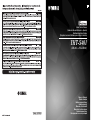 1
1
-
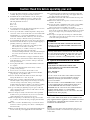 2
2
-
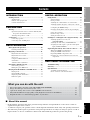 3
3
-
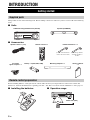 4
4
-
 5
5
-
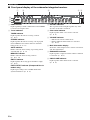 6
6
-
 7
7
-
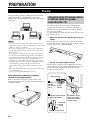 8
8
-
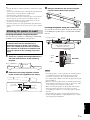 9
9
-
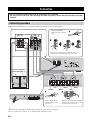 10
10
-
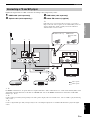 11
11
-
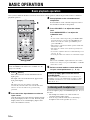 12
12
-
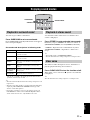 13
13
-
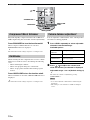 14
14
-
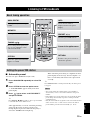 15
15
-
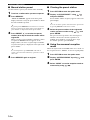 16
16
-
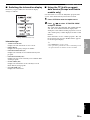 17
17
-
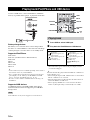 18
18
-
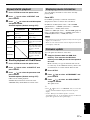 19
19
-
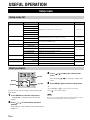 20
20
-
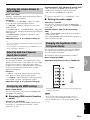 21
21
-
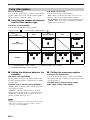 22
22
-
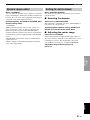 23
23
-
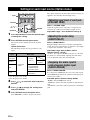 24
24
-
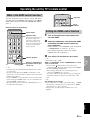 25
25
-
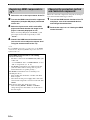 26
26
-
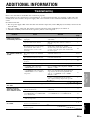 27
27
-
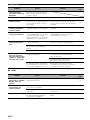 28
28
-
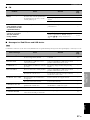 29
29
-
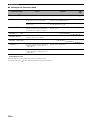 30
30
-
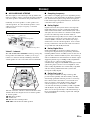 31
31
-
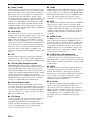 32
32
-
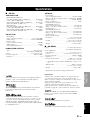 33
33
-
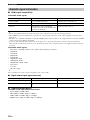 34
34
-
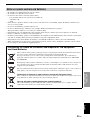 35
35
-
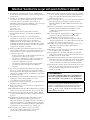 36
36
-
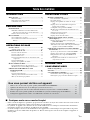 37
37
-
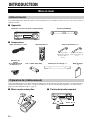 38
38
-
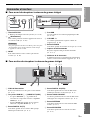 39
39
-
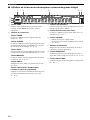 40
40
-
 41
41
-
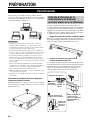 42
42
-
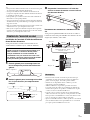 43
43
-
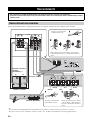 44
44
-
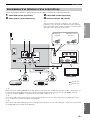 45
45
-
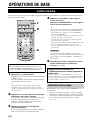 46
46
-
 47
47
-
 48
48
-
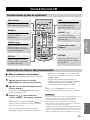 49
49
-
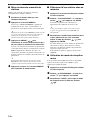 50
50
-
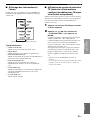 51
51
-
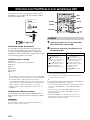 52
52
-
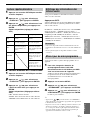 53
53
-
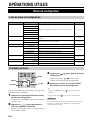 54
54
-
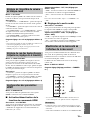 55
55
-
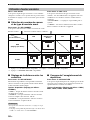 56
56
-
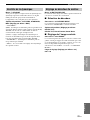 57
57
-
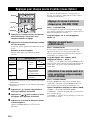 58
58
-
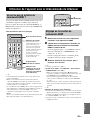 59
59
-
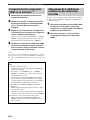 60
60
-
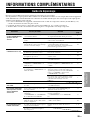 61
61
-
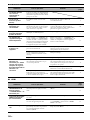 62
62
-
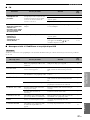 63
63
-
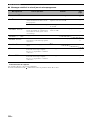 64
64
-
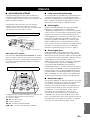 65
65
-
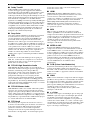 66
66
-
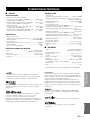 67
67
-
 68
68
-
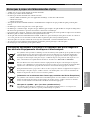 69
69
-
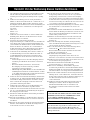 70
70
-
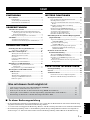 71
71
-
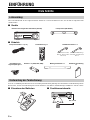 72
72
-
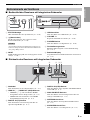 73
73
-
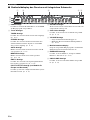 74
74
-
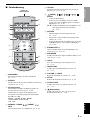 75
75
-
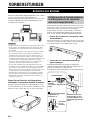 76
76
-
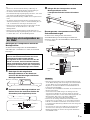 77
77
-
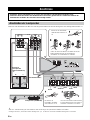 78
78
-
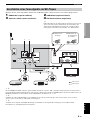 79
79
-
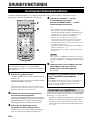 80
80
-
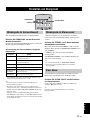 81
81
-
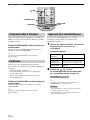 82
82
-
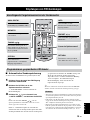 83
83
-
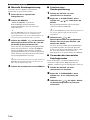 84
84
-
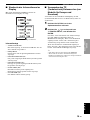 85
85
-
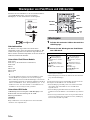 86
86
-
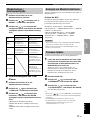 87
87
-
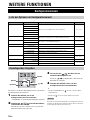 88
88
-
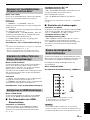 89
89
-
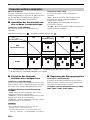 90
90
-
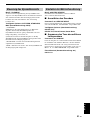 91
91
-
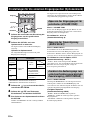 92
92
-
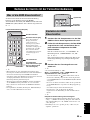 93
93
-
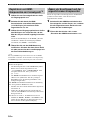 94
94
-
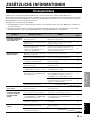 95
95
-
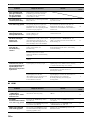 96
96
-
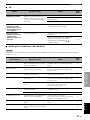 97
97
-
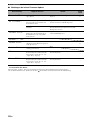 98
98
-
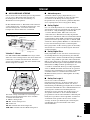 99
99
-
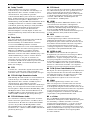 100
100
-
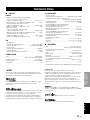 101
101
-
 102
102
-
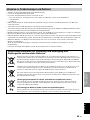 103
103
-
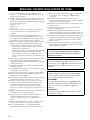 104
104
-
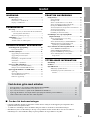 105
105
-
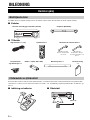 106
106
-
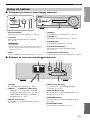 107
107
-
 108
108
-
 109
109
-
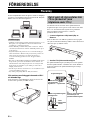 110
110
-
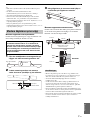 111
111
-
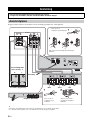 112
112
-
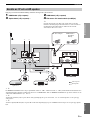 113
113
-
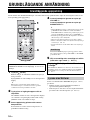 114
114
-
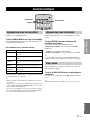 115
115
-
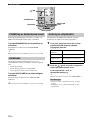 116
116
-
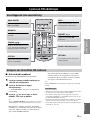 117
117
-
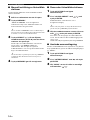 118
118
-
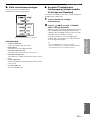 119
119
-
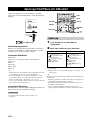 120
120
-
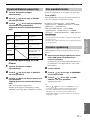 121
121
-
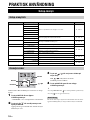 122
122
-
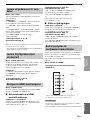 123
123
-
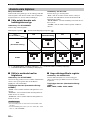 124
124
-
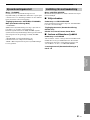 125
125
-
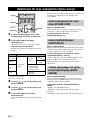 126
126
-
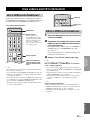 127
127
-
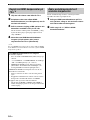 128
128
-
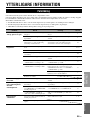 129
129
-
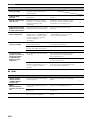 130
130
-
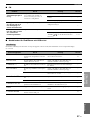 131
131
-
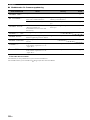 132
132
-
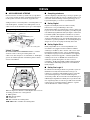 133
133
-
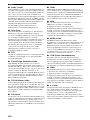 134
134
-
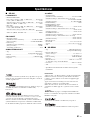 135
135
-
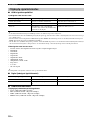 136
136
-
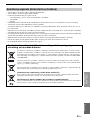 137
137
-
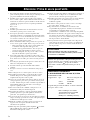 138
138
-
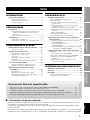 139
139
-
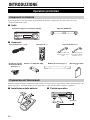 140
140
-
 141
141
-
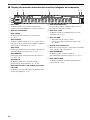 142
142
-
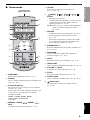 143
143
-
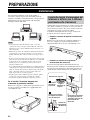 144
144
-
 145
145
-
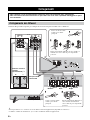 146
146
-
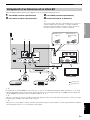 147
147
-
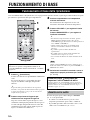 148
148
-
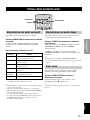 149
149
-
 150
150
-
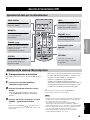 151
151
-
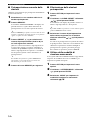 152
152
-
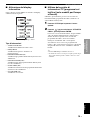 153
153
-
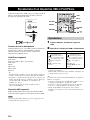 154
154
-
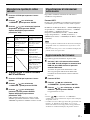 155
155
-
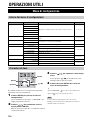 156
156
-
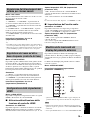 157
157
-
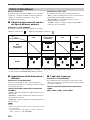 158
158
-
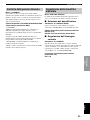 159
159
-
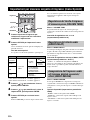 160
160
-
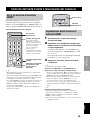 161
161
-
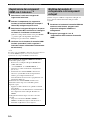 162
162
-
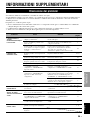 163
163
-
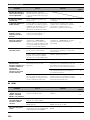 164
164
-
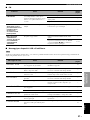 165
165
-
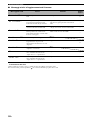 166
166
-
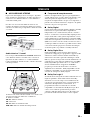 167
167
-
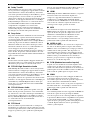 168
168
-
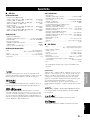 169
169
-
 170
170
-
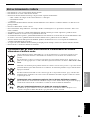 171
171
-
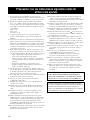 172
172
-
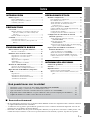 173
173
-
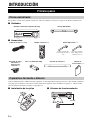 174
174
-
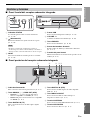 175
175
-
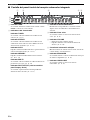 176
176
-
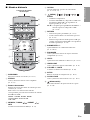 177
177
-
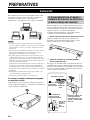 178
178
-
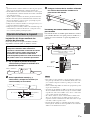 179
179
-
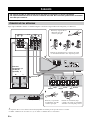 180
180
-
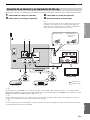 181
181
-
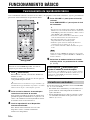 182
182
-
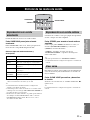 183
183
-
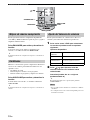 184
184
-
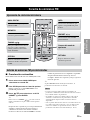 185
185
-
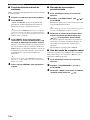 186
186
-
 187
187
-
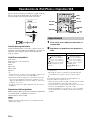 188
188
-
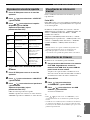 189
189
-
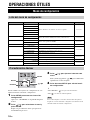 190
190
-
 191
191
-
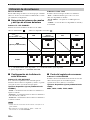 192
192
-
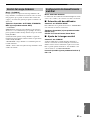 193
193
-
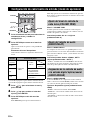 194
194
-
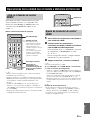 195
195
-
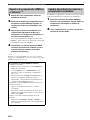 196
196
-
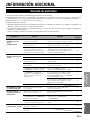 197
197
-
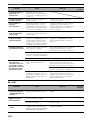 198
198
-
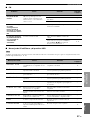 199
199
-
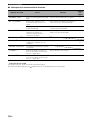 200
200
-
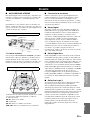 201
201
-
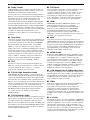 202
202
-
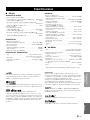 203
203
-
 204
204
-
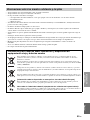 205
205
-
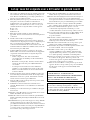 206
206
-
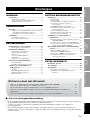 207
207
-
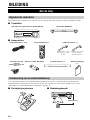 208
208
-
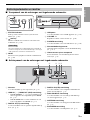 209
209
-
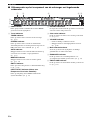 210
210
-
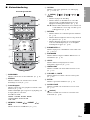 211
211
-
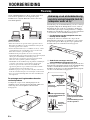 212
212
-
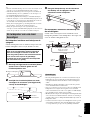 213
213
-
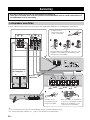 214
214
-
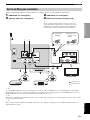 215
215
-
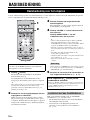 216
216
-
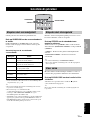 217
217
-
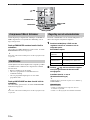 218
218
-
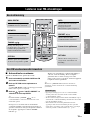 219
219
-
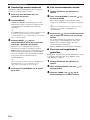 220
220
-
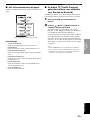 221
221
-
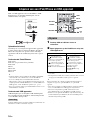 222
222
-
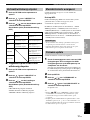 223
223
-
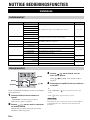 224
224
-
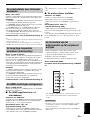 225
225
-
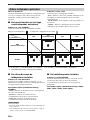 226
226
-
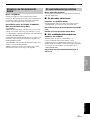 227
227
-
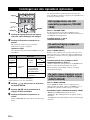 228
228
-
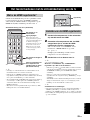 229
229
-
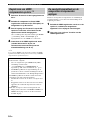 230
230
-
 231
231
-
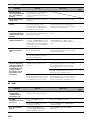 232
232
-
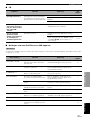 233
233
-
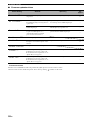 234
234
-
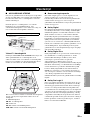 235
235
-
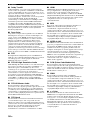 236
236
-
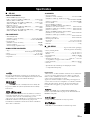 237
237
-
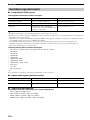 238
238
-
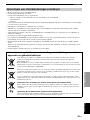 239
239
-
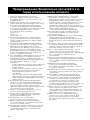 240
240
-
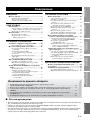 241
241
-
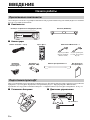 242
242
-
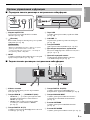 243
243
-
 244
244
-
 245
245
-
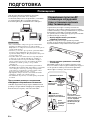 246
246
-
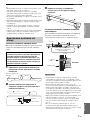 247
247
-
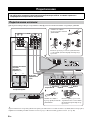 248
248
-
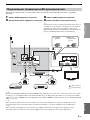 249
249
-
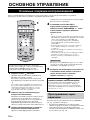 250
250
-
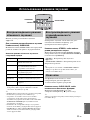 251
251
-
 252
252
-
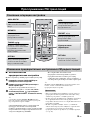 253
253
-
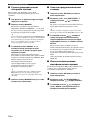 254
254
-
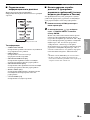 255
255
-
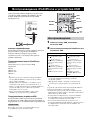 256
256
-
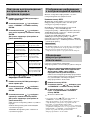 257
257
-
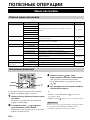 258
258
-
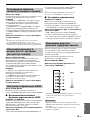 259
259
-
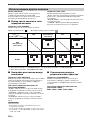 260
260
-
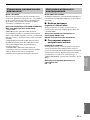 261
261
-
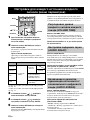 262
262
-
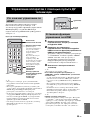 263
263
-
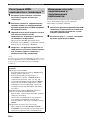 264
264
-
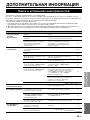 265
265
-
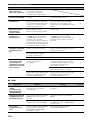 266
266
-
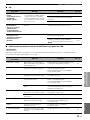 267
267
-
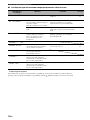 268
268
-
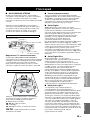 269
269
-
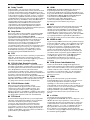 270
270
-
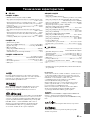 271
271
-
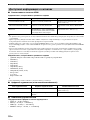 272
272
-
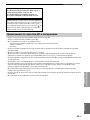 273
273
-
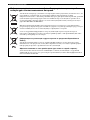 274
274
-
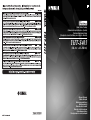 275
275
Yamaha YHTS401 El kitabı
- Tip
- El kitabı
- Bu kılavuz aynı zamanda aşağıdakiler için de uygundur:
diğer dillerde
- español: Yamaha YHTS401 El manual del propietario
- français: Yamaha YHTS401 Le manuel du propriétaire
- italiano: Yamaha YHTS401 Manuale del proprietario
- svenska: Yamaha YHTS401 Bruksanvisning
- čeština: Yamaha YHTS401 Návod k obsluze
- Deutsch: Yamaha YHTS401 Bedienungsanleitung
- English: Yamaha YHTS401 Owner's manual
- dansk: Yamaha YHTS401 Brugervejledning
- русский: Yamaha YHTS401 Инструкция по применению
- suomi: Yamaha YHTS401 Omistajan opas
- Nederlands: Yamaha YHTS401 de handleiding
- română: Yamaha YHTS401 Manualul proprietarului
İlgili makaleler
Diğer belgeler
-
Sony SRS-A300 El kitabı
-
Sony SWF-BR100 White Kullanım kılavuzu
-
Sony SWF-BR100 Black Kullanım kılavuzu
-
Hama 00121760 Kullanım kılavuzu
-
Philips HTS8010S/01 Kullanım kılavuzu
-
Tefal BH4200J8 Kullanım kılavuzu
-
Hama 00042576 El kitabı
-
Hama 00121770 Kullanım kılavuzu
-
Tefal TD1000K0 El kitabı
-
Sony SRS-Z50 El kitabı