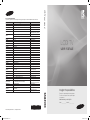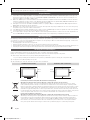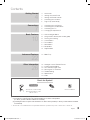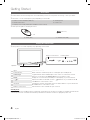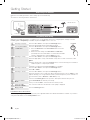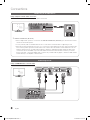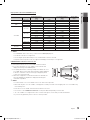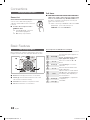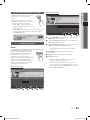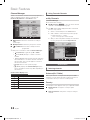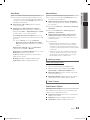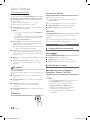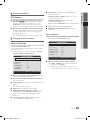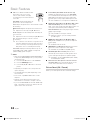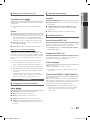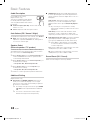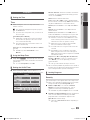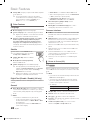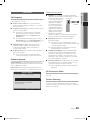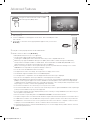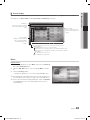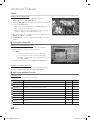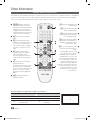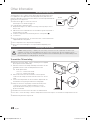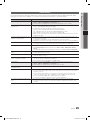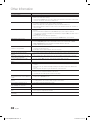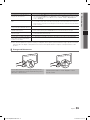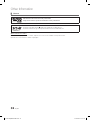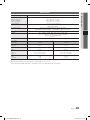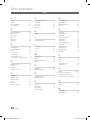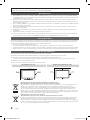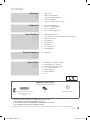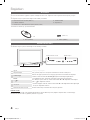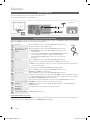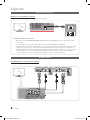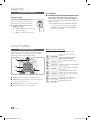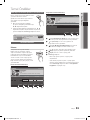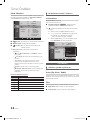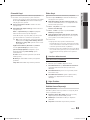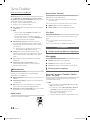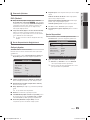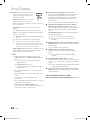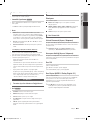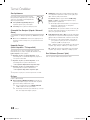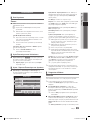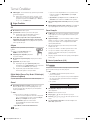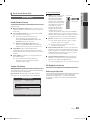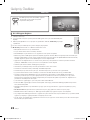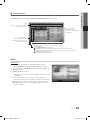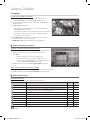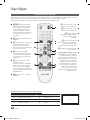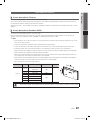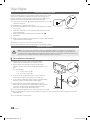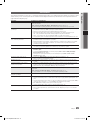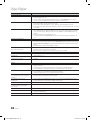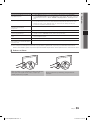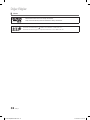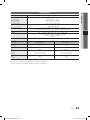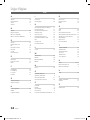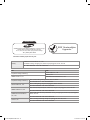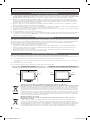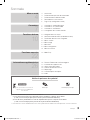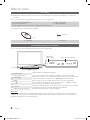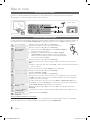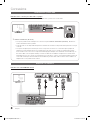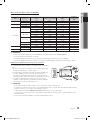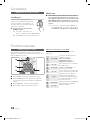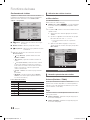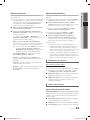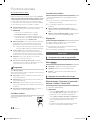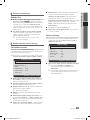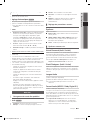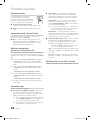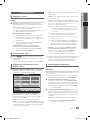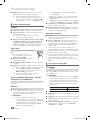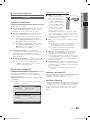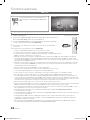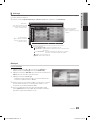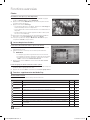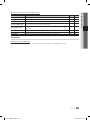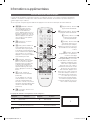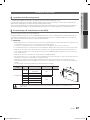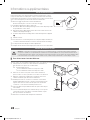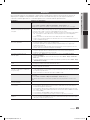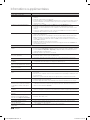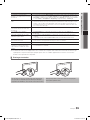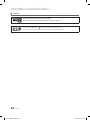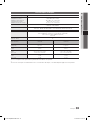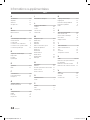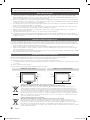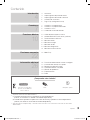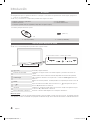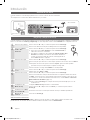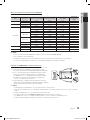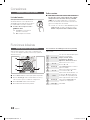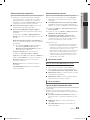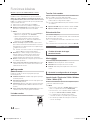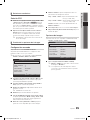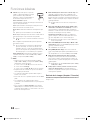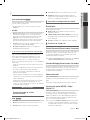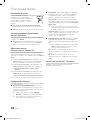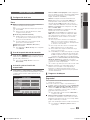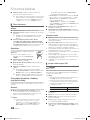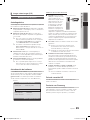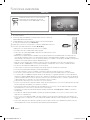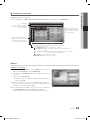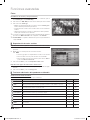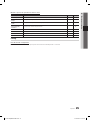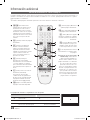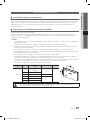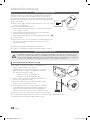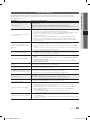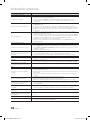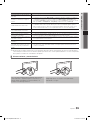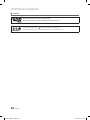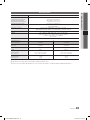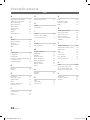Samsung LE19C350D1W Kullanım kılavuzu
- Kategori
- LCD TV'ler
- Tip
- Kullanım kılavuzu

© 2010 Samsung Electronics Co., Ltd. All rights reserved.
LCD TV user manual
LCD TV
user manual
imagine the possibilities
Thank you for purchasing this Samsung product.
To receive more complete service, please register
your product at
www.samsung.com/register
Model _____________ Serial No. _____________
Contact SAMSUNG WORLDWIDE
If you have any questions or comments relating to Samsung products, please contact the SAMSUNG customer care centre.
Country
Customer Care Centre
Web Site
ARMENIA 0-800-05-555 -
AUSTRIA 0810 - SAMSUNG (7267864, € 0.07/min) www.samsung.com/at
AZERBAIJAN 088-55-55-555 -
BELARUS 810-800-500-55-500 -
BELGIUM 02-201-24-18
www.samsung.com/be (Dutch)
www.samsung.com/be_fr (French)
CZECH
800 - SAMSUNG (800-726786) www.samsung.com
DENMARK
800-7267 www.samsung.com
FINLAND
FRANCE www.samsung.com/fr
GERMANY 01805 - SAMSUNG(726-7864 € 0,14/Min) www.samsung.com/de
8-800-555-555 -
HUNGARY 06-80-SAMSUNG(726-7864) www.samsung.com/hu
IRELAND 0818 717100 www.samsung.com/ie
ITALIA 800-SAMSUNG(726-7864) www.samsung.com/it
KAZAKHSTAN 8-10-800-500-55-500 -
KYRGYZSTAN 00-800-500-55-500 www.samsung.com
LATVIA 8000-7267 www.samsung.com
LITHUANIA 8-800-77777 www.samsung.com
LUXEMBURG www.samsung.com/lu
00-800-500-55-500 -
NETHERLANDS www.samsung.com/nl
815-56 480 www.samsung.com/no
0 801 1SAMSUNG(172678)
www.samsung.com/pl
80820-SAMSUNG(726-7864) www.samsung.com/pt
RUSSIA 8-800-555-55-55 www.samsung.com
0800-SAMSUNG(726-7864)
www.samsung.com/es
0771 726 7864 (SAMSUNG) www.samsung.com/se
0848 - SAMSUNG(7267864, CHF 0.08/min)
www.samsung.com/ch
www.samsung.com/ch_fr/(French)
TADJIKISTAN 8-10-800-500-55-500 www.samsung.com
U.K 0845 SAMSUNG (7267864)
UKRAINE 0-800-502-000
www.samsung.ua
www.samsung.com/ua_ru
UZBEKISTAN 8-10-800-500-55-500 www.samsung.com
BN68-02588V-01
[LC350-TK]BN68-02588V.indb 1 2010-09-29 �� 3:01:12

2
English
Figures and illustrations in this User Manual are provided for reference only and may differ from actual product appearance.
Product design and specifications may be changed without notice.
Digital TV notice
1. Functionalities related to Digital TV (DVB) are only available in countries/areas where DVB-T (MPEG2 and MPEG4 AVC) digital terrestrial signals are
broadcasted or where you are able to access to a compatible DVB-C (MPEG2 and MPEG4 AAC) cable-TV service. Please check with your local
dealer the possibility to receive DVB-T or DVB-C signal.
2. DVB-T is the DVB European consortium standard for the broadcast transmission of digital terrestrial television and DVB-C is that for the broadcast
transmission of digital TV over cable. However, some differentiated features like EPG (Electric Programme Guide), VOD (Video On Demand) and so
on, are not included in this specification. So, they cannot be workable at this moment.
3. Although this TV set meets the latest DVB-T and DVB-C standards, as of [August, 2008], the compatibility with future DVB-T digital terrestrial and
DVB-C digital cable broadcasts cannot be guaranteed.
4. Depending on the countries/areas where this TV set is used some cable-TV providers may charge an additional fee for such a service and you may
be required to agree to terms and conditions of their business.
5. Some Digital TV functions might be unavailable in some countries or regions and DVB-C might not work correctly with some cable service providers.
6. For more information, please contact your local Samsung customer care centre.
The reception quality of TV may be affected due to differences in broadcasting method between the countries. Please check the TV performance in
✎
the local SAMSUNG Authorized Dealer, or the Samsung Call Centre whether it can be improved by reconfiguring TV setting or not.
Still image warning
Avoid displaying still images (like jpeg picture files) or still image element (like TV programme logo, panorama or 4:3 image format, stock or news bar at
screen bottom etc.) on the screen. Constant displaying of still picture can cause ghosting of LCD screen, which will affect image quality. To reduce risk of
this effect, please follow below recommendations:
Avoid displaying the same TV channel for long periods.•
Always try do display any image on full screen, use TV set picture format menu for best possible match.•
Reduce brightness and contrast values to minimum required to achieve desired picture quality, exceeded values may speed up the burnout process.•
Frequently use all TV features designed to reduce image retention and screen burnout, refer to proper user manual section for details.•
Securing the Installation Space
Keep the required distances between the product and other objects (e.g. walls) to ensure proper ventilation.
Failing to do so may result in fire or a problem with the product due to an increase in the internal temperature of the product.
When using a stand or wall-mount, use parts provided by Samsung Electronics only.
✎
If you use parts provided by another manufacturer, it may result in a problem with the product or an injury due to the product falling.
x
The appearance may differ depending on the product.
✎
Be careful when you contact the TV because some parts can be somewhat hot.
✎
Installation with a stand. Installation with a wall-mount.
10 cm
10 cm
10 cm
10 cm
10 cm
10 cm
10 cm
Correct Disposal of This Product (Waste Electrical & Electronic Equipment)
(Applicable in the European Union and other European countries with separate collection systems)
This marking on the product, accessories or literature indicates that the product and its electronic accessories (e.g. charger,
headset, USB cable) should not be disposed of with other household waste at the end of their working life. To prevent possible
harm to the environment or human health from uncontrolled waste disposal, please separate these items from other types of waste
and recycle them responsibly to promote the sustainable reuse of material resources. Household users should contact either the
retailer where they purchased this product, or their local government office, for details of where and how they can take these items
for environmentally safe recycling. Business users should contact their supplier and check the terms and conditions of the purchase
contract. This product and its electronic accessories should not be mixed with other commercial wastes for disposal.
Correct disposal of batteries in this product
(Applicable in the European Union and other European countries with separate battery return systems)
This marking on the battery, manual or packaging indicates that the batteries in this product should not be disposed of with other
household waste at the end of their working life. Where marked, the chemical symbols Hg, Cd or Pb indicate that the battery
contains mercury, cadmium or lead above the reference levels in EC Directive 2006/66. If batteries are not properly disposed of,
these substances can cause harm to human health or the environment. To protect natural resources and to promote material
reuse, please separate batteries from other types of waste and recycle them through your local, free battery return system.
[LC350-TK]BN68-02588V.indb 2 2010-09-29 �� 3:01:13

3
English
Contents
Getting Started
4
4 Accessories
4 Viewing the Control Panel
5 Viewing the Remote Control
6 Connecting to an Antenna
6 Plug & Play (Initial Setup)
Connections
7
7 Connecting to an AV Device
8 Connecting to an Audio Device
8 Connecting to a PC
10 Changing the Input Source
Basic Features
10
10 How to Navigate Menus
11 Using the INFO button (Now & Next guide)
11 Planning Your Viewing
12 Channel Menu
14 Picture Menu
17 Sound Menu
19 Setup Menu
21 Support Menu
Advanced Features
22
22 Media Play
Other Information
26
26 Analogue Channel Teletext Feature
27 Installing the Wall Mount
28 Anti-Theft Kensington Lock
28 Securing the TV to the Wall
29 Troubleshooting
33 Specifications
34 Index
Check the Symbol!
t
This function can be used by
pressing the button on the
remote control.
Note One-Touch Button
P
POWER
An administration fee may be charged if either
x
(a) an engineer is called out at your request and there is no defect in the product
(i.e. where you have failed to read this user manual)
(b) you bring the unit to a repair centre and there is no defect in the product (i.e. where you have failed to read this
user manual).
The amount of such administration charge will be advised to you before any work or home visit is carried out.
x
[LC350-TK]BN68-02588V.indb 3 2010-09-29 �� 3:01:14

4
English
Getting Started
Accessories
Please make sure the following items are included with your LCD TV. If any items are missing, contact your dealer.
✎
The items’ colours and shapes may vary depending on the models.
✎
Remote Control & Batteries (AAA x 2) y
Owner’s Instructions y
Warranty Card / Safety Guide (Not available in some locations) y
Cleaning Cloth y
Power Cord y
See separate guide for installing the stand.
✎
1 EA
(M4 X L16)
Stand (1EA) y Stand Screws (2EA) y
Viewing the Control Panel
The product colour and shape may vary depending on the model.
✎
P
(Power)
Turns the TV on or off.
Power Indicator Blinks and turns off when the power is on and lights up in standby mode.
SOURCE
E
Toggles between all the available input sources. In the on-screen menu, use this
button as you would use the ENTER
E
button on the remote control.
MENU Displays an on-screen menu, the OSD (on screen display), of your TV’s features.
Y
Adjusts the volume. In the OSD, use the
Y
buttons as you would use the
and buttons on the remote control.
z
Changes the channels. In the OSD, use the
z
buttons as you would use the
and buttons on the remote control.
Remote control sensor Aim the remote control towards this spot on the TV.
Standby mode
Do not leave your TV in standby mode for long periods of time (when you are away on a holiday, for example). A small amount
of electric power is still consumed even when the power button is turned off. It is best to unplug the power cord.
Display the main on-screen menu.
(P. 10)
Y
Speakers
Power IndicatorRemote control sensor
[LC350-TK]BN68-02588V.indb 4 2010-09-29 �� 3:01:15

5
01 Getting Started
English
Viewing the Remote Control
Installing batteries (Battery size: AAA)
NOTE
✎
Use the remote control within 23 feet from the TV.
x
Bright light may affect the performance of the remote
x
control. Avoid using nearby special fluorescent light or neon
signs.
The colour and shape may vary depending on the model.
x
MEDIA.P
ABCD
Display and select the available video
sources. (P. 10)
Turn the TV on and off. (P. 6)
Change the channel.
Display the EPG (Electronic Programme
Guide). (P. 11)
Display Channel Lists on the
screen. (P. 14)
Change channels.
Quickly select frequently used
functions.
Display information on the
TV screen.
Display the main on-screen menu.
(P. 10)
Adjust the volume.
Return to the previous channel.
Buttons in the menu, etc.
AD: Audio Description selection. (Not
available in some locations) (P. 18)
P.SIZE: Choose the picture size. (P. 16)
SUBT.: Digital subtitle display (P. 20)
Cut off the sound temporarily.
Return to the previous menu. (P. 10)
Select on-screen menu items and
change menu values.
Exit the menu. (P. 10)
Alternately select Teletext ON / Double
/ Mix / OFF.
View the Media play.
[LC350-TK]BN68-02588V.indb 5 2010-09-29 �� 3:01:16

6
Getting Started
English
Connecting to an Antenna
When the TV is initially powered on, basic settings proceed automatically.
Preset: Connecting the mains and antenna.
✎
Plug & Play (Initial Setup)
When the TV is initially powered on, a sequence of on-screen prompts will assist in confi guring basic settings. Press the
POWER
P
button. Plug & Play is available only when the Input source is set to TV.
1
Selecting a language
Press the or button, then press the ENTER
E
button.
Select the desired OSD (On Screen Display) language.
P
POWER
MEDIA.P
FAV . CH
P . MODE
DUAL
MTS
2
Selecting Store Demo
or Home Use
Press the or button, then press the ENTER
E
button.
Select the y Home Use mode. Store Demo Mode is for retail
environments.
Return the unit’s settings from y Store Demo to Home Use
(standard): Press the volume button on the TV. When the OSD
volume is displayed, press and hold MENU for 5 sec.
3
Selecting a country
Press the or button, then press the ENTER
E
button.
Select the appropriate country. If the desired country does not exist on the menu, select
Others.
After selecting the country in the
✎
Country menu, some models may proceed with an
additional option to setup the pin number.
When you input the PIN number,
✎
0-0-0-0 is not available.
4
Selecting an antenna
Press the or button, then press the ENTER
E
button.
Select Air or Cable.
5
Selecting a channel
Press the or button, then press the ENTER
E
button.
Select the channel source to memorise. When setting the antenna source to Cable, a step
appears allowing you to assign numerical values (channel frequencies) to the channels. For
more information, refer to Channel Auto Store. (P. 13)
Press the
✎
ENTER
E
button at any time to interrupt the memorisation process.
6
Setting the Clock
Mode
Set the Clock Mode automatically or manually.
If you select the
✎
Auto, select the time zone where you live.
7
Viewing the HD
Connection Guide.
The connection method for the best HD screen quality is displayed.
8
Enjoy your TV.
Press the ENTER
E
button.
If You Want to Reset This Feature...
Select Setup - Plug & Play (Initial Setup). Enter your 4 digit PIN number. The default PIN number is “0-0-0-0.” If you want to
change the PIN number, use the Change PIN function.
Power Input
VHF/UHF Antenna
or
Cable
R-AUDIO-L
P
R PB Y
ANT OUT
[LC350-TK]BN68-02588V.indb 6 2010-09-29 �� 3:01:19

7
English
02 Connections
Connections
Connecting to an AV Device
Using an HDMI / DVI Cable: HD connection (up to 1080p)
Available devices: DVD, Blu-ray player, HD cable box, HD STB (Set-Top-Box) satellite receiver, cable box, satellite receiver (STB)
HDMI (DVI) IN / PC/DVI AUDIO IN
✎
For better picture and audio quality, connect to a digital device using an HDMI cable.
x
An HDMI cable supports digital video and audio signals, and does not require an audio cable.
x
To connect the TV to a digital device that does not support HDMI output, use an HDMI/DVI and audio cables. –
The picture may not display normally (if at all) or the audio may not work if an external device that uses an
x
olderversion of HDMI mode is connected to the TV. If such a problem occurs, ask the manufacturer of the
external device about the HDMI version and, if out of date, request an upgrade.
Be sure to purchase a certified HDMI cable. Otherwise, the picture may not display or a connection error may
x
occur.
A basic high-speed HDMI cable or one with ethernet is recommended. This product does not support the
x
ethernet function via HDMI.
Using a Component (up to 1080p) or Audio/Video (480i only) Cable and Using a Scart Cable
Available devices: VCR, DVD, Blu-ray player, cable box, STB satellite receiver
In
✎
Ext. mode, DTV Out supports MPEG SD Video and Audio only.
To obtain the best picture quality, the Component connection is recommended over the A/V connection.
✎
R-AUDIO-L
P
R PB Y
AUDIO OUT
R-AUDIO-L
P
R PB Y
DVI OUT
R-AUDIO-L
P
R PB Y
HDMI OUT
Y
W
R
R
G
B W R
W
R
G
R
B
W R
R W
WY
W
Y
R-AUDIO-L
P
R PB Y
COMPONENT OUT
R-AUDIO-L
P
R PB Y
AUDIO OUT
R-AUDIO-L
P
R PB Y
EXT
R-AUDIO-L
P
R PB Y
AUDIO OUT
R-AUDIO-L
P
R PB Y
VIDEO OUT
W W
B
G
RR
W
Y
Yellow Red White
W W
B
G
RR
W
Y
Red Blue Green
W W
B
G
RR
W
Y
Red White
DVD
Blu-ray player DVDVCR
[LC350-TK]BN68-02588V.indb 7 2010-09-29 �� 3:01:23

8
English
Connections
Connecting to an Audio Device
Using an Optical or Audio Cable Connection
Available devices: digital audio system, amplifi er, DVD home theatre
DIGITAL AUDIO OUT (OPTICAL)
✎
When a digital audio system is connected to the
x
DIGITAL AUDIO OUT (OPTICAL) jack, decrease the volume
of both the TV and the system.
5.1 CH (channel) audio is available when the TV is connected to an external device supporting 5.1 CH.
x
When the receiver (home theatre) is set to on, you can hear sound output from the TV’s
x
optical jack. When the
TV is receiving a DTV signal, the TV will send 5.1 CH sound to the home theatre receiver. When the source is
a digital component such as a DVD / Blu-ray player / cable box / STB (Set-Top-Box) satellite receiver and is
connected to the TV via HDMI, only 2 CH audio will be heard from the home theatre receiver. If you want to
hear 5.1 CH audio, connect the digital audio out jack from your DVD / Blu-ray player / cable box / STB satellite
receiver directly to an amplifier or home theatre.
Connecting to a PC
Using an HDMI/DVI Cable / a D-sub Cable
R-AUDIO-L
P
R PB Y
OPTICAL
R-AUDIO-L
P
R PB Y
AUDIO OUT
R-AUDIO-L
P
R PB Y
AUDIO OUT
R-AUDIO-L
P
R PB Y
DVI OUT
R-AUDIO-L
P
R PB Y
PC OUT
Digital Audio
System
[LC350-TK]BN68-02588V.indb 8 2010-09-29 �� 3:01:25

9
English
02 Connections
Display Modes (D-Sub and HDMI/DVI Input)
Optimal resolution is 1360 X 768 @ 60 Hz.
Mode Resolution
Horizontal Frequency
(KHz)
Vertical Frequency (Hz)
Pixel Clock Frequency
(MHz)
Sync Polarity
(H / V)
IBM
640 x 350 31.469 70.086 25.175 +/-
720 x 400 31.469 70.087 28.322 -/+
MAC
640 x 480 35.000 66.667 30.240 -/-
832 x 624 49.726 74.551 57.284 -/-
VESA DMT
640 x 480
31.469 59.940 25.175 -/-
37.861 72.809 31.500 -/-
37.500 75.000 31.500 -/-
800 x 600
37.879 60.317 40.000 +/+
48.077 72.188 50.000 +/+
46.875 75.000 49.500 +/+
1024 x 768
48.363 60.004 65.000 -/-
56.476 70.069 75.000 -/-
60.023 75.029 78.750 +/+
1280 x 720 45.000 60.000 74.250 +/+
1360 x 768 47.712 60.015 85.500 +/+
VESA GTF
720 x 576 35.910 59.950 32.750 -/+
1280 x 720 56.456 74.777 97.750 -/-
VESA GTF 1280 x 720 52.500 70.000 89.040 +/+
NOTE
✎
For HDMI/DVI cable connection, you must use the
x
HDMI (DVI) IN jack.
The interlace mode is not supported.
x
The set might operate abnormally if a non-standard video format is selected.
x
Separate and Composite modes are supported. SOG(Sync On Green) is not supported.
x
CONNECTIONS COMMON INTERFACE Slot
To watch paid channels, the “CI or CI+ CARD” must be inserted.
If you don’t insert the “CI or CI+ CARD,” some channels will y
display the message “Scrambled Signal”.
The pairing information containing a telephone number, the “CI or y
CI+ CARD” ID the Host ID and other information will be displayed
in about 2~3 minutes. If an error message is displayed, please
contact your service provider.
When the configuration of channel information has finished, the y
message “Updating Completed” is displayed, indicating the
channel list is updated.
NOTE
✎
You must obtain a “CI or CI+ CARD” from a local cable service provider.
x
When removing the “CI or CI+ CARD”, carefully pull it out with your hands since dropping the “CI or CI+ CARD” may
x
cause damage to it.
Insert the “CI or CI+ CARD” in the direction marked on the card.
x
The location of the
x
COMMON INTERFACE slot may be different depending on the model.
“CI or CI+ CARD” is not supported in some countries and regions; check with your authorized dealer.
x
If you have any problems, please contact a service provider.
x
[LC350-TK]BN68-02588V.indb 9 2010-09-29 �� 3:01:26

10
English
Connections
Changing the Input Source
Source List
Use to select TV or other external input
sources such as DVD / Blu-ray players /
cable box / STB satellite receiver connected
to the TV.
TV / Ext. / AV / Component / PC / ■
HDMI/DVI / USB
In the
✎
Source List, connected
inputs will be highlighted.
Ext.
✎
always stay activated.
Edit Name
VCR / DVD / Cable STB / Satellite STB / PVR STB / ■
AV Receiver / Game / Camcorder / PC / DVI PC / DVI
Devices / TV / IPTV / Blu-ray / HD DVD / DMA: Name
the device connected to the input jacks to make your
input source selection easier.
When connecting an HDMI/DVI cable to the
✎
HDMI
(DVI) IN port, you should set the port to
HDMI/DVI mode under Edit Name.
Basic Features
How to Navigate Menus
Before using the TV, follow the steps below to learn how to
navigate the menu and select and adjust different functions.
1 MENU button: Displays the main on-screen menu.
2 ENTER
E
/ Direction button: Move the cursor and
select an item. Confi rm the setting.
3 RETURN button: Returns to the previous menu.
4 EXIT button: Exits the on-screen menu.
How to Operate the OSD (On Screen Display)
The access step may differ depending on the selected menu.
1
MENU
m
The main menu options appears on
the screen:
Picture, Sound, Channel, Setup,
Input, Application, Support.
2
/
Select an icon with the or
button.
3
ENTER
E
Press ENTER
E
to access the
sub-menu.
4
/
Select the desired submenu with
the or button.
5
/
Adjust the value of an item with the
or button. The adjustment in
the OSD may differ depending on
the selected menu.
6
ENTER
E
Press ENTER
E
to complete the
confi guration.
7
EXIT
e
Press EXIT.
P
POWER
MEDIA.P
FAV . CH
P . MODE
DUAL
MTS
MEDIA
.
P
A
B
C
D
4
1
2
3
[LC350-TK]BN68-02588V.indb 10 2010-09-29 �� 3:01:27

11
English
03 Basic Features
Using the INFO button (Now & Next guide)
The display identifies the current channel
and the status of certain audio-video
settings.
The Now & Next guide shows daily TV
programme information for each channel
according to the broadcasting time.
Scroll y , to view information for a
desired programme while watching the
current channel.
Scroll y , to view information for other channels. If you
want to move to the currently selected channel, press
the ENTER
E
button.
Planning Your Viewing
Guide
The EPG (Electronic Programme Guide)
information is provided by broadcasters.
Using programme schedules provided
by broadcasters, you can specify
programmes you want to watch in
advance so that the channel automatically
changes to the selected programme
channel at the specified time. Programme
entries may appear blank or out of date
depending on a channel status.
Using Channel View
Using Scheduled View
1
Red (View Mode): View the list of programmes that
are playing now or coming up.
2
Yellow (+24 hours): Viewing the list of programmes to
be broadcasted after 24 hours.
3
Blue (Ch.Mode): Select the type of channels you want
to display on the Channel View window.
The Ch. Mode differs according to the antenna –
source.
4 Information: Displays details of the selected
programme.
5
(Page): Moves to the previous / next page.
6 ENTER
E
button
When selecting the current programme, you can –
watch the selected programme.
When selecting the future programme, you can –
reserve to watch the selected programme. To cancel
the schedule, press the ENTER
E
button again and
select Cancel Schedules.
P
POWER
MEDIA.P
FAV . CH
P . MODE
DUAL
MTS
P
POWER
MEDIA.P
FAV . CH
P . MODE
DUAL
MTS
DTV Air
15
abc1
18:00 ~ 6:00
Unclassified
No Detaild Information
E
' Information
DTV Air 800 five
Family Affairs
18:00 - 18:30
Drama
Tanya confesses all to a stunned Babs. Conrad is anxious to hear...
18:30
19:15
Today
Today
)
Family Affairs
)
Dark Angel
800
800
five
five
800 five
View Mode
Information
E
Cancel
2:10 Tue 1 Jun
Guide
Scheduled View
1 4 6
DTV Air 800 five
Home and Away
18:00 - 18:30
Drama
Dani is devastated when scott makes clear his views on marriage...
27
28
800
24
16
6
Discovery
DiscoveryH&L
five
price-drop.tv
QVC
R4DTT
American Chopper
Programmes resume at 06:00
Home and...
No Information
QVC Selection
No Information
Tine Team
Fiv...
Today 18:00 - 19:00 19:00 - 20:00
)
Family Affairs
)
Dark Angel
800 five
View Mode
+24 Hours Ch. Mode
Information
k
E
2:10 Tue 1 Jun
Guide
Channel View - TV
1 2 3 4 5 6
18:11 Thu 6 Jan
[LC350-TK]BN68-02588V.indb 11 2010-09-29 �� 3:01:28

12
English
Basic Features
Channel Manager
Delete or set favourites channels and use the programme
guide for digital broadcasts. Select a channel in the
Channels, My Channels or Scheduled screen.
■ Channels: Shows the channel list according to
channel type.
*
■
My Channels: Shows the group of the channel.
■ Scheduled: Shows all the currently reserved
programmes.
Using the colour buttons with the
✎
Channel Manager
x
Red (Antenna): Toggle among Air or Cable.
B
x
Green (Zoom): Enlarges or shrinks a channel
number.
x
Yellow (Select): Select desired channels and press
the Yellow button to set all the selected channels at
the same time. The
c
mark appears to the left of
the selected channels.
x
(Page): Move to next or previous page.
T
x
(Tools): Displays the Channel Manager option
menu. (The Options menus may differ depending on
the situation.)
Channel Status Display Icons
Icons Operations
A
An Analogue channel.
c
A channel selected.
*
A channel set as a Favourite.
(
A programme currently being broadcast.
\
A locked channel.
)
A reserved programme.
Using Favourite Channels ¦
*
My Channels
(in Channel Manager)
Shows all favourite channels.
Edit My Channels ■
t
: You can set the selected
channels to desired my channels group.
The “
✎ *
” symbol will be displayed and the channel will
be set as a my channel.
1. Select a channel and press the TOOLS button.
2. Add or delete a channel in the my channel groups
you want among 1, 2, 3 and 4.
One or more groups can be selected.
x
3. After you have changed the settings, the channel list
for each group can be viewed in My Channels.
Channel Menu
Retuning channels ¦
Antenna (Air / Cable)
Before your television can begin memorizing the available
channels, you must specify the type of signal source that is
connected to the TV (i.e. an Air or a Cable system).
Country
The PIN input screen appears. Enter your 4 digit PIN number.
Digital Channel ■ : Change the country for digital
channels.
Analogue Channel ■ : Change the country for analogue
channels.
c 1 1futech
c 2 * 24ore.tv
15 abc1
3 BBC World
23 bid-up.tv
33 Boonerang
32 Cartoon Nwk
5 Class News
4 \ Coming Soon
27 Discovery
All
TV
Radio
Data/Other
Analogue
r
Air Antena
B
Zoom Select
k
T
Tools
Channels
c 1 1futech
c 2 * 24ore.tv
15 abc1
3 BBC World
23 bid-up.tv
33 Boonerang
32 Cartoon Nwk
5 Class News
4 \ Coming Soon
27 Discovery
All
TV
Radio
Data/Other
Analogue
r
Air Antena
B
Zoom Select
k
T
Tools
Channels
Edit My Channels
Delete
Deselect All
Select All
[LC350-TK]BN68-02588V.indb 12 2010-09-29 �� 3:01:30

13
English
03 Basic Features
Auto Store
Scans for a channel automatically and stores in the TV.
Automatically allocated programme numbers may not
✎
correspond to actual or desired programme numbers. If
a channel is locked using the Child Lock function, the
PIN input window appears.
Antenna Source (Air / Cable) ■ : Select the antenna
source to memorise.
Channel Source (Digital & Analogue / Digital / ■
Analogue): Select the channel source to memorise.
When selecting Cable Digital & Analogue or Digital:
Provide a value to scan for cable channels.
Search Mode (Full / Network / Quick): Scans for all
channels with active broadcast stations and stores them
in the TV.
If you set
✎
Quick, you can set up Network,
Network ID, Frequency, Modulation, Symbol
Rate manually by press the button on the remote
control.
Network (Auto / Manual): Selects the Network ID
setting mode among Auto or Manual.
Network ID: When Network is Manual, you can set up
Network ID using the numeric buttons.
Frequency: Displays the frequency for the channel.
(differs in each country)
Modulation: Displays available modulation values.
Symbol Rate: Displays available symbol rates.
Manual Store
Scans for a channel manually and stores in the TV.
If a channel is locked using the
✎
Child Lock function,
the PIN input window appears.
Digital Channel (Channel, Frequency, Bandwidth) ■ :
When scanning has finished, channels are updated in
the channel list.
When selecting
✎
Antenna Air: Channel, Frequency,
Bandwidth
When selecting
✎
Antenna Cable: Frequency,
Modulation, Symbol Rate
Analogue Channel (Programme, Colour System, ■
Sound System, Channel, Search, Store): If there
is abnormal sound or no sound, reselect the sound
standard required.
Channel mode
✎
P
x
(programme mode): When tuning is complete,
the broadcasting stations in your area have been
assigned to position numbers from P0 to P99. You
can select a channel by entering the position number
in this mode.
C
x
(aerial channel mode) / S (cable channel mode):
These two modes allow you to select a channel
by entering the assigned number for each aerial
broadcasting station or cable channel.
Editing channels ¦
Channel Manager Option Menu
(in Channel Manager)
1. Select a channel and press the TOOLS button.
2. Edit the channel name or number using the Edit
Channel Name or Edit Channel Number menu.
Edit Channel Name ■ (analogue channels only): Assign
your own channel name.
Edit Channel Number ■ (digital channels only): Edit the
number by pressing the number buttons desired.
Other Features ¦
Cable Search Option
(depending on the country)
Sets additional search options such as the frequency and
symbol rate for a cable network search.
Freq.Start / Freq.Stop ■ : Set the start or stop frequency
(differs in each country)
Modulation ■ : Displays available modulation values.
Symbol Rate ■ : Displays available symbol rates.
[LC350-TK]BN68-02588V.indb 13 2010-09-29 �� 3:01:30

14
English
Basic Features
Channel Manager Option Menu
(in Channel Manager)
Set each channel using the Channel Manager menu options
(Lock / Unlock, Timer Viewing, Sort, Delete, Select All /
Deselect All). Option menu items may differ depending on
the channel status.
1. Select a channel and press the TOOLS button.
2. Select a function and change its settings.
Lock / Unlock ■ : Lock a channel so that the channel
cannot be selected and viewed.
NOTE
✎
This function is available only when the
x
Child Lock
is set to On.
The PIN input screen appears. Enter your 4-digit PIN,
x
the default of which is “0-0-0-0”. Change the PIN
using the Change PIN option.
Timer Viewing ■ : You can set a desired channel to be
displayed automatically at the intended time. Set the
current time first to use this function.
When a digital channel is selected, press the
✎
button to view the digital Programme.
Sort ■ (analogue channels only): This operation allows
you to change the programme numbers of the stored
channels. This operation may be necessary after using
the auto store.
Delete: ■ You can delete a channel to display the channels
you want.
Select All / Deselect All ■ : Select all the channels
or deselect all the selected channels in the channel
manager.
Scheduled
(in Channel Manager)
You can view, modify or delete a show you have reserved to
watch.
Change Info ■ : Change a show you have reserved to
watch.
Cancel Schedules ■ : Cancel a show you have reserved
to watch.
Information ■ : Display a show you have reserved
to watch. (You can also change the reservation
information.)
Select All / Deselect All ■ : Select or deselect all reserved
programmes.
Channel List
You can see all the channels searched.
Channel List Transfer
Imports or exports the channel map. You should connect a
USB storage to use this function.
The PIN number input screen appears. Enter your 4
✎
digit PIN number.
The default PIN number of a new TV set is ‘0-0-0-0’.
✎
Import from USB ■ : Import channel list from USB.
Export to USB ■ : Export channel list to USB.
Fine Tune
(analogue channels only)
If the signal is weak or distorted, fine tune the channel
manually.
Fine tuned channels are marked with an asterisk “*”.
✎
To reset the fine-tuning, select
✎
Reset.
Picture Menu
Changing the Preset Picture Mode ¦
Mode
t
Select your preferred picture type.
Dynamic ■ : Suitable for a bright room.
Standard ■ : Suitable for a normal environment.
Movie ■ : Suitable for watching movies in a dark room.
Adjusting picture settings ¦
Backlight / Contrast / Brightness /
Sharpness / Colour / Tint (G/R)
Your television has several setting options for picture quality
control.
NOTE
✎
In analogue
x
TV, Ext., AV modes of the PAL system,
the Tint (G/R) function is not available.
In PC mode, you can only make changes to
x
Backlight, Contrast and Brightness.
Settings can be adjusted and stored for each
x
external device connected to the TV.
Lowering picture brightness reduces power
x
consumption.
P
POWER
MEDIA.P
FAV . CH
P . MODE
DUAL
MTS
[LC350-TK]BN68-02588V.indb 14 2010-09-29 �� 3:01:31

15
English
03 Basic Features
Economical Solutions ¦
ECO Solution
Energy Saving (Off / Low / Medium / High / Picture ■
Off / Auto)
t
: Adjust the brightness of the TV
in order to reduce power consumption. If you select
Picture Off, the screen is turned off, but the sound
remains on. Press any button to turn on the screen again.
No Signal Power Off (Off / 15 min / 30 min / 60 min) ■ :
Activates the Stand-by mode, in the case of “No Signal”
or “Check Signal Cable” status for a certain period of
time defined by the user.
Disabled when the PC is in power saving mode.
✎
Changing the Picture Options ¦
Advanced Settings
(available in Standard / Movie mode)
You can adjust the detailed setting for the screen including
colour and contrast.
In PC mode, you can only make changes to
✎
Dynamic
Contrast, Gamma and White Balance.
Advanced Settings
Dynamic Contrast : Medium
Shadow Detail : 0
Gamma : 0
Colour Space : Native
U Move E Enter R Return
Black Tone (Off / Dark / Darker / Darkest) ■ : Select the
black level to adjust the screen depth.
Dynamic Contrast (Off / Low / Medium / High) ■ : Adjust
the screen contrast.
Shadow Detail (-2~+2) ■ : Increase the brightness of dark
images.
Disabled under PC mode.
✎
Gamma ■ : Adjust the primary colour intensity.
RGB Only Mode (Off / Red / Green / Blue) ■ : You can
adjust Colour or Tint of Red, Green or Blue for the
picture from an external device (DVD player, home
theatre, etc.).
Colour Space (Auto / Native) ■ : Adjust the range of
colours available to create the image.
White Balance ■ : Adjust the colour temperature for a
more natural picture.
R-Offset / G-Offset / B-Offset: Adjust each colour’s
(red, green, blue) darkness.
R-Gain/G-Gain/B-Gain: Adjust each colour’s
(red, green, blue) brightness.
Reset: Resets the White Balance to it’s default settings.
Flesh Tone ■ : Emphasize pink “Flesh Tone.”
Edge Enhancement (Off / On) ■ : Emphasize object
boundaries.
Picture Options
In PC mode, you can only make changes to the
✎
Colour
Tone, Size and Auto Protection Time.
Colour Tone (Cool / Normal / Warm1 / Warm2) ■
Warm1
✎
or Warm2 will be deactivated when the
picture mode is Dynamic.
Settings can be adjusted and stored for each
✎
external device connected to an input on the TV.
Picture Options
Digital Noise Filter : Auto
U Move E Enter R Return
[LC350-TK]BN68-02588V.indb 15 2010-09-29 �� 3:01:31

16
English
Basic Features
Size ■ : Your cable box/satellite receiver
may have its own set of screen
sizes as well. However, we highly
recommend you use 16:9 mode most
of the time.
Auto Wide: Automatically adjusts the
picture size to the 16:9 aspect ratio.
16:9 : Adjusts the picture size to 16:9 for DVDs or wide
broadcasting.
Wide Zoom: Magnifies the picture size more than 4:3.
Adjusts the Position by using
✎
, buttons.
Zoom: Magnifies the 16:9 wide pictures vertically to fit
the screen size.
Adjusts the Position or Size by using
✎
, button.
4:3 : The default setting for a movie or normal
broadcasting.
Do not watch in 4:3 format for a long time. Traces
✎
of borders displayed on the left, right and centre
of the screen may cause image retention(screen
burn) which are not covered by the warranty.
Screen Fit: Displays the full image without any cut-off
when HDMI (720p / 1080i / 1080p) or Component
(1080i / 1080p) signals are input.
NOTE
✎
After selecting
x
Screen Fit in HDMI (1080i/1080p) or
Component (1080i/1080p) mode, you may need to
centre the picture:
1. Press the or button to select Position.
2. Press the ENTER
E
button.
3. Press the or button to move the
picture.
Depending on the input source, the picture size
x
options may vary.
The available items may differ depending on the
x
selected mode.
In PC mode, only
x
16:9 and 4:3 modes can be
adjusted.
Settings can be adjusted and stored for each
x
external device connected to an input of the TV.
If you use the
x
Screen Fit function with HDMI 720p
input, 1 line will be cut at the top, bottom, left and
right as in the overscan function.
Screen Mode (16:9 / Wide Zoom / Zoom / 4:3) ■ :
Available only when picture size is set to Auto Wide.
You can determine the desired picture size at the 4:3
WSS (Wide Screen Service) size or the original size.
Each European country requires different picture size.
Not available in PC, Component or HDMI mode.
✎
Digital Noise Filter (Off / Low / Medium / High / Auto ■
/ Auto Visualisation): When the broadcast signal is
weak, some static and ghosting may appear. Select one
of the options until the best picture is displayed.
Auto Visualisation: When changing analogue channels,
displays signal strength.
Only available for analogue channels.
✎
When bar is green, you are receiving the best
✎
possible signal.
MPEG Noise Filter (Off / Low / Medium / High / ■
Auto): Reduces MPEG noise to provide an improved
picture quality.
Disabled under PC mode.
✎
HDMI Black Level (Normal / Low) ■ : Selects the black
level on the screen to adjust the screen depth.
Available only in HDMI mode (RGB signals).
✎
Film Mode (Off / Auto1 / Auto2) ■ : Sets the TV to
automatically sense and process film signals from all
sources and adjust the picture for optimum quality.
Available in TV, AV, COMPONENT (480i / 1080i)
✎
and HDMI (480i / 1080i).
Auto Protection Time (2 hours / 4 hours / 8 hours ■
/ 10 hours / Off) : If the same image remains on the
screen, Auto Screen Burn Protector will work.
Picture Reset (OK / Cancel)
Resets your current picture mode to its default settings.
P
POWER
MEDIA.P
FAV . CH
P . MODE
DUAL
MTS
[LC350-TK]BN68-02588V.indb 16 2010-09-29 �� 3:01:31

17
English
03 Basic Features
Setting up the TV with Your PC ¦
Set the input source to PC.
Auto Adjustment
t
Adjust frequency values/positions and fine tune the settings
automatically.
Not available when connecting through HDMI/DVI
✎
cable.
Screen
Coarse / Fine ■ : Removes or reduces picture noise. If the
noise is not removed by Fine-tuning alone, then adjust
the frequency as best as possible (Coarse) and Fine-
tune again. After the noise has been reduced, readjust
the picture so that it is aligned to the centre of screen.
Position ■ : Adjust the PC screen position with direction
button ( / / / ).
Image Reset ■ : Resets the image to default settings.
Using Your TV as a Computer (PC) Display
Setting Up Your PC Software (Based on Windows XP)
Depending on the version of Windows and the video card,
the actual screens on your PC may differ in which case the
same basic set-up information will almost always be applied.
(If not, contact your computer manufacturer or Samsung
Dealer.)
1. Click on “Control Panel” on the Windows start menu.
2. Click on “Appearance and Themes” in the “Control
Panel” window and a display dialog-box will appear.
3. Click on “Display” and a display dialog box will appear.
4. Navigate to the “Settings” tab on the display dialog-box.
The correct size setting (resolution) [Optimum: 1360 X y
768 pixels]
If a vertical-frequency option exists on your display y
settings dialog box, the correct value is “60” or “60 Hz”.
Otherwise, just click “OK” and exit the dialog box.
Sound Menu
Changing the Preset Sound Mode ¦
Mode
t
Standard ■ : Selects the normal sound mode.
Music ■ : Emphasizes music over voices.
Movie ■ : Provides the best sound for movies.
Clear Voice ■ : Emphasizes voices over other sounds.
Amplify ■ : Increase the intensity of high-frequency sound
to allow a better listening experience for the hearing
impaired.
Adjusting sound settings ¦
Equalizer
Adjusts the sound mode.
Balance L/R ■ : Adjusts the balance between the right and
left speaker.
100Hz / 300Hz / 1KHz / 3KHz / 10KHz ■ (Bandwidth
Adjustment): Adjusts the level of specific bandwidth
frequencies.
Reset ■ : Resets the equalizer to its default settings.
Sound Systems, Etc. ¦
Virtual Surround (Off / On)
This function provides a virtual 5.1 channel surround sound
experience through a pair of speakers or headphones using
HRTF (Head Related Transfer Function) technology.
If
✎
Speaker Select is set to External Speaker, Virtual
Surround is disabled.
Dialog Clarity (Off / On)
This function allows you to increase the intensity of a voice
over background music or sound effects so that dialog can
be heard more clearly when viewing a show.
Audio Language
(digital channels only)
Change the default value for audio languages.
The available language may differ depending on the
✎
broadcast.
Audio Format (MPEG / Dolby Digital 5.1)
(digital channels only)
When sound is emitted from both the main speaker and the
audio receiver, a sound echo may occur due to the decoding
speed difference between the main speaker and the audio
receiver. In this case, use the TV Speaker function.
Audio Format
✎
option may differ depending on the
broadcast. 5.1ch Dolby digital sound is only available
when connecting an external speaker through an
optical cable.
[LC350-TK]BN68-02588V.indb 17 2010-09-29 �� 3:01:32

18
English
Basic Features
Audio Description
(not available in all locations)
(digital channels only)
This function handles the Audio Stream
for the AD (Audio Description) which is
sent along with the Main audio from the
broadcaster.
Audio Description (Off / On) ■ : Turn the audio description
function on or off.
Volume ■ : Adjust the audio description volume.
Auto Volume (Off / Normal / Night)
To equalize the volume level on each channel, set to Normal.
Night ■ : This mode provides an improved sound
experience compared to Normal mode, making almost
no noise. It is useful at night.
Speaker Select
(External speaker / TV speaker)
A sound echo may occur due to a difference in decoding
speed between the main speaker and the audio receiver. In
this case, set the TV to External Speaker.
When
✎
Speaker Select is set to External Speaker, the
volume and MUTE buttons will not operate and the
sound settings will be limited.
When
✎
Speaker Select is set to External Speaker, you
should use these settings.
TV Speaker: Off , External
x
Speaker: On
When
✎
Speaker Select is set to TV Speaker, you
should use these settings.
TV
x
Speaker: On , External Speaker: On
If there is no video signal, both speakers will be mute.
✎
Additional Setting
(digital channels only)
DTV Audio Level (MPEG / HE-AAC) ■ : This function
allows you to reduce the disparity of a voice signal
(which is one of the signals received during a digital TV
broadcast) to a desired level.
According to the type of broadcast signal,
✎
MPEG
/ HE-AAC can be adjusted between -10dB and
0dB.
To increase or decrease the volume, adjust
✎
between the range 0 and -10 respectively.
SPDIF Output ■ : SPDIF (Sony Philips Digital InterFace)
is used to provide digital sound, reducing interference
going to speakers and various digital devices such as a
DVD player.
Audio Format: During the reception of a digital TV
broadcast, you can select the Digital Audio output
(SPDIF) format from the options PCM, Dolby Digital or
DTS.
By connecting to 5.1ch speakers in a Dolby
✎
Digital setup, maximize your interactive 3D sound
experience.
Audio Delay: Correct audio-video mismatch, when
watching TV or video, and listening to digital audio
output using an external device such as an AV receiver.
Dolby Digital Comp (Line / RF) ■ : This function minimizes
signal disparity between a dolby digital signal and a
voice signal (i.e. MPEG Audio, HE-AAC, ATV Sound).
Select
✎
Line to obtain dynamic sound, and RF
to reduce the difference between loud and soft
sounds at night time.
Line: Set the output level for signals greater or less than
-31dB (reference) to either -20dB or -31dB.
RF: Set the output level for signals greater or less than
-20dB (reference) to either -10dB or -20dB.
Sound Reset (OK / Cancel)
Reset all sound settings to the factory defaults.
P
POWER
MEDIA.P
FAV . CH
P . MODE
DUAL
MTS
[LC350-TK]BN68-02588V.indb 18 2010-09-29 �� 3:01:32

19
English
03 Basic Features
Setup Menu
Setting the Time ¦
Time
Clock ■ : Setting the clock is for using various timer
features of the TV.
The current time will appear every time you press
the INFO button.
If you disconnect the power cord, you have to set
✎
the clock again.
Clock Mode (Auto / Manual)
Depending on the broadcast station and signal,
✎
the auto time set up may not be correct. In this
case, set the time manually.
The antenna must be connected in order to set
✎
the time automatically.
Clock Set: Set the Day, Month, Year, Hour and Minute
manually.
Available only when
✎
Clock Mode is set to
Manual.
Using the Sleep Timer ¦
Sleep Timer ■
t
: Automatically shuts off the TV
after a preset period of time. (30, 60, 90, 120, 150 and
180 minutes).
To cancel
✎
Sleep Timer, select Off.
Setting the On/Off Timer ¦
Timer 1 / Timer 2 / Timer 3 ■ : Three different on / off
timer settings can be made. You must set the clock first.
On Time / Off Time: Set the hour, minute, and activate
/ inactivate. (To activate timer with the setting you have
chosen, set to Activate.)
Volume: Set the desired volume level.
Source: Select TV or USB content to be played when
the TV is turned on automatically. (USB can be selected
only when a USB device is connected to the TV)
Antenna (when the Source is set to TV): Select ATV or
DTV.
Channel (when the Source is set to TV): Select the
desired channel.
Contents (when the Source is set to USB): Select a
folder in the USB device containing music or photo files
to be played when the TV is turned on automatically.
If there is no music file on the USB device or the
✎
folder containing a music file is not selected, the
Timer function does not operate correctly.
When there is only one photo file in the USB
✎
device, the Slide Show will not play.
If a folder name is too long, the folder cannot be
✎
selected.
Each USB you use is assigned its own folder.
✎
When using more than one of the same type of
USB, make sure the folders assigned to each USB
have different names.
Repeat: Select Once, Everyday, Mon~Fri, Mon~Sat,
Sat~Sun or Manual to set at you convenience. If you
select Manual, you can set up the day you want to
activate the timer.
The
✎ c
mark indicates the day is selected.
Auto Power Off (available only when the TV is turned on
✎
by Timer): The TV will be automatically turned off after 3
hours of being left idle to prevent overheating.
Locking Programs ¦
Security
The PIN input screen appears before the setup screen.
✎
Enter your 4-digit PIN, the default of which is “0-0-0-0”.
✎
Change the PIN using the Change PIN option.
Child Lock (Off / On) ■ : Lock channels in Channel
Manager, to prevent unauthorized users, such as
children, from watching unsuitable programme.
Available only when the
✎
Input source is set to TV.
Parental Lock (Parental Rating) ■ : Prevent unauthorized
users, such as children, from watching unsuitable
programme with a user-defined 4-digit PIN code.
Allow All: Unlock all TV ratings.
The items of
✎
Parental Lock differs depending on
the country.
10 TV ATV2
00 00
▲
▼
00 00
▲
▼
Timer 1
Volume
Inactivate
Inactivate
Sun Mon Tue Thu Fri Sat
Source Antenna Channel
Repeat
L
Move
U Adjust E
Enter
R
Return
[LC350-TK]BN68-02588V.indb 19 2010-09-29 �� 3:01:33

20
English
Basic Features
Change PIN ■ : Change your personal ID number required
to set up the TV.
If you forget the PIN code, press the remote
✎
control buttons in the following sequence, which
resets the PIN to “0-0-0-0”: POWER (off)
MUTE 8 2 4 POWER (on).
Other Features ¦
Language
Menu Language ■ : Set the menu language.
Teletext Language ■ : Set a desired language for teletext.
English is the default in cases where the selected
✎
language is unavailable in the broadcast.
Preference (Primary Audio Language / Secondary ■
Audio Language / Primary Subtitle Language /
Secondary Subtitle Language / Primary Teletext
Language / Secondary Teletext Language): Select
a language, which will be the default language when a
channel is selected.
Subtitle
Use this menu to set the Subtitle mode.
The subtitle feature does not work in
✎
Component or HDMI modes.
Subtitle (Off / On) ■ : Switches subtitles
on or off.
Mode (Normal / Hearing Impaired) ■ :
Sets the subtitle mode.
Subtitle Language ■ : Sets the subtitle language.
If the programme you are watching does not
✎
support the Hearing Impaired function, Normal
automatically activates even if the Hearing
Impaired mode is selected.
English is the default in cases where the selected
✎
language is unavailable in the broadcast.
Digital Text (Disable / Enable) (UK only)
If the programme broadcasts with digital text, this feature is
enabled.
General
Game Mode (Off / On) ■ : When connecting to a game
console such as PlayStation™ or Xbox™, you can enjoy
a more realistic gaming experience by selecting game
mode.
NOTE
✎
Precautions and limitations for
x
game mode
To disconnect the game console and connect –
another external device, set Game Mode to Off in
the setup menu.
If you display the TV menu in – Game Mode, the
screen shakes slightly.
Game Mode
x
is not available in TV, and PC mode.
After connecting
x
the game console, set Game Mode
to On to prevent poor picture quality.
If
x
Game Mode is On: Picture mode is set to
Standard and Sound mode is set to Movie.
Menu Transparency (Bright / Dark) ■ : Set the
Transparency of the menu.
Melody (Off / Low / Medium / High) ■ : Set so that a
melody plays when the TV is turned on or off.
Common Interface
CI Menu ■ : This enables the user to select from the CAM-
provided menu. Select the CI Menu based on the menu
PC Card.
Application Info. ■ : View information on the CAM inserted
into the CI slot and on the “CI or CI+ CARD” which is
inserted into the CAM. You can install the CAM anytime
whether the TV is on or off.
1. Purchase a CI CAM module at your nearest dealer or by
phone.
2. Firmly insert the “CI or CI+ CARD” into the CAM in the
direction of the arrow.
3. Insert the CAM with the “CI or CI+ CARD” into the
common interface slot, in the direction of the arrow so
that it aligns parallel with the slot.
4. Check if you can see a picture on a scrambled signal
channel.
Picture In Picture (PIP) ¦
PIP
t
Watches simultaneously the TV tuner and one external video
source. PIP (Picture-in-Picture) does not function in the same
mode.
NOTE
✎
If you turn the TV off while watching in PIP mode, the
x
PIP window will disappear.
You may notice that the picture in the PIP window
x
becomes slightly unnatural when you use the main
screen to view a game or karaoke.
PIP Settings
x
Main picture Sub picture
Component, HDMI/DVI, PC TV
PIP (Off / On) ■ : Activate or deactivate the PIP function.
Channel ■ : Select the channel for the sub-screen.
Size ( ■
Õ
/
Ã
): Select a size for the sub-picture.
Position ( ■
Ã
/
–
/
—
/
œ
): Select a position for the
sub-picture.
Sound Select (Main / Sub) ■ : You can choose the
desired sound (Main or Sub) in PIP mode.
P
POWER
MEDIA.P
FAV . CH
P . MODE
DUAL
MTS
[LC350-TK]BN68-02588V.indb 20 2010-09-29 �� 3:01:33
Sayfa yükleniyor...
Sayfa yükleniyor...
Sayfa yükleniyor...
Sayfa yükleniyor...
Sayfa yükleniyor...
Sayfa yükleniyor...
Sayfa yükleniyor...
Sayfa yükleniyor...
Sayfa yükleniyor...
Sayfa yükleniyor...
Sayfa yükleniyor...
Sayfa yükleniyor...
Sayfa yükleniyor...
Sayfa yükleniyor...
Sayfa yükleniyor...
Sayfa yükleniyor...
Sayfa yükleniyor...
Sayfa yükleniyor...
Sayfa yükleniyor...
Sayfa yükleniyor...
Sayfa yükleniyor...
Sayfa yükleniyor...
Sayfa yükleniyor...
Sayfa yükleniyor...
Sayfa yükleniyor...
Sayfa yükleniyor...
Sayfa yükleniyor...
Sayfa yükleniyor...
Sayfa yükleniyor...
Sayfa yükleniyor...
Sayfa yükleniyor...
Sayfa yükleniyor...
Sayfa yükleniyor...
Sayfa yükleniyor...
Sayfa yükleniyor...
Sayfa yükleniyor...
Sayfa yükleniyor...
Sayfa yükleniyor...
Sayfa yükleniyor...
Sayfa yükleniyor...
Sayfa yükleniyor...
Sayfa yükleniyor...
Sayfa yükleniyor...
Sayfa yükleniyor...
Sayfa yükleniyor...
Sayfa yükleniyor...
Sayfa yükleniyor...
Sayfa yükleniyor...
Sayfa yükleniyor...
Sayfa yükleniyor...
Sayfa yükleniyor...
Sayfa yükleniyor...
Sayfa yükleniyor...
Sayfa yükleniyor...
Sayfa yükleniyor...
Sayfa yükleniyor...
Sayfa yükleniyor...
Sayfa yükleniyor...
Sayfa yükleniyor...
Sayfa yükleniyor...
Sayfa yükleniyor...
Sayfa yükleniyor...
Sayfa yükleniyor...
Sayfa yükleniyor...
Sayfa yükleniyor...
Sayfa yükleniyor...
Sayfa yükleniyor...
Sayfa yükleniyor...
Sayfa yükleniyor...
Sayfa yükleniyor...
Sayfa yükleniyor...
Sayfa yükleniyor...
Sayfa yükleniyor...
Sayfa yükleniyor...
Sayfa yükleniyor...
Sayfa yükleniyor...
Sayfa yükleniyor...
Sayfa yükleniyor...
Sayfa yükleniyor...
Sayfa yükleniyor...
Sayfa yükleniyor...
Sayfa yükleniyor...
Sayfa yükleniyor...
Sayfa yükleniyor...
Sayfa yükleniyor...
Sayfa yükleniyor...
Sayfa yükleniyor...
Sayfa yükleniyor...
Sayfa yükleniyor...
Sayfa yükleniyor...
Sayfa yükleniyor...
Sayfa yükleniyor...
Sayfa yükleniyor...
Sayfa yükleniyor...
Sayfa yükleniyor...
Sayfa yükleniyor...
Sayfa yükleniyor...
Sayfa yükleniyor...
Sayfa yükleniyor...
Sayfa yükleniyor...
Sayfa yükleniyor...
Sayfa yükleniyor...
Sayfa yükleniyor...
Sayfa yükleniyor...
Sayfa yükleniyor...
Sayfa yükleniyor...
Sayfa yükleniyor...
Sayfa yükleniyor...
Sayfa yükleniyor...
Sayfa yükleniyor...
Sayfa yükleniyor...
Sayfa yükleniyor...
Sayfa yükleniyor...
Sayfa yükleniyor...
Sayfa yükleniyor...
Sayfa yükleniyor...
Sayfa yükleniyor...
Sayfa yükleniyor...
-
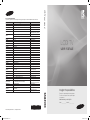 1
1
-
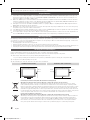 2
2
-
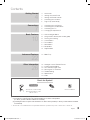 3
3
-
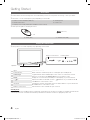 4
4
-
 5
5
-
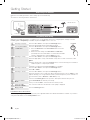 6
6
-
 7
7
-
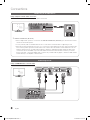 8
8
-
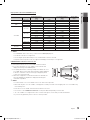 9
9
-
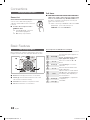 10
10
-
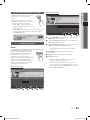 11
11
-
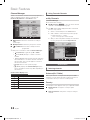 12
12
-
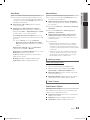 13
13
-
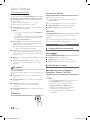 14
14
-
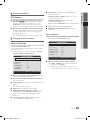 15
15
-
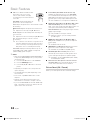 16
16
-
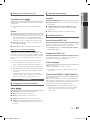 17
17
-
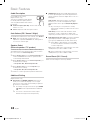 18
18
-
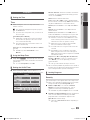 19
19
-
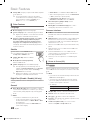 20
20
-
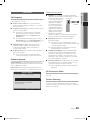 21
21
-
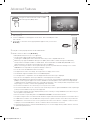 22
22
-
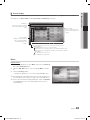 23
23
-
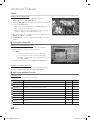 24
24
-
 25
25
-
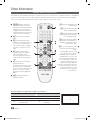 26
26
-
 27
27
-
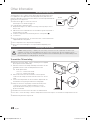 28
28
-
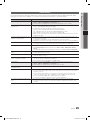 29
29
-
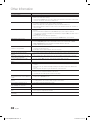 30
30
-
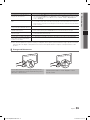 31
31
-
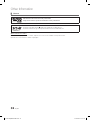 32
32
-
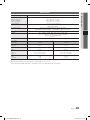 33
33
-
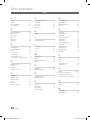 34
34
-
 35
35
-
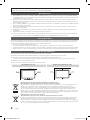 36
36
-
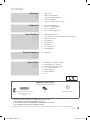 37
37
-
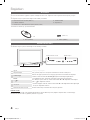 38
38
-
 39
39
-
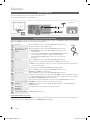 40
40
-
 41
41
-
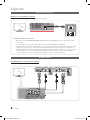 42
42
-
 43
43
-
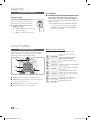 44
44
-
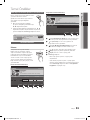 45
45
-
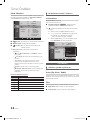 46
46
-
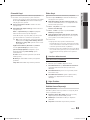 47
47
-
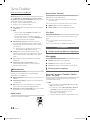 48
48
-
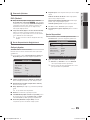 49
49
-
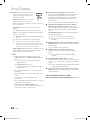 50
50
-
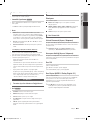 51
51
-
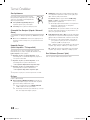 52
52
-
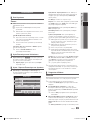 53
53
-
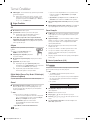 54
54
-
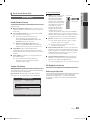 55
55
-
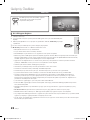 56
56
-
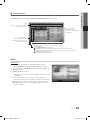 57
57
-
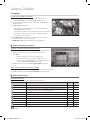 58
58
-
 59
59
-
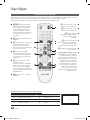 60
60
-
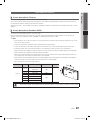 61
61
-
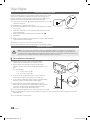 62
62
-
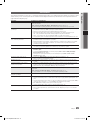 63
63
-
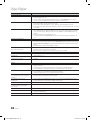 64
64
-
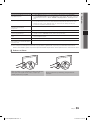 65
65
-
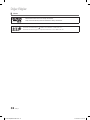 66
66
-
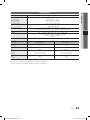 67
67
-
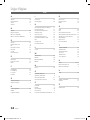 68
68
-
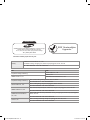 69
69
-
 70
70
-
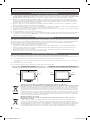 71
71
-
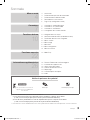 72
72
-
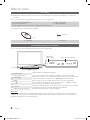 73
73
-
 74
74
-
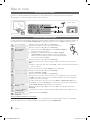 75
75
-
 76
76
-
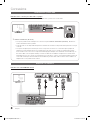 77
77
-
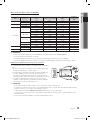 78
78
-
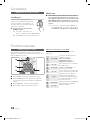 79
79
-
 80
80
-
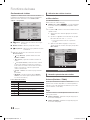 81
81
-
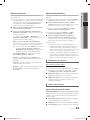 82
82
-
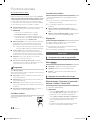 83
83
-
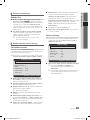 84
84
-
 85
85
-
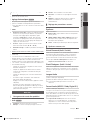 86
86
-
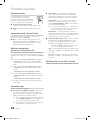 87
87
-
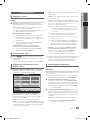 88
88
-
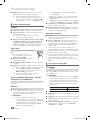 89
89
-
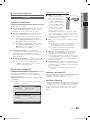 90
90
-
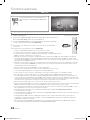 91
91
-
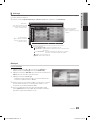 92
92
-
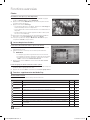 93
93
-
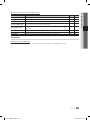 94
94
-
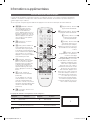 95
95
-
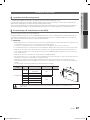 96
96
-
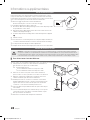 97
97
-
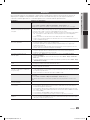 98
98
-
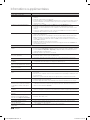 99
99
-
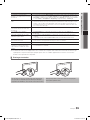 100
100
-
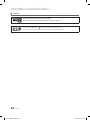 101
101
-
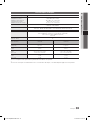 102
102
-
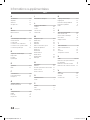 103
103
-
 104
104
-
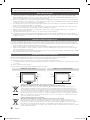 105
105
-
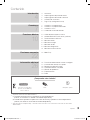 106
106
-
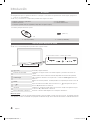 107
107
-
 108
108
-
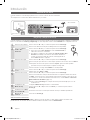 109
109
-
 110
110
-
 111
111
-
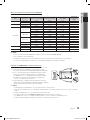 112
112
-
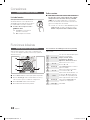 113
113
-
 114
114
-
 115
115
-
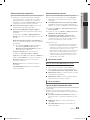 116
116
-
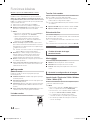 117
117
-
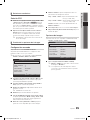 118
118
-
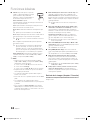 119
119
-
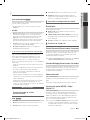 120
120
-
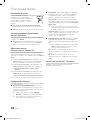 121
121
-
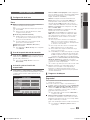 122
122
-
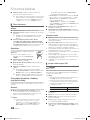 123
123
-
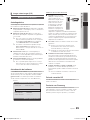 124
124
-
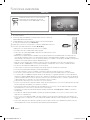 125
125
-
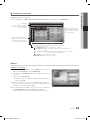 126
126
-
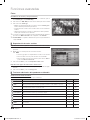 127
127
-
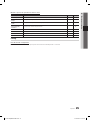 128
128
-
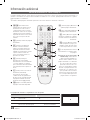 129
129
-
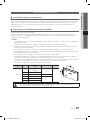 130
130
-
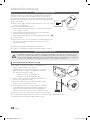 131
131
-
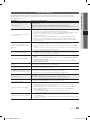 132
132
-
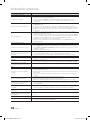 133
133
-
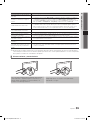 134
134
-
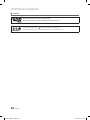 135
135
-
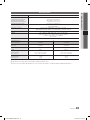 136
136
-
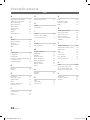 137
137
-
 138
138
Samsung LE19C350D1W Kullanım kılavuzu
- Kategori
- LCD TV'ler
- Tip
- Kullanım kılavuzu
diğer dillerde
- español: Samsung LE19C350D1W Manual de usuario
- français: Samsung LE19C350D1W Manuel utilisateur
- English: Samsung LE19C350D1W User manual
İlgili makaleler
-
Samsung LE32C350D1W Kullanım kılavuzu
-
Samsung LE22C350D1W Kullanım kılavuzu
-
Samsung LE26C450E1W Kullanım kılavuzu
-
Samsung LE32C450 Kullanım kılavuzu
-
Samsung LE22C451E2W Kullanım kılavuzu
-
Samsung LE22B450 Kullanım kılavuzu
-
Samsung LE22C431C4W Kullanım kılavuzu
-
Samsung LE37C550 Kullanım kılavuzu
-
Samsung LE46C654M1W Kullanım kılavuzu
-
Samsung LE46C670M1S El kitabı