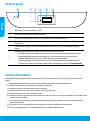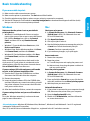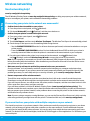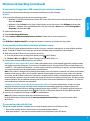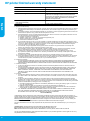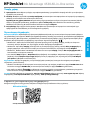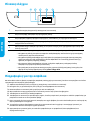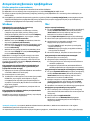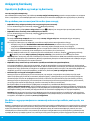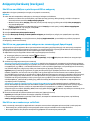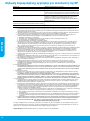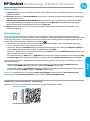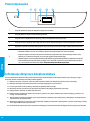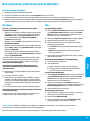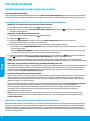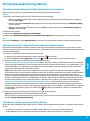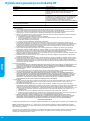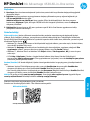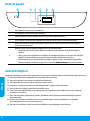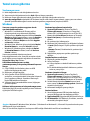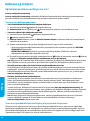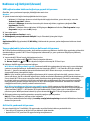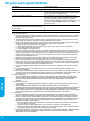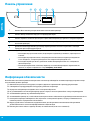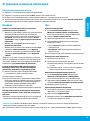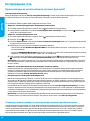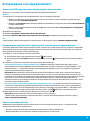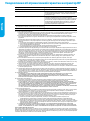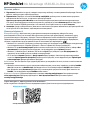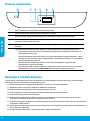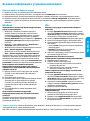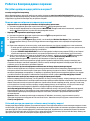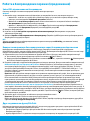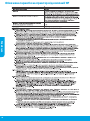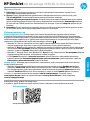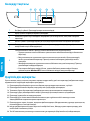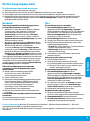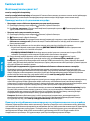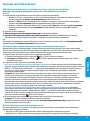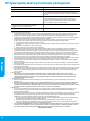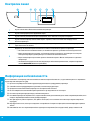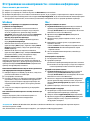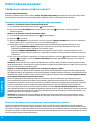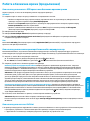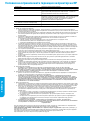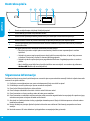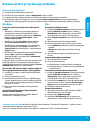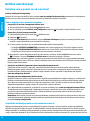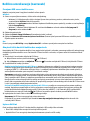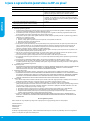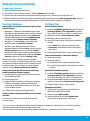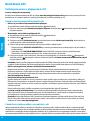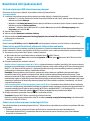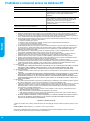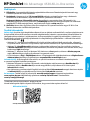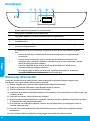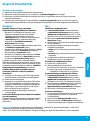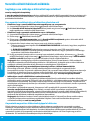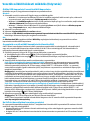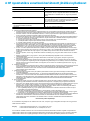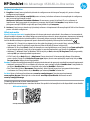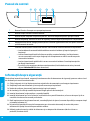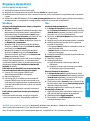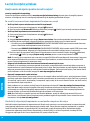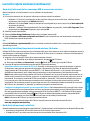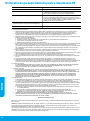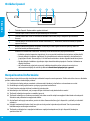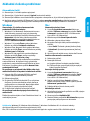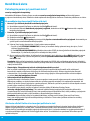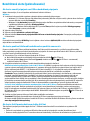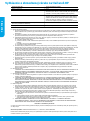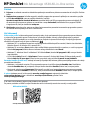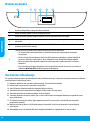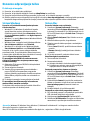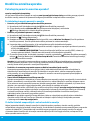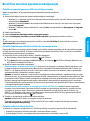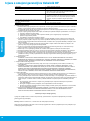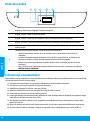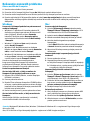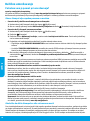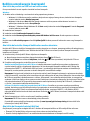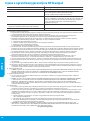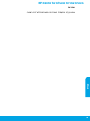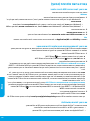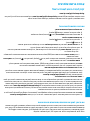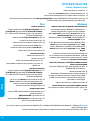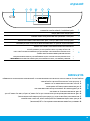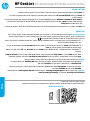HP DeskJet Ink Advantage 4530 All-in-One Printer series Kullanici rehberi
- Tip
- Kullanici rehberi

Scan to nd out more!
Standard data rates may apply. Might not be available in all languages.
Learn more
Electronic Help: Install the electronic Help by selecting it from the recommended software during software
installation. Learn about product features, printing, troubleshooting, and support. Find notices, environmental,
and regulatory information, including the European Union Regulatory Notice and compliance statements, in the
Technical Information section.
Windows® 8.1: Click the down arrow in lower left corner of the Start screen, select the printer name, click
Help, and then select Search HP Help.
Windows® 8: On the Start screen, right-click an empty area on the screen, click All Apps on the app bar, click
the icon with the printer’s name, and then click Help.
Windows® 7, Windows Vista®, and Windows® XP: Click Start, select All Programs, select HP, and then select
the printer name.
OS X: Click Help > Help Center. In the Help Viewer window, click Help for all your apps, and then click
the Help for your printer.
Readme: Contains HP support information, operating system requirements, and recent printer updates.
Windows: Insert the software CD in your computer, and then browse to the ReadMe.chm
ReadMe.chm to open, and then select the ReadMe in your language.
Mac: Open the Documents folder located at the top-level of the software installer. Double-click ReadMe,
and then select the ReadMe in your language.
On the Web: Additional help and information: www.hp.com/go/support. Printer registration: www.register.hp.com.
Declaration of Conformity: www.hp.eu/certicates. Ink usage: www.hp.com/go/inkusage.
Get started
1. Prepare:
2. Connect: Visit 123.hp.com/dj4530 to launch and load the setup software or app, and connect the printer to
your network.
Note to Windows users: You can also use the printer software CD. If the installation program does not start,
browse to Computer, double-click the CD/DVD drive icon with the HP logo, and then double-click setup.exe.
3. Activate: Create an account; download and install the HP printer software or the HP All-in-One Remote app
HP DeskJet Ink Advantage 4530 All-in-One series
English
Printed in [English]
© 2015 HP Development Company, L.P.
*F0V64-90002*
*F0V64-90002*
F0V64-90002
www.hp.com/eu/m/DJIA4535
HP DeskJet IA 4530
The information
contained herein
is subject to change
without notice.
PL
EL
TR UKRU KK BG
HUCS RO SLSK SR HE
EN
HR

2
Safety information
shock.
1. Read and understand all instructions in the documentation that comes with the printer.
2. Observe all warnings and instructions marked on the printer.
3. Unplug this printer from wall outlets before cleaning.
4. Do not install or use this printer near water, or when you are wet.
5. Install the printer securely on a stable surface.
6. Install the printer in a protected location where no one can step on or trip over the power cord, and the power
cord cannot be damaged.
7.
install the software).
8.
9.
1
2
Back button: Returns to the previous screen.
3
Help button: Shows help content if it is available for the current operation.
4
the printer.
5
Control panel display: Touch the screen to select menu options, or scroll through the menu
items.
6
Wireless light: Indicates the status of the printer wireless connection.
Solid blue light indicates that wireless connection has been established and you can print.
Slow blinking light indicates that wireless is on, but the printer is not connected to a
network. Make sure your printer is within the range of wireless signal.
Fast blinking light indicates wireless error. Refer to the message on the printer display.
Wireless O.
Control panel
English

3
MacWindows
Basic troubleshooting
If you are unable to print:
1. Make sure the cable connections are secure.
2. Make sure the printer is powered on. The On button will be lit white.
3. Check the wireless status light to make sure your printer is connected to a network.
4. Visit the HP Diagnostic Tools website at www.hp.com/go/tools
Make sure that the printer is set as your default
printing device:
Windows 8.1 and Windows 8: Point to or tap the
upper-right corner of the screen to open the Charms
bar, click the Settings icon, click or tap Control
Panel, and then click or tap View devices and
printers.
Windows 7: From the Windows Start menu, click
Devices and Printers.
Windows Vista: On the Windows taskbar, click Start,
click Control Panel, and then click Printer.
Windows XP: On the Windows taskbar, click Start,
click Control Panel, and then click Printers and
Faxes.
Make sure that your printer has a check mark in the
default printer, right-click the printer icon and choose
Set as Default Printer from the menu.
Check your print queue:
1. In System Preferences, click Printers & Scanners
Print & Scan in OS X v10.8 Mountain Lion and
OS X v10.9 Mavericks).
2. Click Open Print Queue.
3. Click a print job to select it.
4. Use the following buttons to manage the print job:
Cancel icon: Cancel the selected print job.
Resume: Continue a paused print job.
5. If you made any changes, try to print again.
Restart and reset:
1. Restart the computer.
2. Reset the printer.
a.
b. Wait a minute, then plug the power cord back in
and turn on the printer.
Acknowledgements: Windows XP, Windows Vista, Windows 7, Windows 8, and Windows 8.1 are U.S. registered
trademarks of Microsoft Corporation.
Mac, OS X, and AirPrint are trademarks of Apple Inc., registered in the U.S. and other countries.
If you are using a USB cable and you are still unable
to print, or the software installation fails:
1. Remove the CD from the CD/DVD drive, and then
disconnect the USB cable from the computer.
2. Restart the computer.
3. Insert the printer software CD in the CD/DVD drive,
and then follow the on-screen instructions to install
the printer software. Do not connect the USB cable
until you are told to do so.
4.
If you are using wireless and you are still unable to
print:
page for more information.
Uninstall the software:
1. If the printer is connected to your computer through
USB, disconnect the printer from your computer.
2. Open the Applications/HP folder.
3. Double-click HP Uninstaller, and then follow the
on-screen instructions.
Reset the printing system:
1. In System Preferences, click Printers & Scanners
Print & Scan in OS X v10.8 Mountain Lion and
OS X v10.9 Mavericks).
2. Press and hold the Control key as you click the list
at the left, and then choose Reset printing system.
3. Add the printer you want to use.
English

4
Wireless networking
If connecting your printer to the network was unsuccessful
Conrm that wireless is enabled on your printer.
1. From the printer control panel, touch
2. If it shows Wireless O, touch
Conrm that your printer is connected to your network.
1. From your printer control panel, touch
2. Touch
3. Touch Print Reports, and then touch Wireless Test Report. The Wireless Test Report is automatically printed.
4. Check the top of the report to see if something failed during the test.
– See the DIAGNOSTICS RESULTS section for all tests that were performed, to determine whether or not your
printer passed.
– From the CURRENT CONFIGURATION
currently connected. Make sure that the printer is connected to the same network as your computer.
5. If a print report indicates the printer is not connected to the network, touch
touch Wireless Setup Wizard to connect the printer to the network.
Note:
before proceeding with the installation. After installation you will need to disconnect from the VPN to access
your printer over your home network.
Make sure security software is not blocking communication over your network.
problem goes away. For more help and tips on security software, go to: www.hp.com/go/wpc-rewall.
Restart components of the wireless network.
www.hp.com/go/wirelessprinting). This
website contains the most complete, up-to-date information about wireless printing, as well as information to
help you prepare your wireless network; solve problems when connecting the printer to the wireless network;
and resolve security software issues.
Note: If you are using a computer running Windows, you can use the Print and Scan Doctor tool, which can help
solve many problems you might have with the printer. To download this tool, visit www.hp.com/go/tools.
If you want to share your printer with multiple computers on your network
First install your printer on your home network. After you have successfully connected your printer to your home
network, you can share your printer with other computers on the same network. For each additional computer
you only need to install the HP printer software. You can also print from mobile devices connected to your home
network. For Android 4.0 devices and higher, install the HP Print Pluggin or ePrint application. For iOS devices, you
can use Airprint.
Need networking help?
www.hp.com/go/wirelessprinting
The HP Wireless Printing Center at www.hp.com/go/wirelessprinting can help you prepare your wireless network,
English

5
If you want to use the printer wirelessly without a router
Use Wi-Fi Direct to print wirelessly without a router, from your computer, smartphone, or other wireless enabled
device. To use Wi-Fi Direct from a computer, the printer software must be installed on the computer.
1. Make sure that Wi-Fi Direct on your printer is turned on:
a. From the Home screen on the printer display, touch
b. If Status is O, touch
2. Connect your wireless enabled device to your printer:
Mobile devices that support Wi-Fi Direct: Select a document from a print enabled application, and then select
the option to print the document. From the list of available printers, choose the Wi-Fi Direct name shown such
on-screen instructions on the printer and your mobile device.
Note: This product is designed to be used by those with access to the printer’s network in a private environment,
As a result, the Wi-Fi Direct setting is in “Automatic” mode by default, without an administrator password; this
allows anyone in wireless range to connect and access all functions and settings of the printer. If higher security
levels are desired, HP recommends changing the Wi-Fi Direct Connection Method from “Automatic” to “Manual”
and establishing an administrator password.
Computers or mobile devices that do not support Wi-Fi Direct: From the mobile device, connect to a new
network. Use the process you normally use to connect to a new wireless network or hotspot. Choose the
Wi-Fi Direct name from the list of wireless networks shown such as DIRECT-**-HP DeskJet-4530 and type the
WPA2 password when prompted. Touch
3. Print as you normally do from your computer or mobile device.
Note: Wi-Fi Direct connection does not provide Internet access.
Visit the HP Wireless Printing Center at www.hp.com/go/wirelessprinting for more information about
Wi-Fi Direct.
If you want to change from a USB connection to a wireless connection
First make sure that you have already successfully installed your printer software.
Windows
1. Do one of the following according to your operating system:
Windows 8.1: Click the down arrow in lower left corner of the Start screen, select the printer name, and
then click Utilities.
Windows 8: On the Start screen, right-click an empty area on the screen, click All Apps on the app bar.
Windows 7, Windows Vista, and Windows XP: From the computer’s Start menu, select All Programs or
Programs, and then select HP.
2. Select the printer name.
3. Select Printer Setup & Software.
4. Select Convert a USB connected printer to wireless. Follow the on-screen instructions.
Mac
Use HP Utility in Applications/HP to change the software connection to wireless for this printer.
Wireless networking (continued)
If you want to print with AirPrint
This printer is Apple AirPrint™-enabled. You can print wirelessly from your iOS device or Mac.
Your printer and iOS device or Mac must be on the same wireless network.
With Apple AirPrint™, you cannot scan documents from the printer to your iOS device.
English

English
6
HP printer limited warranty statement
A.
Extent of limited warranty
1. Hewlett-Packard (HP) warrants to the end-user customer that the HP products specified above will be free from defects
in materials and workmanship for the duration specified above, which duration begins on the date of purchase by the
customer.
2. For software products, HP’s limited warranty applies only to a failure to execute programming instructions. HP does not
warrant that the operation of any product will be interrupted or error free.
3. HP's limited warranty covers only those defects that arise as a result of normal use of the product, and does not cover
any other problems, including those that arise as a result of:
a. Improper maintenance or modification;
b. Software, media, parts, or supplies not provided or supported by HP;
c. Operation outside the product's specifications;
d. Unauthorized modification or misuse.
4. For HP printer products, the use of a non-HP cartridge or a refilled cartridge does not affect either the warranty to the
customer or any HP support contract with the customer. However, if printer failure or damage is attributable to the use of
a non-HP or refilled cartridge or an expired ink cartridge, HP will charge its standard time and materials charges to
service the printer for the particular failure or damage.
5. If HP receives, during the applicable warranty period, notice of a defect in any product which is covered by HP's
warranty, HP shall either repair or replace the product, at HP's option.
6. If HP is unable to repair or replace, as applicable, a defective product which is covered by HP's warranty, HP shall,
within a reasonable time after being notified of the defect, refund the purchase price for the product.
7. HP shall have no obligation to repair, replace, or refund until the customer returns the defective product to HP.
8. Any replacement product may be either new or like-new, provided that it has functionality at least equal to that of the
product being replaced.
9. HP products may contain remanufactured parts, components, or materials equivalent to new in performance.
10. HP's Limited Warranty Statement is valid in any country where the covered HP product is distributed by HP. Contracts
for additional warranty services, such as on-site service, may be available from any authorized HP service facility in
countries where the product is distributed by HP or by an authorized importer.
B.
Limitations of warranty
TO THE EXTENT ALLOWED BY LOCAL LAW, NEITHER HP NOR ITS THIRD PARTY SUPPLIERS MAKES ANY
OTHER WARRANTY OR CONDITION OF ANY KIND, WHETHER EXPRESS OR IMPLIED WARRANTIES OR
CONDITIONS OF MERCHANTABILITY, SATISFACTORY QUALITY, AND FITNESS FOR A PARTICULAR PURPOSE.
C.
Limitations of liability
1. To the extent allowed by local law, the remedies provided in this Warranty Statement are the customer's sole and
exclusive remedies.
2. TO THE EXTENT ALLOWED BY LOCAL LAW, EXCEPT FOR THE OBLIGATIONS SPECIFICALLY SET FORTH IN
THIS WARRANTY STATEMENT, IN NO EVENT SHALL HP OR ITS THIRD PARTY SUPPLIERS BE LIABLE FOR
DIRECT, INDIRECT, SPECIAL, INCIDENTAL, OR CONSEQUENTIAL DAMAGES, WHETHER BASED ON
CONTRACT, TORT, OR ANY OTHER LEGAL THEORY AND WHETHER ADVISED OF THE POSSIBILITY OF
SUCH DAMAGES.
D.
Local law
1. This Warranty Statement gives the customer specific legal rights. The customer may also have other rights which vary
from state to state in the United States, from province to province in Canada, and from country to country elsewhere in
the world.
2. To the extent that this Warranty Statement is inconsistent with local law, this Warranty Statement shall be deemed
modified to be consistent with such local law. Under such local law, certain disclaimers and limitations of this Warranty
Statement may not apply to the customer. For example, some states in the United States, as well as some governments
outside the United States (including provinces in Canada), may:
a. Preclude the disclaimers and limitations in this Warranty Statement from limiting the statutory rights of a consumer
(e.g., the United Kingdom);
b. Otherwise restrict the ability of a manufacturer to enforce such disclaimers or limitations; or
c. Grant the customer additional warranty rights, specify the duration of implied warranties which the manufacturer
cannot disclaim, or allow limitations on the duration of implied warranties.
3. THE TERMS IN THIS WARRANTY STATEMENT, EXCEPT TO THE EXTENT LAWFULLY PERMITTED, DO NOT
EXCLUDE, RESTRICT, OR MODIFY, AND ARE IN ADDITION TO, THE MANDATORY STATUTORY RIGHTS
APPLICABLE TO THE SALE OF THE HP PRODUCTS TO SUCH CUSTOMERS.
HP Limited Warranty
Complimentary Suppor
t: 365 days of online chat support and 90 days of phone support (both from date of purchase). In
regions outside of the US where chat support is not available, phone support will be provided for 365 days. Support includes
general troubleshooting related to setup, installation, assembly and connectivity
. You may also refer to the HP Support
W
ebsite (www.hp.com/support) for additional information. During the term of HP’s limited warranty, you may contact your
authorized HP
reseller or HP authorized service provided for additional information about support.
The name and address of the HP
entity responsible for the performance of the HP Limited Warranty in your country is as
follows:
United Kingdom
: Hewlett-Packard Ltd Cain Road Bracknell GB-Berks RG12 1HN
Eire
: Hewlett-Packard Ireland Limited, 63-74 Sir John Rogerson's Quay, Dublin 2
Malta
: Hewlett-Packard International Trade B.V. Malta Branch, 48, Amery Street, Sliema SLM 1701, MALTA
Y
ou may have additional statutory rights against the seller based on your purchase agreement. Those rights are not in any
way af
fected by this HP Limited Warranty.
HP product Duration of limited warranty
Software Media 90 days
Printer 1 year hardware warranty
Print or Ink cartridges Until the HP ink is depleted or the “end of warranty” date
printed on the cartridge has been reached, whichever
o
ccurs first. This warranty does not cover HP ink products
t
hat have been refilled, remanufactured, refurbished,
misused, or tampered with.
Printheads (only applies to products with customer 1 year
replaceable printheads)
Accessories 1 year unless otherwise stated

Σαρώστε για περισσότερες πληροφορίες!
Περισσότερες πληροφορίες
Ηλεκτρονική Βοήθεια:
ΈναρξηςΌλες οι εφαρμογές
Βοήθεια.
ΈναρξηΌλα τα προγράμματα, HP
HelpHelp Center
Help for all your appsthe Help for
your printer
Αρχείο Readme:
ReadMe.chm
ReadMe.chmReadMe
Έγγραφα
ReadMeReadMe
Στο web:www.hp.com/go/supportwww.register.hp.com
www.hp.eu/certicateswww.hp.com/go/inkusage.
Έναρξη χρήσης
1. Προετοιμασία:
2. Σύνδεση:123.hp.com/dj4530
Σημείωση για τους χρήστες Windows:
Υπολογιστής
setup.exe.
3. Ενεργοποίηση:
HP DeskJet Ink Advantage 4530 All-in-One series
Ελληνικά
www.hp.com/eu/m/DJIA4535
HP DeskJet IA 4530

8
Πληροφορίες για την ασφάλεια
1.
2.
3.
4.
5.
6.
7.
8.
9.
1
2
3
4
5
6
Απεν. ασύρμ. σύνδ.
Πίνακας ελέγχου
Ελληνικά

9
MacWindows
Αντιμετώπιση βασικών προβλημάτων
Εάν δεν μπορείτε να εκτυπώσετε:
1.
2. λειτουργίας
3.
4. www.hp.com/go/tools
Βεβαιωθείτε ότι ο εκτυπωτής έχει οριστεί ως η
προεπιλεγμένη συσκευή εκτύπωσης:
Ρυθμίσεις,
Πίνακας Ελέγχου
Προβολή συσκευών και εκτυπωτών.
Έναρξη
Συσκευές και εκτυπωτές.
ΈναρξηΠίνακας Ελέγχου
Εκτυπωτής.
ΈναρξηΠίνακας Ελέγχου
Εκτυπωτές και φαξ.
Ορισμός εκτυπωτή ως
προεπιλεγμένου
Ελέγξτε την ουρά εκτύπωσης:
1. System Preferences
Printers & Scanners
Print & Scan
2. Open Print Queue
3.
4.
Cancel
Resume
5.
Πραγματοποιήστε επανεκκίνηση και επαναφορά:
1.
2.
α.
β.
Εμπορικές ονομασίες:
Εάν χρησιμοποιείτε καλώδιο USB και εξακολουθείτε να
μην μπορείτε να εκτυπώσετε ή εάν η εγκατάσταση του
λογισμικού δεν είναι επιτυχής:
1.
2.
3.
4.
Εάν χρησιμοποιείτε ασύρματη σύνδεση και εξακολουθείτε
να μην μπορείτε να εκτυπώσετε:
Καταργήστε την εγκατάσταση του λογισμικού:
1.
2. Applications/HP.
3. HP Uninstaller
Πραγματοποιήστε επαναφορά του συστήματος εκτύπωσης:
1. System Preferences
Printers & Scanners
Print & Scan
2. Control
Reset
printing system
3.
Ελληνικά

10
Ασύρματη δικτύωση
Εάν η σύνδεση του εκτυπωτή στο δίκτυο δεν ήταν επιτυχής
Βεβαιωθείτε ότι η ασύρματη σύνδεση είναι ενεργοποιημένη στον εκτυπωτή.
1.
2. Απεν. ασύρμ. σύνδ
Βεβαιωθείτε ότι ο εκτυπωτής είναι συνδεδεμένος στο δίκτυο.
1.
2.
3. Εκτύπωση αναφορώνΑναφ. ελέγχου ασύρ. λειτ.
4.
– ΑΠΟΤΕΛΕΣΜΑΤΑ ΔΙΑΓΝΩΣΤΙΚΩΝ ΕΛΕΓΧΩΝ
– ΤΡΕΧΟΥΣΑ ΔΙΑΜΟΡΦΩΣΗ
5.
Οδηγός ρύθμισης ασύρματης σύνδεσης
Σημείωση:
Βεβαιωθείτε ότι η επικοινωνία με το δίκτυο δεν εμποδίζεται από κάποιο λογισμικό ασφάλειας.
www.hp.com/go/wpc-rewall.
Επανεκκινήστε τα στοιχεία του ασύρματου δικτύου.
www.hp.com/go/wirelessprinting
Σημείωση:
www.hp.com/go/tools.
Εάν θέλετε να χρησιμοποιήσετε τον εκτυπωτή από κοινού με πολλούς υπολογιστές του
δικτύου
Χρειάζεστε βοήθεια σχετικά με τη δικτύωση;
www.hp.com/go/wirelessprinting
www.hp.com/go/wirelessprinting
Ελληνικά

11
Εάν θέλετε να χρησιμοποιήσετε ασύρματα τον εκτυπωτή χωρίς δρομολογητή
1.
α.
β. ΚατάστασηΑπενεργοποίηση
2.
Φορητές συσκευές που υποστηρίζουν το Wi-Fi Direct:
Σημείωση:
Υπολογιστές ή φορητές συσκευές που δεν υποστηρίζουν το Wi-Fi Direct:
3.
Σημείωση:
www.hp.com/go/wirelessprinting.
Εάν θέλετε να αλλάξετε τη σύνδεση από USB σε ασύρματη
Windows
1.
Βοηθητικά προγράμματα.
ΈναρξηςΌλες οι εφαρμογές
ΈναρξηΌλα τα προγράμματα
ΠρογράμματαHP.
2.
3. Εγκατάσταση & λογισμικό εκτυπωτή.
4. Μετατροπή σύνδεσης εκτυπωτή USB σε ασύρματη
Mac
HP UtilityApplications/HP
Ασύρματη δικτύωση (συνέχεια)
Εάν θέλετε να εκτυπώσετε με το AirPrint
Ελληνικά

Ελληνικά
12
Δήλωση περιορισμένης εγγύησης για εκτυπωτές της HP
A. Εύρος περιορισμένης εγγύησης
1. Η Hewlett-Packard (HP) εγγυάται στον πελάτη-τελικό χρήστη ότι τα προϊόντα HP που καθορίζονται παραπάνω δεν θα
παρουσιάσουν ελαττώματα υλικών ή κατασκευής για την περίοδο που καθορίζεται παραπάνω και η οποία ξεκινάει από την
ημερομηνία αγοράς από τον πελάτη.
2. Για προϊόντα λογισμικού, η περιορισμένη ευθύνη της HP ισχύει μόνο για αδυναμία εκτέλεσης οδηγιών προγραμματισμού. Η
HP δεν εγγυάται ότι η λειτουργία οποιουδήποτε προϊόντος θα γίνεται χωρίς διακοπές ή σφάλματα.
3. Η περιορισμένη εγγύηση της HP καλύπτει μόνο τα ελαττώματα εκείνα που προκύπτουν από την κανονική χρήση του
προϊόντος και δεν καλύπτει άλλα προβλήματα, συμπεριλαμβανομένων εκείνων που προκύπτουν από:
α. Ακατάλληλη συντήρηση ή τροποποίηση,
β. Λογισμικό, μέσα, εξαρτήματα ή αναλώσιμα που δεν παρέχονται ή δεν υποστηρίζονται από τη HP,
γ. Λειτουργία εκτός των προδιαγραφών του προϊόντος,
δ. Μη εξουσιοδοτημένη τροποποίηση ή ακατάλληλη χρήση.
4. Για προϊόντα εκτυπωτών HP, η χρήση κασέτας που δεν είναι HP ή κασέτας που έχει ξαναγεμίσει δεν επηρεάζει ούτε την
εγγύηση προς τον πελάτη ούτε τη σύμβαση υποστήριξης της HP με τον πελάτη. Ωστόσο, αν η αποτυχία ή η βλάβη του
εκτυπωτή οφείλεται στη χρήση κασέτας που δεν είναι HP ή κασέτας που έχει ξαναγεμίσει ή κασέτας μελάνης που έχει
λήξει, θα οφείλεται στην HP η συνήθης χρέωση για το χρόνο και τα υλικά για την επιδιόρθωση του εκτυπωτή για τη
συγκεκριμένη αποτυχία ή βλάβη.
5. Σε περίπτωση που, κατά την περίοδο ισχύος της εγγύησης, η HP λάβει ειδοποίηση για κάποιο ελάττωμα σε οποιοδήποτε προϊόν
καλύπτεται από την εγγύηση της HP, η HP έχει τη διακριτική ευχέρεια είτε να επισκευάσει είτε να αντικαταστήσει το προϊόν.
6. Σε περίπτωση αδυναμίας της HP να επισκευάσει ή να αντικαταστήσει, κατά περίπτωση, ένα ελαττωματικό προϊόν που
καλύπτεται από την εγγύηση της HP, εντός εύλογου χρονικού διαστήματος μετά την ειδοποίηση για τη βλάβη, η HP θα
αποζημιώσει τον πελάτη με ποσό ίσο με την τιμή αγοράς του προϊόντος.
7. Η HP δεν φέρει καμία ευθύνη επισκευής, αντικατάστασης ή αποζημίωσης, μέχρις ότου ο πελάτης επιστρέψει το ελαττωματικό
προϊόν στη HP.
8. Οποιοδήποτε ανταλλακτικό προϊόν μπορεί να είναι καινούργιο ή σαν καινούργιο, με την προϋπόθεση ότι η λειτουργία του θα
είναι τουλάχιστον εφάμιλλη με αυτή του προϊόντος που θα αντικατασταθεί.
9. Στα προϊόντα της HP ενδέχεται να χρησιμοποιούνται ανακατασκευασμένα ανταλλακτικά, εξαρτήματα ή υλικά, ισοδύναμα ως
προς την απόδοση με καινούργια.
10.
Η Δ
ήλωση Περιορισμένης Εγγύησης της H
P ισχύει σε κάθε χώρα ή περιοχή στην οποία η HP διαθέτει το προϊόν.
Τα συμβόλαια για πρόσθετες υπηρεσίες εγγύησης, όπως είναι η επί τόπου επισκευή, μπορεί να είναι διαθέσιμα από
οποιαδήποτε εξουσιοδοτημένη υπηρεσία συντήρησης της HP σε χώρες όπου το προϊόν διατίθεται από τη HP ή από
εξουσιοδοτημένο εισαγωγέα.
Β. Περιορισμοί της εγγύησης
ΣΤΟ ΒΑΘΜΟ ΠΟΥ ΕΠΙΤΡΕΠΕΤΑΙ ΑΠΟ ΤΗΝ ΤΟΠΙΚΗ ΝΟΜΟΘΕΣΙΑ, Η HP ΚΑΙ ΟΙ ΠΡΟΜΗΘΕΥΤΕΣ ΤΩΝ ΠΡΟΪΟΝΤΩΝ ΤΗΣ
ΔΕΝ ΠΑΡΕΧΟΥΝ ΚΑΜΙΑ ΑΛΛΗ ΕΓΓΥΗΣΗ Ή ΟΡΟ ΟΠΟΙΟΥΔΗΠΟΤΕ ΕΙΔΟΥΣ, ΕΙΤΕ ΡΗΤΕΣ ΕΙΤΕ ΣΙΩΠΗΡΕΣ ΕΓΓΥΗΣΕΙΣ
Ή ΟΡΟΥΣ ΠΕΡΙ ΕΜΠΟΡΕΥΣΙΜΟΤΗΤΑΣ, ΙΚΑΝΟΠΟΙΗΤΙΚΗΣ ΠΟΙΟΤΗΤΑΣ ΚΑΙ ΚΑΤΑΛΛΗΛΟΤΗΤΑΣ ΓΙΑ ΣΥΓΚΕΚΡΙΜΕΝΟ
ΣΚΟΠΟ.
Γ. Περιορισμοί της ευθύνης
1. Στο βαθμό που επιτρέπεται από την τοπική νομοθεσία, οι αποζημιώσεις που αναγράφονται σε αυτή τη δήλωση εγγύησης
αποτελούν τις μοναδικές και αποκλειστικές αποζημιώσεις προς τον πελάτη.
2. ΣΤΟ ΒΑΘΜΟ ΠΟΥ ΕΠΙΤΡΕΠΕΤΑΙ ΑΠΟ ΤΗΝ ΤΟΠΙΚΗ ΝΟΜΟΘΕΣΙΑ, ΜΕ ΕΞΑΙΡΕΣΗ ΤΙΣ ΥΠΟΧΡΕΩΣΕΙΣ ΠΟΥ ΟΡΙΖΟΝΤΑΙ
ΡΗΤΑ ΣΤΗΝ ΠΑΡΟΥΣΑ ΔΗΛΩΣΗ ΕΥΘΥΝΗΣ, ΣΕ ΚΑΜΙΑ ΠΕΡΙΠΤΩΣΗ Η HP Ή ΟΙ ΠΡΟΜΗΘΕΥΤΕΣ ΤΩΝ ΠΡΟΪΟΝΤΩΝ ΤΗΣ
ΔΕΝ ΕΥΘΥΝΟΝΤΑΙ ΓΙΑ ΑΜΕΣΕΣ, ΕΜΜΕΣΕΣ, ΕΙΔΙΚΕΣ, ΤΥΧΑΙΕΣ Ή ΠΑΡΕΠΟΜΕΝΕΣ ΖΗΜΙΕΣ, ΕΙΤΕ ΒΑΣΙΖΟΝΤΑΙ ΣΕ
ΣΥΜΒΑΣΗ, ΑΔΙΚΟΠΡΑΞΙΑ Ή ΑΛΛΗ ΝΟΜΙΚΗ ΒΑΣΗ ΕΙΤΕ ΕΧΟΥΝ ΕΙΔΟΠΟΙΗΘΕΙ ΓΙΑ ΤΗΝ ΠΙΘΑΝΟΤΗΤΑ ΤΕΤΟΙΩΝ ΖΗΜΙΩΝ.
Δ. Τοπική νομοθεσία
1. Η παρούσα δήλωση εγγύησης παρέχει στον πελάτη συγκεκριμένα νομικά δικαιώματα. Ο πελάτης ενδέχεται επίσης να έχει
άλλα δικαιώματα τα οποία διαφέρουν από πολιτεία σε πολιτεία στις Ηνωμένες Πολιτείες, από επαρχία σε επαρχία στον
Καναδά, και από χώρα σε χώρα στον υπόλοιπο κόσμο.
2. Στο βαθμό που η παρούσα δήλωση εγγύησης αντίκειται στην τοπική νομοθεσία, η παρούσα δήλωση θα τροποποιηθεί ώστε
να συμμορφώνεται με την τοπική νομοθεσία. Σύμφωνα με την εκάστοτε τοπική νομοθεσία, ορισμένες δηλώσεις αποποίησης
της ευθύνης και περιορισμοί της παρούσας δήλωσης εγγύησης ενδέχεται να μην ισχύουν για τον πελάτη. Για παράδειγμα,
ορισμένες πολιτείες στις ΗΠΑ, καθώς και κάποιες κυβερνήσεις εκτός των Ηνωμένων Πολιτειών (συμπεριλαμβανομένων
ορισμένων επαρχιών στον Καναδά), ενδέχεται:
α. Να μην επιτρέπουν τον περιορισμό των κατακυρωμένων δικαιωμάτων του καταναλωτή μέσω των δηλώσεων αποποίησης
ευθύνης και των περιορισμών της παρούσας δήλωσης εγγύησης (π.χ. το Ηνωμένο Βασίλειο),
β. Να περιορίζουν με άλλο τρόπο τη δυνατότητα του κατασκευαστή να επιβάλλει τέτοιες δηλώσεις αποποίησης ευθύνης ή
περιορισμούς, ή
γ. Να παραχωρούν στον πελάτη πρόσθετα δικαιώματα εγγύησης, να προσδιορίζουν τη διάρκεια των σιωπηρών εγγυήσεων
τις οποίες ο κατασκευαστής δεν μπορεί να αποποιηθεί ή να επιτρέπουν περιορισμούς για τη διάρκεια των σιωπηρών
εγγυήσεων.
3. ΟΙ ΟΡΟΙ ΣΤΗΝ ΠΑΡΟΥΣΑ
ΔΗΛΩΣΗ ΠΕΡΙΟΡΙΣΜΕΝΗΣ ΕΥΘΥΝΗΣ, ΜΕ ΕΞΑΙΡΕΣΗ ΣΤΟ ΒΑΘΜΟ Π
ΟΥ ΕΠΙΤΡΕΠΕΤΑΙ ΑΠΟ ΤΟ
ΝΟΜΟ, ΔΕΝ ΕΞΑΙΡΟΥΝ, ΠΕΡΙΟΡΙΖΟΥΝ Ή ΤΡΟΠΟΠΟΙΟΥΝ, ΑΛΛΑ ΣΥΜΠΛΗΡΩΝΟΥΝ ΤΑ ΚΑΤΑΚΥΡΩΜΕΝΑ ΔΙΚΑΙΩΜΑΤΑ
ΠΟΥ ΙΣΧΥΟΥΝ ΑΝΑΦΟΡΙΚΑ ΜΕ ΤΗΝ ΠΩΛΗΣΗ ΤΩΝ ΠΡΟΪΟΝΤΩΝ ΠΟΥ ΚΑΛΥΠΤΕΙ Η HP ΣΤΟΥΣ ΕΝ ΛΟΓΩ ΠΕΛΑΤΕΣ.
Πληροφορίες Περιορισμένης Εγγύησης της HP
Συνημμένα αναφέρονται οι επωνυμίες και οι διευθύνσεις των εταιρειών της ΗΡ που παρέχουν την Περιορισμένη Εγγύηση της ΗΡ
(εγγύηση κατασκευαστή) στην χώρα σας. Η εγγύηση κατασκευαστή δεν περιορίζει τα επιπλέον νόμιμα δικαιώματα που μπορεί να
έχετε έναντι του πωλητή, όπως αυτά καθορίζονται στην σύμβαση αγοράς του προϊόντος.
Ελλάδα /Κύπρος: Hewlett-Packard Hellas Ε.Π.Ε., Βορείου Ηπείρου 76,151 25 ΜΑΡΟΥΣΙ
Προϊόν HP Διάρκεια περιορισμένης εγγύησης
Μέσα λογισμικού 90 ημέρες
Εκτυπωτής Τεχνική υποστήριξη μέσω τηλεφώνου: 1 έτος παγκοσμίως
Ανταλλακτικά και εργασία: 90 ημέρες στις ΗΠΑ και Καναδά (ένα έτος
εκτός των ΗΠΑ και του Καναδά ή όπως απαιτεί η τοπική νομοθεσία)
Κεφαλές εκτύπωσης/δοχεία μελάνης Μέχρι να εξαντληθεί η μελάνη HP ή να παρέλθει η "λήξη της
εγγύησης", οποιοδήποτε από τα δύο συμβεί πρώτο. Η παρούσα
εγγύηση δεν καλύπτει προϊόντα μελάνης HP που έχουν
αναπληρωθεί, ανακατασκευαστεί, χρησιμοποιηθεί με ακατάλληλο
τρόπο ή αλλοιωθεί.
Κεφαλές εκτύπωσης (ισχύει μόνο για προϊόντα με κεφαλές 1 έτος
εκτύπωσης που μπορούν να αντικατασταθούν από τον πελάτη)
Βοηθήματα 1 έτος εκτός και αν αναφέρεται διαφορετικά

Zeskanuj, aby dowiedzieć się więcej!
Dalsze informacje
Pomoc elektroniczna:
Windows® 8: Na ekranie startowymWszystkie aplikacje na
Pomoc.
StartWszystkie programy
HP
OS X: Kliknij kolejno opcje HelpHelp CenterHelp
for all your appsHelp for your printer
Readme:
ReadMe.chm. Kliknij
dwukrotnie plik ReadMe.chmReadMe
Documents
Kliknij dwukrotnie plik ReadMeReadMe
W Internecie: Dodatkowa pomoc i informacje: www.hp.com/go/support. Rejestracja drukarki: www.register.hp.com.
www.hp.eu/certicateswww.hp.com/go/inkusage.
Pierwsze kroki
1. Przygotuj:
2. Połącz się:123.hp.com/dj4530
Informacja dla użytkowników systemu Windows:
Komputer
setup.exe.
3. Aktywuj:
HP DeskJet Ink Advantage 4530 All-in-One series
Polski
www.hp.com/eu/m/DJIA4535
HP DeskJet IA 4530

14
Informacje dotyczące bezpieczeństwa
1.
2.
3.
4.
5.
6.
7.
8.
9.
1
2
3
4
5
6
Połączenie bezprzewodowe wyłączone.
Panel sterowania
Polski

15
MacWindows
Rozwiązywanie podstawowych problemów
Jeśli nie można drukować:
1.
2. włączania
3.
4. www.hp.com/go/tools
Sprawdź, czy drukarka jest ustawiona jako domyślne
urządzenie drukujące:
UstawieniaPanel sterowania
Wyświetl urządzenia
i drukarki
Windows 7: W menu Start
Urządzenia i drukarki.
StartPanel sterowania
Drukarka.
StartPanel sterowania
Drukarki i faksy.
Ustaw jako drukarkę domyślną.
Sprawdź kolejkę wydruku:
1. W oknie System Preferences
Printers & ScannersPrint &
Scan
Mountain Lion i OS X 10.9 Mavericks.
2. Open Print Queue
3.
4.
Ikona Cancel
drukowania.
Resume
5.
Uruchom ponownie komputer i zresetuj drukarkę:
1. Uruchom ponownie komputer.
2.
a.
b.
Znaki towarowe:
Jeśli używany jest kabel USB i drukowanie wciąż jest
niemożliwe lub instalacja oprogramowania kończy się
niepowodzeniem:
1.
2. Uruchom ponownie komputer.
3.
polecenie.
4.
Jeśli używane jest połączenie bezprzewodowe i drukowanie
wciąż jest niemożliwe:
Odinstaluj oprogramowanie:
1.
2. Applications/HP.
3. DezinstalatorHP
Zresetuj system drukowania:
1. W oknie System Preferences
Printers & ScannersPrint &
Scan
Mountain Lion i OS X 10.9 Mavericks.
2. Control
Reset printing system
3.
Polski

16
Sieć bezprzewodowa
Jeśli podłączenie drukarki do sieci zakończyło się niepowodzeniem
Upewnij się, że w drukarce jest włączone połączenie bezprzewodowe.
1. Na panelu sterowania drukarki dotknij opcji
2. Połączenie bezprzewodowe wyłączone, dotknij opcji
Upewnij się, że drukarka jest podłączona do sieci.
1. Na panelu sterowania drukarki dotknij opcji
2. Dotknij opcji
3. Dotknij opcji Drukuj raportyRaport z testu poł. bez
4.
– WYNIKI DIAGNOSTYCZNE
– W sekcji BIEŻĄCA KONFIGURACJA
5.
opcji Kreator komunikacji bezprzewodowej
Uwaga:
Upewnij się, że oprogramowanie zabezpieczające nie blokuje komunikacji przez sieć.
www.hp.com/go/wpc-rewall_pl-pl.
Ponownie uruchom elementy sieci bezprzewodowej.
www.hp.com/go/wirelessprinting).
Uwaga:
www.hp.com/go/tools.
Jeśli chcesz udostępnić drukarkę wielu komputerom w sieci
Potrzebujesz pomocy dotyczącej pracy w sieci?
www.hp.com/go/wirelessprinting
www.hp.com/go/wirelessprinting
Polski

17
Jeśli chcesz korzystać z drukarki bezprzewodowo bez użycia routera
1.
a.
b. StanWyłączona, dotknij opcji
2.
Urządzenia przenośne z obsługą funkcji Wi-Fi Direct:
Uwaga:
Komputery lub urządzenia przenośne bez obsługi funkcji Wi-Fi Direct:
3.
Uwaga:
adresem www.hp.com/go/wirelessprinting.
Jeśli chcesz zmienić połączenie z USB na połączenie bezprzewodowe
Windows
1.
Narzędzia.
Windows 8: Na ekranie startowymWszystkie aplikacje
na pasku aplikacji.
StartWszystkie programy lub
ProgramyHP.
2.
3. Konguracja i oprogramowanie drukarki.
4. Zamień drukarkę podłączoną przez USB na bezprzewodową
Mac
HP UtilityApplications/HP
Sieć bezprzewodowa (ciąg dalszy)
Jeśli chcesz drukować przy użyciu funkcji AirPrint
lub Mac.
Polski

Polski
18
Ograniczona gwarancja na drukarkę HP
A. Zakres gwarancji
1. Firma Hewlett-Packard (HP) gwarantuje klientowi-użytkownikowi końcowemu, że wymienione wyżej produkty HP będą
wolne od wad materiałowych i wykonawczych przez podany powyżej okres, licząc od daty zakupu.
2. Gwarancja HP dotycząca oprogramowania odnosi się wyłącznie do działania oprogramowania (wykonywania instrukcji
programowych). Firma HP nie gwarantuje, że działanie produktu będzie wolne od zakłóceń i błędów.
3. Gwarancja HP obejmuje tylko te wady, które zostaną ujawnione podczas normalnego użytkowania produktu. Nie obejmuje
ona innych problemów, w tym będących wynikiem:
a. niewłaściwej obsługi lub niefachowo wykonanych modyfikacji;
b. używania oprogramowania, nośników, części lub materiałów eksploatacyjnych, które nie pochodzą od firmy HP
lub nie są obsługiwane przez produkty HP;
c. eksploatacji niezgodnej z przeznaczeniem;
d. nieautoryzowanej modyfikacji lub niewłaściwego użytkowania.
4. W odniesieniu do drukarek HP, używanie kaset pochodzących od innego producenta lub ponownie napełnianych nie
narusza warunków gwarancji ani zasad pomocy technicznej oferowanej nabywcy. Jeśli jednak błędna praca drukarki lub jej
uszkodzenie jest wynikiem używania kaset innych producentów, kaset ponownie napełnianych lub kaset z atramentem,
których termin przydatności upłynął, firma HP zastrzega sobie prawo do obciążenia nabywcy kosztami robocizny oraz
materiałów użytych do usunięcia awarii lub uszkodzenia.
5. Jeśli w czasie obowiązywania gwarancji firma HP zostanie powiadomiona o defektach w produkcie, który jest objęty
gwarancją HP, dokonana zostanie naprawa lub wymiana produktu, przy czym wybór usługi leży w gestii firmy HP.
6. Gdyby firma HP nie była w stanie naprawić lub wymienić wadliwego produktu objętego gwarancją HP, zobowiązuje się do
wypłacenia równowartości ceny nabycia produktu w stosownym czasie od momentu zgłoszenia usterki.
7. Firma HP nie jest zobowiązana do naprawy, wymiany produktu lub zwrotu jego równowartości w przypadku niedostarczenia
wadliwego produktu do przedstawicielstwa HP.
8. Produkt oferowany zamiennie może być nowy lub prawie nowy, jednak pod względem funkcjonalności co najmniej równy
produktowi podlegającemu wymianie.
9.
Produkty HP mogą zawierać części, elementy i materiały pochodzące z odzysku, równoważne w działaniu częściom nowym.
10. Umowa gwarancyjna HP jest ważna w każdym kraju, w którym firma HP prowadzi dystrybucję produktu. Umowy dotyczące
dodatkowego serwisu gwarancyjnego, w tym naprawy w miejscu użytkowania sprzętu, mogą być zawierane w każdym
autoryzowanym punkcie serwisowym HP na terenie krajów, gdzie prowadzona jest dystrybucja danego produktu przez firmę
HP lub autoryzowanego importera.
B. Ograniczenia gwarancji
W STOPNIU DOPUSZCZALNYM PRZEZ OBOWIĄZUJĄCE PRAWO LOKALNE ANI FIRMA HP, ANI WSPÓŁPRACUJĄCY
Z NIĄ DYSTRYBUTORZY NIE UDZIELAJĄ ŻADNYCH INNYCH GWARANCJI, ANI NIE ZMIENIAJĄ WARUNKÓW
GWARANCJI JUŻ ISTNIEJĄCYCH, ZARÓWNO JAWNYCH JAK I DOMNIEMANYCH GWARANCJI SPRZEDAWALNOŚCI,
ZADOWALAJĄCEJ JAKOŚCI I PRZYDATNOŚCI DO OKREŚLONEGO CELU.
C. Ograniczenia rękojmi
1. W stopniu dopuszczalnym przez obowiązujące prawo lokalne, rekompensaty określone w postanowieniach niniejszej
umowy gwarancyjnej są jedynymi i wyłącznymi rekompensatami, jakie przysługują klientom HP.
2. W STOPNIU DOPUSZCZALNYM PRZEZ OBOWIĄZUJĄCE PRAWO LOKALNE, Z WYŁĄCZENIEM ZOBOWIĄZAŃ
JAWNIE WYRAŻONYCH W NINIEJSZEJ UMOWIE GWARANCYJNEJ, ANI FIRMA HP, ANI WSPÓŁPRACUJĄCY Z NIĄ
DYSTRYBUTORZY NIE PONOSZĄ ODPOWIEDZIALNOŚCI ZA SZKODY BEZPOŚREDNIE, POŚREDNIE, CELOWE,
PRZYPADKOWE I WYNIKOWE, NIEZALEŻNIE OD TEGO, CZY EWENTUALNE ROSZCZENIA
ZNAJDĄ OPARCIE W
GWARANCJI, KONTRAKCIE LUB INNYCH OGÓLNYCH ZASADACH PRAWNYCH, A TAKŻE W PRZYPADKU
POWIADOMIENIA FIRMY O MOŻLIWOŚCI WYSTĄPIENIA TAKICH USZKODZEŃ.
D. Prawo lokalne
1. Umowa gwarancyjna daje nabywcy określone prawa. Nabywca może też posiadać dodatkowe prawa, zależnie od prawa
stanowego w USA, prawa obowiązującego w poszczególnych prowincjach Kanady, a także od stanu prawnego w
poszczególnych krajach świata.
2. Jeśli postanowienia niniejszej gwarancji nie są spójne z prawem lokalnym, niniejsza umowa gwarancyjna może zostać
zmodyfikowana w stopniu zapewniającym zgodność z prawem lokalnym. W konkretnym systemie prawnym pewne zastrzeżenia
i ograniczenia niniejszej gwarancji mogą nie mieć zastosowania. Na przykład w niektórych stanach USA, jak również w
niektórych systemach prawnych poza USA (m.in. w prowincjach Kanady), mogą zostać przyjęte inne rozwiązania prawne, czyli:
a. wykluczenie tych zastrzeżeń i ograniczeń niniejszej gwarancji, które ograniczają ustawowe prawa nabywcy (np. w
Wielkiej Brytanii);
b. ograniczenie w inny sposób możliwości producenta do egzekwowania takich zastrzeżeń i ograniczeń;
c. przyznanie nabywcy dodatkowych praw, określenie czasu obowiązywania domniemanych gwarancji, których producent
nie może odrzucić lub zniesienie ograniczeń co do czasu trwania gwarancji domniemanych.
3. WARUNKI NINIEJSZEJ UMOW
Y GWARANCYJNEJ, Z POMINIĘCIEM DOPUSZCZALNYCH PRZEZ PRAWO
WYJĄTKÓW, NIE WYKLUCZAJĄ, NIE OGRANICZAJĄ I NIE MODYFIKUJĄ OBOWIĄZUJĄCYCH W TYCH KRAJACH
PRZEPISÓW PRAWA HANDLOWEGO. WARUNKI GWARANCJI STANOWIĄ NATOMIAST UZUPEŁNIENIE TYCH
PRZEPISÓW W ZASTOSOWANIU DO SPRZEDAŻY PRODUKTÓW HP OBJĘTYCH JEJ POSTANOWIENIAMI.
Ograniczona gwarancja HP
W załączeniu przedstawiamy nazwy i adresy jednostek HP odpowiedzialnych za obsługę ograniczonej gwarancji HP w Państwa kraju.
Polska: Hewlett-Packard Polska Sp. z o.o., Szturmowa 2a, 02-678 Warszawa, wpisana do rejestru przedsiębiorców w Sądzie
Rejonowym dla m.st. Warszawy, XIII Wydział Gospodarczy pod numerem KRS 0000016370, E0001100WZ, kapitał zakładowy 475
000 PLN. NIP 527-020-51-28
HP informuje, że na podstawie umowy sprzedaży mogą Państwu przysługiwać wobec sprzedawcy ustawowe prawa niezależne od
udzielanej ograniczonej gwarancji HP. Gwarancja HP nie wyłącza, nie ogranicza ani nie zawiesza uprawnień kupującego
wynikających z niezgodności towaru z umową.
Produkt HP Okres gwarancji
Nośniki oprogramowania 90 dni
Drukarka Wsparcie telefoniczne: 1 rok na świecie
Części i robocizna: 90 dni w USA i Kanadzie (poza USA
i Kanadą 1 rok lub zgodnie z lokalnymi regulacjami
prawnymi)
Kasety drukujące lub kasety z atramentem Do wystąpienia wcześniejszego z dwóch zdarzeń wyczerpania
się atramentu HP lub zakończenia się okresu gwarancyjnego
nadrukowanego na wkładzie drukującym. Ta gwarancja nie
odnosi się do wkładów drukujących firmy HP, które były
powtórnie napełniane, reprodukowane, odnawiane,
niewłaściwie użytkowane lub w jakikolwiek sposób przerabiane.
Głowice drukujące (dotyczy tylko produktów z możliwościa 1 rok
wymiany głowic przez klienta)
Akcesoria 1 rok, jeżeli nie określono inaczej

Daha fazlasını öğrenmek için taratın!
Standart veri ücretleri geçerli olabilir. Tüm dillerde sunulmayabilir.
Daha fazla bilgi
Elektronik Yardım:
Windows® 8: BaşlangıçTüm
uygulamalarYardım
Windows® 7, Windows Vista® ve Windows® XP: BaşlatTüm ProgramlarHP
OS X: Help > Help Center
penceresinde, Help for all your appsthe Help for your printer
Readme (Benioku):
içerir.
ReadMe.chmReadMe.chm
ReadMe
DocumentsReadMe
ReadMe
Web'de:www.hp.com/go/supportwww.register.hp.com
www.hp.eu/certicateswww.hp.com/go/inkusage.
Başlarken
1. Hazırlayın:
2. Bağlanın:
123.hp.com/dj4530 adresine gidin.
Windows kullanıcılarına yönelik not:
Bilgisayarsetup.exe
3. Etkinleştirin:
HP DeskJet Ink Advantage 4530 All-in-One series
Türkçe
www.hp.com/eu/m/DJIA4535
HP DeskJet IA 4530

20
Güvenlik bilgileri
1.
2.
3.
4.
5.
6.
7.
8.
9.
1
2
3
4
5
6
Kablosuz Kapalı
Kontrol paneli
Türkçe
Sayfa yükleniyor...
Sayfa yükleniyor...
Sayfa yükleniyor...
Sayfa yükleniyor...
Sayfa yükleniyor...
Sayfa yükleniyor...
Sayfa yükleniyor...
Sayfa yükleniyor...
Sayfa yükleniyor...
Sayfa yükleniyor...
Sayfa yükleniyor...
Sayfa yükleniyor...
Sayfa yükleniyor...
Sayfa yükleniyor...
Sayfa yükleniyor...
Sayfa yükleniyor...
Sayfa yükleniyor...
Sayfa yükleniyor...
Sayfa yükleniyor...
Sayfa yükleniyor...
Sayfa yükleniyor...
Sayfa yükleniyor...
Sayfa yükleniyor...
Sayfa yükleniyor...
Sayfa yükleniyor...
Sayfa yükleniyor...
Sayfa yükleniyor...
Sayfa yükleniyor...
Sayfa yükleniyor...
Sayfa yükleniyor...
Sayfa yükleniyor...
Sayfa yükleniyor...
Sayfa yükleniyor...
Sayfa yükleniyor...
Sayfa yükleniyor...
Sayfa yükleniyor...
Sayfa yükleniyor...
Sayfa yükleniyor...
Sayfa yükleniyor...
Sayfa yükleniyor...
Sayfa yükleniyor...
Sayfa yükleniyor...
Sayfa yükleniyor...
Sayfa yükleniyor...
Sayfa yükleniyor...
Sayfa yükleniyor...
Sayfa yükleniyor...
Sayfa yükleniyor...
Sayfa yükleniyor...
Sayfa yükleniyor...
Sayfa yükleniyor...
Sayfa yükleniyor...
Sayfa yükleniyor...
Sayfa yükleniyor...
Sayfa yükleniyor...
Sayfa yükleniyor...
Sayfa yükleniyor...
Sayfa yükleniyor...
Sayfa yükleniyor...
Sayfa yükleniyor...
Sayfa yükleniyor...
Sayfa yükleniyor...
Sayfa yükleniyor...
Sayfa yükleniyor...
Sayfa yükleniyor...
Sayfa yükleniyor...
Sayfa yükleniyor...
Sayfa yükleniyor...
Sayfa yükleniyor...
Sayfa yükleniyor...
Sayfa yükleniyor...
Sayfa yükleniyor...
Sayfa yükleniyor...
Sayfa yükleniyor...
Sayfa yükleniyor...
Sayfa yükleniyor...
-
 1
1
-
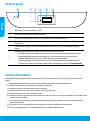 2
2
-
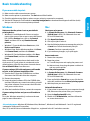 3
3
-
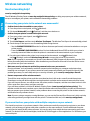 4
4
-
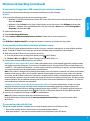 5
5
-
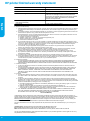 6
6
-
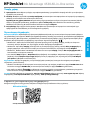 7
7
-
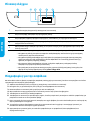 8
8
-
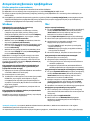 9
9
-
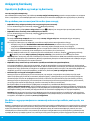 10
10
-
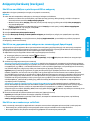 11
11
-
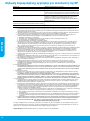 12
12
-
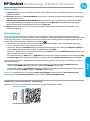 13
13
-
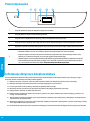 14
14
-
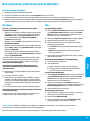 15
15
-
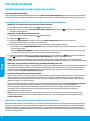 16
16
-
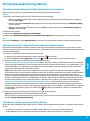 17
17
-
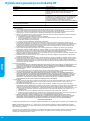 18
18
-
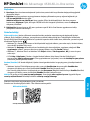 19
19
-
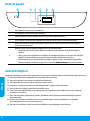 20
20
-
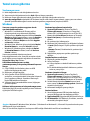 21
21
-
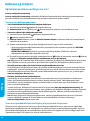 22
22
-
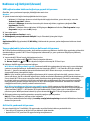 23
23
-
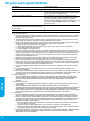 24
24
-
 25
25
-
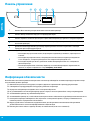 26
26
-
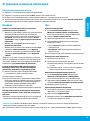 27
27
-
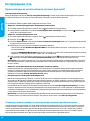 28
28
-
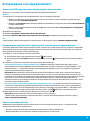 29
29
-
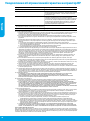 30
30
-
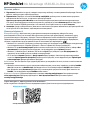 31
31
-
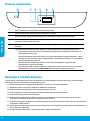 32
32
-
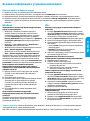 33
33
-
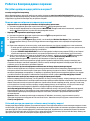 34
34
-
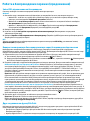 35
35
-
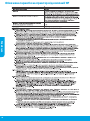 36
36
-
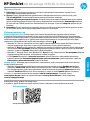 37
37
-
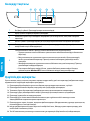 38
38
-
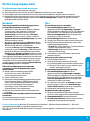 39
39
-
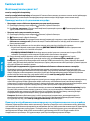 40
40
-
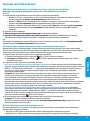 41
41
-
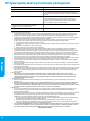 42
42
-
 43
43
-
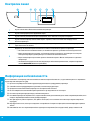 44
44
-
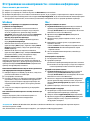 45
45
-
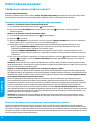 46
46
-
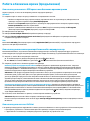 47
47
-
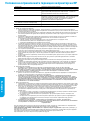 48
48
-
 49
49
-
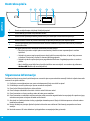 50
50
-
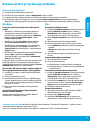 51
51
-
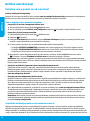 52
52
-
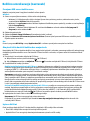 53
53
-
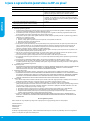 54
54
-
 55
55
-
 56
56
-
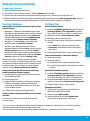 57
57
-
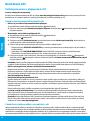 58
58
-
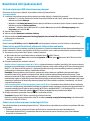 59
59
-
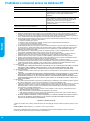 60
60
-
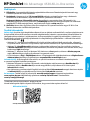 61
61
-
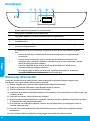 62
62
-
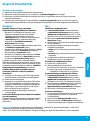 63
63
-
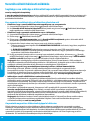 64
64
-
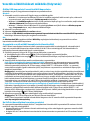 65
65
-
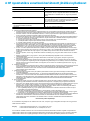 66
66
-
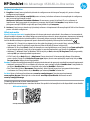 67
67
-
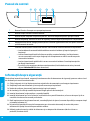 68
68
-
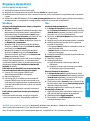 69
69
-
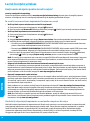 70
70
-
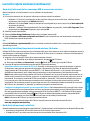 71
71
-
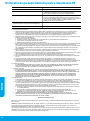 72
72
-
 73
73
-
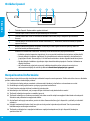 74
74
-
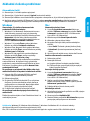 75
75
-
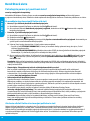 76
76
-
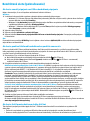 77
77
-
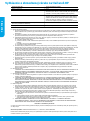 78
78
-
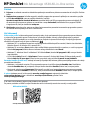 79
79
-
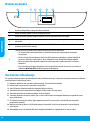 80
80
-
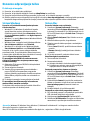 81
81
-
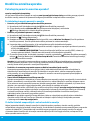 82
82
-
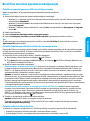 83
83
-
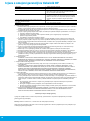 84
84
-
 85
85
-
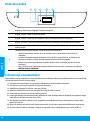 86
86
-
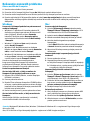 87
87
-
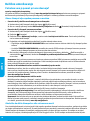 88
88
-
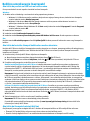 89
89
-
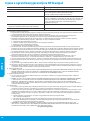 90
90
-
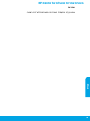 91
91
-
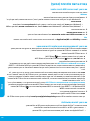 92
92
-
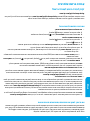 93
93
-
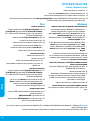 94
94
-
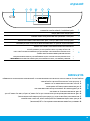 95
95
-
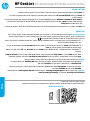 96
96
HP DeskJet Ink Advantage 4530 All-in-One Printer series Kullanici rehberi
- Tip
- Kullanici rehberi
diğer dillerde
İlgili makaleler
-
HP Deskjet Ink Advantage 5520 e-All-in-One Printer series El kitabı
-
HP DeskJet Ink Advantage 5640 All-in-One Printer series Kullanici rehberi
-
HP DeskJet Ink Advantage 1110 Printer series Kullanici rehberi
-
HP DeskJet Ink Advantage 5570 All-in-One Printer series Kullanici rehberi
-
HP DeskJet Ink Advantage 3630 All-in-One Printer series Kullanici rehberi
-
HP Officejet 6100 ePrinter series - H611 Kullanici rehberi
-
HP Deskjet Ink Advantage 4510 e-All-in-One Printer series El kitabı
-
HP DeskJet Ink Advantage 2130 All-in-One Printer series Kullanici rehberi
-
HP Deskjet Ink Advantage 3540 e-All-in-One Printer series El kitabı
-
HP Deskjet Ink Advantage 2540 All-in-One Printer series El kitabı