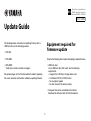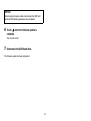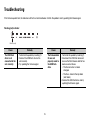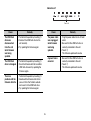1
This Guide provides instructions for updating firmware with a
USB flash drive on the following products.
• YAS-408
• ATS-4080*
• YMS-4080*
* Sold only in certain countries or regions
See product pages on the Yamaha website for details regarding
the issues resolved, and functions added, by updating firmware.
Equipment required for
firmware update
Prepare the following items before attempting to update firmware.
• USB flash drive
Use a USB flash drive that meets all of the following
requirements.
– Supports the USB mass storage device class
– Formatted in FAT16 or FAT32 format
– No encryption applied
– No data stored on the device (empty)
• Computer that can be connected to the Internet
Download the firmware from the Yamaha website.
Update Guide
Manual Development Group
© 2018 Yamaha Corporation
Published 08/2018 NVOD-A0
AV17-0326
EN

2
Preparing the firmware
1
Download the latest version of firmware from
the Yamaha website to a computer.
See product pages on the Yamaha website for more
information.
2 Decompress the downloaded file and save
the firmware data file to the USB flash drive.
Be sure to save the firmware data file in the top folder (root
folder) of the USB flash drive.
Do not change the file name when saving it. File names are
as follows:
• YAS-408: 000450-xxxx.bin
• ATS-4080: 000652-xxxx.bin
• YMS-4080: 000451-xxxx.bin
“xxxx” is a set of pre-determined alphanumeric characters.

3
Updating the unit’s firmware
1
Turn off the unit.
2 Unplug the power cable from the AC wall
outlet.
3 Connect the USB flash drive to the UPDATE
ONLY jack on the unit.
YAS- 40 8
ATS-4080
YMS-4080
4 Plug the power cable into an AC wall outlet.
5 Touch and hold and together for at
least 3 seconds.
The firmware update begins. The indicators will glow as
shown below while the firmware is being updated.
The indicators will flash as shown below when the firmware
update has been successfully completed.
If indicators flash differently than shown above, or fail to glow
or flash at all, see “Troubleshooting” (p. 5 and 6).
USB flash drive
containing the
firmware data file
Running display (glow in succession)
Glows
Flash

4
6 Touch when the firmware update is
complete.
The unit will turn off.
7 Disconnect the USB flash drive.
The firmware update has been completed.
NOTICE
Do not unplug the power cable or disconnect the USB flash
drive until the following procedures are completed.

5
Troubleshooting
If the firmware update fails, the indicators will flash as illustrated below. Confirm the problem and try updating the firmware again.
Flashing (red) indicator
Cause Remedy
The USB flash
drive is not
connected to the
unit correctly.
1. Terminate the update by touching z.
2. Connect the USB flash drive to the
unit correctly.
3. Try updating the firmware again.
Flashes (red)
Cause Remedy
The firmware data
file was not
properly saved to
the USB flash
drive.
1. Terminate the update by touching z.
2. Disconnect the USB flash drive and
be sure that the firmware data file has
been saved as follows.
• The file name has not been
changed.
• The file is stored in the top folder
(root folder).
3. Connect the USB flash drive and try
updating the firmware again.

6
Indicators off
Cause Remedy
The USB flash
drive was
disconnected
from the unit
while firmware
was being
updated.
1. Terminate the update by touching z.
2. Connect the USB flash drive to the
unit correctly.
3. Try updating the firmware again.
The USB flash
drive is damaged.
1. Terminate the update by touching z.
2. Save the firmware data file to another
USB flash drive and try updating the
firmware again.
There is a
problem with the
firmware data file.
1. Terminate the update by touching z.
2. Download the firmware data file for
your unit from the Yamaha website
and save it to the USB flash drive.
3. Try updating the firmware again.
Cause Remedy
The power cable
was unplugged
while firmware
was being
updated.
1. Plug the power cable into an AC wall
outlet.
2. Be sure that the USB flash drive is
correctly connected to the unit.
3. Touch z.
The firmware update will resume.
A power failure
occurred.
1. Be sure that the USB flash drive is
correctly connected to the unit.
2. Touch z.
The firmware update will resume.
Turned off
-
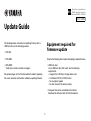 1
1
-
 2
2
-
 3
3
-
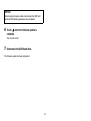 4
4
-
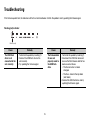 5
5
-
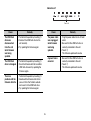 6
6
Yamaha MusicCastBAR400 Kullanım kılavuzu
- Tip
- Kullanım kılavuzu
- Bu kılavuz aynı zamanda aşağıdakiler için de uygundur:
diğer dillerde
- español: Yamaha MusicCastBAR400 Manual de usuario
- français: Yamaha MusicCastBAR400 Manuel utilisateur
- italiano: Yamaha MusicCastBAR400 Manuale utente
- svenska: Yamaha MusicCastBAR400 Användarmanual
- čeština: Yamaha MusicCastBAR400 Uživatelský manuál
- polski: Yamaha MusicCastBAR400 Instrukcja obsługi
- Deutsch: Yamaha MusicCastBAR400 Benutzerhandbuch
- português: Yamaha MusicCastBAR400 Manual do usuário
- English: Yamaha MusicCastBAR400 User manual
- dansk: Yamaha MusicCastBAR400 Brugermanual
- русский: Yamaha MusicCastBAR400 Руководство пользователя
- suomi: Yamaha MusicCastBAR400 Ohjekirja
- Nederlands: Yamaha MusicCastBAR400 Handleiding
- română: Yamaha MusicCastBAR400 Manual de utilizare