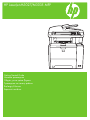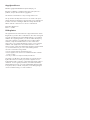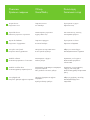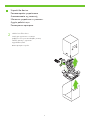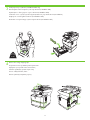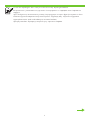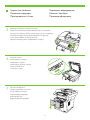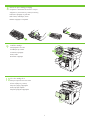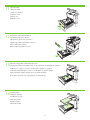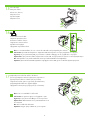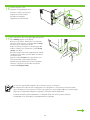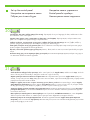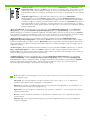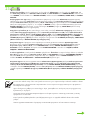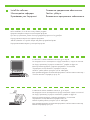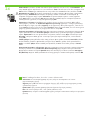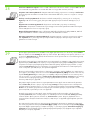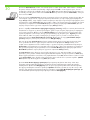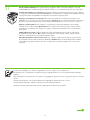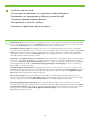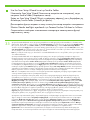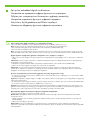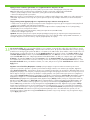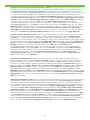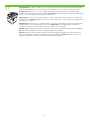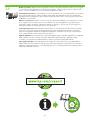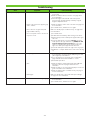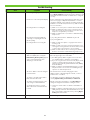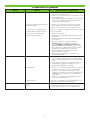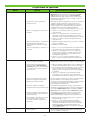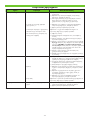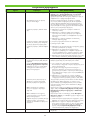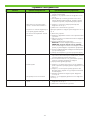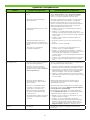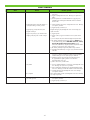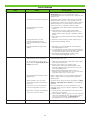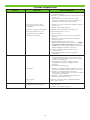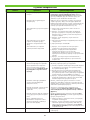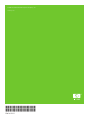Başlangıç Kılavuzu
µ
Getting Started Guide
HP LaserJet M3027/M3035 MFP

Copyright and License
© 2007 Copyright Hewlett-Packard Development Company, L.P.
Reproduction, adaptation or translation without prior written permission is
prohibited, except as allowed under the copyright laws.
The information contained herein is subject to change without notice.
The only warranties for HP products and services are set forth in the express
warranty statements accompanying such products and services. Nothing herein
should be construed as constituting an additional warranty. HP shall not be
liable for technical or editorial errors or omissions contained herein.
Part number: CB414-91011
Edition 1, 12/2007
FCC Regulations
This equipment has been tested and found to comply with the limits for a Class
B digital device, pursuant to Part 15 of the FCC rules. These limits are designed
to provide reasonable protection against harmful interference in a residential
installation. This equipment generates, uses, and can radiate radio-frequency
energy. If this equipment is not installed and used in accordance with the
instructions, it may cause harmful interference to radio communications.
However, there is no guarantee that interference will not occur in a particular
installation. If this equipment does cause harmful interference to radio or
television reception, which can be determined by turning the equipment off and
on, correct the interference by one or more of the following measures:
Reorient or relocate the receiving antenna. •
Increase separation between equipment and receiver.•
Connect equipment to an outlet on a circuit different from that to which the •
receiver is located.
Consult your dealer or an experienced radio/TV technician.•
Any changes or modifications to the printer that are not expressly approved
by HP could void the user’s authority to operate this equipment. Use of a
shielded interface cable is required to comply with the Class B limits of Part 15
of FCC rules. For more regulatory information, see the HP LaserJet M3027/
M3035 MFP printer electronic user guide. Hewlett-Packard shall not be liable
for any direct, indirect, incidental, consequential, or other damage alleged in
connection with the furnishing or use of this information.

.
.
.
.
.
.
.
Yeri hazırlayın.
Aygıtın paketini açın.
Donanımı hazırlayın.
Kontrol panelini ayarlayın.
Yazılımı yükleyin.
Faks gönderme sürücüsünü yükleyin.
Dijital göndermeyi ayarlayın.
Genel Bakış
.
.
.
.
.
.
.
µ .
.
µ .
µ .
µ.
µµ
.
µ .
.
.
.
.
.
1
Prepare the site.
Overview
Unpack the device.
Prepare the hardware.
Set up the control panel.
Install the software.
Install the send fax driver.
Set up digital send.

17˚ - 25˚C
(62.6˚ - 77˚F )
.
, .
Yeri hazırlayın.
Aygıtı yerleştirmek için sağlam, iyi havalandırılan, toz bulunmayan bir alan seçin.
.
.
µ .
µ, µ .
, .
2
Select a sturdy, well-ventilated, dust-free area to position the device.
Prepare the site.
1

.
.
Aygıtın paketini açın.
Aygıtı kutudan çıkarın.
.
.
.
.
.
3
Slide the box off the device.
Unpack the device.
2

26.3 Kg.
58 lbs.
.
3 ( HP LaserJet M3035xs MFP).
Turuncu nakliye bandını çıkarın.
Kağıt tepsisi 3'ü takın (yalnızca HP LaserJet M3035xs MFP).
.
3 ( HP LaserJet M3035xs).
.
3 (µ HP LaserJet M3035xs MFP).
.
3 ( HP LaserJet M3035xs MFP).
4
3
4
Remove the orange shipping tape.
Install paper tray 3 (HP LaserJet M3035xs MFP only).

. - .
Aygıtın paketini açtınız. Şimdi sonraki adıma geçin: Donanımı hazırlama.
. - .
. µ µ: µ .
. :
.
5
You are done unpacking the device. Now proceed to the next step: Preparing the hardware.

.
( ).
.
.
Donanımı hazırlayın.
Kontrol paneli çıkartmasını takın (gerekiyorsa).
Tarayıcının kilidini açın.
Kartuş kapağını açın.
.
( ).
.
.
µ .
( ).
.
.
.
( ).
.
.
6
5
Attach the control panel overlay (if necessary).
Prepare the hardware.
6
Unlock the scanner.
7
Open the cartridge door.

.
.
.
Baskı kartuşu ambalajını çıkarın.
Kartuşu takın.
Kartuş kapağını kapatın.
.
.
.
.
.
.
.
.
.
7
8
Remove the print cartridge packaging.
9
Install the cartridge.
10
Close the cartridge door.

.
2.
.
.
Tepsileri açın.
Tepsi 2'deki kartonu çıkarın.
Tepsi kılavuzlarını kağıt boyutuyla eşleşecek şekilde ayarlayın.
Kağıdı yerleştirin.
.
2.
.
.
.
Δ 2.
µ , µ µ .
.
.
2.
, .
.
8
11
Open the trays.
12
Remove the cardboard from Tray 2.
13
Adjust the tray guides to match the paper size.
14
Load the paper.

.
’ .
. USB-' ' USB, ' .
' ( ').
. .
Tepsileri kapatın.
Ağ kablosunu bağlayın.
Not: USB yüklemesi için yazılım tarafından isteninceye kadar USB kablosunu bağlamayın.
(İsteğe Bağlı) Faks kablosunu aygıta bağlayın.
Not: Her modelde faks bulunmaz.
.
.
. USB USB, .
().
.
.
.
.
µ: µ USB, µ USB µ µ.
() .
µ: µ µ.
.
.
: USB USB .
( ) .
: .
9
15
Close the trays.
16
Connect the network cable.
Note: For a USB installation, do not connect the USB cable until prompted by the software.
17
(Optional) Connect the fax cable to the device.
Note: Fax is not available for all models.

. .
' .
.
, ,
Ready () .
Donanımı hazırlama işlemini tamamladınız. Şu adımlarla devam edin: Kontrol panelini ayarlayın.
Güç kablosunu bağlayın.
Aygıtı açın. Ekranda Hazır ibaresi görünmeden önce
kontrol panelindeki ışıklar sırayla yanacaktır.
. .
.
.
,
.
µ . µ µ: µ .
.
.
, µ Ready
(µ) .
. : .
.
.
Ready
() .
10
You are done preparing the hardware. Proceed with: Set up the control panel.
18
Connect the power cord.
19
Turn on the device. The control panel lights will alternate
before Ready appears on the display.

.
, , ( ). ' , ,
. .
. Supplies Status (
), Trays (). , Modify (),
.
Kontrol panelini ayarlayın.
Dil, tarih, saat ve faks ayarlarını yapın (gerekiyorsa). İstenirse, dilinizi, tarihi ve saati seçin. Kontrol panelindeki yönergeleri
izleyin.
Giriş tepsileri için ortam boyutunu ve türünü ayarlayın. Kontrol panelinde, Sarf Malzemesi Durumu'na, sonra da Tepsiler'e
dokunun. Tepsinin adına dokunun ve ortam boyutunu veya tepsi türünü değiştirmek için Değiştir'e dokunun.
.
, , , . ,
. .
.
, . ""
.
µ .
µ , µµ, µ ( ). ,
, µµ . .
µ µ µ . , Supplies
Status ( µ) Trays (Δ). µ , ,
Modify (), µ µ .
.
, , , ( ). , ,
. .
. , Supplies Status (
), Trays (). , Modify (),
.
11
Set up the control panel.
20
Set language, date, time, and fax settings (if necessary). If prompted, select your language, the date, and the time. Follow
the instructions on the control panel.
21
Set the media size and type for the input trays. At the control panel, touch Supplies Status, and then touch Trays. Touch the
name of the tray, and touch Modify to change the media size or type for the tray.

• -. Administration (), In-
formation (), Configuration Page ( ), Print (),
Jetdirect. 2) IP- Jetdirect «TCP/IP». .
, -, .
. « - ( )»
. ' , '
.
•IP adresini bulun. Jetdirect yapılandırma sayfasını yazdırmak için kontrol panelinde, Yönetim’e gelip dokunun ve ardından
Bilgi’ye, Yapılandırma Sayfası’na ve daha sonra Yazdır’a dokunun. IP adresi, Jetdirect sayfasında “TCP/IP” başlığının
altındadır. Not: Kurulu olan ağın türüne bağlı olarak bir IP adresi atamanız gerekebilir. Daha fazla bilgi için bir sonraki say-
fadaki “IP adresini yapılandırın (gerekiyorsa)” bölümüne bakın.
Not: Adres konumu bir dizi sıfır görüntülüyorsa, ağ bağlantınız olduğundan emin olun ve yapılandırma sayfasını
yeniden yazdırın.
• IP-. ,
, , Jetdirect. IP-
Jetdirect “TCP/IP”. . IP-
. . “ IP- ( )”
.
. ,
.
• IP. , Administration (Δ), Information
(), Configuration Page ( µ) Print (),
µ Jetdirect. IP Jetdirect, “TCP/IP”. µ:
µ IP, µ µ. µ
“Δµ µ IP ( )” µ , .
µ: µ µ µ, µ
µ.
• IP . Administration
(), Information (), Configuration Page (
), Print (),
Jetdirect. IP Jetdirect, “TCP/IP”. :
IP , . . “Configure
an IP address (if necessary)” ( IP ( )) ,
.
: , ,
.
12
22
•Find the IP address. On the control panel, scroll to and touch Administration, touch Information, touch
Configuration Page, and then touch Print to print the Jetdirect configuration page. The IP address is on the
Jetdirect page, under “TCP/IP”. Note: You might need to assign an IP address depending on the type of
network that is installed. See “Configure an IP address (if necessary)” on the next page, for more informa-
tion.
Note: If the address location displays a series of zeros, make sure that you are connected to the network and reprint
the configuration page.

-. Administration (). Initial Setup (
) Networking and I/O ( -). Embedded Jetdirect (
Jetdirect), TCP/IP IPV4 SETTINGS ( IPV4). CONFIG METHOD ( ), ,
MANUAL () Save (). MANUAL SETTINGS ( )
: IP ADDRESS (IP-), SUBNET MASK ( ) DEFAULT GATEWAY (
).
. .
IP adresini yapılandırın. Kontrol panelinde Yönetim’e gelip dokunun. İlk Kurulum seçeneğine ilerleyip dokunun ve ardından
Ağ ve G/Ç seçeneğine dokunun. Katıştırılmış Jetdirect, TCP/IP ve IPV4 AYARLARI’na dokunun. YAPILANDIRMA YÖNTEMİ’ne
dokunarak EL İLE şeklinde yapılandırılmış olduğundan emin olun ve Kaydet’e dokunun. MANÜEL AYARLAR’a dokunun ve
ardından IP ADRESİ, ALT AĞ MASKESİ ve VARSAYILAN AĞ GEÇİDİ değerlerini girin.
Kontrol panelini ayarlamayı bitirdiniz. Şimdi bilgisayarınıza geçin ve aşağıdaki adımlarla devam edin: Yazılımı
yükleyin.
IP-. .
, /.
Jetdirect, TCP/IP, IPV4. ,
. IP,
.
.
.
Δµ IP. , Administration (Δ).
Initial Setup ( µ) , , Networking and I/O (Δ /). Embedded Jetdirect
(µµ Jetdirect), TCP/IP IPV4 SETTINGS (µ IPV4). CONFIG METHOD ( µ),
µ µ MANUAL ( µ) Save (). MANUAL
SETTINGS ( µ µ) IP ADDRESS (Δ IP), SUBNET MASK
( ) DEFAULT GATEWAY (µ ).
µ . , µ :
µ.
IP Administration ().
Initial Setup ( ) Networking and I/O ( /).
Embedded Jetdirect ( Jetdirect), TCP/IP IPV4 Settings ( IPV4). CONFIG METHOD
( ), , MANUAL (), Save ().
MANUAL SETTINGS ( ), IP ADDRESS (IP ), SUBNET MASK (Subnet ),
DEFAULT GATEWAY ( ).
. :
.
13
23
Configure the IP address. On the control panel, scroll to and touch Administration. Scroll to and touch Initial Setup, and
then Networking and I/O. Touch Embedded Jetdirect, TCP/IP, and IPV4 SETTINGS. Touch CONFIG METHOD, make sure it is
set to MANUAL, and touch Save. Touch MANUAL SETTINGS, and then enter the IP ADDRESS, SUBNET MASK, and DEFAULT
GATEWAY.
You are done with the setup of the control panel. Now move to your computer and proceed with: Install the software.

.
.
'
Windows
®
24.
'
Macintosh 27.
Yazılımı yükleyin.
Yükleme işleminden önce gerekli olmayan tüm yazılım programlarını kapatın.
Windows
yazılım yükleme yönergeleri için 24. adıma gidin.
Macintosh yazılım yükleme yönergeleri için 27. adıma gidin.
.
.
Windows
®
24.
Macintosh 27.
µ.
, µµ µ .
µ Windows
®
, µ µ 24.
µ Macintosh, µ µ 27.
.
.
Windows
®
, 24.
Macintosh 27.
14
Install the software.
For Windows
®
software installation instructions, go to step 24.
For Macintosh software installation instructions, go to step 27.
Before installation, close all unnecessary software programs.

. 1) -, . 2)
Install Printer ( ). .
3) . . ’, Start ()
Run (). X: SETUP ( «X» -) OK.
. ,
(Custom).
Yazılımı yükleyin. 1) Yazıcıyla birlikte verilen CD’yi yerleştirin. 2) Hoş geldiniz ekranında, Yazıcı Yükle’yi tıklatın.
Kurulum Sihirbazı görüntülenir. 3) Ekrandaki yönergeleri izleyin. Not: Hoş geldiniz ekranı görüntülenmezse,
Başlat’ı ve ardından Çalıştır’ı tıklatın. X:SETUP yazın (burada X, CD-ROM sürücü harfini gösterir) ve Tamam'ı
tıklatın.
Not: Faks sürücüsü yüklüyorsanız, “özel” yazılım yüklemesini seçin.
. 1) -, . 2)
. . 3)
. . , ,
. X:SETUP, «X» -,
OK.
. .
µ. 1) µ CD . 2)
µ, Install Printer ( ). µ " ".
3) . µ: µ µ,
µ . X:SETUP, X
µµ µ CD-ROM , , µ OK.
µ: µµ , µµ (custom)
µ.
. 1) , . 2)
Install Printer ( ). . 3)
. : ,
Start () Run (). X:SETUP, X
, OK.
: , “custom”
() .
15
24
Install software. 1) Insert the CD that came with the printer. 2) On the welcome screen, click Install Printer. The
Setup Wizard appears. 3) Follow the on screen instructions. Note: If the welcome screen does not appear, click
Start and then click Run. Type X:SETUP, where X corresponds to the CD-ROM drive letter, and then click OK.
Note: If installing a fax driver, choose the "custom" software install.

' USB '.
1) Finish (). ' , '. 2)
31.
- - .
(Easy install).
USB kablosunu bilgisayara bağlayın.
1) Son’u tıklatın. İstenirse, bilgisayarı yeniden başlatın. 2) 31. adıma gidin.
CD’yi CD-ROM’a yerleştirin ve yükleyiciyi çalıştırın. Kolay yükleme gerçekleştirin.
USB- .
1) . . 2) 31.
- CD-ROM .
.
USB .
1) Finish (). , . 2) µ 31.
CD µ CD-ROM µµ . µ
(easy install).
USB .
1) Finish (). . 2) 31.
CD-ROM .
.
16
25
Connect the USB cable to the computer.
26
1) Click Finish. If prompted, restart the computer. 2) Go to step 31.
27
Place the CD in the CD-ROM drive and run the installer. Complete an easy install.
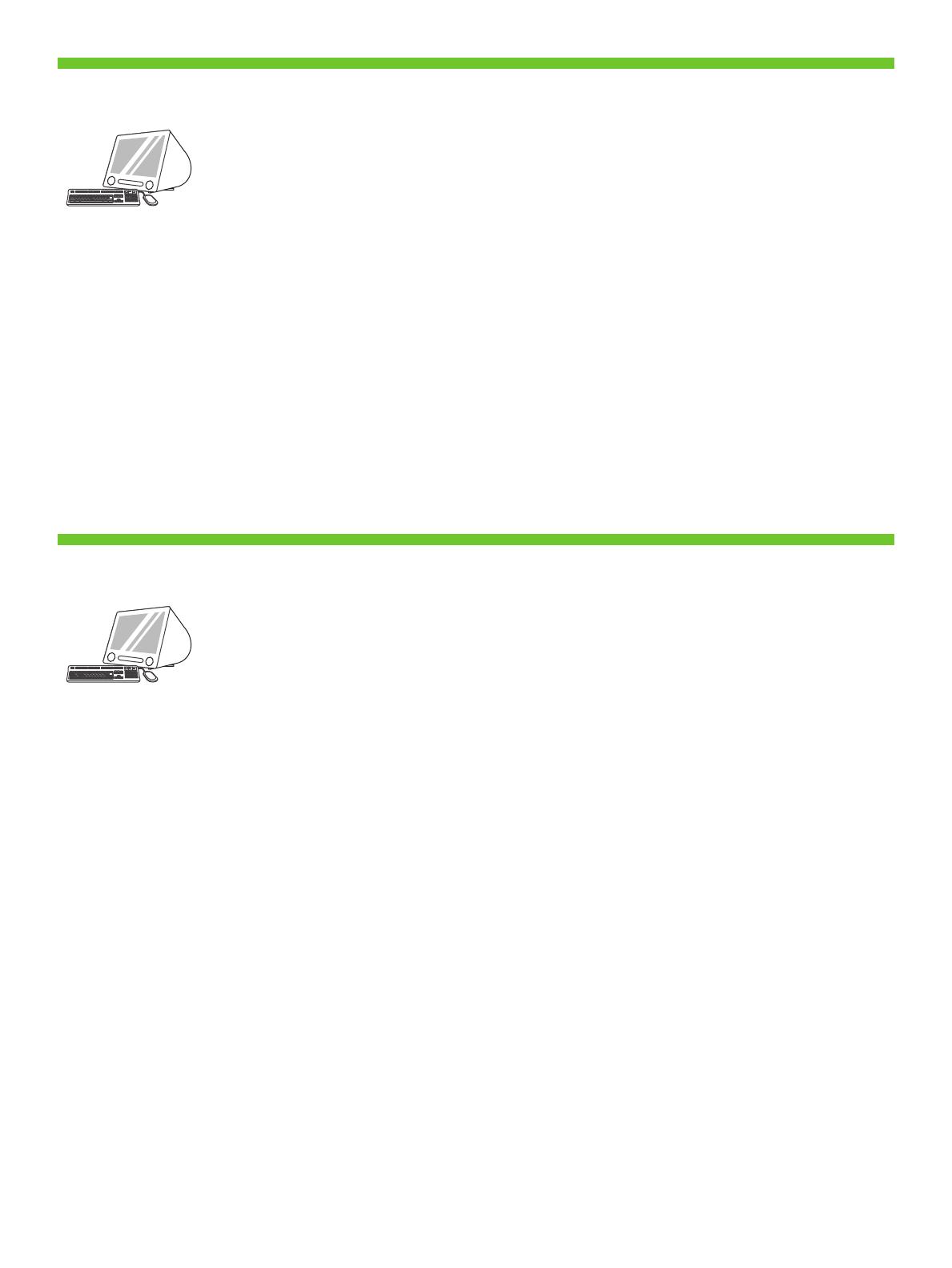
' ' Macintosh. ' '
USB. . HP USB-. USB
2 .
1) Apple System Preferences ( Apple) ( Apple
) Print & Fax ( ), Printing ()
. 2) , "+" Printer Browser (
). , ' '
USB, Bonjour AppleTalk.
Macintosh bilgisayara bağlayın. Aygıtı ve bilgisayarı USB kablosuyla birbirine bağlayın. Not: HP, USB hub
aygıtları kullanılmasını önermez. 2 metreden (6,5 fit) kısa bir USB kablosu kullanın.
1) Apple System Preferences’tan (Apple Sistem Tercihleri) (Apple açılan menüsünden yerleşik menüden
erişilebilir) Print & Fax (Yazıcı ve Faks) simgesini ve ardından pencerenin üst tarafındaki Printing (Yazdırma)
sekmesini tıklatın. 2) Yeni yazıcınızı eklemek için, Printer Browser'ı (Yazıcı Tarayıcısı) başlatmak üzere '+'
simgesini tıklatın. Varsayılan olarak Yazıcı Tarayıcısı, USB, Bonjour ve AppleTalk ağıyla bağlanan yazıcıları
görüntüler.
Macintosh. USB .
. HP USB.
USB 2 (6,5 ).
1) Apple System Preferences ( Apple Dock)
Print & Fax ( ) Printing () . 2)
, “+”, Printer
Browser. ,
USB, Bonjour Appletalk.
Macintosh. USB µ .
µ: HP µ USB. µ USB µ 2
µ.
1) Apple System Preferences (µ µ Apple) (µ µ
µ Apple µ), Print & Fax ( & )
Printing () µ . 2) ,
‘+’ Printer Browser (µµ ). ,
Printer Browser (µµ ) µ µ µ
USB, Bonjour Appletalk.
Macintosh. USB . :
HP USB . USB , - 2
(6,5 ).
1) Apple System Preferences ( Apple) ( Apple ),
Print & Fax ( ) Printing ()
. 2) , ‘+’,
Printer Browser ( ). Printer Browser ,
USB, Bonjour, Appletalk.
17
28
Connect to a Macintosh computer. Connect a USB cable between the device and the computer. Note: HP does
not recommend using USB hubs. Use a USB cable that is no longer than 2 meters (6.5 feet).
29
1) From Apple System Preferences (available on the Apple pull-down menu or in the dock), click the Print &
Fax icon and then click the Printing tab at the top of the window. 2) To add your new printer, click the ‘+’ icon
to launch the Printer Browser. By default, the Printer Browser shows printers that are connected through USB,
Bonjour, or Appletalk networking.

1) Printer Browser ( ) HP. Mac X . 10.4:
HP ,
. 2) Add (), . ,
. . , Mac X . 10.2 . 10.3
Printer Model ( ). 3)
Model Name ( ) Add ().
1) Printer Browser (Yazıcı Tarayıcısı) penceresinde HP yazıcısını seçin. Mac OS X V10.4 için: HP yazılımı
yüklendiyse, yazıcı yazılımı otomatik olarak yapılandırılmalıdır. 2) Yazıcı kuyruğu oluşturmak için Add’i (Ekle)
tıklatın. Aygıtın yüklenebilir seçeneklerini el ile yapılandırmanız istenir. Not: Macintosh OS X V 10.2 ve V 10.3
sizden Printer Model (Yazıcı Modeli) açılan menüsünden yazıcı modelini el ile seçmenizi isteyebilir. 3) Model
Name (Model Adı) altında aygıtınızı seçip Add’i (Ekle) tıklatın.
1) Printer Browser HP. Mac OS X 10.4
HP . 2) Add (),
. .
. Mac OS X 10.2 10.3
Printer Model ( ). 3)
Model Name ( ) Add ().
1) Printer Browser (µµ ), HP. Mac OS
X V10.4: µ HP µ, µ µ µ
µ . 2) Add () µ µ .
µ µ µ µ . µ: Mac
OS X V10.2 V10.3 µ µ µ µ
µ Printer Model ( ). 3) Model Name (µ
µ), Add ().
1) Printer Browser ( ) HP . Mac OS X V10.4:
, . 2)
Add (), .
. : Mac OS X V10.2 V10.3
Printer Model ( ). 3) Model Name (
), Add ().
18
30
1) From the Printer Browser window, select the HP printer. For Mac OS X V10.4: If HP software is installed,
the printer software should be automatically configured. 2) Click Add to create a printer queue. You are
prompted to configure the installable options manually. Note: Mac OS X V10.2 and V10.3 might require you
to manually select the printer model from the Printer Model drop-down list. 3) Under Model Name, select your
device and click Add.
Sayfa yükleniyor...
Sayfa yükleniyor...
Sayfa yükleniyor...
Sayfa yükleniyor...
Sayfa yükleniyor...
Sayfa yükleniyor...
Sayfa yükleniyor...
Sayfa yükleniyor...
Sayfa yükleniyor...
Sayfa yükleniyor...
Sayfa yükleniyor...
Sayfa yükleniyor...
Sayfa yükleniyor...
Sayfa yükleniyor...
Sayfa yükleniyor...
Sayfa yükleniyor...
Sayfa yükleniyor...
Sayfa yükleniyor...
Sayfa yükleniyor...
Sayfa yükleniyor...
Sayfa yükleniyor...
Sayfa yükleniyor...
Sayfa yükleniyor...
Sayfa yükleniyor...
-
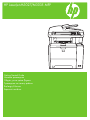 1
1
-
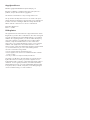 2
2
-
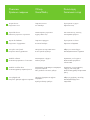 3
3
-
 4
4
-
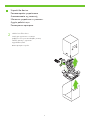 5
5
-
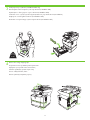 6
6
-
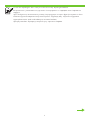 7
7
-
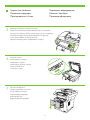 8
8
-
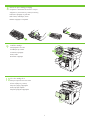 9
9
-
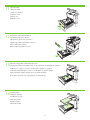 10
10
-
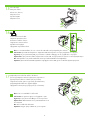 11
11
-
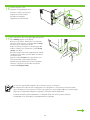 12
12
-
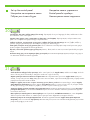 13
13
-
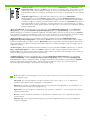 14
14
-
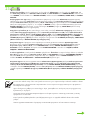 15
15
-
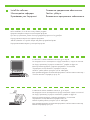 16
16
-
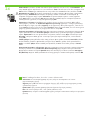 17
17
-
 18
18
-
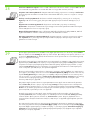 19
19
-
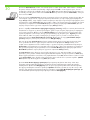 20
20
-
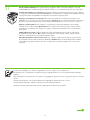 21
21
-
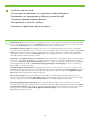 22
22
-
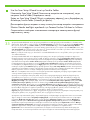 23
23
-
 24
24
-
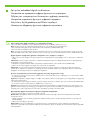 25
25
-
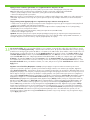 26
26
-
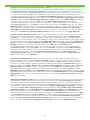 27
27
-
 28
28
-
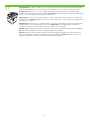 29
29
-
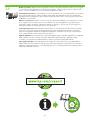 30
30
-
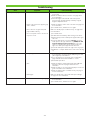 31
31
-
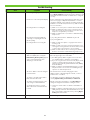 32
32
-
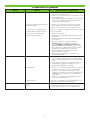 33
33
-
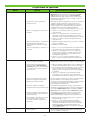 34
34
-
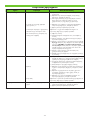 35
35
-
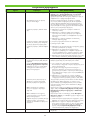 36
36
-
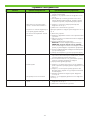 37
37
-
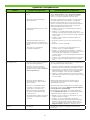 38
38
-
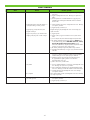 39
39
-
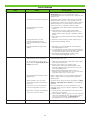 40
40
-
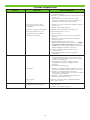 41
41
-
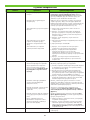 42
42
-
 43
43
-
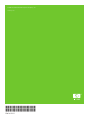 44
44
HP LaserJet M3027 Multifunction Printer series Hızlı başlangıç Kılavuzu
- Tip
- Hızlı başlangıç Kılavuzu
- Bu kılavuz aynı zamanda aşağıdakiler için de uygundur:
diğer dillerde
İlgili makaleler
-
HP LaserJet M4345 Multifunction Printer series Hızlı başlangıç Kılavuzu
-
HP LaserJet M4345 Multifunction Printer series Hızlı başlangıç Kılavuzu
-
HP LaserJet M9040/M9050 Multifunction Printer series Hızlı başlangıç Kılavuzu
-
HP LaserJet M5025 Multifunction Printer series Hızlı başlangıç Kılavuzu
-
HP LaserJet M5035 Multifunction Printer series Hızlı başlangıç Kılavuzu
-
HP Color LaserJet CP3505 Printer series Hızlı başlangıç Kılavuzu
-
HP Color LaserJet CM6049f Multifunction Printer series Yükleme Rehberi
-
HP Color LaserJet CM6030/CM6040 Multifunction Printer series Hızlı başlangıç Kılavuzu
-
HP LaserJet 9040/9050 Multifunction Printer series Hızlı başlangıç Kılavuzu
-
HP LaserJet P3005 Printer series Hızlı başlangıç Kılavuzu