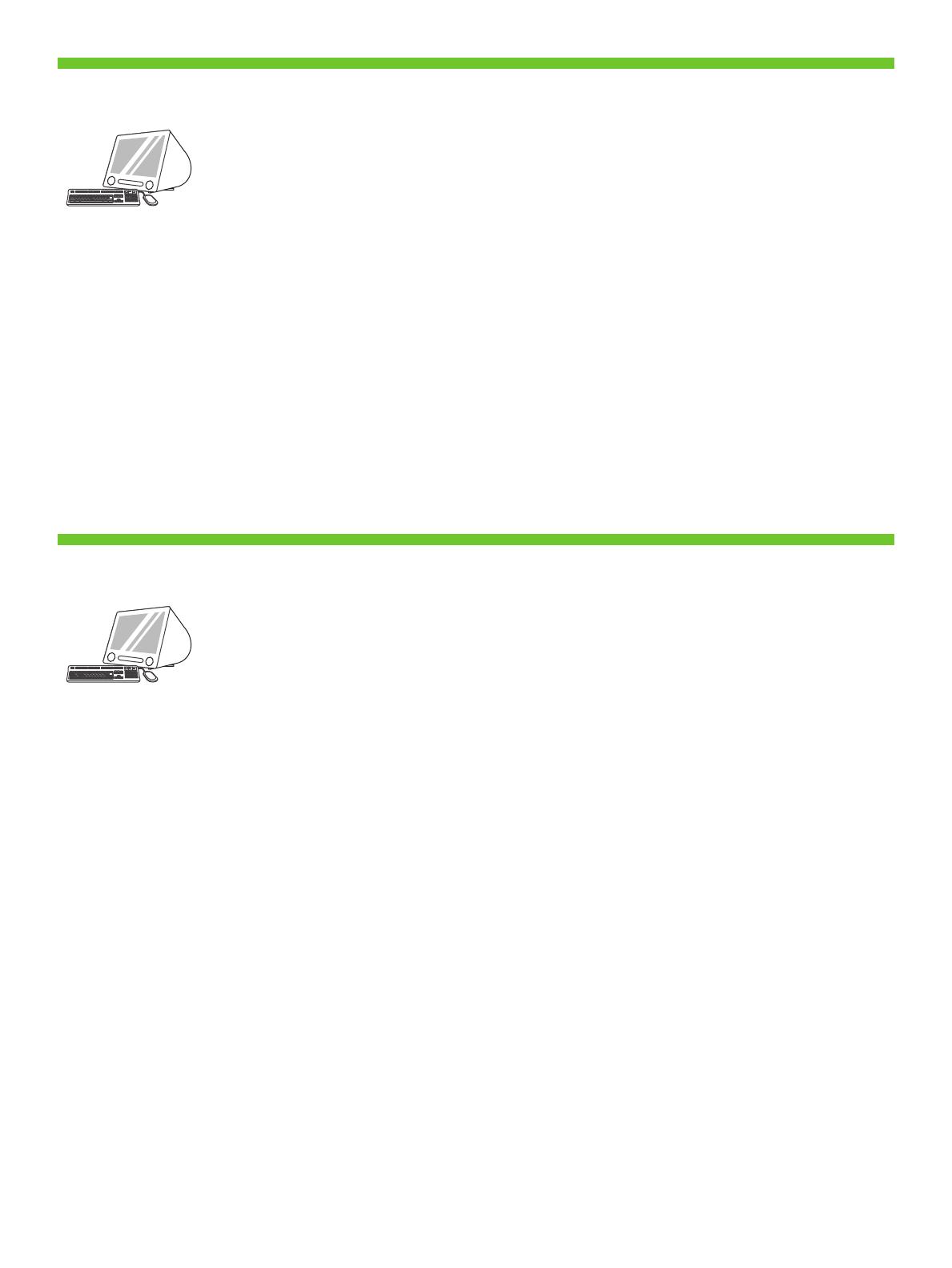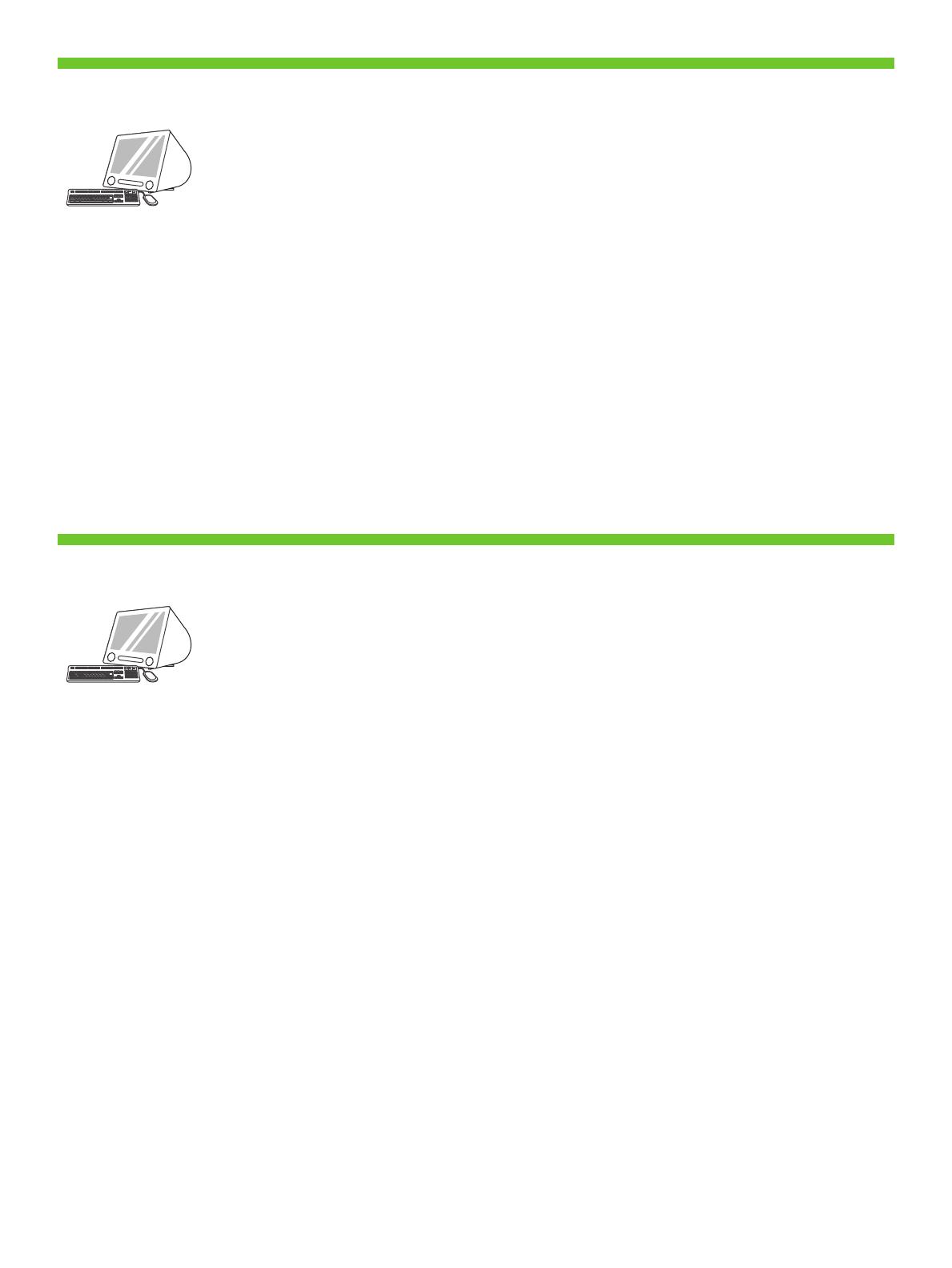
' ' Macintosh. ' '
USB. . HP USB-. USB
2 .
1) Apple System Preferences ( Apple) ( Apple
) Print & Fax ( ), Printing ()
. 2) , "+" Printer Browser (
). , ' '
USB, Bonjour AppleTalk.
Macintosh bilgisayara bağlayın. Aygıtı ve bilgisayarı USB kablosuyla birbirine bağlayın. Not: HP, USB hub
aygıtları kullanılmasını önermez. 2 metreden (6,5 fit) kısa bir USB kablosu kullanın.
1) Apple System Preferences’tan (Apple Sistem Tercihleri) (Apple açılan menüsünden yerleşik menüden
erişilebilir) Print & Fax (Yazıcı ve Faks) simgesini ve ardından pencerenin üst tarafındaki Printing (Yazdırma)
sekmesini tıklatın. 2) Yeni yazıcınızı eklemek için, Printer Browser'ı (Yazıcı Tarayıcısı) başlatmak üzere '+'
simgesini tıklatın. Varsayılan olarak Yazıcı Tarayıcısı, USB, Bonjour ve AppleTalk ağıyla bağlanan yazıcıları
görüntüler.
Macintosh. USB .
. HP USB.
USB 2 (6,5 ).
1) Apple System Preferences ( Apple Dock)
Print & Fax ( ) Printing () . 2)
, “+”, Printer
Browser. ,
USB, Bonjour Appletalk.
Macintosh. USB µ .
µ: HP µ USB. µ USB µ 2
µ.
1) Apple System Preferences (µ µ Apple) (µ µ
µ Apple µ), Print & Fax ( & )
Printing () µ . 2) ,
‘+’ Printer Browser (µµ ). ,
Printer Browser (µµ ) µ µ µ
USB, Bonjour Appletalk.
Macintosh. USB . :
HP USB . USB , - 2
(6,5 ).
1) Apple System Preferences ( Apple) ( Apple ),
Print & Fax ( ) Printing ()
. 2) , ‘+’,
Printer Browser ( ). Printer Browser ,
USB, Bonjour, Appletalk.
17
28
Connect to a Macintosh computer. Connect a USB cable between the device and the computer. Note: HP does
not recommend using USB hubs. Use a USB cable that is no longer than 2 meters (6.5 feet).
29
1) From Apple System Preferences (available on the Apple pull-down menu or in the dock), click the Print &
Fax icon and then click the Printing tab at the top of the window. 2) To add your new printer, click the ‘+’ icon
to launch the Printer Browser. By default, the Printer Browser shows printers that are connected through USB,
Bonjour, or Appletalk networking.