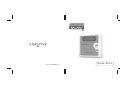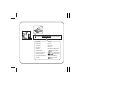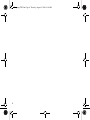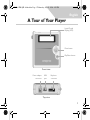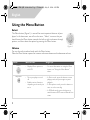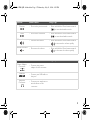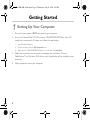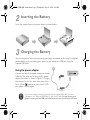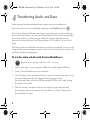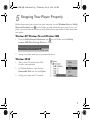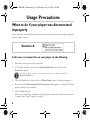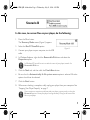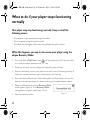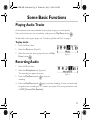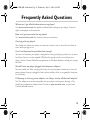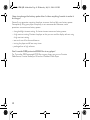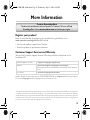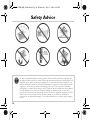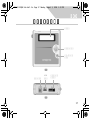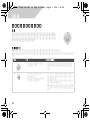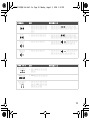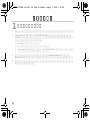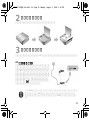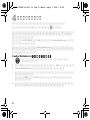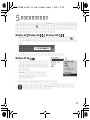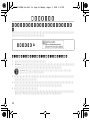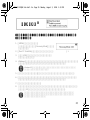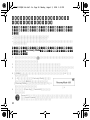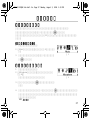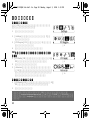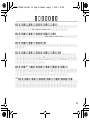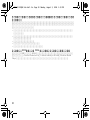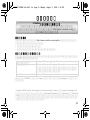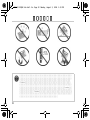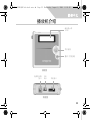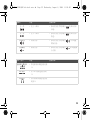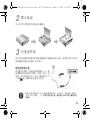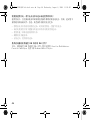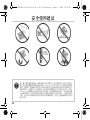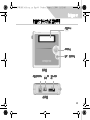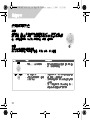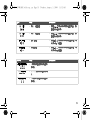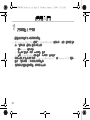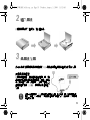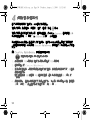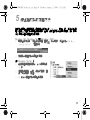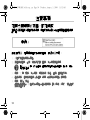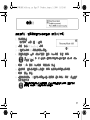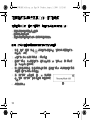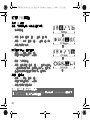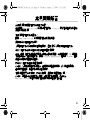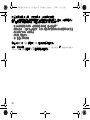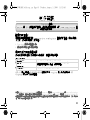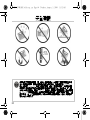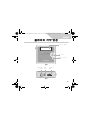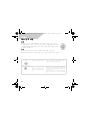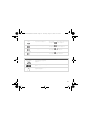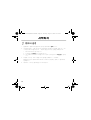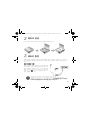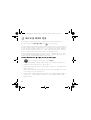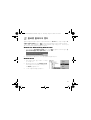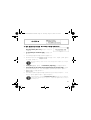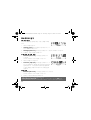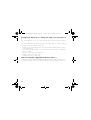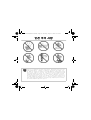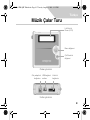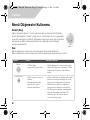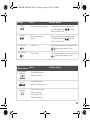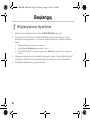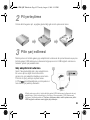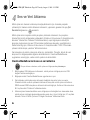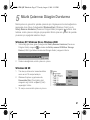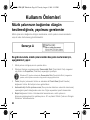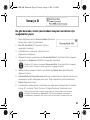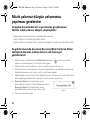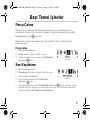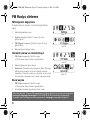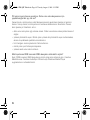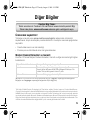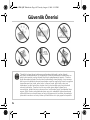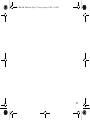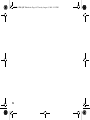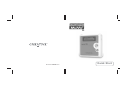P/N : 03PF110000000 Rev.A
Quick Start

d:\manual\<language>\manual.pdf
English
Français
Deutsch
Español
Italiano
Nederlands
Português (Port)
Česky (Cesky)
Рyccкий (Russian)
Polski
Suomi
Norsk
Svenska
Dansk
Brasileiro (BR_Port)
(Japanese)
(TChinese)
(PChinese)
Türkçe (Turkish)
(Korean)

i
English . . . . . . . . . . . . . . . . . . . . . . . . . . . . . . . . . . . . . . . . . . 1
. . . . . . . . . . . . . . . . . . . . . . . . . . . . . . . . . . . . . . . . 17
. . . . . . . . . . . . . . . . . . . . . . . . . . . . . . . . . . . . . . 33
. . . . . . . . . . . . . . . . . . . . . . . . . . . . . . . . . . . . . . . 49
. . . . . . . . . . . . . . . . . . . . . . . . . . . . . . . . . . . . . . . . 65
Türkçe . . . . . . . . . . . . . . . . . . . . . . . . . . . . . . . . . . . . . . . . 81
Language TOC.fm Page i Tuesday, August 3, 2004 9:24 AM

ii
Language TOC.fm Page ii Tuesday, August 3, 2004 9:24 AM

1
English
A Tour of Your Player
Play/Pause button
Liquid Crystal
Display (LCD)
Menu button
Front view
Earphone
connector
USB
port
Power adapter
connector
To p v i e w
MuVo2 FM QSB 3rd draft.fm Page 1 Wednesday, July 21, 2004 4:35 PM

2
English
Using the Menu Button
Select
The Menu button (Figure 1) is one of the most important features of your
player. In this document, we will use the term, “Select”, to mean that you
should move the Menu button towards the left or right to browse through
options, and then select the option by pressing the Menu button.
Volume
You can also adjust volume levels with the Menu button.
Move the Menu button upward to increase volume or downward to decrease volume.
Button What It Does Usage Tips
Menu
• Displays Menu options on
the LCD.
• For more information on using the Menu
button, see "Using the Menu Button"
above.
Play/Pause
• Turns your player on and
off.
• Enables various functions,
depending on the mode you
are in.
• In Music mode, press this button to start
playing tracks, and press again to pause
playback.
• In Microphone mode, press this button to
start or end a recording.
• In FM Radio mode, press this button to
switch between FM Preset and Manual Scan
views.
Figure 1
MuVo2 FM QSB 3rd draft.fm Page 2 Wednesday, July 21, 2004 4:35 PM

3
Indicator What It Does Usage Tips
Previous
• Goes to the previous track. • Move and hold the Menu button towards
to move back within a track.
Next
• Goes to the next track. • Move and hold the Menu button towards
to move ahead within a track.
Volum e Increase
• Increases the volume. • Move and hold the Menu button towards
to increase the volume quickly.
Volu me De crease
• Decreases the volume. • Move and hold the Menu button towards
to decrease the volume quickly.
Connector/Port What It Does Usage Tips
Power Adapter
Connector
• Connect your power
adapter to this connector.
USB Port
• Connect your USB cable to
this port.
Earphone
Connector
• Connect your earphones or
wired remote to this
connector.
MuVo2 FM QSB 3rd draft.fm Page 3 Wednesday, July 21, 2004 4:35 PM

4
Getting Started
1
1
Setting Up Your Computer
1. Ensure that your player is NOT connected to your computer.
2. Insert the Creative MuVo
2
FM CD into your CD-ROM/DVD-ROM drive. Your CD
should start automatically. If it does not, follow the steps below:
i. Start Windows Explorer.
ii. On the left pane, click the My Computer icon.
iii. Right-click the CD-ROM/DVD-ROM drive icon, and then click AutoPlay.
3. Follow the instructions on the screen to complete the installation. Creative
MediaSource™ and Windows 98 SE drivers (only if applicable) will be installed on your
computer.
4. When prompted, restart your computer.
MuVo2 FM QSB 3rd draft.fm Page 4 Wednesday, July 21, 2004 4:35 PM

5
2
2
Inserting the Battery
Insert the supplied battery into your player as shown below.
3
3
Charging the Battery
You can charge your battery by connecting your player to a power outlet using the supplied
power adapter, or by connecting your player to your computer’s USB port using the
supplied USB cable.
Using the power adapter
Connect one end of the power adapter to the wall
outlet and the other end to your player’s power
adapter connector, as shown in Figure 2. Charging
your battery for the first time takes about three
hours. When appears on your player's LCD,
your player is fully charged.
You can also charge your player’s battery using the supplied USB cable. For more
information, see “Using the USB Cable” in your User’s Guide. Do not charge your
player’s battery via the USB port until after you have installed the software.
Figure 2
MuVo2 FM QSB 3rd draft.fm Page 5 Wednesday, July 21, 2004 4:35 PM

6
4
4
Transferring Audio and Data
Audio selections have been preloaded to your player to get you started quickly.
If you wish to listen to music immediately, simply press the Play/Pause button .
If you wish to download additional music tracks to your player, you can either download
music tracks from Internet music sites (see "Downloading from the Internet" on page 3-8 of
your User’s Guide) or rip them from your audio CDs to create digital files on your
computer. For more information, see "Ripping Audios CDs" on page 3-9 of your User’s
Guide.
Data files can also be transferred to and stored in your player, for example, you can transfer
a large data file from one computer to another. Data can be transferred to your player with
the Creative MediaSource application.
To transfer audio and data with Creative MediaSource
1. Connect your player to your computer’s USB port using the supplied USB cable.
2. Launch Creative MediaSource on your computer.
3. On the left pane, locate and select the files you want to transfer to your player. Using
the standard drag-and-drop method, transfer the files to your player.
For information about transferring DRM-protected WMA files, see "Usage" on page
B-2 of your User’s Guide.
4. After the transfer is complete, make sure you stop your player properly before
disconnecting it from your computer. For more details, see "Step 5: Stopping Your
Player Properly" on page 7.
Do not disconnect your player while file transfer is in progress.
MuVo2 FM QSB 3rd draft.fm Page 6 Wednesday, July 21, 2004 4:35 PM

7
5
5
Stopping Your Player Properly
Before disconnecting your player from your computer, use the Windows Eject or Safely
Remove Hardware icon on the Taskbar to safely disconnect your player. If not, your
player may not be able to function normally. Follow these steps below to safely disconnect
your player:
Windows XP, Windows Me and Windows 2000
1. Click the Safely Remove Hardware icon on the Taskbar and click Safely
remove USB Mass Storage Device as shown.
2. Unplug your player when you are prompted to do so.
Windows 98 SE
1. Wait at least 10 seconds after all file
transfers are completed.
2. In Windows Explorer, right-click the
Removable Disk icon and click Eject.
3. Unplug your player after 10 seconds.
MuVo2 FM QSB 3rd draft.fm Page 7 Wednesday, July 21, 2004 4:35 PM

8
Usage Precautions
What to do if your player was disconnected
improperly
If your player was disconnected improperly, one of two possible error messages may appear
on your player's screen:
In this case, to recover files on your player, do the following:
1. Reconnect your player to your computer.
2. In Windows Explorer, right-click the Removable Disk icon and select the
Properties option.
3. Click the To o l s tab, and then click the Check Now button. A dialog box appears.
4. Be sure that the Automatically fix file system errors option is selected. All other
options should not be selected.
5. Click the Start button.
When error checking is complete, safely unplug your player from your computer. See
“Stopping Your Player Properly” on page 7.
Scenario A
In Windows XP, you will see an icon with the name of your player, instead of a
Removable Disk icon.
MuVo2 FM QSB 3rd draft.fm Page 8 Wednesday, July 21, 2004 4:35 PM

9
In this case, to recover files on your player, do the following:
1. Press the Menu button.
The Recovery Mode screen (Figure 3) appears.
2. Select the Run PC ScanDisk option.
3. Connect your player to your computer, via the USB
cable.
4. In Windows Explorer, right-click the Removable Disk icon and select the
Properties option.
5. Click the To o l s tab, and then click the Check Now button.
6. Be sure that the Automatically fix file system errors option is selected. All other
options should not be selected.
7. Click the Start button.
8. When error checking is complete, safely unplug your player from your computer. See
“Stopping Your Player Properly” on page 7.
Scenario B
Figure 3
In Windows XP, you will see an icon with the name of your player, instead of a
Removable Disk icon.
If you continue to experience problems with your player, you may need to select the
Format all option to clean your player's storage memory. Doing so will erase all the
files on your player.
MuVo2 FM QSB 3rd draft.fm Page 9 Wednesday, July 21, 2004 4:35 PM

10
What to do if your player stops functioning
normally
Your player may stop functioning normally if any or all of the
following occurs:
• Your computer stops responding during file transfers.
• There is a power outage during file transfers.
• Your player was unplugged, or files were being deleted during file transfers.
When this happens, you can try to recover your player using the
unique Recovery Mode:
1. Press and hold the Play/Pause button until your player turns off. If you are unable
to turn off your player, proceed to the next step.
2. Disconnect all cables from your player and remove the player's battery.
3. Re-insert the battery and turn your player on to see if it starts functioning normally. If
it does not, remove the battery again and proceed to the next step.
4. Press and hold the Menu button. While holding down the Menu button, re-insert the
battery, or connect your player to a power outlet using the supplied power adapter.
5. Release the Menu button when the Recovery Mode
screen appears (Figure 4). If the Recovery Mode
message does not appear, repeat steps 2 and 3.
6. Select the recovery actions.
Figure 4
MuVo2 FM QSB 3rd draft.fm Page 10 Wednesday, July 21, 2004 4:35 PM

11
Some Basic Functions
Playing Audio Tracks
Audio selections have been preloaded to your player to get you started quickly.
If you wish to listen to music immediately, simply press the Play/Pause button .
To add audio tracks to your player, see “Transferring Audio and Data” on page 6.
To p l a y t r a c k s
1. Press the Menu button.
2. Select the Music icon (Figure 5).
3. Select the track you want to play and press the Play/
Pause button .
Recording Audio
1. Press the Menu button.
2. Select the Microphone icon (Figure 6).
The recording bar appears onscreen.
3. Press the Play/Pause button to start the
recording.
4. Press the Play/Pause button again to end the recording. A name is automatically
assigned to your recording and it is saved in your player. The naming convention used
is: VOC [Current File Number].
Figure 5
Figure 6
MuVo2 FM QSB 3rd draft.fm Page 11 Wednesday, July 21, 2004 4:35 PM

12
Listening to FM Radio
To change the FM region
Perform these steps when scanning for stations for the
first time.
1. Press the Menu button.
2. Select the Settings icon (Figure 7). A list appears.
3. Select the FM Region icon (Figure 8). A list appears.
4. Select the region that you are in.
To perform an autoscan and autosave
1. Select the FM Radio icon (Figure 9).
A radio frequency appears on the LCD screen.
2. Press the Menu button again.
3. Select the Autoscan icon (Figure 10). The player
scans and stores channels it detects. At the end of the
autoscan, it automatically saves all channels and plays
the first channel.
To select a channel
1. Select the FM Radio icon (Figure 9).
A radio frequency appears on the LCD screen.
2. Select the preset channel you want.
For more information, read the User’s Guide on the Installation CD.
Go to d:\manual\<language>\manual.pdf (replace d:\ with the drive letter of your CD-ROM/
DVD-ROM drive, and <language> for the language the document is in)
Figure 7
Figure 8
Figure 9
Figure 10
MuVo2 FM QSB 3rd draft.fm Page 12 Wednesday, July 21, 2004 4:35 PM

13
Frequently Asked Questions
Where can I get official information on my player?
Visit www.creative.com for updates and downloads relating to your player, Creative’s
digital audio players and accessories.
How can I get accessories for my player?
Visit www.creative.com for the latest news on accessories.
Can I jog with my player?
You should not subject your player to continuous shocks, such as those that are likely to
occur while you jog or run.
Can I use the player for portable data storage?
Yes, you can. However, your player is designed for storing and playing audio, not as an extra
hard drive. You can use the supplied USB cable for speedy transfers to and from your
player. Use the Creative MediaSource application or Windows Explorer to help you manage
data files.
Should I leave my player plugged into the power adapter?
No, you should not. After charging the battery or using the player, disconnect it from the
power adapter. Leaving it plugged in leads to heat buildup, which is not good for the player
or the battery.
If I damage or lose my power adapter, can I buy a similar, off-the-shelf adapter?
No. The adapter may not be compatible with your player, and may even damage it. You
should get a replacement adapter from Creative at www.creative.com, or your local
Creative office/distributor.
MuVo2 FM QSB 3rd draft.fm Page 13 Wednesday, July 21, 2004 4:35 PM

14
I have to recharge the battery quite often. Is there anything I can do to make it
last longer?
Generally, any operation requiring the player to access the hard disk uses battery power.
Consequently, filling your player to capacity is not recommended. However, some
operations consume more battery power:
• a long backlight timeout setting. A shorter timeout conserves battery power.
• a high contrast setting. Position the player so that you can read the display without using
a high contrast setting.
• too much use of fast forward/reverse.
• turning the player on/off too many times.
• prolonged use at high volumes.
Can I transfer DRM-protected WMA files to my player?
Yes. To transfer DRM-protected WMA files to your player, you can use Creative
MediaSource, Creative AudioSync Wizard or Windows Media Player.
MuVo2 FM QSB 3rd draft.fm Page 14 Wednesday, July 21, 2004 4:35 PM

15
More Information
Register your product!
Enjoy a host of benefits by registering your product during installation, or at
www.creative.com/register. Benefits include:
• Service and product support from Creative
• Exclusive updates on promotions and events.
Customer Support Services and Warranty
You can find Customer Support Services, Warranty and other information in the
Installation CD.
(replace d:\ with the drive letter of your CD-ROM/DVD-ROM drive, <region> with the region that you
are in, and <language> with the language that your document is in)
Customer Support Services d:\support\<language>\support.pdf
Warranty d:\warranty\<region>\<language>\warranty.pdf
Please keep your Proof of Purchase for the duration of the warranty
period.
User’s Guide d:\manual\<language>\manual.pdf
Creative Knowledge Base
Resolve and troubleshoot technical queries at Creative's 24-hour self-help
Knowledge Base. Go to www.creative.com and select your region.
Copyright © 2004 Creative Technology Ltd. All rights reserved. The Creative logo and Creative MediaSource are trademarks
or registered trademarks of Creative Technology Ltd. in the United States and/or other countries. Microsoft, Windows
and the Windows logo are registered trademarks of Microsoft Corporation. All other products are trademarks or registered
trademarks of their respective owners and are hereby recognized as such. All specifications are subject to change without
prior notice. Actual contents may differ slightly from those pictured.
MuVo2 FM QSB 3rd draft.fm Page 15 Wednesday, July 21, 2004 4:35 PM

16
Safety Advice
As with any digital media-based storage device, data should be backed up regularly. We
strongly recommend that you observe the usage precautions laid out in this booklet, and
also back up the data in your player regularly. In no event will Creative be liable for any
indirect, incidental, special or consequential damages to any persons caused by Creative's
negligence, or for any lost profits, lost savings, loss of use, lost revenues or lost data
arising from or relating to this device, even if Creative has been advised of the possibility
of such damages. In no event will Creative’s liability or damages to you or any other
person ever exceed the amount paid by you for the device, regardless of the form of the
claim. Some countries/states do not allow the limitation or exclusion of liability for
incidental or consequential damages, so the above limitation or exclusion may not apply
to you.
MuVo2 FM QSB 3rd draft.fm Page 16 Wednesday, July 21, 2004 4:35 PM
Sayfa yükleniyor ...
Sayfa yükleniyor ...
Sayfa yükleniyor ...
Sayfa yükleniyor ...
Sayfa yükleniyor ...
Sayfa yükleniyor ...
Sayfa yükleniyor ...
Sayfa yükleniyor ...
Sayfa yükleniyor ...
Sayfa yükleniyor ...
Sayfa yükleniyor ...
Sayfa yükleniyor ...
Sayfa yükleniyor ...
Sayfa yükleniyor ...
Sayfa yükleniyor ...
Sayfa yükleniyor ...
Sayfa yükleniyor ...
Sayfa yükleniyor ...
Sayfa yükleniyor ...
Sayfa yükleniyor ...
Sayfa yükleniyor ...
Sayfa yükleniyor ...
Sayfa yükleniyor ...
Sayfa yükleniyor ...
Sayfa yükleniyor ...
Sayfa yükleniyor ...
Sayfa yükleniyor ...
Sayfa yükleniyor ...
Sayfa yükleniyor ...
Sayfa yükleniyor ...
Sayfa yükleniyor ...
Sayfa yükleniyor ...
Sayfa yükleniyor ...
Sayfa yükleniyor ...
Sayfa yükleniyor ...
Sayfa yükleniyor ...
Sayfa yükleniyor ...
Sayfa yükleniyor ...
Sayfa yükleniyor ...
Sayfa yükleniyor ...
Sayfa yükleniyor ...
Sayfa yükleniyor ...
Sayfa yükleniyor ...
Sayfa yükleniyor ...
Sayfa yükleniyor ...
Sayfa yükleniyor ...
Sayfa yükleniyor ...
Sayfa yükleniyor ...
Sayfa yükleniyor ...
Sayfa yükleniyor ...
Sayfa yükleniyor ...
Sayfa yükleniyor ...
Sayfa yükleniyor ...
Sayfa yükleniyor ...
Sayfa yükleniyor ...
Sayfa yükleniyor ...
Sayfa yükleniyor ...
Sayfa yükleniyor ...
Sayfa yükleniyor ...
Sayfa yükleniyor ...
Sayfa yükleniyor ...
Sayfa yükleniyor ...
Sayfa yükleniyor ...
Sayfa yükleniyor ...
Sayfa yükleniyor ...
Sayfa yükleniyor ...
Sayfa yükleniyor ...
Sayfa yükleniyor ...
Sayfa yükleniyor ...
Sayfa yükleniyor ...
Sayfa yükleniyor ...
Sayfa yükleniyor ...
Sayfa yükleniyor ...
Sayfa yükleniyor ...
Sayfa yükleniyor ...
Sayfa yükleniyor ...
Sayfa yükleniyor ...
Sayfa yükleniyor ...
Sayfa yükleniyor ...
Sayfa yükleniyor ...
Sayfa yükleniyor ...
Sayfa yükleniyor ...
Sayfa yükleniyor ...
-
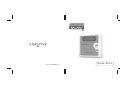 1
1
-
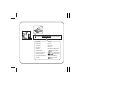 2
2
-
 3
3
-
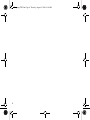 4
4
-
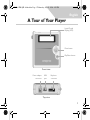 5
5
-
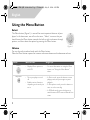 6
6
-
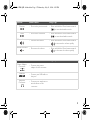 7
7
-
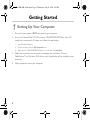 8
8
-
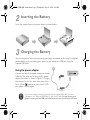 9
9
-
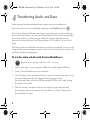 10
10
-
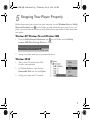 11
11
-
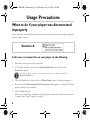 12
12
-
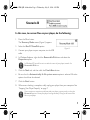 13
13
-
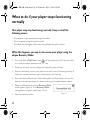 14
14
-
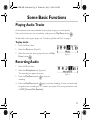 15
15
-
 16
16
-
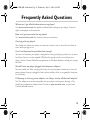 17
17
-
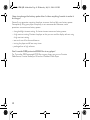 18
18
-
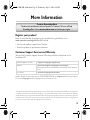 19
19
-
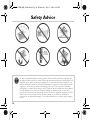 20
20
-
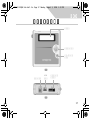 21
21
-
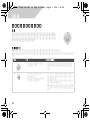 22
22
-
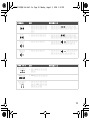 23
23
-
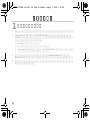 24
24
-
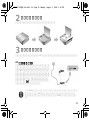 25
25
-
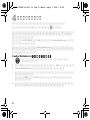 26
26
-
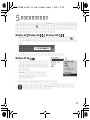 27
27
-
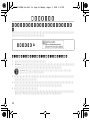 28
28
-
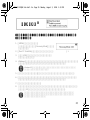 29
29
-
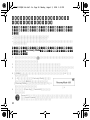 30
30
-
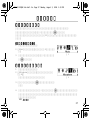 31
31
-
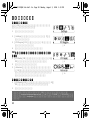 32
32
-
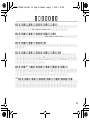 33
33
-
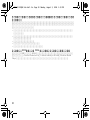 34
34
-
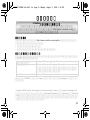 35
35
-
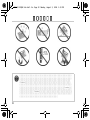 36
36
-
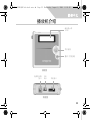 37
37
-
 38
38
-
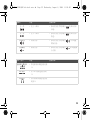 39
39
-
 40
40
-
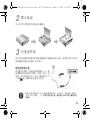 41
41
-
 42
42
-
 43
43
-
 44
44
-
 45
45
-
 46
46
-
 47
47
-
 48
48
-
 49
49
-
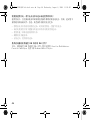 50
50
-
 51
51
-
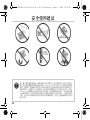 52
52
-
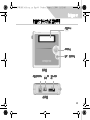 53
53
-
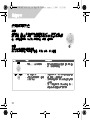 54
54
-
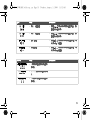 55
55
-
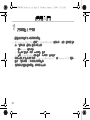 56
56
-
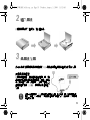 57
57
-
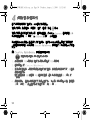 58
58
-
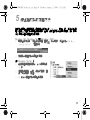 59
59
-
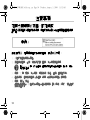 60
60
-
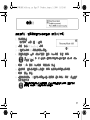 61
61
-
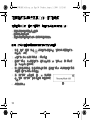 62
62
-
 63
63
-
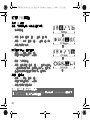 64
64
-
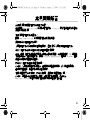 65
65
-
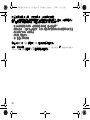 66
66
-
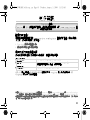 67
67
-
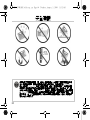 68
68
-
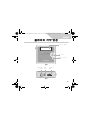 69
69
-
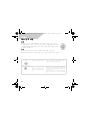 70
70
-
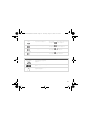 71
71
-
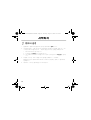 72
72
-
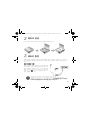 73
73
-
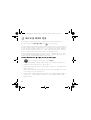 74
74
-
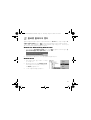 75
75
-
 76
76
-
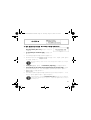 77
77
-
 78
78
-
 79
79
-
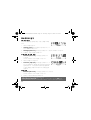 80
80
-
 81
81
-
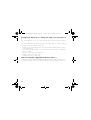 82
82
-
 83
83
-
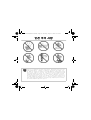 84
84
-
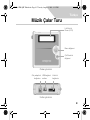 85
85
-
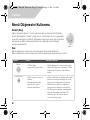 86
86
-
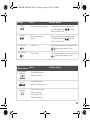 87
87
-
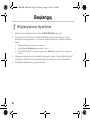 88
88
-
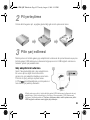 89
89
-
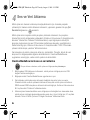 90
90
-
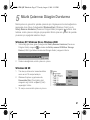 91
91
-
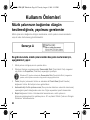 92
92
-
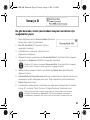 93
93
-
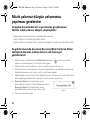 94
94
-
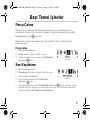 95
95
-
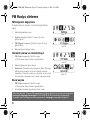 96
96
-
 97
97
-
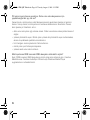 98
98
-
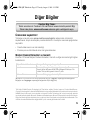 99
99
-
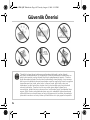 100
100
-
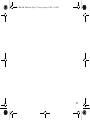 101
101
-
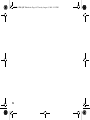 102
102
-
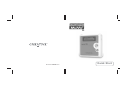 103
103
Diğer dillerde
İlgili Makaleler
-
Creative MUVO TX Kullanici rehberi
-
Creative ZEN MICROPHOTO Getting Started
-
Creative Zen Portable Media Center Hızlı başlangıç Kılavuzu
-
Creative Zen Vision W Hızlı başlangıç Kılavuzu
-
Creative Labs MuVo V200 Kullanım kılavuzu
-
Creative Zen V El kitabı
-
Creative Zen V Kullanım kılavuzu
-
Creative WC LIVE! Hızlı başlangıç Kılavuzu
-
Creative ZEN MICROPHOTO Kullanım kılavuzu
-
Creative NOMAD Muvo Hızlı başlangıç Kılavuzu