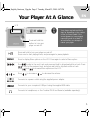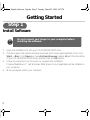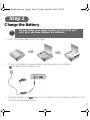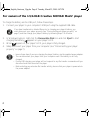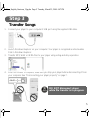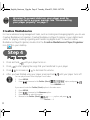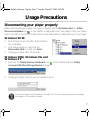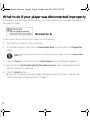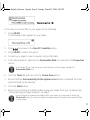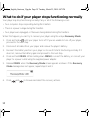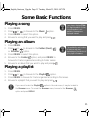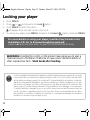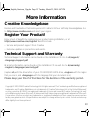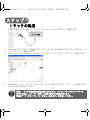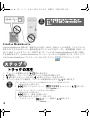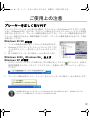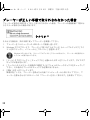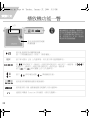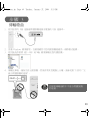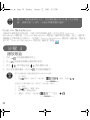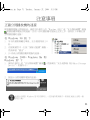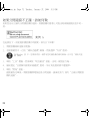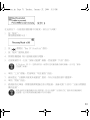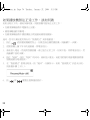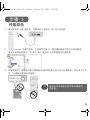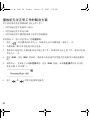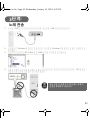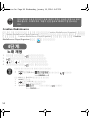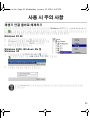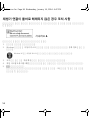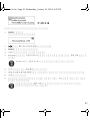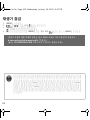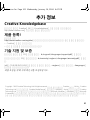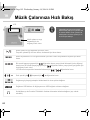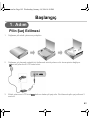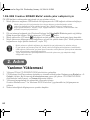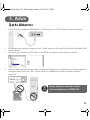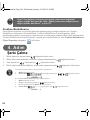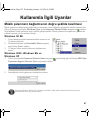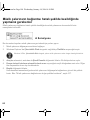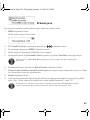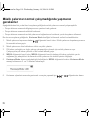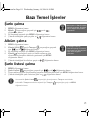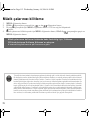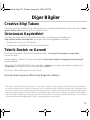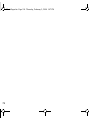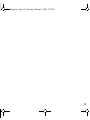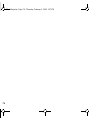Creative NOMAD Muvo Hızlı başlangıç Kılavuzu
- Kategori
- MP3 / MP4 oynatıcılar
- Tip
- Hızlı başlangıç Kılavuzu



1
Your Player At A Glance
Press and hold to turn your player on and off.
Press once to start playing tracks, and press again to pause playback.
MENU
Press to display Menu options on the LCD. Press again to select a Menu option.
Press to skip to the next track, and press and hold to skip ahead within a track. Press
to skip to the previous track, and press and hold to skip back within a track.
Press and to browse Menu options on the LCD.
Press to increase or to decrease the volume.
Connects to a power outlet using the supplied power adapter.
Connects to your computer’s USB port using the supplied USB cable.
Connects to headphones, or the Creative FM Wired Remote (available separately).
LCD
Press and hold this
button to turn your
player on and off.
Your player may take a while to
start up, depending on the number
of files you have loaded. If the
screen appears to have stopped
responding, wait for at least 30
seconds before you attempt to
restart your player.
EN
New_English_Omicron_13pg.fm Page 1 Tuesday, March 23, 2004 6:47 PM

2
Getting Started
Install Software
1. Insert the Installation CD into your CD-ROM/DVD-ROM drive.
2. The disc supports Windows Autoplay mode and starts running automatically. If not, click
Start
→ Run. In the Open box, type d:\ctrun\ctrun.exe (replace d:\ with the drive letter
of your CD-ROM/DVD-ROM drive), and then click the OK button.
3. Follow the instructions on the screen to complete the installation.
Creative MediaSource™ and Windows 98 SE drivers (only if applicable) will be installed on
your computer.
4. When prompted, restart your computer.
Step 1
Do not connect your player to your computer before
installing the software.
New_English_Omicron_13pg.fm Page 2 Tuesday, March 23, 2004 6:47 PM

3
Charge the Battery
1. Insert the supplied battery into your player.
2. Connect your player to a power outlet using the supplied power adapter.
will appear on your player’s LCD.
3. Charge the battery until appears on your player’s LCD. Charging your battery for the
first time will take about 3 hours.
Step 2
Do not charge your player’s battery via the USB port
until after you have installed the software.
New_English_Omicron_13pg.fm Page 3 Tuesday, March 23, 2004 6:47 PM

4
For owners of the 1.5/4.0GB Creative NOMAD MuVo² player
To charge the battery via the USB port, follow these steps:
1. Connect your player to your computer's USB port using the supplied USB cable.
2. In Windows Explorer, right-click the Removable Disk icon and click Eject to start
charging the battery. appears on your player's LCD.
3. When appears on your player's LCD, your player is fully charged.
4. Safely disconnect your player from your computer (see “Disconnecting your player
properly” on page 7).
If you have transferred or deleted files prior to charging your player's battery, you
must disconnect your player properly (see “Disconnecting your player properly” on
page 7) and then charge your player's battery by following steps 2 to 4 below.
• Ignore these steps if your are charging the player's battery via the supplied power adapte
r.
• You can disconnect your player from your computer even if the battery is not fully
charged.
• During USB charging, your player will not respond to any file transfer commands until you
disconnect and then reconnect the player.
• Before starting any extensive file transfer activity, be sure that your player is powered via
the power adapter.
New_English_Omicron_13pg.fm Page 4 Tuesday, March 23, 2004 6:47 PM

5
Transfer Songs
1. Connect your player to your computer’s USB port using the supplied USB cable.
2. Launch Windows Explorer on your computer. Your player is recognized as a Removable
Disk in Windows Explorer.
3. Transfer MP3, WAV or WMA files to your player using a drag-and-drop operation.
4. After the transfer is complete, make sure you stop your player before disconnecting it from
your computer. See “Disconnecting your player properly” on page 7.
Step 3
DO NOT disconnect player
while file transfer is in progress.
New_English_Omicron_13pg.fm Page 5 Tuesday, March 23, 2004 6:47 PM

6
Creative MediaSource
For more advanced song management tasks, such as creating and managing playlists, you can use
Creative MediaSource Organizer. Creative MediaSource Player/Organizer is your digital music
center for playing, creating, organizing and transferring digital music. To launch Creative
MediaSource Player/Organizer, double-click the Creative MediaSource Player/Organizer
icon on your desktop
.
Play Songs
1. Press and hold until your player turns on.
2. Press to start playing the songs that you transferred to your player.
3. Press to increase or to decrease the volume.
4. After you have finished using your player, press and hold until your player turns off.
Warning! To prevent data loss, your player must be
disconnected in a proper manner. See “Disconnecting
your player properly” on page 7.
Step 4
You can play all music from the player's root folder.
1. Press MENU.
2. Press to browse to the Folder (Root) option, and press .
If you cannot locate the Folder (Root) option in the main menu:
1. Press MENU.
2. Press to browse to the Browser option.
3. Press MENU to select this option.
4. Browse to the Folder (Root) option, and press .
New_English_Omicron_13pg.fm Page 6 Tuesday, March 23, 2004 6:47 PM

7
Usage Precautions
Disconnecting your player properly
Before disconnecting your player from your computer, use the Windows Eject or Safely
Remove Hardware icon on the Taskbar to safely disconnect your player. If not, your player
may not be able to function normally. Follow these steps below to safely disconnect your player:
Windows 98 SE
1. Wait at least 10 seconds after all file transfers
are completed.
2. In Windows Explorer, right-click the
Removable Disk icon and click Eject.
3. Unplug your player after 10 seconds.
Windows 2000, Windows Me and
Windows XP
1. Left-click the Safely Remove Hardware icon on the Taskbar and click Safely
remove USB Mass Storage Device as shown.
2. Unplug your player when you are prompted to do so.
This prompt appears on the Taskbar in Windows XP. On other operating systems, a message
box appears on the desktop instead.
New_English_Omicron_13pg.fm Page 7 Tuesday, March 23, 2004 6:47 PM

8
What to do if your player was disconnected improperly
If your player was disconnected improperly, one of two possible error messages may appear on
your player's screen:
In this case, to recover files on your player, do the following:
1. Reconnect your player to your computer
2. In Windows Explorer, right-click the Removable Disk icon and select the Properties
option.
3. Click the Tools tab, and then click the Check Now button. A dialog box appears.
4. Be sure that the Automatically fix file system errors option is selected. All other
options should not be selected.
5. Click the Start button.
When error checking is complete, safely unplug your player from your computer. See
“Disconnecting your player properly” on page 7.
Scenario A
In Windows XP, you will see an icon with the name of your player, instead of a Removable
Disk icon.
New_English_Omicron_13pg.fm Page 8 Tuesday, March 23, 2004 6:47 PM

9
In this case, to recover files on your player, do the following:
1. Press MENU.
The following screen appears on your player:
2. Press to browse to the Run PC ScanDisk option.
3. Press MENU to select this option.
4. Connect your player to your computer, via the USB cable.
5. In Windows Explorer, right-click the Removable Disk icon and select the Properties
option.
6. Click the Tools tab, and then click the Check Now button.
7. Be sure that the Automatically fix file system errors option is selected. All other
options should not be selected.
8. Click the Start button.
9. When error checking is complete, safely unplug your player from your computer. See
“Disconnecting your player properly” on page 7.
Scenario B
In Windows XP, you will see an icon with the name of your player, instead of a
Removable Disk icon.
If you continue to experience problems with your player, you may need to select the
Format all option to clean your player's storage memory. Doing so will erase all the files
on your player.
New_English_Omicron_13pg.fm Page 9 Tuesday, March 23, 2004 6:47 PM

10
What to do if your player stops functioning normally
Your player may stop functioning normally if any or all of the following occurs:
• Your computer stops responding during file transfers.
• There is a power outage during file transfers.
• Your player was unplugged, or files were being deleted during file transfers.
When this happens, you can try to recover your player using the unique Recovery Mode:
1. Press and hold until your player turns off. If you are unable to turn off your player,
proceed to the next step.
2. Disconnect all cables from your player and remove the player's battery.
3. Re-insert the battery and turn your player on to see if it starts functioning normally. If it
does not, remove the battery again and proceed to the next step.
4. Press and hold MENU. While holding down MENU, re-insert the battery, or connect your
player to a power outlet using the supplied power adapter.
5. Release MENU when the Recovery Mode screen appears as shown. If the Recovery
Mode message does not appear, repeat steps 2 and 3.
6. Press and to browse and select the recovery actions.
New_English_Omicron_13pg.fm Page 10 Tuesday, March 23, 2004 6:47 PM

11
Some Basic Functions
Playing a song
1. Press MENU.
2. Press or to browse to the Music option.
3. Press MENU to select this option.
4. Browse to a song that you want to play and press .
Playing an album
1. Press MENU.
2. Press or to browse to the Folder (Root)
or Browser option.
3. Press MENU to select this option.
4. Browse to the Folder option, and press MENU to
browse for tracks organized according to folder names.
5. Browse to an album that you want to play and press .
Playing a playlist
1. Press MENU.
2. Press or to browse to the Playlist option.
3. Press MENU to browse for tracks organized according to file names.
4. Browse to a playlist that you want to play and press .
Your player displays Title
ID3 tag information. When
this information is not
available, filenames are
displayed instead.
The availability and location
of options may vary,
depending on the version o
f
your player’s firmware.
If you cannot locate the Playlist option in the main menu, it may be located in
the Browser menu. To access the Browser menu, browse to the Browser
option and press MENU.
New_English_Omicron_13pg.fm Page 11 Tuesday, March 23, 2004 6:47 PM

12
Locking your player
1. Press MENU.
2. Press or to browse to the Lock option.
3. Press MENU to select this option.
will appear at the top right corner of the LCD.
4. To unlock your player, press MENU, browse to the Unlock option, and press MENU.
For more details on using your player, read the User’s Guide in the
Installation CD. Go to d:\manual\english\manual.pdf
(replace d:\ with the drive letter of your CD-ROM/DVD-ROM drive)
As with any digital media-based storage device, data should be backed up regularly. We strongly
recommend that you observe the usage precautions laid out in this booklet, and also back
up the data in your player regularly. In no event will Creative be liable for any indirect, incidental,
special or consequential damages to any persons caused by Creative's negligence, or for any
lost profits, lost savings, loss of use, lost revenues or lost data arising from or relating to this
device, even if Creative has been advised of the possibility of such damages. In no event will
Creative’s liability or damages to you or any other person ever exceed the amount paid by
you for the device, regardless of the form of the claim. Some countries/states do not allow
the limitation or exclusion of liability for incidental or consequential damages, so the above
limitation or exclusion may not apply to you.
WARNING: Handling the cord(s) on this product may expose you to lead, a
chemical known to the State of California to cause cancer and birth defects or
other reproductive harm. Wash hands after handling.
New_English_Omicron_13pg.fm Page 12 Tuesday, March 23, 2004 6:47 PM

13
More Information
Creative Knowledgebase
Resolve and troubleshoot technical queries at Creative's 24-hour self-help Knowledgebase. Go
to http://www.creative.com and select your region.
Register Your Product!
Enjoy a host of benefits by registering your product during installation, or at
http://www.creative.com/register. Benefits include:
• Service and product support from Creative
• Exclusive updates on promotions and events.
Technical Support and Warranty
Technical Support information can be found on the Installation CD. Go to d:/support/
<language>/support.pdf
Warranty information can be found on the Installation CD as well. Go to d:/warranty/
<region>/<language>/warranty.pdf
(replace d:\ with the drive letter of your CD-ROM/DVD-ROM drive, <region> with the region
that you are in, and <language> with the language that your document is in)
Please keep your Proof of Purchase for the duration of the warranty period.
Copyright © 2003-2004 Creative Technology Ltd. All rights reserved. The Creative logo and MuVo are registere
d
trademarks, and Creative MediaSource is a trademark of Creative Technology Ltd. in the United States and
/
or other countries. NOMAD is a registered trademark of Aonix and is used by Creative Technology Ltd. and
/
or its affiliates under license. Microsoft, Windows and the Windows logo are registered trademarks of Microso
ft
Corporation. All other products are trademarks or registered trademarks of their respective owners and ar
e
hereby recognized as such. All specifications are subject to change without prior notice. Actual contents ma
y
differ slightly from those pictured.
New_English_Omicron_13pg.fm Page 13 Tuesday, March 23, 2004 6:47 PM

14
ฦㇱߩฬ⒓߅ࠃ߮ᯏ⢻
ߒ⛯ߌࠆߎߣߦࠃࠅޔࡊࡗߩ㔚Ḯࠍࠝࡦ / ࠝࡈߦߒ߹ߔޕ
ౣ↢߇ᱛߐࠇߚ⁁ᘒߢ৻ᐲߔߣౣ↢߇㐿ᆎߐࠇޔ߽߁৻ᐲߔߣ৻ᤨᱛߒ
߹ߔޕ
MENU
৻ᐲߔߣޔᶧ᥏↹㕙ߦࡔ࠾ࡘ߇␜ߐࠇ߹ߔޕࡔ࠾ࡘߩછᗧߩ㗄⋡ࠍㆬࠎ
ߛ⁁ᘒߢౣᐲߔߎߣߦࠃࠅޔㆬᛯߒߚ㗄⋡ࠍቯߒ߹ߔޕ
ࠍߔߣޔᰴߩ࠻࠶ࠢߦ㘧߮߹ߔޕ࠻࠶ࠢౣ↢ਛߦߒ⛯ߌࠆߣޔౣ↢
ߒߡࠆ࠻࠶ࠢࠍᣧㅍࠅࠨ࠴ߒ߹ߔޕ ࠍߔߣޔ೨ߩ࠻࠶ࠢߦ㘧߮߹
ߔޕ࠻࠶ࠢౣ↢ਛߦߒ⛯ߌࠆߣޔౣ↢ߒߡࠆ࠻࠶ࠢࠍᏎ߈ᚯߒࠨ࠴ߒ
߹ߔޕ
ࡔ࠾ࡘࠍ㐿ߡࠆ⁁ᘒߢ ߣ ࠍߒߡޔฦ㗄⋡ߩ㑆ࠍ⒖േߒ߹ߔޕ
ࠍߔߣࡏࡘࡓࡌ࡞߇߇ࠅޔ ࠍߔߣࡏࡘࡓࡌ࡞߇ਅ߇
ࠅ߹ߔޕ
ઃዻߩ AC ࠕ࠳ࡊ࠲ࠍ⚻↱ߒߡޔࠦࡦࡦ࠻ߣធ⛯ߒ߹ߔޕ
ઃዻߩ USB ࠤࡉ࡞ࠍߞߡޔࠦࡦࡇࡘ࠲ߩ USB ࡐ࠻ߦធ⛯ߒ߹ߔޕ
ࡋ࠶࠼ࡈࠜࡦޔ߹ߚߪࠝࡊ࡚ࠪࡦߩ FM ࡢࠗࡗ࠼ࡕࠦࡦࠍធ⛯ߒ߹ߔޕ
ᶧ᥏↹㕙
ߎߩࡏ࠲ࡦࠍߒ⛯
ߌߡޔࡊࡗߩ
㔚Ḯࠍࠝࡦ / ࠝࡈߦ
ߒ߹ߔޕ
ࡊࡗߦ㍳ߐࠇߡࠆ࠻
࠶ࠢߩ㊂߇ᄙߊߥࠆߦߟࠇޔ㔚
Ḯࠍᛩߒߡ߆ࠄࡊࡗ߇
േߔࠆ߹ߢߩᤨ㑆߇⧯ᐓ㐳ߊߥࠅ
߹ߔޕ㔚Ḯࠍࠇߚߦ߽㑐ࠊࠄߕ
ࡊࡗ߇ᔕ╵ߒߥ႐วߪޔ
30 ⑽એᓙߞߚᓟߦࡊࡗߩ
㔚Ḯࠍಾࠅޔౣᐲ㔚Ḯࠍᛩߒߡ
ਅߐޕ
ᣣᧄ⺆
1OKETQPHOࡍࠫ㧞㧜㧜㧠ᐕ㧝㧞㧥ᣣޓᧁᦐᣣޓඦᓟ㧞ᤨ㧡㧜ಽ

15
ߏ↪ߩ೨ߦ
ࡃ࠶࠹ߩల㔚
1. ઃዻߩࡃ࠶࠹ࠍਅߩ࿑ߩᚻ㗅ߦߒߚ߇ߞߡޔࡊࡗߦขࠅઃߌ߹ߔޕ
2. ઃዻߩ AC ࠕ࠳ࡊ࠲ࠍ⚻↱ߒߡޔࡊࡗࠍࠦࡦࡦ࠻ߦធ⛯ߒ߹ߔޕల㔚߇㐿ᆎߐࠇࠆ
ߣޔ ߇ᶧ᥏↹㕙ߦ␜ߐࠇ߹ߔޕ
3. ೋߡࡃ࠶࠹ࠍల㔚ߔࠆ㓙ߪޔᔅߕࡃ࠶࠹ࠍቢోߦల㔚ߒߡਅߐޕቢోߦల㔚ߐࠇ
ߥౝߦల㔚ࠍᱛࠆߣޔࡃ࠶࠹ߩᦨᄢኈ㊂߇ᷫࠆ႐ว߇ࠅ߹ߔޕቢోߦల㔚ߐࠇߚߩ
ࠍ⏕ߔࠆߦߪޔࡊࡗߩ㔚Ḯࠍࠇߚ߹߹ల㔚ߒߡࠆ႐วߪ ߇ᶧ᥏↹㕙ߦ␜ߐ
ࠇࠆ߹ߢޔ㔚Ḯࠍಾߞߡల㔚ࠍߒߡࠆ႐วߪ ߇ᶖ߃ࠆ߹ߢࡃ࠶࠹ࠍల㔚ߒߡਅߐޕ
ࠬ࠹࠶ࡊ 1
1OKETQPHOࡍࠫ㧞㧜㧜㧠ᐕ㧝㧞㧥ᣣޓᧁᦐᣣޓඦᓟ㧞ᤨ㧡㧜ಽ

16
Creative NOMAD MuVo² 1.5 / 4.0GB ࠍ߅ߩᣇ߳
USB ࠗࡦ࠲ࡈࠚࠬ߆ࠄࡃ࠶࠹ߩల㔚ࠍⴕ߁ߦߪޔએਅߩᚻ㗅ߦᓥߞߡਅߐ㧦
1. ઃዻߩ USB ࠤࡉ࡞ࠍߞߡޔࡊࡗࠍࠦࡦࡇࡘ࠲ߩ USB ࡐ࠻ߦធ⛯ߒ߹ߔޕ
2. Windows ࠛࠢࠬࡊࡠߢ [ ࡓࡃࡉ࡞࠺ࠖࠬࠢ ] ࠕࠗࠦࡦࠍฝࠢ࠶ࠢߒߡࡔ࠾ࡘࠍ
␜ߐߖޔ [ ขࠅߒ ] ࠍㆬᛯߒߡਅߐޕ ߇ࡊࡗߩᶧ᥏↹㕙ߦ␜ߐࠇ߹ߔޕ
3. ᶧ᥏↹㕙߆ࠄࠕࠗࠦࡦ߇ᶖ߃ߚࠄޔࡃ࠶࠹ߩల㔚ߪቢੌߢߔޕ
4. ᱜߒᣇᴺߢࡊࡗࠍࠦࡦࡇࡘ࠲߆ࠄขࠅᄖߒߡਅߐ㧔59 ࡍࠫߩޟࡊࡗࠍ
ᱜߒߊขࠅᄖߔޠࠍෳᾖߒߡਅߐ㧕ޕ
࠰ࡈ࠻࠙ࠚࠕߩࠗࡦࠬ࠻࡞
1. ࠗࡦࠬ࠻࡞ CD ࠍ CD-ROM/DVD-ROM ࠼ࠗࡉߦᝌߒ߹ߔޕ
2. ࠺ࠖࠬࠢߪ Windows ߩࠝ࠻ࡦߦኻᔕߒߡࠆߚޔࠗࡦࠬ࠻߇⥄േ⊛ߦേߒ߹ߔޕ
⥄േ⊛ߦേߒߥ႐วߪޔWindows ߩ [ ࠬ࠲࠻ ]ޓࡏ࠲ࡦࠍࠢ࠶ࠢߒޔ[ ࡈࠔࠗ࡞ฬࠍᜰ
ቯߒߡታⴕ ] ࠍࠢ࠶ࠢߒ߹ߔޕ [ ࡈࠔࠗ࡞ฬࠍᜰቯߒߡታⴕ ] ࠳ࠗࠕࡠࠣࡏ࠶ࠢࠬߢ
ޟd:¥ctrun¥ctrun.exeޠߣജߒ߹ߔ㧔ޟd:¥ޠߪ CD-ROM/DVD-ROM ࠼ࠗࡉࠍߔᢥሼߢߔ 㧕ޕ
ജ߇ቢੌߒߚࠄޔ[OK] ࡏ࠲ࡦࠍࠢ࠶ࠢߒ߹ߔޕ
3. ↹㕙ߩᜰ␜ߦᓥߞߡࠗࡦࠬ࠻࡞ࠍ⛯ⴕߒ߹ߔޕCreative MediaSource™ޔ߅ࠃ߮ Windows 98
SE ࠼ࠗࡃ㧔ᒰߔࠆ႐วߩߺ㧕߇ࠦࡦࡇࡘ࠲ߦࠗࡦࠬ࠻࡞ߐࠇ߹ߔޕ
4. ࠗࡦࠬ࠻࡞߇ቢੌߒޔࠦࡦࡇࡘ࠲ࠍౣേߔࠆࠃ߁ߦᜰ␜ߐࠇߚ႐วߪޔ[ ߪޔߚߛ
ߜߦࠦࡦࡇࡘ࠲ࠍౣേߒ߹ߔޕ] ࠍㆬᛯߒ߹ߔޕ
ࡃ࠶࠹ߩల㔚ࠍ㐿ᆎߔࠆ೨ߦޔࡊࡗߦࡈࠔࠗ࡞ࠍォㅍߒߚࠅޔࡊࡗߦ㍳ߐࠇߡ
ࠆࡈࠔࠗ࡞ࠍࠦࡦࡇࡘ࠲߆ࠄ㒰ߒߚࠅߒߚ႐วޔ৻ᐲࡊࡗࠍࠦࡦࡇࡘ࠲߆ࠄ
ᱜߒᣇᴺߢขࠅᄖߒ㧔59 ࡍࠫߩޟࡊࡗࠍᱜߒߊขࠅᄖߔޠߩᚻ㗅ߦᓥߞߡޔࡊࡗ
ࠍᦨೋߦᱛߒߡਅߐ㧕ޔߣߪᚻ㗅 2 㨪 4 ߦᓥߞߡࡃ࠶࠹ࠍల㔚ߒߡਅߐޕ
• ઃዻߩ AC ࠕ࠳ࡊ࠲߆ࠄࡃ࠶࠹ߩల㔚ࠍⴕ߁㓙ߪޔᧄ㗄⋡ߩᚻ㗅ߦᓥ߁ᔅⷐߪࠅ߹ߖࠎޕ
• ቢోߦࡃ࠶࠹ߩల㔚߇ቢੌߒߡߥ႐วߢ߽ޔࡊࡗࠍࠦࡦࡇࡘ࠲߆ࠄขࠅᄖߔ
ߎߣߪߢ߈߹ߔޕ
•USBࠗࡦ࠲ࡈࠚࠬ⚻↱ߢߩࡃ࠶࠹ల㔚ਛߪޔࡊࡗߩᠲޔ߮ࡊࡗߦኻ
ߔࠆ৻ಾߩࡈࠔࠗ࡞ォㅍ߇ⴕ߃ߥߊߥࠅ߹ߔޕ
• ᄙᢙߩࡈࠔࠗ࡞߿㖸ᭉࠍࡊࡗߦォㅍߔࠆ೨ߦޔࡊࡗߩࡃ࠶࠹ߦలಽ㔚ജ߇ᱷߞ
ߡࠆ߆ߤ߁߆ࠍ⏕ߒ߹ߒࠂ߁ޕ
ࠬ࠹࠶ࡊ 2
1OKETQPHOࡍࠫ㧞㧜㧜㧠ᐕ㧝㧞㧥ᣣޓᧁᦐᣣޓඦᓟ㧞ᤨ㧡㧜ಽ

17
࠻࠶ࠢߩォㅍ
1. ઃዻߩ USB ࠤࡉ࡞ࠍߞߡޔࡊࡗࠍࠦࡦࡇࡘ࠲ߩ USB ࡐ࠻ߦធ⛯ߒ߹ߔޕ
2. Windows ࠛࠢࠬࡊࡠࠍേߒ߹ߔޕࡊࡗߪޔWindows ࠛࠢࠬࡊࡠߢࡓࡃࡉ
࡞ ࠺ࠖࠬࠢߣߒߡ⼂ߐࠇ߹ߔޕ
3. MP3ޔWAVޔ߹ߚߪ WMA ࡈࠔࠗ࡞ࠍ࠼࠶ࠣࠕࡦ࠼࠼ࡠ࠶ࡊߒߡޔࡊࡗߦォㅍߒ߹ߔޕ
4. ォㅍ߇ቢੌߒߚࠄޔࡊࡗࠍࠦࡦࡇࡘ࠲߆ࠄขࠅᄖߔ೨ߦޔࡊࡗ߇ᱛߐࠇߚ
߆ߤ߁߆ࠍᔅߕ⏕ߒߡਅߐޕ
ࠬ࠹࠶ࡊ 3
ᵈᗧ㧍ޓ࠺࠲ߩ⎕៊╬ߩ㗴ࠍㆱߌࠆߚߦߪޔࠦࡦࡇࡘ࠲߆ࠄࡊࡗࠍ
ขࠅᄖߔ೨ߦޔࡊࡗࠍᱜߒᚻ㗅ߢᱛߔࠆᔅⷐ߇ࠅ߹ߔޕ
⚦ߪ 59 ࡍࠫߩޟࡊࡗࠍᱜߒߊขࠅᄖߔޠࠍෳᾖߒߡਅߐޕ
1OKETQPHOࡍࠫ㧞㧜㧜㧠ᐕ㧝㧞㧥ᣣޓᧁᦐᣣޓඦᓟ㧞ᤨ㧡㧜ಽ

18
Creative MediaSource
Creative MediaSource ࠍ߃߫ޔ㖸ᭉ CD ߆ࠄ MP3ޔWAVEޔWMA ࡈࠔࠗ࡞ߩᚑޔࡊࠗࠬ࠻ߩ
ᚑ߿ ID3 ࠲ࠣߩജߣߞߚ৻ㅪߩಣℂࠍోߡⴕ߁ߎߣ߇ߢ߈߹ߔޕ߹ߚޔ⪺ᮭ⼔㧔DRM㧕㧕ߩ
ઃߚ WMA ࡈࠔࠗ࡞ࠍࡊࡗߢౣ↢ߔࠆߦߪޔࡈࠔࠗ࡞ࠍ Creative MediaSource ࠍ↪ߡォㅍ
ߔࠆᔅⷐ߇ࠅ߹ߔޕCreative MediaSource ࡊࡗ / ࠝࠟ࠽ࠗࠩࠍേߔࠆߦߪޔ࠺ࠬࠢ࠻࠶ࡊ
ߩ [Creative MediaSource ࡊࠗࡗ / ࠝࠟ࠽ࠗࠩ ] ࠕࠗࠦࡦ ࠍ࠳ࡉ࡞ࠢ࠶ࠢߒ߹ߔޕ .
࠻࠶ࠢߩౣ↢
1. ࡊࡗߩ㔚Ḯ߇ࠆ߹ߢ ࠍߒ⛯ߌ߹ߔޕ
2. ࠍߒޔࡊࡗߦォㅍߒߚ࠻࠶ࠢߩౣ↢ࠍ㐿ᆎߒ߹ߔޕ
3. ࠍߒߡࡏࡘࡓࠍߍޔ ࠍߒߡࡏࡘࡓࠍਅߍ߹ߔޕ
4. ࡊࡗࠍ⚳ੌߔࠆ႐วߪޔࡊࡗߩ㔚Ḯ߇ಾࠇࠆ߹ߢࠍ ߒ⛯ߌ߹ߔޕ
࠺࠲ߩォㅍਛߦߪࡊࡗࠍࠦࡦ
ࡇࡘ࠲߆ࠄߒߡขࠅᄖߐߥߢਅ
ߐޕ
ࠬ࠹࠶ࡊ 4
ࡊࡗߩ࡞࠻࠺ࠖࠢ࠻ߦ㍳ߐࠇߡࠆ࠻࠶ࠢࠍౣ↢ߔࠆߦߪ㧦
1. [MENU] ࡏ࠲ࡦࠍߒ߹ߔޕ
2. ࠍߒߡ [ ࡈࠜ࡞࠳㧔࡞࠻㧕] ࠍࡂࠗࠗ࠻ߒޔ ࠍߒ߹ߔޕ
[ ࡈࠜ࡞࠳㧔࡞࠻㧕] ߇ࡔ࠾ࡘߢߟ߆ࠄߥ႐วߪ㧦
1. [MENU] ࡏ࠲ࡦࠍߒ߹ߔޕ
2. ࠍߒߡޔ[ ෳᾖ ] ࠍㆬᛯߒ߹ߔޕ
3. ౣᐲ [MENU] ࡏ࠲ࡦࠍߒߡޔቯߒ߹ߔޕ
4. [ ࡈࠜ࡞࠳㧔࡞࠻㧕] ࠍㆬᛯߒޔ ࠍߒ߹ߔޕ
1OKETQPHOࡍࠫ㧞㧜㧜㧠ᐕ㧝㧞㧥ᣣޓᧁᦐᣣޓඦᓟ㧞ᤨ㧡㧜ಽ
Sayfa yükleniyor...
Sayfa yükleniyor...
Sayfa yükleniyor...
Sayfa yükleniyor...
Sayfa yükleniyor...
Sayfa yükleniyor...
Sayfa yükleniyor...
Sayfa yükleniyor...
Sayfa yükleniyor...
Sayfa yükleniyor...
Sayfa yükleniyor...
Sayfa yükleniyor...
Sayfa yükleniyor...
Sayfa yükleniyor...
Sayfa yükleniyor...
Sayfa yükleniyor...
Sayfa yükleniyor...
Sayfa yükleniyor...
Sayfa yükleniyor...
Sayfa yükleniyor...
Sayfa yükleniyor...
Sayfa yükleniyor...
Sayfa yükleniyor...
Sayfa yükleniyor...
Sayfa yükleniyor...
Sayfa yükleniyor...
Sayfa yükleniyor...
Sayfa yükleniyor...
Sayfa yükleniyor...
Sayfa yükleniyor...
Sayfa yükleniyor...
Sayfa yükleniyor...
Sayfa yükleniyor...
Sayfa yükleniyor...
Sayfa yükleniyor...
Sayfa yükleniyor...
Sayfa yükleniyor...
Sayfa yükleniyor...
Sayfa yükleniyor...
Sayfa yükleniyor...
Sayfa yükleniyor...
Sayfa yükleniyor...
Sayfa yükleniyor...
Sayfa yükleniyor...
Sayfa yükleniyor...
Sayfa yükleniyor...
Sayfa yükleniyor...
Sayfa yükleniyor...
Sayfa yükleniyor...
Sayfa yükleniyor...
Sayfa yükleniyor...
Sayfa yükleniyor...
Sayfa yükleniyor...
Sayfa yükleniyor...
Sayfa yükleniyor...
Sayfa yükleniyor...
Sayfa yükleniyor...
Sayfa yükleniyor...
Sayfa yükleniyor...
-
 1
1
-
 2
2
-
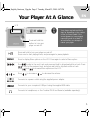 3
3
-
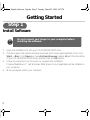 4
4
-
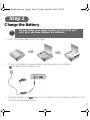 5
5
-
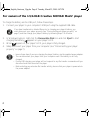 6
6
-
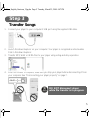 7
7
-
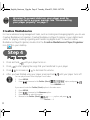 8
8
-
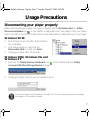 9
9
-
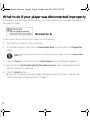 10
10
-
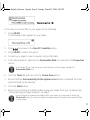 11
11
-
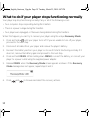 12
12
-
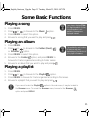 13
13
-
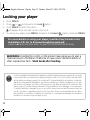 14
14
-
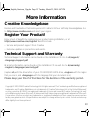 15
15
-
 16
16
-
 17
17
-
 18
18
-
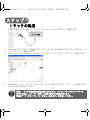 19
19
-
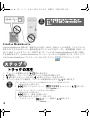 20
20
-
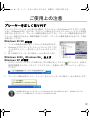 21
21
-
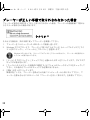 22
22
-
 23
23
-
 24
24
-
 25
25
-
 26
26
-
 27
27
-
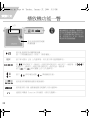 28
28
-
 29
29
-
 30
30
-
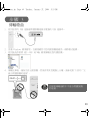 31
31
-
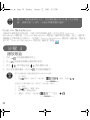 32
32
-
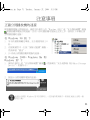 33
33
-
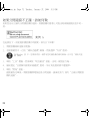 34
34
-
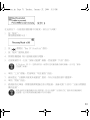 35
35
-
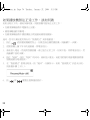 36
36
-
 37
37
-
 38
38
-
 39
39
-
 40
40
-
 41
41
-
 42
42
-
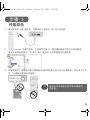 43
43
-
 44
44
-
 45
45
-
 46
46
-
 47
47
-
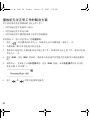 48
48
-
 49
49
-
 50
50
-
 51
51
-
 52
52
-
 53
53
-
 54
54
-
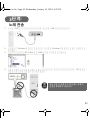 55
55
-
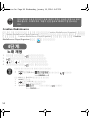 56
56
-
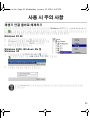 57
57
-
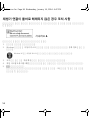 58
58
-
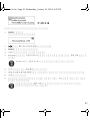 59
59
-
 60
60
-
 61
61
-
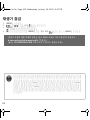 62
62
-
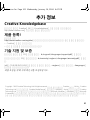 63
63
-
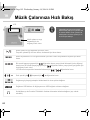 64
64
-
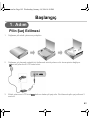 65
65
-
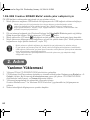 66
66
-
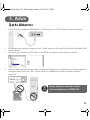 67
67
-
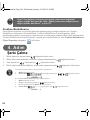 68
68
-
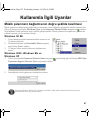 69
69
-
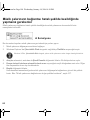 70
70
-
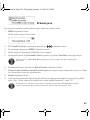 71
71
-
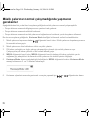 72
72
-
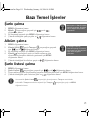 73
73
-
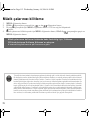 74
74
-
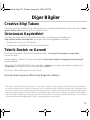 75
75
-
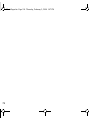 76
76
-
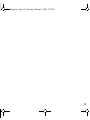 77
77
-
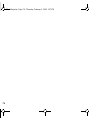 78
78
-
 79
79
Creative NOMAD Muvo Hızlı başlangıç Kılavuzu
- Kategori
- MP3 / MP4 oynatıcılar
- Tip
- Hızlı başlangıç Kılavuzu
İlgili makaleler
-
Creative Zen Portable Media Center Hızlı başlangıç Kılavuzu
-
Creative MuVo 2 FM El kitabı
-
Creative Zen Vision W Hızlı başlangıç Kılavuzu
-
Creative MUVO TX Kullanici rehberi
-
Creative Zen V Kullanım kılavuzu
-
Creative Zen V Kullanım kılavuzu
-
Creative ZEN VISION-M - Kullanım kılavuzu
-
Creative Zen Neeon Series Kullanım kılavuzu
-
Creative Labs MuVo V200 Kullanım kılavuzu
-
Creative MUVO mini MF8200 Hızlı başlangıç Kılavuzu