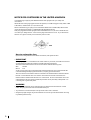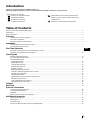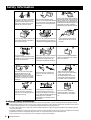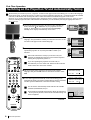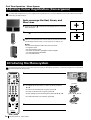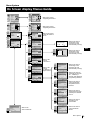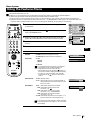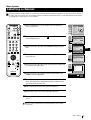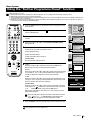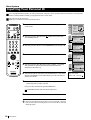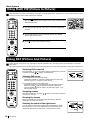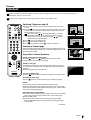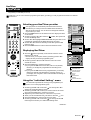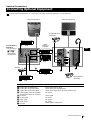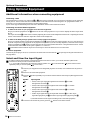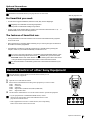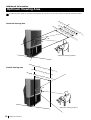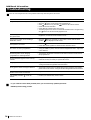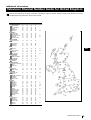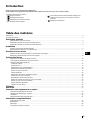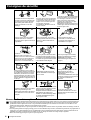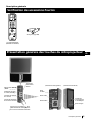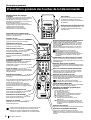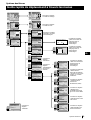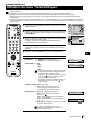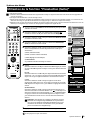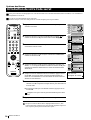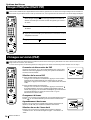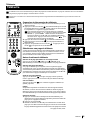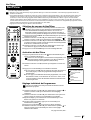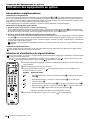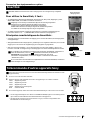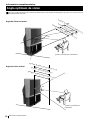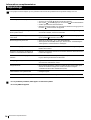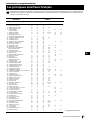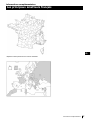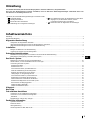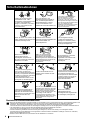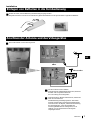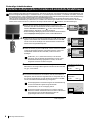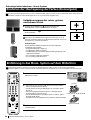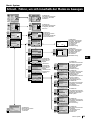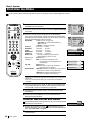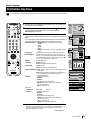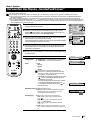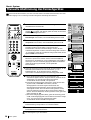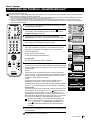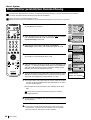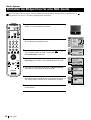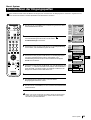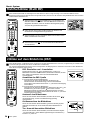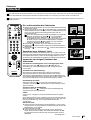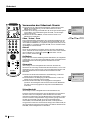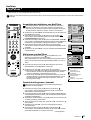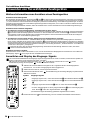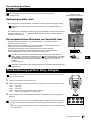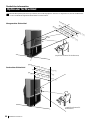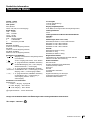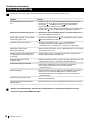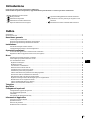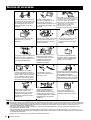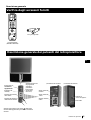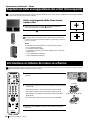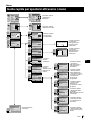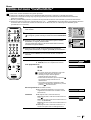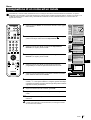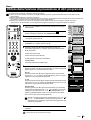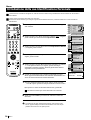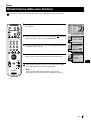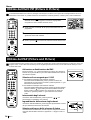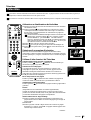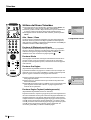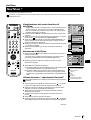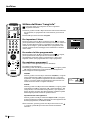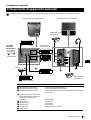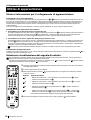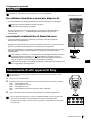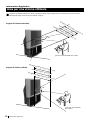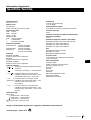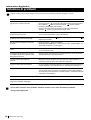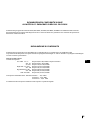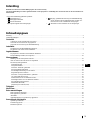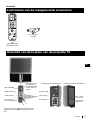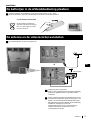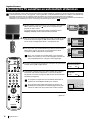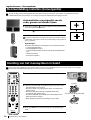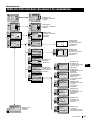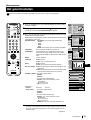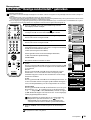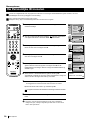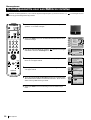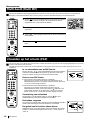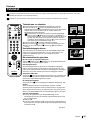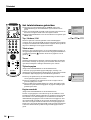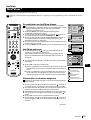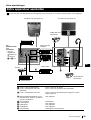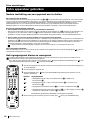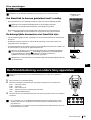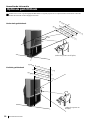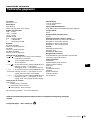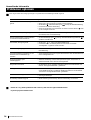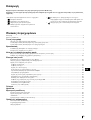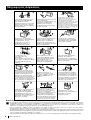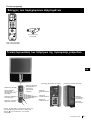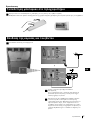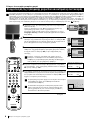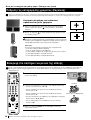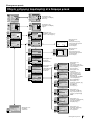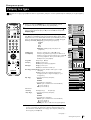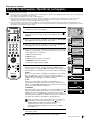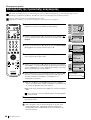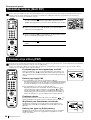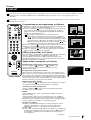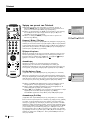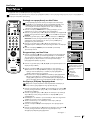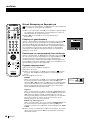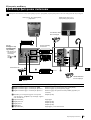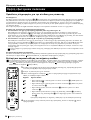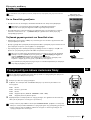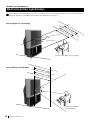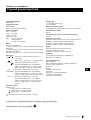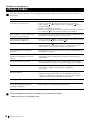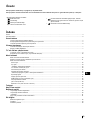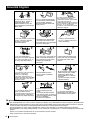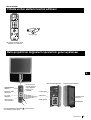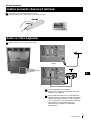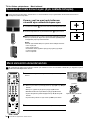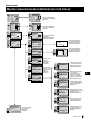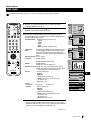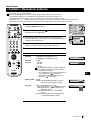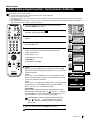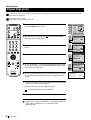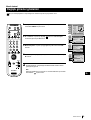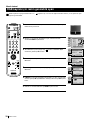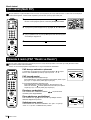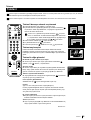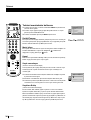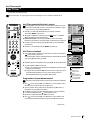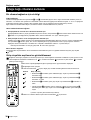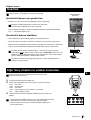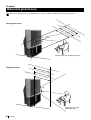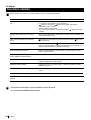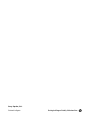Sony kp 48 ps 2 Kullanım kılavuzu
- Kategori
- LCD TV'ler
- Tip
- Kullanım kılavuzu

R
4-075-410-
12
(1)
100 HZ
Projection TV
Instruction Manual
KP-61PS1
KP-61PS2
KP-53PS1
KP-48PS1
KP-48PS2
©2001 by Sony Corporation
GB
Mode d’emploi
FR
Bedienungsanleitung
DE
Manuale d’Istruzioni
IT
Gebruiksaanwijzing
NL
δηγίες ρήσης
GR
Kullanwm Kwlavuzu
TR

2
NOTICE FOR CUSTOMERS IN THE UNITED KINGDOM
A moulded plug complying with BS1363 is fitted to this equipment for your safety and
convenience.
Should the fuse in the plug supplied need to be replaced, a 5 AMP fuse approved by ASTA or BSI
to BS 1362 (i.e. marked with
2
or
@
must be used.
When an alternative type of plug is used it should be fitted with a 5 AMP FUSE, otherwise the
circuit should be protected by a 5 AMP FUSE at the distribution board.
If the plug supplied with this equipment has a detachable fuse cover, be sure to attach the fuse
cover after you change the fuse. Never use the plug without the fuse cover. If you should lose
the fuse cover, please contact your nearest Sony service centre.
How to replace the fuse
Open the fuse compartment with a blade screwdriver, and replace the fuse.
•
IMPORTANT
If the plug supplied is not suitable for the socket outlets in your home, it should be cut off and
an appropriate plug fitted in accordance with the following instructions:
The wires in this mains lead are coloured in accordance with the following code:
Blue Neutral
Brown Live
As the colours of the wires in the mains lead of this apparatus may not correspond with the
coloured markings identifying the terminals in your plug, proceed as follows:
The wire which is coloured blue must be connected to the terminal which is marked with the
letter N or coloured black. The wire which is coloured brown must be connected to the
terminal which is marked with the letter L or coloured red. Do not connect either wire to the
earth terminal in the plug which is marked by the letter E or by the safety earth symbol
Y
or
coloured green or green and yellow.
WARNING
• To prevent shock hazard, do not insert the plug cut off from the mains lead into a socket
outlet. This plug cannot be used and should be destroyed.
• To prevent fire or shock hazard, do not expose the unit to rain or moisture.
• Dangerously high voltages are present inside the set. Do not open the cabinet. Refer servicing
to qualified personnel only.
FUSE

3
GB
Introduction
Thank you for choosing this Sony 100Hz Projection TV.
Before operating the projection TV, please read this manual thoroughly and retain it for future reference.
• Symbols used in the manual:
• Informs you of possible hazards.
• Important information.
• Information on a feature.
•
1,2...
Sequence of instructions.
• Shaded buttons on the remote control show the
buttons you have to press to follow the sequence
of instructions.
• Informs you of the result of the instructions.
Table of Contents
Notice for Customers in the United Kingdom.............................................................................................................................................................2
Introduction.......................................................................................................................................................................................................................3
Safety Information............................................................................................................................................................................................................4
Overview
Checking the Accessories Supplied..................................................................................................................................................................5
Overview of TV Buttons.....................................................................................................................................................................................5
Overview of Remote Control Buttons..............................................................................................................................................................6
Installation
Inserting Batteries into the Remote Control....................................................................................................................................................7
Connecting the Aerial and VCR........................................................................................................................................................................7
First Time Operation
Switching on the projection TV and Automatically Tuning.........................................................................................................................8
Adjusting colour Registration (Convergence) ..............................................................................................................................................10
Menu System
Introducing the Menu System.........................................................................................................................................................................10
On Screen display Menus Guide ....................................................................................................................................................................11
Using the Menu System:
Adjusting the Picture .....................................................................................................................................................................................12
Adjusting the Sound ......................................................................................................................................................................................13
Using the Features menu...............................................................................................................................................................................15
Manually Tuning the TV............................................................................................................................................................................... 16
Labelling a channel......................................................................................................................................................................................... 17
Skipping programme positions....................................................................................................................................................................18
Using the “Further Programme Preset” function......................................................................................................................................19
Inputting your personal ID...........................................................................................................................................................................20
Using the Demo Mode...................................................................................................................................................................................21
Adjusting the picture geometry for an RGB source .................................................................................................................................. 22
Labelling of Input Sources ............................................................................................................................................................................23
Using Multi PIP (Picture In Picture)............................................................................................................................................................24
Using PAP (Picture And Picture).................................................................................................................................................................24
Teletext
......................................................................................................................................................................................................................25
NexTView
.................................................................................................................................................................................................................27
Optional Connections
Connecting Optional Equipment....................................................................................................................................................................29
Using Optional Equipment..............................................................................................................................................................................30
Smartlink ............................................................................................................................................................................................................ 31
Remote Control of other Sony Equipment....................................................................................................................................................31
Additional Information
Optimum Viewing Area................................................................................................................................................................................... 32
Specifications .....................................................................................................................................................................................................33
Troubleshooting ................................................................................................................................................................................................34
Television Channel Number Guide for United Kingdom ..........................................................................................................................35
MENU
K

4
Safety Information
Additional Safety Information
•After transporting the projection TV directly from a cold to a warm location, or if the room temperature has changed suddenly,
pictures may be blurred or show poor colour over portions of the picture. This is because moisture has condensed on the mirrors
or lenses inside the projection TV. Let the moisture evaporate before using the projection TV.
•To obtain a clear picture, do not expose the screen to direct illumination or direct sunlight. If possible, use spot lighting directed
down from the ceiling.
•Displaying a still picture for long periods of time, for instance, when operating a video game or personal computer and viewing a
programme in 16:9 mode, may damage the picture tube. To avoid this, keep the picture contrast level low.
•Avoid touching the screen, and take care not to scratch the surface with hard objects.
Do not open the cabinet and the rear
cover of the TV. Refer to qualified
service personnel only.
To prevent fire or shock hazard,
do not expose the TV to rain or
moisture.
For your own safety, do not touch
any part of the TV, power lead or
aerial lead during lightning storms.
Do not cover the
ventilation openings of the TV For
ventilation, leave a space of at least
10cm all around the set.
Never place the TV in hot, humid or
excessively dusty places. Do not
install the TV where it may be
exposed to mechanical vibrations.
To prevent fire, keep inflammable
objects or naked lights (eg candles)
away from the TV.
Clean the TV with a soft, lightly
dampened cloth. Do not use
benzine, thinner or any other
chemicals to clean the TV. Do not
scratch the TV screen. As a safety
precaution, unplug the TV before
cleaning it.
Pull out the power lead by the
plug. Do not pull on the power
lead itself.
Take care not to place heavy
objects on the power lead as this
could result in damage.
We recommend you wind any
excess lead around the holders
provided on the rear of the TV.
Place the TV on a secure stable
stand. Do not allow children to
climb on to it. Do not place the TV
on its side or face up.
Do not cover the ventilation
openings of the TV with items
such as curtains or newspapers
etc.
Never push objects of any kind into
the set as this could result in a fire or
electric shock. Never spill liquid of
any kind on the set. If any liquid or
solid object does fall through, do not
operate the TV. Have it checked
immediately by qualified personnel.
For environmental and safety
reasons, it is recommended that the
TV set is not left in standby mode
when not in use. Disconnect from
the mains.
This set is to operate on a 220-240V
AC supply only. Take care not to
connect too many appliances to the
same power socket as this could
result in fire or electric shock.
Unplug the power lead before
moving the TV. Avoid uneven
surfaces, quick steps or excessive
force. If the set has been dropped or
damaged, have it checked
immediately by qualified service
personnel.
Safety Information

5
GB
One Remote Control
(RM-892 or RM-903)
Overview of Projection TV Buttons
(conectores lado izquierdo) (conectores lado derecho)
Checking the Accessories Supplied
Overview
S
RM
892
PROGR
MENU
1
4
7
2
5
8
0
3
6
9
VIDEO TV
Two batteries (R6 type)
On/Off Switch
Standby
indicator
Volume control
buttons
Selecting
input source
S Video
Input jack
Video Input
jack
Audio Input
jacks
Auto
Convergence
button
Headphone
jack
(left side connectors)
(right side connectors)
Press on the mark , on
the front of the projection
TV to reveal the front
connectors.
Programme up
or down buttons
(selects TV channels)
Overview
s

6
S
RM
892
PROGR
MENU
1
4
7
2
5
8
0
3
6
9
K
VIDEO TV
VIDEO TV
VTR 1 2 3 4 DVD
CH
Overview
Overview of Remote Control Buttons
Resetting to factory set levels
Press not only to return picture and sound
settings to factory-set levels, but also to re-
install the projection TV as the first time it
was switched on.
After the "Language/Country" menu
appeared on the screen, proceed in the same
way as described in the section "Switching on
the Projection TV and automatically Tuning"
of this instruction manual.
VCR on/off
Press to switch your VCR on or off.
Muting the Sound
Press to mute TV sound.
Press again to restore the sound.
Selecting TV mode
Press to switch off Teletext or video input.
PAP (Picture And Picture)
For more details, please refer to the section
"Using PAP (Picture And Picture)".
Selecting Teletext
Press to switch on Teletext.
Displaying EPG
Press to display the Electronic Programme
Guide (EPG). Press again to switch off EPG.
Freezing the picture
Press to freeze the picture. Press again to
return to the normal picture.
Selecting channels
Press to select channels.
For double-digit programme numbers, e.g.
23, press -/-- first, then the buttons 2 and 3.
If you enter an incorrect first digit, this
should be corrected by entering another digit
(0-9) and then selecting -/-- button again to
enter the programme number of your choice.
Selecting Sound mode
Press repeatedly to change the sound mode.
Selecting Picture mode
Press repeatedly to change the picture mode.
Adjusting TV Volume
Press to adjust the volume of the TV.
Displaying the time
Press to switch the time on or off
(available only when teletext is
broadcast).
VCR operation
For more details, please refer to the
section "Remote Control of other
Sony Equipment".
To Temporarily Switch Off projection TV
Press to temporarily switch off TV (the standby
indicator
on projection TV lights up). Press
again to switch on TV from standby mode.
To save energy we recommend switching off completely
when TV is not in use.
After 15-30 minutes without a signal and
without any button being pressed, the
projection TV switches automatically into
standby mode.
Displaying On Screen Information
Press to display all on-screen indications.
Press again to cancel.
Selecting Input source
Press repeatedly until the desired input symbol of
the source appears on the screen.
Back to the channel last watched
Press to watch the last channel selected (watched for
at least 5 seconds).
Selecting Screen format
Press repeteadly to change the format of the screen
4:3 for a conventional 4:3 picture or 16:9 for a
imitation of wide screen effect. 16:9 picture is
available only if you have selected Digital Mode DRC
100 (PAL mode) in the Picture Adjustment menu.
Displaying Multi PIP (Picture In Picture)
Press to display Multi PIP mode. Press again to
cancel.
Joystick for menu selection
•
When MENU is switched on:
4
Scroll Up
$
Scroll Down
Z
Previous menu or selection
z
Next menu or selection
OK
Confirms your selection
•
When MENU is switched off:
Z
Return to the last menu screen.
OK
Shows a channel overview
Selecting channels
Press to select the next or previous channel.
Displaying the menu system
Press to display the menu on the screen. Press again
to remove the menu display from the screen.
Besides TV functions, all coloured buttons as well as green
symbols are also used for Teletext operation. For more details,
please refer to the "Teletext" section of this instruction manual.
Overview

7
GB
Installation
Make sure you insert the batteries using the correct polarities.
Always remember to dispose of used batteries in an environmental friendly way.
Inserting Batteries into the Remote Control
Connecting cables are not supplied.
Connecting the Aerial and VCR
or
OUT IN
VCR
The Scart lead is optional.
If you use this optional connection
it can improve picture and sound quality
when using a VCR.
If you do not use a SCART lead, after
automatically tuning the projection TV
refer to the "Manually Tuning the TV"
section of this instruction manual, to tune
in the projection TV to the output of your
VCR. Also refer to your VCR instruction
manual to find out how to find the output
channel of your VCR.
Installation

8
First Time Operation
The first time you switch on your TV, a sequence of menu screen appear on the TV enabling you to 1) choose the language
of the menu screen, 2) choose the country in which you wish to operate the projection TV, 3) search and stores all available
channels (TV Broadcast) and 4) change the order in which the channels (TV Broadcast) appear on the screen.
However, if you need to change the language menu, change the country, change or repeat the tuning (e.g. when you move
house) or rearrange again the order of the channels at a later date, you can do that by selecting the appropriate menu in
the (Set Up)
.
Switching on the Projection TV and Automatically Tuning
1 Connect the Projection TV plug to the mains socket (220-240V AC,
50 Hz). Press the on/off button on your projection TV set to
switch on. The first time you press this button the Language/
Country menu displays automatically on the screen.
2 Push the joystick on the remote control to $ or 4 to select the
language, then press OK to confirm your selection. From now on all
the menus will appear in the selected language.
3 Push the joystick to $ or 4 to select the country in which you will
operate the projection TV set, then press OK to confirm your
selection.
Select "Off" instead of a country if you do not want your
channels (TV Broadcasts) stored in a given channel sequence
starting from programme position 1.
If you are operating the projection TV in the UK, we
reccommend you not to select "Off". Otherwise the On Screen
clock will not show the correct UK time.
4 The Auto Tuning menu appears on the screen in the selected
language, then press the OK button on the remote control to select
YES.
5 A new menu appears automatically on the screen asking you to
check that the aerial is connected. Confirm that the aerial is connected
and then press the OK button to start the automatic tuning.
The TV starts to automatically search and store all available
channels (TV Broadcast) for you.
This procedure could take some minutes. Please, be patient and
do not press any buttons, otherwise the automatic tuning will
not be completed.
continued...
First Time Operation
Language/Country
Language
Country
Select Language: Confirm: OK
4 Italiano
Français
Español
English
Deutsch
Dansk
Čeština
Language/Country
Language
Country
Select Language: Confirm: OK
4 Italiano
Français
Español
English
Deutsch
Dansk
Čeština
Language/Country
Language
Country
Select Language: Confirm: OK
4 Italiano
Français
Español
English
Deutsch
Dansk
Čeština
Language/Country
Language
Country
Select Country:
Confirm: OK
4
Finland
Denmark
Czech Rep.
Bulgaria
Belgium
Austria
Off
Do you want to start
automatic tuning?
Yes: OK No:
Please confirm that
aerial is connected!
Yes: OK No:
1
2
3
4
5
CO2
CO3
CO4
CO7
CO8
Searching...
S
RM
892
PROGR
MENU
1
4
7
2
5
8
0
3
6
9
VIDEO TV

9
GB
First Time Operation
6 After all available channels are captured and stored, the
Programme Sorting menu appears automatically on the screen
enabling you to change the order in which the channels appear
on the screen.
a) If you do not wish to change the channel order, go to step 7.
b) If you wish to change the channel order:
1Push the joystick on the remote control to $ or 4 to select the
programme number with the channel (TV Broadcast) you wish to
rearrange, then push to z.
2 Push the joystick to $ or 4 to select the new programme number
position for your selected channel (TV Broadcast), then press OK.
The selected channel now moves to its new programme
position and the other channels move accordingly.
3Repeat steps b1) and b2) if you wish to change the order of the
other channels.
7 Press the MENU button to exit and return to the normal TV screen.
Your projection TV is now ready for use.
First Time Operation
Programme Sorting
Select Prog: Confirm:
PROG CH LABEL
1
2
3
4
5
6
7
8
9
10
11
C03
C05
C07
C08
C09
C11
C12
C13
C14
C15
C16
TV 5
PRO 7
EU-SP
SWF
RTL
SAT
MDR
DDI
DSF
RTL 2
KAB 1
Programme Sorting
Select Position: Move: OK
C03 TV 5
PROG CH LABEL
C03
C05
C07
C08
C09
C11
C12
C13
C14
C15
C16
TV 5
PRO 7
EU-SP
SWF
RTL
SAT
MDR
DDI
DSF
RTL 2
KAB 1
1
2
3
4
5
6
7
8
9
10
11
S
RM
892
PROGR
MENU
1
4
7
2
5
8
0
3
6
9
VIDEO TV

10
Auto converge the Red, Green, and
Blue Lines
1 Press on the mark , on the front of the projection TV to reveal the
front connectors.
2 Press button placed on the right side of front connectors.
The Auto Convergence function works for about 10 seconds. When the white
cross disappears from the screen, your projection TV is ready for use.
Notes:
The Auto Convergence function does not work when:
• no signal is input.
• the input signal is weak.
• the screen is exposed to spotlights or direct sunlight.
• you watch the teletext broadcast.
• you watch NexTView.
First Time Operation - Menu System
Due to the earth’s magnetism, the picture might become undefined and you could see different colours on the outlines of the images.
In that case, proceed as follows.
Adjusting Colour Registration (Convergence)
1 Press the MENU button to switch the first level menu on.
2 •To higlight the desired menu or option, push the joystick to
4 or $.
•To enter to the selected menu or option, push to z
•To return to the last menu or option, push to Z.
•To alter settings of your selected option, push to $/4/Z or z.
•To confirm and store your selection, press OK.
3 Press the MENU button to remove the menu from the screen.
Your projection TV uses an on-screen menu system to guide you through the operations. Use the following buttons on the Remote
Control to operate the menu system:
Introducing the Menu system
First Time Operation - Menu System
S
RM
892
PROGR
MENU
1
4
7
2
5
8
0
3
6
9
VIDEO TV
Picture Adjustment
Select: Enter Menu:
Picture Mode
Contrast
Brightness
Colour
Sharpness
Reset
AI
Noise Detection
Digital Mode
Personal
On
On
DRC 50
Picture Adjustment
Select: Enter Menu:
Picture Mode
Contrast
Brightness
Colour
Sharpness
Reset
AI
Noise Detection
Digital Mode
Personal
On
On
DRC 50
O
K
push to $/4/Z or z
press OK
Joystick:

11
GB
Picture Adjustment
Select: Enter Menu:
Picture Mode
Contrast
Brightness
Colour
Sharpness
Reset
AI
Noise Detection
Digital Mode
Personal
On
On
DRC 50
Audio Adjustment
Equaliser Mode
Equaliser
Adjustment
Balance
Loudness
Space
Auto Vol. Control
Dual Sound
Volume
Dual Sound
Mono
Off
Off
Off
Mono
Select: Enter Menu:
0
.
0
0
Personal
Features
Sleep Timer
Parental Lock
AV2 Output
Off
Off
TV
Select: Enter Menu:
Speaker
Main
Set Up
Auto Tuning
Programme Sorting
Select NexTView
AV Preset
Manual Set Up
Select:
Enter Menu:
Set Up
Auto Tuning
Programme Sorting
Select NexTView
AV Preset
Manual Set Up
Select:
Enter Menu:
Set Up
Auto Tuning
Programme Sorting
Select NexTView
AV Preset
Manual Set Up
Select:
Enter Menu:
- - - - - - -
Picture Adjustment
Select: Enter:
Picture Mode
Contrast
Brightness
Colour
Sharpness
Reset
AI
Noise Detection
Digital Mode
Personal
On
On
DRC 50
Audio Adjustment
Equaliser Mode
Equaliser
Adjustment
Balance
Loudness
Space
Auto Vol. Control
Dual Sound
Volume
Dual Sound
Personal
Mono
Off
Off
Off
Mono
Select: Enter:
0
.
0
0
Set Up
Auto Tuning
Programme Sorting
Select NexTView
AV Preset
Manual Set Up
Select:
Start Auto Tuning
Start
- - - - - - -
Enter:
Set Up
Auto Tuning
Programme Sorting
Select NexTView
AV Preset
Manual Set Up
Select:
- - - - - - -
Enter:
Set Up
Auto Tuning
Programme Sorting
Select NexTView
AV Preset
Manual Set Up
Select:
- - - - - - -
Enter:
Set Up
Auto Tuning
Programme Sorting
Select NexTView
AV Preset
Manual Set Up
Select:
- - - - - - -
Enter:
Set Up
Auto Tuning
Programme Sorting
Select NexTView
AV Preset
Manual Set Up
Select:
- - - - - - -
Do you want to start
automatic tuning?
Yes: OK No:
Programme Sorting
Select Prog: Confirm:
PROG CH LABEL
1
2
3
4
5
6
7
8
9
10
11
C03
C05
C07
C08
C09
C11
C12
C13
C14
C15
C16
TV 5
PRO 7
EU-SP
SWF
RTL
SAT
MDR
DDI
DSF
RTL 2
KAB 1
Manual Set Up
Select: Enter:
Language/Country
Manual Programme Preset
Further Programme Preset
RGB Set Up
Personal ID
Demo
- - - - - - -
Manual Set Up
Select: Enter:
Language/Country
Manual Programme Preset
Further Programme Preset
RGB Set Up
Personal ID
Demo
- - - - - - -
Manual Set Up
Select: Enter:
Language/Country
Manual Programme Preset
Further Programme Preset
RGB Set Up
Personal ID
Demo
- - - - - - -
Manual Set Up
Select: Enter:
Language/Country
Manual Programme Preset
Further Programme Preset
RGB Set Up
Personal ID
Demo
- - - - - - -
Manual Set Up
Select: Enter:
Language/Country
Manual Programme Preset
Further Programme Preset
RGB Set Up
Personal ID
Demo
- - - - - - -
Manual Set Up
Select: Enter:
Language/Country
Manual Programme Preset
Further Programme Preset
RGB Set Up
Personal ID
Demo
- - - - - - -
Teletext
Top / Bottom / Full
Text Clear
Reveal
Time Page
Page Overview
Select: Enter:
Menu System
On Screen display Menus Guide
Features
Sleep Timer
Parental Lock
AV2 Output
Off
Off
TV
Select: Enter:
Speaker
Main
Refer to the section
"Adjusting the Picture”
Refer to the section
"Adjusting the Sound”
Refer to the section
"Using the features
menu”
Refer to the section
"Switching on the
projection TV and
Automatically Tuning"
Refer to the section
"Switching on the
projection TV and
Automatically Tuning"
Refer to the
section
“NexTView”
Refer to the
section
"Labelling of
Input Sources”
Refer to the
section "Teletext"
Menu System
Refer to the section
"Switching on the
projection TV and
Automatically Tuning"
Refer to the sections
"Manually Tuning the
TV", "Labelling a
channel" and "Skipping
programme positions"
Refer to the section
"Using the Further
Programme Preset
function"
Refer to the section
"Adjusting the picture
geometry for an RGB
source"
Refer to the section
"Inputting your
personal ID"
Refer to the section
"Using the Demo
Mode"

12
1 Press the MENU button on the remote control to display the menu
on the screen.
2 Push the joystick to z to enter the Picture Adjustment menu.
3 Push the joystick to $ or 4 to select the item you wish to change,
then push to z.
Refer to the table below to chose the item and for the effect of
each control:
Picture Mode $ Live (for live broadcast programmes)
Personal (for individual settings)
Movie (for films)
4 Game (for computer games)
Contrast Z Less z More
Brightness
* Z Darker z Brighter
Colour* Z Less z More
Sharpness* Z Softer z Sharper
Hue** Z Reddish z Greenish
Reset Resets picture to the factory preset levels.
AI (Artificial 4 Off: Normal
Intelligence) $ On: Automatic optimization of contrast level
according to the TV signal
Noise 4 Off: Normal
Detection $ On: Reduces picture noise in the case of a
weak/noisy broadcast signal.
Digital Mode 4 DRC 50: improves picture resolution and is optimal
for viewing scrolling characters.
$ DRC 100: improves picture resolution creating
flicker-free pictures.
* Can only be altered if Personal Picture Mode is selected.
** Only avalaible for NTSC colour signal (e.g: USA video tapes).
4 Push the joystick to 4, $, Z or z to alter the selected item, then
press the OK button to store the new adjustment.
5 Repeat steps 3 and 4 to alter the other items.
6 Press the MENU button to exit and return to the normal TV screen.
Changing the Picture Mode Quickly
You can quickly change the Picture Mode without entering the
Picture Control menu screen.
1 Press the button on the remote control repeatedly to directly
access and select your desired picture mode (Live, Personal, Movie,
or Game).
2 Press the OK button to remove the display from the screen.
Menu System
Although the picture is adjusted at the factory, you can modify it to suit your own taste.
Adjusting the Picture
Digital Mode
DRC 50
DRC 100
Picture Adjustment
Select: Enter Menu:
Picture Mode
Contrast
Brightness
Colour
Sharpness
Reset
AI
Noise Detection
Digital Mode
Personal
On
On
DRC 50
Picture Adjustment
Select: Enter:
Picture Mode
Contrast
Brightness
Colour
Sharpness
Reset
AI
Noise Detection
Digital Mode
Personal
On
On
DRC 50
Picture Mode
Live
Personal
Movie
Game
Contrast
AI
On
Off
Noise Detection
On
Off
Picture Mode
Live
Personal
Movie
Game
S
RM
892
PROGR
MENU
1
4
7
2
5
8
0
3
6
9
VIDEO TV
Menu System

13
GB
Menu System
Although the sound is adjusted at the factory, you can modify it to suit your own taste.
Adjusting the Sound
1 Press the MENU button on the remote control to display the menu
on the screen.
2 Push the joystick to $ to select the symbol, then push to z to
enter to the Audio Adjustment menu.
3 Push the joystick to $ or 4 to select the item you wish to change,
then push to z.
Refer to the table below to chose the item and for the effect of
each control:
Equaliser Mode $ Personal (for individual settings)
Vocal
Jazz
Rock
Pop
4 Flat (fixed setting, cannot be adjusted)
*Equaliser Push to
z or Z to select the frequency band you
Adjustment want to alter and push to $ or 4 to adjust. Finally,
press the OK button to store the new adjustment.
Balance Z Left z Right
Loudness $ Off: normal
4 On: for music broadcasts
Space $ Off: normal
4 On: acoustic sound effect
Auto Vol. $ Off: volume level changes according to the
Control broadcast signal
4 On: volume level of the channels will stay the same
independent of the broadcast signal (e.g. in
case of advertisement)
Dual Sound • For a stereo broadcast:
$ Mono
4 Stereo
• For a bilingual broadcast:
$ Mono (for mono channel if available)
A (for channel 1)
4 B (for channel 2)
Headphones:
l
Volume Z Less z More
l
Dual Sound • For a stereo broadcast:
$ Mono
4 Stereo
• For a bilingual broadcast:
$ Mono (for mono channel if available)
A (for channel 1)
B (for channel 2)
4 PAP (only when PAP is switched on)
* Can only be permanently stored if Personal Equaliser Mode is selected,
the other modes (Vocal, Jazz, Rock or Pop) store until the next mode
change.
S
RM
892
PROGR
MENU
1
4
7
2
5
8
0
3
6
9
VIDEO TV
continued...
Picture Adjustment
Select: Enter Menu:
Picture Mode
Contrast
Brightness
Colour
Sharpness
Reset
AI
Noise Detection
Digital Mode
Personal
On
On
DRC 50
Audio Adjustment
Equaliser Mode
Equaliser
Adjustment
Balance
Loudness
Space
Auto Vol. Control
Dual Sound
Volume
Dual Sound
Personal
Mono
Off
Off
Off
Mono
Select: Enter:
0
.
0
0
Audio Adjustment
Equaliser Mode
Equaliser
Adjustment
Balance
Loudness
Space
Auto Vol. Control
Dual Sound
Volume
Dual Sound
Personal
Mono
Off
Off
Off
Mono
Personal
Vocal
Jazz
Rock
Pop
Flat
Select Mode: Confirm: OK
0
.
0
0
Equaliser Adjustment
Sel: Adjust: Confirm:OK
(Personal)
+
0
–
120 500 1,5K 5 K 10 K
Balance
.
Loudness
Off
On
Space
Off
On
Auto Vol. Control
Off
On
Dual Sound
Mono
A
B
Volume
Dual Sound
B
A
Menu System

14
Menu System
4 Push the joystick to $, 4, Z or z to alter the selected item, then
press the OK button to store the new adjustment.
5 Repeat steps 3 and 4 to alter the other items.
6 Press the MENU button to exit and return to the normal TV screen.
Changing Sound Mode Quickly
You can quickly change Sound mode without entering the Sound
Control menu screen.
1 Press the button on the remote control repeatedly to directly
access and select your desired sound mode (Personal, Vocal, Jazz,
Rock, Pop or Flat).
2 Press the OK button to remove the display from the screen.
Equaliser Mode
Personal
Vocal
Jazz
Rock
Pop
Flat
S
RM
892
PROGR
MENU
1
4
7
2
5
8
0
3
6
9
VIDEO TV
Menu System

15
GB
Menu System
Using the Features menu you can:
a) Select if you want to listen to the sound from the projection TV directly or through an external amplifier.
b) Select a time period after which the projection TV switches itself into standby mode.
c) Lock the buttons on the projection TV set. In this way, the projection TV only works by using the remote control buttons.
d) Select the source to be output from the Scart connector :2/q2 (SMARTLINK). In this way you can record from this scart
connector while watching another source. If your VCR supports Smartlink, this procedure is not necessary.
Using the Features Menu
1 Press the MENU button on the remote control to display the menu
on the screen.
2 Push the joystick to $ to select the symbol, then push to z to
enter to the Features menu.
3 Push the joystick to $ or 4 to select the desired menu item, then
push to z (see the table below for the effect of each menu item).
4 Push to $ or 4 to select the desired setting and press the OK button
to store.
5 Press the MENU button to exit and return to the normal TV screen.
Features Effect / Operation
Speaker $ Main (sound from projection TV set)
4 Centre In (sound from external amplifier)
Sleep Timer
4 Off
10 min.
20 min.
...
$ 90 min.
• One minute before the projection TV switches
into standby mode, the time remaining is
displayed on the screen automatically.
• When watching the TV, press the button on
the remote control to display the time remaining.
• To return to normal operation from standby
mode, press the TV button on the remote
control.
Parental lock $ Off (Normal mode)
4 On (The projection TV can only be switched on
using the remote control, the buttons on the
TV do not work)
AV2 Output $ TV (audio/video signal from the aerial)
AV1
(audio/video signal from the Scart
connector :1/ ).
AV2 (audio/video signal from the Scart
connector
:
2/q2 (SMARTLINK).
AV3 (audio/video signal from the Scart
connector
:
3/q3).
4 AV4 (audio/video signal from the connector … 4
placed in the front of the Projection TV).
If you have connected a decoder, please remember
to change back the AV2 Output to "TV" for correct
unscrambling.
S
RM
892
PROGR
MENU
1
4
7
2
5
8
0
3
6
9
VIDEO TV
Picture Adjustment
Select: Enter Menu:
Picture Mode
Contrast
Brightness
Colour
Sharpness
Reset
AI
Noise Detection
Digital Mode
Personal
On
On
DRC 50
Features
Sleep Timer
Parental Lock
AV2 Output
Off
Off
TV
Select: Enter:
Speaker
Main
Speaker
Main
Centre In
10 min
Sleep Timer
Parental Lock
Off
On
AV2 Output
TV
AV1
AV2
AV3
AV4
Menu System

16
1 Press the MENU button on the remote control to display the
menu on the screen.
2 Push the joystick to $ to select the symbol, then push to z to
enter the Set Up menu.
3 Push the joystick to $ or 4 to select Manual Set Up, then push
to z.
4 Push the joystick to $ or 4 to select Manual Programme Preset,
then push to z.
5 Push the joystick to $ or 4 to select on which programme number
you want to preset a channel (for VCR select programme number
"0"), then push twice to z. The column SYS is highlighted.
6 Push the joystick to $ or 4 to select the system for TV Broadcast
and VCR channel (B/G for western european countries, L for
France, I for Great Britain or D/K for eastern european countries)
or a external input source (EXT), then push to z. The column CH
is highlighted.
7 Push the joystick to $ or 4 to select the channel tuning, "C" for
terrestrial channels (for TV Broadcast or VCR channel), "S" for
cable channels or F for, direct frequency input then push to z.
8 a) If you know the channel number of the TV Broadcast, the VCR
test signal channel or the frequency, press the number buttons
to enter directly the channel number. Then press the OK button
to store.
b) If you do not know the channel number, push the joystyck to $
to select SEARCH and the projection TV starts automatically
to search for the next available TV Broadcast channel or the
channel of the VCR signal. Then press the OK button to store
or press $ to continue searching the desired channel.
c) For external input sources (EXT), push to $ to select the input
source where you have connected your equipment (AV1, AV2,
AV3 or AV4). Then press the OK button to store.
9 Repeat steps 4 to 8 a), b) or c) if you wish to store more channels.
10 Press the MENU button to exit and return to the normal TV screen.
Your projection TV is now ready for use.
Menu System
Use this function to preset channels (TV Broadcast) or a video input source one by one to the programme order of your choice.
Manually Tuning the TV
Picture Adjustment
Select: Enter Menu:
Picture Mode
Contrast
Brightness
Colour
Sharpness
Reset
AI
Noise Detection
Digital Mode
Personal
On
On
DRC 50
Set Up
Auto Tuning
Programme Sorting
Select NexTView
AV Preset
Manual Set Up
Select:
Start Auto Tuning
Start
- - - - - - -
Enter:
Set Up
Auto Tuning
Programme Sorting
Select NexTView
AV Preset
Manual Set Up
Select:
- - - - - - -
Manual Set Up
Select: Enter:
Language/Country
Manual Programme Preset
Further Programme Preset
RGB Set Up
Personal ID
Demo
- - - - - - -
Manual Programme Preset
Select: Enter:
PROG CHSYSSKIP LABEL
C09
C10
ARD
BBC
B/G
B/G
Off
Off
Off
Off
Off
Off
Off
Off
Off
Off
Off
1
2
3
4
5
6
7
8
9
10
11
PROG CHSYS
Off
SKIP LABEL
1
B/G
L
I
D/K
EXT
PROG SYS
Off
SKIP LABEL
1B/G
CH
C
S
F
- -
PROG SYS
Off
SKIP LABEL
1B/G
CH
03
SEARCH
C
PROG CHSYS
Off
SKIP LABEL
3 EXT
AV1
AV2
AV3
AV4
S
RM
892
PROGR
MENU
1
4
7
2
5
8
0
3
6
9
VIDEO TV
Menu System

17
GB
Menu System
Names for channels (TV Broadcasts) are usually taken automatically from Teletext if available. You can however name a channel or
an input video source using up to five characters (letters or numbers). Using this function, you can easily identify which channel
(TV Broadcasts) or video source you are watching.
Labelling a channel
1Press the MENU button on the remote control to display the
menu on the screen.
2Push the joystick to $ to select the symbol, then push to z to
enter the Set Up menu.
3Push the joystick to $ or 4 to select Manual Set Up, then push
to z.
4Push the joystick to $ or 4 to select Manual Programme Preset,
then push to z.
5Push the joystick to $ or 4 to select the programme number with
the channel you wish to name.
6Push the joystick to z repeatedly until the first element of the
LABEL column is highlighted.
7Push the joystick to $ or 4 to select a letter, number, "+" or a
blank, then push to z to confirm this character. Select the other
four characters in the same way.
8After selecting all the characters, press the OK button.
9Repeat steps 5 to 8 if you wish to label other channels.
10Press the MENU button to exit and return to the normal TV
screen.
When you select a named channel, the name appears for a few seconds
on the screen.
Picture Adjustment
Select: Enter Menu:
Picture Mode
Contrast
Brightness
Colour
Sharpness
Reset
AI
Noise Detection
Digital Mode
Personal
On
On
DRC 50
Set Up
Auto Tuning
Programme Sorting
Select NexTView
AV Preset
Manual Set Up
Select:
Start Auto Tuning
Start
- - - - - - -
Enter:
Set Up
Auto Tuning
Programme Sorting
Select NexTView
AV Preset
Manual Set Up
Select:
- - - - - - -
Manual Set Up
Select: Enter:
Language/Country
Manual Programme Preset
Further Programme Preset
RGB Set Up
Personal ID
Demo
- - - - - - -
Manual Programme Preset
Select: Enter:
PROG CHSYSSKIP LABEL
C09
C10
ARD
BBC
B/G
B/G
Off
Off
Off
Off
Off
Off
Off
Off
Off
Off
Off
1
2
3
4
5
6
7
8
9
10
11
PROG SYS
Off
SKIP LABEL
1B/G
CH
C 03
A
S
RM
892
PROGR
MENU
1
4
7
2
5
8
0
3
6
9
VIDEO TV
Menu System

18
1 Press the MENU button on the remote control to display the menu
on the screen.
2 Push the joystick to $ to select the symbol, then push to z to
enter the Set Up menu.
3 Push the joystick to $ or 4 to select Manual Set Up, then push
to z.
4 Push the joystick to $ or 4 to select Manual Programme Preset,
then push to z.
5 Push the joystick to $ or 4 to select the programme position you
want to skip, then push to z to enter the SKIP column.
6 Push the joystick to $ to select On, then press the OK button to
store.
7 Repeat steps 5 and 6 to skip other unused programme positions.
8 Press the MENU button to exit and return to the normal TV screen.
When changing channels (TV Broadcasts) with the PROGR +/- buttons,
the skipped programme positions do not appear. You can, however, still
select them using the number buttons.
Menu System
You can programme this projection TV to skip any unwanted programme numbers when they are selected with the PROGR +/-
buttons. To cancel this function afterwards, proceed in the same way as described below by selecting Off instead of On in step 6.
Skipping Programme positions
S
RM
892
PROGR
MENU
1
4
7
2
5
8
0
3
6
9
VIDEO TV
Picture Adjustment
Select: Enter Menu:
Picture Mode
Contrast
Brightness
Colour
Sharpness
Reset
AI
Noise Detection
Digital Mode
Personal
On
On
DRC 50
Set Up
Auto Tuning
Programme Sorting
Select NexTView
AV Preset
Manual Set Up
Select:
Start Auto Tuning
Start
- - - - - - -
Enter:
Set Up
Auto Tuning
Programme Sorting
Select NexTView
AV Preset
Manual Set Up
Select:
- - - - - - -
Manual Set Up
Select: Enter:
Language/Country
Manual Programme Preset
Further Programme Preset
RGB Set Up
Personal ID
Demo
- - - - - - -
PROG SYSSKIP LABEL
1B/G
CH
C 09
ARD
Off
On
Manual Programme Preset
Select: Enter:
PROG CHSYSSKIP LABEL
C09
C10
ARD
BBC
B/G
B/G
Off
Off
Off
Off
Off
Off
Off
Off
Off
Off
Off
1
2
3
4
5
6
7
8
9
10
11
Menu System

19
GB
Menu System
With this feature you can:
a) Individually attenuate the strength of a channel signal in case of a strong local aerial signal (striped picture).
b) Individually adjust the volume level of each channel.
c) Even normally the automatic fine tuning (AFT) is operating, however you can manually fine-tune the TV to obtain a better picture
reception if the picture is distorted.
d) Preset the AV output for the programme positions of channels with scrambled signals (eg from a pay TV decoder). In this way
a connected VCR records the unscrambled signal.
Using the "Further Programme Preset" function
1 Press the MENU button on the remote control to display the menu
on the screen.
2 Push the joystick to $ to select the symbol, then push to z to
enter the Set Up menu.
3 Push the joystick to $ or 4 to select Manual Set Up then push to z
to enter.
4 Push the joystick to $ or 4 to select Further Programme Preset,
then push to z.
5 Push the joystick to $ or 4 to select the relevant programme
number, then push to z repeatedly to select:
a) ATT (RF attenuator)
b) VOL (Volume Offset)
c) AFT (Automatic Fine Tuning) or
d) DECODER
The selected item changes colour.
6 a) ATT
Push the joystick to $ to select On, then press the OK button.
Repeat steps 5 and 6 a) to attenuate other channels.
b) VOL
Push the joystick to $ or 4 to adjust the volume level of the channel
over a range of -7 to +7, then press the OK button. Repeat steps 5
and 6b) to adjust the volume level of the other channels.
c) AFT
Push the joystick to $ or 4 to fine tune the channel frequency over
a range of -15 to +15, then press the OK button. Repeat steps 5 and
6c) if you wish to fine tune other channels.
d) DECODER
Push the joystick to $ or 4 to select AV1 (for a decoder connected
to the Scart :1/ ) or AV2 (for a decoder connected to the Scart
:2/q 2 (SMARTLINK)), then press the OK button.
Repeat steps 5 and 6d) to select the AV1 or AV2 output for other
programme positions.
The picture from the decoder connected to the Scart connector
:1/ or :2/q 2 (SMARTLINK) on the back of the
projection TV will appear on this programme number.
7 Press the MENU button to exit and return to the normal TV screen.
Your projection TV is now ready for use.
S
RM
892
PROGR
MENU
1
4
7
2
5
8
0
3
6
9
VIDEO TV
Picture Adjustment
Select: Enter Menu:
Picture Mode
Contrast
Brightness
Colour
Sharpness
Reset
AI
Noise Detection
Digital Mode
Personal
On
On
DRC 50
Set Up
Auto Tuning
Programme Sorting
Select NexTView
AV Preset
Manual Set Up
Select:
Start Auto Tuning
Start
- - - - - - -
Enter:
Set Up
Auto Tuning
Programme Sorting
Select NexTView
AV Preset
Manual Set Up
Select:
- - - - - - -
Manual Set Up
Select: Enter:
Language/Country
Manual Programme Preset
Further Programme Preset
RGB Set Up
Personal ID
Demo
- - - - - - -
Further Programme Preset
Select: Enter:
PROG AFTVOLATT DECODER
On
On
On
Off
Off
Off
0
0
0
Off
Off
Off
1
2
3
4
5
6
7
8
9
10
11
PROG AFTVOLATT DECODER
1
Off
On
PROG AFTVOLATT DECODER
1 On -5
2
PROG AFTVOLATT DECODER
1 On -5 2
Off
AV1
AV2
PROG AFTVOLATT DECODER
1On
- 5
Menu System

20
1 Press the MENU button on the remote control to display the menu
on the screen.
2 Push the joystick to $ to select the symbol, then push to z to
enter the Set Up menu.
3 Push the joystick to $ or 4 to select Manual Set Up, then push to z.
4 Push to $ or 4 to select Personal ID, then push to z.
5 Push the joystick to $ or 4 to select a letter, number, + or a blank;
then push to z to confirm this character. Select the other ten
characters in the same way.
6 After selecting all the characters, press the OK button. A new menu
appears automatically on the screen asking you to be sure that you
want to save this ID.
7 a) If you do not wish to store this ID, push the joystick to Z and
repeat steps 4 to 6 to enter a new ID.
b) If you wish to store this ID, press the OK button.
Remember that this code can only be input once.
8 Press the MENU button to return to the normal TV screen.
When you enter the Manual Set Up menu, in the "Personal ID" option the
code you entered above will be displayed. You will not be able to select and
change this option.
Menu System
You can programme this projection TV with a personal code, using up to eleven characters (letters and numbers). Then using this
fuction it will be possible to identify your projection TV if it was ever stolen.
This code can only be input once!
Make sure to write it down in this instruction manual.
Inputting Your Personal ID
S
RM
892
PROGR
MENU
1
4
7
2
5
8
0
3
6
9
VIDEO TV
Picture Adjustment
Select: Enter Menu:
Picture Mode
Contrast
Brightness
Colour
Sharpness
Reset
AI
Noise Detection
Digital Mode
Personal
On
On
DRC 50
Set Up
Auto Tuning
Programme Sorting
Select NexTView
AV Preset
Manual Set Up
Select:
Start Auto Tuning
Start
- - - - - - -
Enter:
Set Up
Auto Tuning
Programme Sorting
Select NexTView
AV Preset
Manual Set Up
Select:
- - - - - - -
Manual Set Up
Select: Enter:
Language/Country
Manual Programme Preset
Further Programme Preset
RGB Set Up
Personal ID
Demo
- - - - - - -
Manual Set Up
Select A-Z, 0-9: Store: OK
Language/Country
Manual Programme Preset
Further Programme Preset
RGB Set Up
Personal ID
Demo
A----------
Are you sure?
Save: OK Cancel:
Menu System
Sayfa yükleniyor...
Sayfa yükleniyor...
Sayfa yükleniyor...
Sayfa yükleniyor...
Sayfa yükleniyor...
Sayfa yükleniyor...
Sayfa yükleniyor...
Sayfa yükleniyor...
Sayfa yükleniyor...
Sayfa yükleniyor...
Sayfa yükleniyor...
Sayfa yükleniyor...
Sayfa yükleniyor...
Sayfa yükleniyor...
Sayfa yükleniyor...
Sayfa yükleniyor...
Sayfa yükleniyor...
Sayfa yükleniyor...
Sayfa yükleniyor...
Sayfa yükleniyor...
Sayfa yükleniyor...
Sayfa yükleniyor...
Sayfa yükleniyor...
Sayfa yükleniyor...
Sayfa yükleniyor...
Sayfa yükleniyor...
Sayfa yükleniyor...
Sayfa yükleniyor...
Sayfa yükleniyor...
Sayfa yükleniyor...
Sayfa yükleniyor...
Sayfa yükleniyor...
Sayfa yükleniyor...
Sayfa yükleniyor...
Sayfa yükleniyor...
Sayfa yükleniyor...
Sayfa yükleniyor...
Sayfa yükleniyor...
Sayfa yükleniyor...
Sayfa yükleniyor...
Sayfa yükleniyor...
Sayfa yükleniyor...
Sayfa yükleniyor...
Sayfa yükleniyor...
Sayfa yükleniyor...
Sayfa yükleniyor...
Sayfa yükleniyor...
Sayfa yükleniyor...
Sayfa yükleniyor...
Sayfa yükleniyor...
Sayfa yükleniyor...
Sayfa yükleniyor...
Sayfa yükleniyor...
Sayfa yükleniyor...
Sayfa yükleniyor...
Sayfa yükleniyor...
Sayfa yükleniyor...
Sayfa yükleniyor...
Sayfa yükleniyor...
Sayfa yükleniyor...
Sayfa yükleniyor...
Sayfa yükleniyor...
Sayfa yükleniyor...
Sayfa yükleniyor...
Sayfa yükleniyor...
Sayfa yükleniyor...
Sayfa yükleniyor...
Sayfa yükleniyor...
Sayfa yükleniyor...
Sayfa yükleniyor...
Sayfa yükleniyor...
Sayfa yükleniyor...
Sayfa yükleniyor...
Sayfa yükleniyor...
Sayfa yükleniyor...
Sayfa yükleniyor...
Sayfa yükleniyor...
Sayfa yükleniyor...
Sayfa yükleniyor...
Sayfa yükleniyor...
Sayfa yükleniyor...
Sayfa yükleniyor...
Sayfa yükleniyor...
Sayfa yükleniyor...
Sayfa yükleniyor...
Sayfa yükleniyor...
Sayfa yükleniyor...
Sayfa yükleniyor...
Sayfa yükleniyor...
Sayfa yükleniyor...
Sayfa yükleniyor...
Sayfa yükleniyor...
Sayfa yükleniyor...
Sayfa yükleniyor...
Sayfa yükleniyor...
Sayfa yükleniyor...
Sayfa yükleniyor...
Sayfa yükleniyor...
Sayfa yükleniyor...
Sayfa yükleniyor...
Sayfa yükleniyor...
Sayfa yükleniyor...
Sayfa yükleniyor...
Sayfa yükleniyor...
Sayfa yükleniyor...
Sayfa yükleniyor...
Sayfa yükleniyor...
Sayfa yükleniyor...
Sayfa yükleniyor...
Sayfa yükleniyor...
Sayfa yükleniyor...
Sayfa yükleniyor...
Sayfa yükleniyor...
Sayfa yükleniyor...
Sayfa yükleniyor...
Sayfa yükleniyor...
Sayfa yükleniyor...
Sayfa yükleniyor...
Sayfa yükleniyor...
Sayfa yükleniyor...
Sayfa yükleniyor...
Sayfa yükleniyor...
Sayfa yükleniyor...
Sayfa yükleniyor...
Sayfa yükleniyor...
Sayfa yükleniyor...
Sayfa yükleniyor...
Sayfa yükleniyor...
Sayfa yükleniyor...
Sayfa yükleniyor...
Sayfa yükleniyor...
Sayfa yükleniyor...
Sayfa yükleniyor...
Sayfa yükleniyor...
Sayfa yükleniyor...
Sayfa yükleniyor...
Sayfa yükleniyor...
Sayfa yükleniyor...
Sayfa yükleniyor...
Sayfa yükleniyor...
Sayfa yükleniyor...
Sayfa yükleniyor...
Sayfa yükleniyor...
Sayfa yükleniyor...
Sayfa yükleniyor...
Sayfa yükleniyor...
Sayfa yükleniyor...
Sayfa yükleniyor...
Sayfa yükleniyor...
Sayfa yükleniyor...
Sayfa yükleniyor...
Sayfa yükleniyor...
Sayfa yükleniyor...
Sayfa yükleniyor...
Sayfa yükleniyor...
Sayfa yükleniyor...
Sayfa yükleniyor...
Sayfa yükleniyor...
Sayfa yükleniyor...
Sayfa yükleniyor...
Sayfa yükleniyor...
Sayfa yükleniyor...
Sayfa yükleniyor...
Sayfa yükleniyor...
Sayfa yükleniyor...
Sayfa yükleniyor...
Sayfa yükleniyor...
Sayfa yükleniyor...
Sayfa yükleniyor...
Sayfa yükleniyor...
Sayfa yükleniyor...
Sayfa yükleniyor...
Sayfa yükleniyor...
Sayfa yükleniyor...
Sayfa yükleniyor...
Sayfa yükleniyor...
Sayfa yükleniyor...
Sayfa yükleniyor...
Sayfa yükleniyor...
Sayfa yükleniyor...
Sayfa yükleniyor...
Sayfa yükleniyor...
Sayfa yükleniyor...
Sayfa yükleniyor...
Sayfa yükleniyor...
Sayfa yükleniyor...
Sayfa yükleniyor...
Sayfa yükleniyor...
Sayfa yükleniyor...
Sayfa yükleniyor...
Sayfa yükleniyor...
Sayfa yükleniyor...
Sayfa yükleniyor...
Sayfa yükleniyor...
Sayfa yükleniyor...
Sayfa yükleniyor...
Sayfa yükleniyor...
Sayfa yükleniyor...
Sayfa yükleniyor...
Sayfa yükleniyor...
Sayfa yükleniyor...
Sayfa yükleniyor...
Sayfa yükleniyor...
Sayfa yükleniyor...
Sayfa yükleniyor...
Sayfa yükleniyor...
Sayfa yükleniyor...
Sayfa yükleniyor...
Sayfa yükleniyor...
Sayfa yükleniyor...
Sayfa yükleniyor...
Sayfa yükleniyor...
Sayfa yükleniyor...
-
 1
1
-
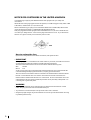 2
2
-
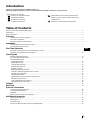 3
3
-
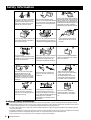 4
4
-
 5
5
-
 6
6
-
 7
7
-
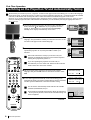 8
8
-
 9
9
-
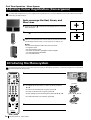 10
10
-
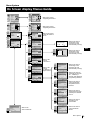 11
11
-
 12
12
-
 13
13
-
 14
14
-
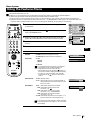 15
15
-
 16
16
-
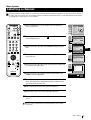 17
17
-
 18
18
-
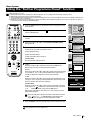 19
19
-
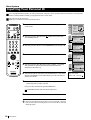 20
20
-
 21
21
-
 22
22
-
 23
23
-
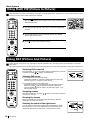 24
24
-
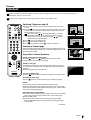 25
25
-
 26
26
-
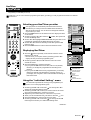 27
27
-
 28
28
-
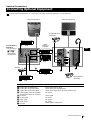 29
29
-
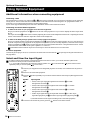 30
30
-
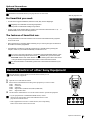 31
31
-
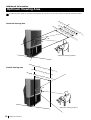 32
32
-
 33
33
-
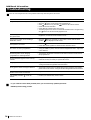 34
34
-
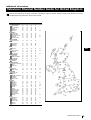 35
35
-
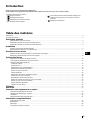 36
36
-
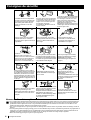 37
37
-
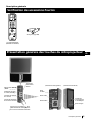 38
38
-
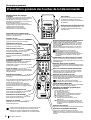 39
39
-
 40
40
-
 41
41
-
 42
42
-
 43
43
-
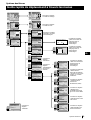 44
44
-
 45
45
-
 46
46
-
 47
47
-
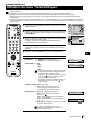 48
48
-
 49
49
-
 50
50
-
 51
51
-
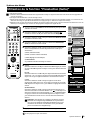 52
52
-
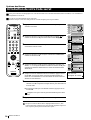 53
53
-
 54
54
-
 55
55
-
 56
56
-
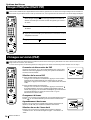 57
57
-
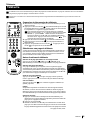 58
58
-
 59
59
-
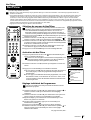 60
60
-
 61
61
-
 62
62
-
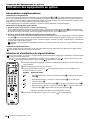 63
63
-
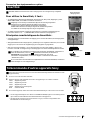 64
64
-
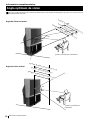 65
65
-
 66
66
-
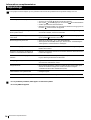 67
67
-
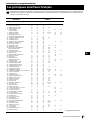 68
68
-
 69
69
-
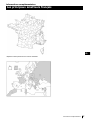 70
70
-
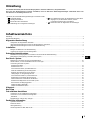 71
71
-
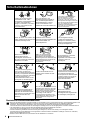 72
72
-
 73
73
-
 74
74
-
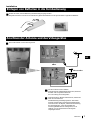 75
75
-
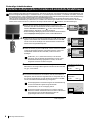 76
76
-
 77
77
-
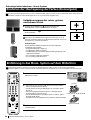 78
78
-
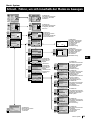 79
79
-
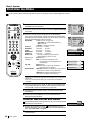 80
80
-
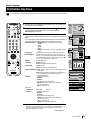 81
81
-
 82
82
-
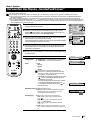 83
83
-
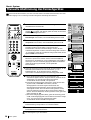 84
84
-
 85
85
-
 86
86
-
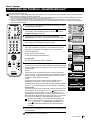 87
87
-
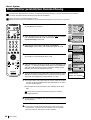 88
88
-
 89
89
-
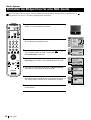 90
90
-
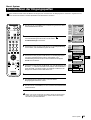 91
91
-
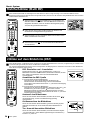 92
92
-
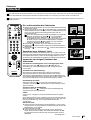 93
93
-
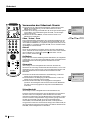 94
94
-
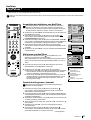 95
95
-
 96
96
-
 97
97
-
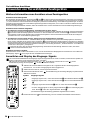 98
98
-
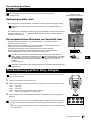 99
99
-
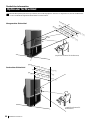 100
100
-
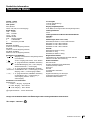 101
101
-
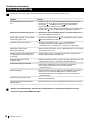 102
102
-
 103
103
-
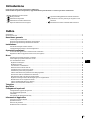 104
104
-
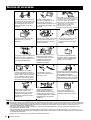 105
105
-
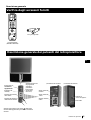 106
106
-
 107
107
-
 108
108
-
 109
109
-
 110
110
-
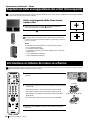 111
111
-
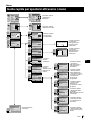 112
112
-
 113
113
-
 114
114
-
 115
115
-
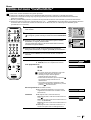 116
116
-
 117
117
-
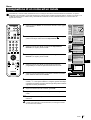 118
118
-
 119
119
-
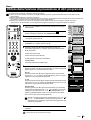 120
120
-
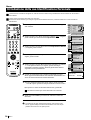 121
121
-
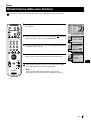 122
122
-
 123
123
-
 124
124
-
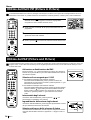 125
125
-
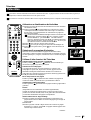 126
126
-
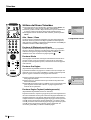 127
127
-
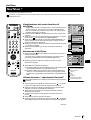 128
128
-
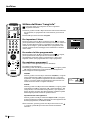 129
129
-
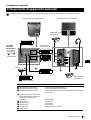 130
130
-
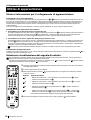 131
131
-
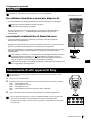 132
132
-
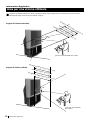 133
133
-
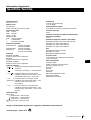 134
134
-
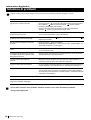 135
135
-
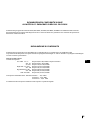 136
136
-
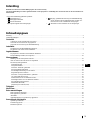 137
137
-
 138
138
-
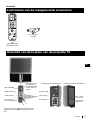 139
139
-
 140
140
-
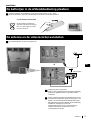 141
141
-
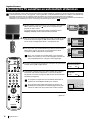 142
142
-
 143
143
-
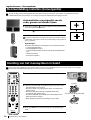 144
144
-
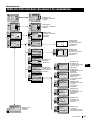 145
145
-
 146
146
-
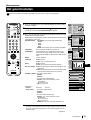 147
147
-
 148
148
-
 149
149
-
 150
150
-
 151
151
-
 152
152
-
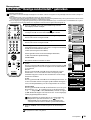 153
153
-
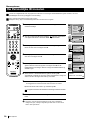 154
154
-
 155
155
-
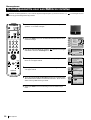 156
156
-
 157
157
-
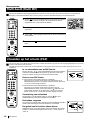 158
158
-
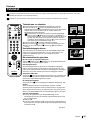 159
159
-
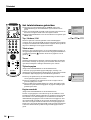 160
160
-
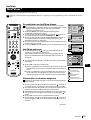 161
161
-
 162
162
-
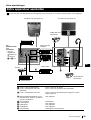 163
163
-
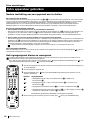 164
164
-
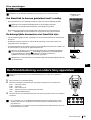 165
165
-
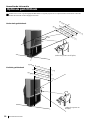 166
166
-
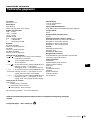 167
167
-
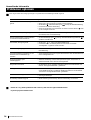 168
168
-
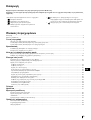 169
169
-
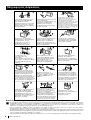 170
170
-
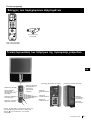 171
171
-
 172
172
-
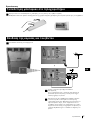 173
173
-
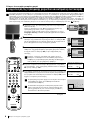 174
174
-
 175
175
-
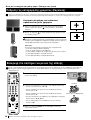 176
176
-
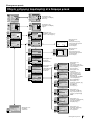 177
177
-
 178
178
-
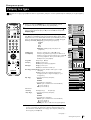 179
179
-
 180
180
-
 181
181
-
 182
182
-
 183
183
-
 184
184
-
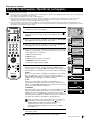 185
185
-
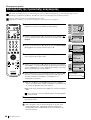 186
186
-
 187
187
-
 188
188
-
 189
189
-
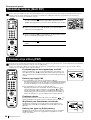 190
190
-
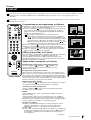 191
191
-
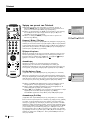 192
192
-
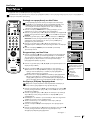 193
193
-
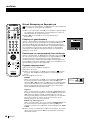 194
194
-
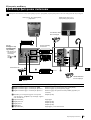 195
195
-
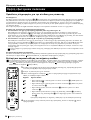 196
196
-
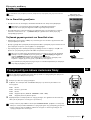 197
197
-
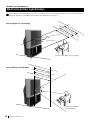 198
198
-
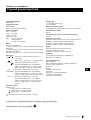 199
199
-
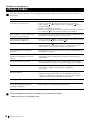 200
200
-
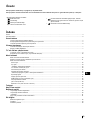 201
201
-
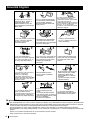 202
202
-
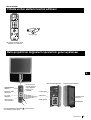 203
203
-
 204
204
-
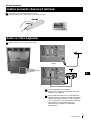 205
205
-
 206
206
-
 207
207
-
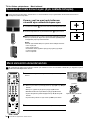 208
208
-
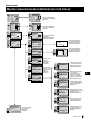 209
209
-
 210
210
-
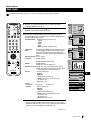 211
211
-
 212
212
-
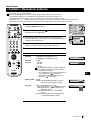 213
213
-
 214
214
-
 215
215
-
 216
216
-
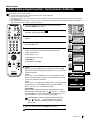 217
217
-
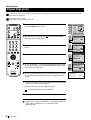 218
218
-
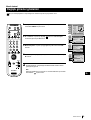 219
219
-
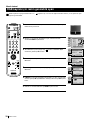 220
220
-
 221
221
-
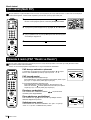 222
222
-
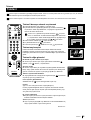 223
223
-
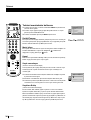 224
224
-
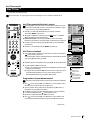 225
225
-
 226
226
-
 227
227
-
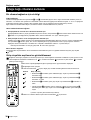 228
228
-
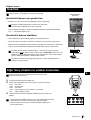 229
229
-
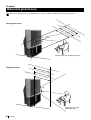 230
230
-
 231
231
-
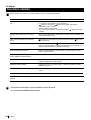 232
232
-
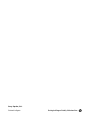 233
233
Sony kp 48 ps 2 Kullanım kılavuzu
- Kategori
- LCD TV'ler
- Tip
- Kullanım kılavuzu
diğer dillerde
- français: Sony kp 48 ps 2 Manuel utilisateur
- italiano: Sony kp 48 ps 2 Manuale utente
- Deutsch: Sony kp 48 ps 2 Benutzerhandbuch
- English: Sony kp 48 ps 2 User manual
- Nederlands: Sony kp 48 ps 2 Handleiding