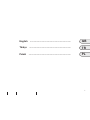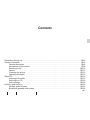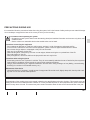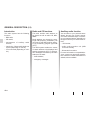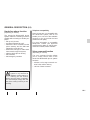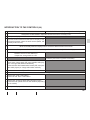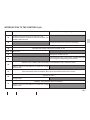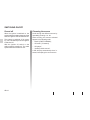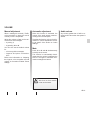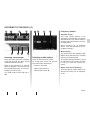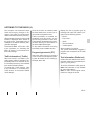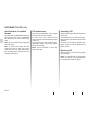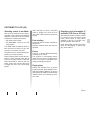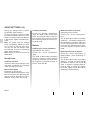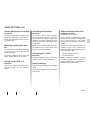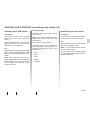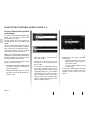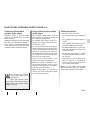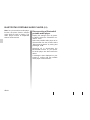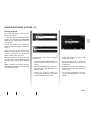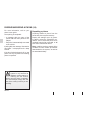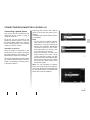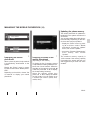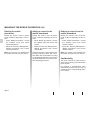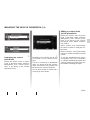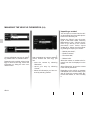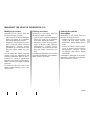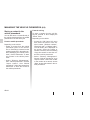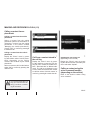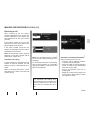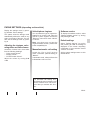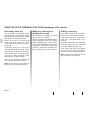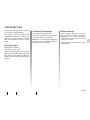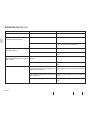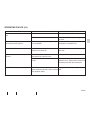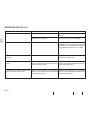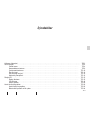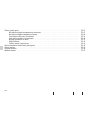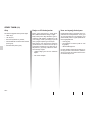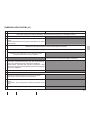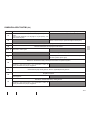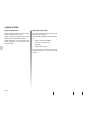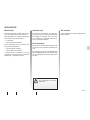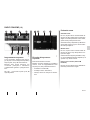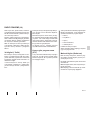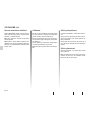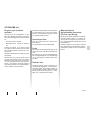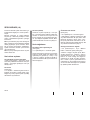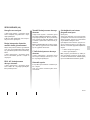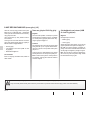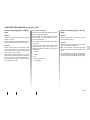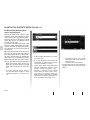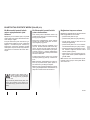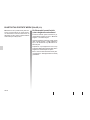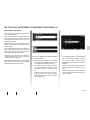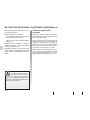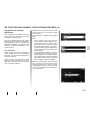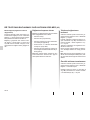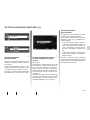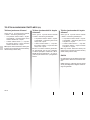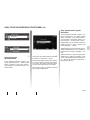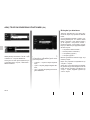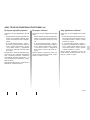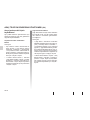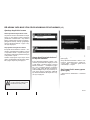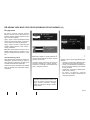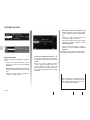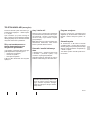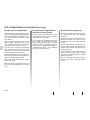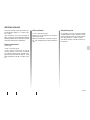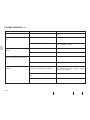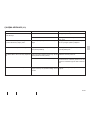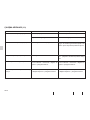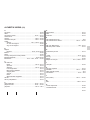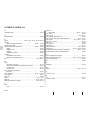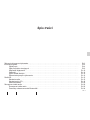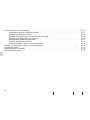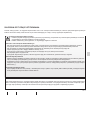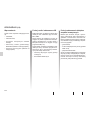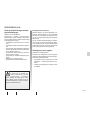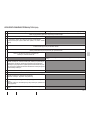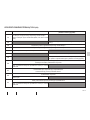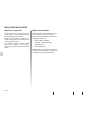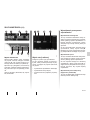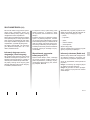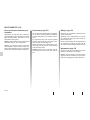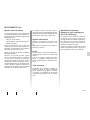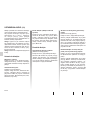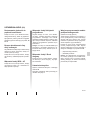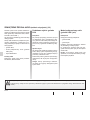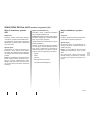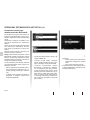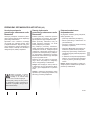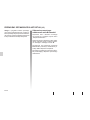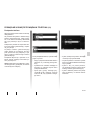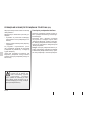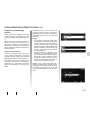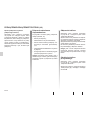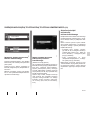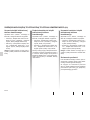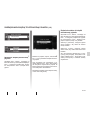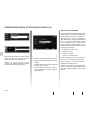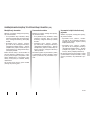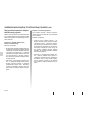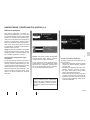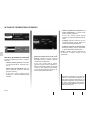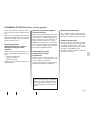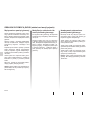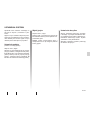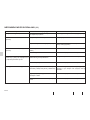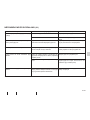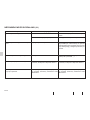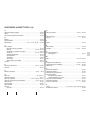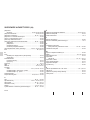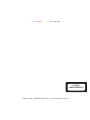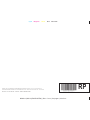Renault RADIOSAT Kullanım kılavuzu
- Kategori
- Araba medya alıcıları
- Tip
- Kullanım kılavuzu

NX843-4 | MUL 3 (ENG/PLK/TRK) | Dos = 7 mm | 194 pages | 1 de Couv
Cyan Magenta Jaune Noir Noir texte
NX843-4 | MUL 3 (ENG/PLK/TRK) | Dos = 7 mm | 194 pages | 4 de Couv
Cyan Magenta Jaune Noir Noir texte
RENAULT S.A.S. SOCIÉTÉ PAR ACTIONS SIMPLIFIÉE AU CAPITAL DE 533 941 113 € / 13-15, QUAI LE GALLO
92100 BOULOGNE-BILLANCOURT R.C.S. NANTERRE 780 129 987 — SIRET 780 129 987 03591 / TÉL. : 0810 40 50 60
NX 843-4 – 82 01 059 583 – 07/2009 – Edition ENG/PLK/TRK
RADIOSAT CLASSIC BLUETOOTH
®
RADIOSAT 3D SOUND BY ARKAMYS
®
RADIOSAT 3D SOUND BY ARKAMYS
®
BLUETOOTH
®
BOSE
®
SOUND SYSTEM
à8201059583úêòä
RP

NX843-4 | MUL 3 (ENG/PLK/TRK) | Dos = 7 mm | 194 pages | 2 de Couv
Cyan Magenta Jaune Noir Noir texte
NX843-4 | MUL 3 (ENG/PLK/TRK) | Dos = 7 mm | 194 pages | 3 de Couv
Cyan Magenta Jaune Noir Noir texte
CLASS I
LASER PRODUCT
4 451 7 8
11 10 10
6
4 45 62 3
910 10
1 8
9
2 3
12 7
7
11
12 7
13 14
15
16
20
17
18
19
21
13
2223
1918
2220
19
15
16
17
18
15
16
13

1
FRA_UD8658_1
R2 - MUL 3 Sommaire général ENG/TRK/PLK (XNX - Renault)FRA_NX_843-4_TTY_Renault_0
English ..................................................................
Türkçe ...................................................................
Polski ....................................................................
GB
TR
PL

GB.1
ENG_UD14376_5
R2 - MUL1 Sommaire (XNX - Renault)ENG_NX_843-4_TTY_Renault_1
Contents
Contents
Precautions during use . . . . . . . . . . . . . . . . . . . . . . . . . . . . . . . . . . . . . . . . . . . . . . . . . . . . . . . . . . . GB.3
General information . . . . . . . . . . . . . . . . . . . . . . . . . . . . . . . . . . . . . . . . . . . . . . . . . . . . . . . . . . . . . . GB.4
General description . . . . . . . . . . . . . . . . . . . . . . . . . . . . . . . . . . . . . . . . . . . . . . . . . . . . . . . . GB.4
Introduction to the controls . . . . . . . . . . . . . . . . . . . . . . . . . . . . . . . . . . . . . . . . . . . . . . . . . . . GB.6
Switching on/off . . . . . . . . . . . . . . . . . . . . . . . . . . . . . . . . . . . . . . . . . . . . . . . . . . . . . . . . . . . GB.10
Volume . . . . . . . . . . . . . . . . . . . . . . . . . . . . . . . . . . . . . . . . . . . . . . . . . . . . . . . . . . . . . . . . . . GB.10
Choosing the source . . . . . . . . . . . . . . . . . . . . . . . . . . . . . . . . . . . . . . . . . . . . . . . . . . . . . . . GB.10
Operating principles . . . . . . . . . . . . . . . . . . . . . . . . . . . . . . . . . . . . . . . . . . . . . . . . . . . . . . . . GB.12
Radio/CD . . . . . . . . . . . . . . . . . . . . . . . . . . . . . . . . . . . . . . . . . . . . . . . . . . . . . . . . . . . . . . . . . . . . . . GB.15
Listening to the radio . . . . . . . . . . . . . . . . . . . . . . . . . . . . . . . . . . . . . . . . . . . . . . . . . . . . . . . GB.15
Listening to a CD . . . . . . . . . . . . . . . . . . . . . . . . . . . . . . . . . . . . . . . . . . . . . . . . . . . . . . . . . . GB.18
Audio settings . . . . . . . . . . . . . . . . . . . . . . . . . . . . . . . . . . . . . . . . . . . . . . . . . . . . . . . . . . . . . GB.20
Auxiliary audio sources . . . . . . . . . . . . . . . . . . . . . . . . . . . . . . . . . . . . . . . . . . . . . . . . . . . . . . . . . . . GB.22
Auxiliary audio sources . . . . . . . . . . . . . . . . . . . . . . . . . . . . . . . . . . . . . . . . . . . . . . . . . . . . . GB.22
Bluetooth® portable audio player . . . . . . . . . . . . . . . . . . . . . . . . . . . . . . . . . . . . . . . . . . . . . . GB.24

GB.2
ENG_UD14376_5
R2 - MUL1 Sommaire (XNX - Renault)ENG_NX_843-4_TTY_Renault_1
Phone (depending on the vehicle) . . . . . . . . . . . . . . . . . . . . . . . . . . . . . . . . . . . . . . . . . . . . . . . . . . . GB.27
Pairing/unpairing a phone . . . . . . . . . . . . . . . . . . . . . . . . . . . . . . . . . . . . . . . . . . . . . . . . . . . GB.27
Connecting/disconnecting a phone . . . . . . . . . . . . . . . . . . . . . . . . . . . . . . . . . . . . . . . . . . . . GB.29
Managing the mobile phonebook . . . . . . . . . . . . . . . . . . . . . . . . . . . . . . . . . . . . . . . . . . . . . . GB.31
Managing the vehicle phonebook . . . . . . . . . . . . . . . . . . . . . . . . . . . . . . . . . . . . . . . . . . . . . GB.33
Making and receiving a call . . . . . . . . . . . . . . . . . . . . . . . . . . . . . . . . . . . . . . . . . . . . . . . . . . GB.37
During a call . . . . . . . . . . . . . . . . . . . . . . . . . . . . . . . . . . . . . . . . . . . . . . . . . . . . . . . . . . . . . . GB.40
Phone settings (depending on the vehicle) . . . . . . . . . . . . . . . . . . . . . . . . . . . . . . . . . . . . . . GB.41
Using the voice command function (depending on the vehicle) . . . . . . . . . . . . . . . . . . . . . . . . . . . . GB.42
System settings . . . . . . . . . . . . . . . . . . . . . . . . . . . . . . . . . . . . . . . . . . . . . . . . . . . . . . . . . . . . . . . . . GB.43
Operating faults . . . . . . . . . . . . . . . . . . . . . . . . . . . . . . . . . . . . . . . . . . . . . . . . . . . . . . . . . . . . . . . . . GB.44
Alphabetical index . . . . . . . . . . . . . . . . . . . . . . . . . . . . . . . . . . . . . . . . . . . . . . . . . . . . . . . . . . . . . . . GB.47

precautions during use ..........................................(current page)
GB.3
ENG_UD6432_1
R2-Précautions d utilisation (XNX - Renault)ENG_NX_843-4_TTY_Renault_1
Precautions during use
PRECAUTIONS DURING USE
The description of the models given in this manual is based on the specifications at the time of writing. This manual covers all
existing functions for the models described. Whether or not they are fitted depends on the equipment model, options selected
and the country where it is sold. This manual may also contain information about functions to be introduced later in the year.
It is essential to follow the precautions below when using the system, both in the interest of safety and to prevent material damage.
You must always comply with the laws of the country in which you are travelling.
Precautions when operating the system
– Operate the controls (on the dash or near the steering wheel) and read the information on the screen only when road
conditions allow.
– Set the volume to a reasonable level so that outside noise can be heard.
Precautions concerning the equipment
– Do not attempt to dismantle or modify the audio system, as there is a risk of damage to equipment and fire.
– In the event of a malfunction and for all removal operations, please contact an approved manufacturer’s dealer.
– Do not insert foreign objects or a damaged or dirty CD into the reader.
– Only use 12 cm diameter circular CDs.
– When handling discs, hold them by the inner or outer edges, without touching the non-printed face of the CD.
– Do not stick paper on the CD.
– After prolonged use, remove the CD from the player with care as it may be hot.
Precautions when using the phone
– Some laws govern the use of phones in vehicles. They do not necessarily authorise the use of hands-free phone systems
under all driving conditions: drivers must be in control of their vehicles at all times.
– Using a phone whilst driving is a significant distraction and risk factor during all stages of use (dialling, communicating,
searching for a number in the handset memory, etc.).
Maintenance of the fascia
– Use a soft cloth and, if necessary, a small amount of soapy water. Rinse with a soft, slightly damp cloth, then dry with a soft,
dry cloth. Do not use alcohol-based products.

RDS ......................................................(up to the end of the DU)
Bluetooth® ............................................(up to the end of the DU)
PTY ........................................................................(current page)
FM/LW/MW bandwidths .........................................(current page)
GB.4
ENG_UD6449_1
R2-Description générale (XNX - Renault)ENG_NX_843-4_TTY_Renault_1
Jaune Noir Noir texte
General information
General description
GENERAL DESCRIPTION (1/2)
Introduction
The audio system has the following
functions:
– RDS radio;
– CD reader;
– management of auxiliary audio
sources;
– hands-free, Bluetooth® telephone
system (depending on vehicle);
– voice command (depending on vehi
-
cle).
Radio and CD functions
The radio enables radio stations to
be played as well as audio CD, MP3,
WMA.
Radio stations are classed by wave-
length: FM (frequency modulation), LW
(long wave) and MW (medium wave),
or by preselecting program types FM
(PTY).
The RDS system enables the names
of certain stations to be displayed and
special programmes (PTY) or informa-
tion messages broadcast by FM radio
stations to be heard:
– traffic bulletins;
– emergency messages.
Auxiliary audio function
You can listen to your personal stereo
directly through your vehicle’s speak-
ers. There are several ways of connect-
ing your personal stereo, depending on
the type of device you have and the ve-
hicle:
– RCA socket;
– audio multi-connection unit (USB
and Jack sockets);
– Bluetooth® connection.
For more information on compatible de-
vices, contact your approved manufac-
turer’s dealer or visit the manufacturer’s
website, where available.

hands-free phone kit ..............................................(current page)
voice control ..........................................................(current page)
Jaune Noir Noir texte
GB.5
ENG_UD6449_1
R2-Description générale (XNX - Renault)ENG_NX_843-4_TTY_Renault_1
GENERAL DESCRIPTION (2/2)
Hands-free phone function
(depending on vehicle)
The hands-free Bluetooth® phone
system makes the following functions
possible without having to handle your
phone:
– Pair up to 5 phones;
– send/receive/suspend a call;
– transfer the list of contacts from the
phone memory and the SIM card
(depending on the phone);
– access the call logs for calls which
have come through the system;
– edit the vehicle phone memory;
– dial voicemail;
– dial emergency numbers.
Telephone compatibility
Some phones are not compatible with
the hands-free system, and do not
enable you to use all of the available
functions or do not provide the best
possible sound quality.
For more information on compatible
telephones, contact your approved
manufacturer’s dealer or visit the man-
ufacturer’s website, where available.
Voice command function
(depending on vehicle)
The voice command function allows
you to vocally control some of the
hands-free Bluetooth® phone system
functions:
– allocate a voice tag to several con
-
tacts in the vehicle memory;
– call one of these contacts.
Your hands-free phone
system is only intended to
facilitate communication by
reducing the risk factors,
without removing them completely.
You must always comply with the
laws of the country in which you are
travelling.

controls .................................................(up to the end of the DU)
GB.6
ENG_UD6450_1
R2-Présentation des commandes (XNX - Renault)ENG_NX_843-4_TTY_Renault_1
Jaune Noir Noir texte
Introduction to the controls
INTRODUCTION TO THE CONTROLS (1/4)
4 451 7 8
11 10 10
6
4 45
62
3
910 10
1 8
9
2 3
12 7
7
11
12 7

Jaune Noir Noir texte
GB.7
ENG_UD6450_1
R2-Présentation des commandes (XNX - Renault)ENG_NX_843-4_TTY_Renault_1
INTRODUCTION TO THE CONTROLS (2/4)
AUDIO function PHONE function (depending on the vehicle)
1 Short press: On/Off. Rotation: adjust the volume of the source currently in use.
2 Short press: display text information.
3
1st press: access functions for the source currently in use.
Successive presses: select the audio source (Radio, CD,
Auxiliary audio sources).
4 Move horizontally within the displays. Move around the different areas of the screen.
5
Short press: confirm an action/move to the right. Rotation: move vertically within the displays.
Rotation: search for radio stations or
frequencies, change track on a CD.
6 Access the phone menu (if phone connected).
7
Short press: change track (CD, some portable audio play-
ers) or change radio station automatically.
Press and hold: fast forward/rewind a track (CD, some port-
able audio players) or change radio station manually.
8 Eject a CD.
9 Access the settings menu.
10
Short press: recall a radio station.
Press and hold: store a radio station.
11
Short press: access the radio station storage function.
Press and hold: update the list of radio stations (depending
on the vehicle).
12 Short press: display additional text information.

GB.8
ENG_UD6450_1
R2-Présentation des commandes (XNX - Renault)ENG_NX_843-4_TTY_Renault_1
Jaune Noir Noir texte
INTRODUCTION TO THE CONTROLS (3/4)
13 14
15
16
20
17
18
19
20
19
21
21
13
2223
1918
2220
19
15
16
17
18
15
16
13

volume ...................................................................(current page)
pause .....................................................................(current page)
voice recognition....................................................(current page)
Jaune Noir Noir texte
GB.9
ENG_UD6450_1
R2-Présentation des commandes (XNX - Renault)ENG_NX_843-4_TTY_Renault_1
INTRODUCTION TO THE CONTROLS (4/4)
AUDIO function PHONE function (depending on the vehicle)
13
1st press: access functions for the source in use.
Successive presses: select the audio source (Radio, CD,
Auxiliary audio sources).
14 Access the phone menu (if phone connected).
15 Increase the volume of the source currently in use.
16 Decrease the volume of the source currently in use.
15+16, 17 Mute on/off
18 Short press: answer/end call.
19
Pull towards the user or short press: activate/deactivate
voice recognition (depending on the vehicle).
20
Rotation: move vertically within the displays. Pull towards the user: confirm an action.
Rotation: search for radio stations or frequencies, change
track on a CD.
21 Move horizontally within the displays. Move around the different areas of the screen.
22
Confirm an action.
Change mode.
23
Rotation: move vertically within the displays.
Rotation: search for radio stations or frequencies, change
track on a CD.

operation...............................................(up to the end of the DU)
switching off ...........................................................(current page)
choosing the source ..............................................(current page)
GB.10
ENG_UD14375_2
R2-Marche / arret (XNX - Renault)ENG_NX_843-4_TTY_Renault_1
Jaune Noir Noir texte
On/Off
Volume
Choosing the source
SWITCHING ON/OFF
On and off
When the ignition is switched on, the
system adopts the status that was active
when the ignition was last switched off.
The system is switched off by press-
ing
1 or automatically when the ignition
is switched off.
With the ignition off, switch on the
audio system by pressing
1. The audio
system switches off after an hour.
Choosing the source
Scroll through the different sources by
repeatedly pressing
3 or 13.
When scrolling, the sources activated
appear in the following order:
– “
Radio” (FM/PTY/LW/MW);
– “
CD audio” (if inserted);
– “
CD player”;
– “
Auxiliary audio sources”.
A CD will play automatically when in-
serted, interrupting the current source.

volume: adapted to speed .....................................(current page)
call volume.............................................................(current page)
pause .....................................................................(current page)
mute.......................................................................(current page)
settings
audio ................................................................(current page)
volume ...................................................................(current page)
Jaune Noir Noir texte
GB.11
ENG_UD14375_2
R2-Marche / arret (XNX - Renault)ENG_NX_843-4_TTY_Renault_1
VOLUME
Manual adjustment
When a message is received (i Traffic,
voice recognition or alarm) the source
currently in use is suspended.
Adjust the volume to listen to the vari-
ous sources and messages:
– by turning
1;
– by pressing
15 or 16.
You can also set the default volume
for:
– voice recognition messages;
– ringtones and phone communica
-
tions.
Refer to the information on “Adjusting
the ringtone, voice recognition and call
volume” in the section entitled “Phone
settings”.
Automatic adjustment
When this function is activated, the
volume of the audio system varies ac-
cording to the vehicle speed.
To adjust this function, refer to the infor-
mation on “Volume adjustment accord-
ing to speed” of the section on “Audio
settings”.
Mute
Press 17 or 15 and 16 simultaneously
to briefly cut the sound.
This function is automatically deacti-
vated when the volume is adjusted, the
source is changed or automatic infor-
mation messages are issued.
Set the volume to a reason-
able level so that outside
noise can be heard.
Audio volume
Any volume greater than 15 will be re-
duced to this value when the system is
started.

GB.12
ENG_UD13219_3
R2-Principes d utilisation (XNX - Renault)ENG_NX_843-4_TTY_Renault_1
Jaune Noir Noir texte
Operating principles
OPERATING PRINCIPLES (1/3)
Move within the displays
To move:
– by turning
5 or 20 to move vertically;
– by pressing
4 or 21 to move horizon-
tally (movement
A);
– by pressing
5 or 20 to move horizon-
tally to the right only.
4
5
20
A
21
20
A
i Traffic
i Traffic
i Traffic
A
There are three types of display, de-
pending on the audio system fitted.

Jaune Noir Noir texte
GB.13
ENG_UD13219_3
R2-Principes d utilisation (XNX - Renault)ENG_NX_843-4_TTY_Renault_1
OPERATING PRINCIPLES (2/3)
Using an alphabetical
keyboard
When entering a heading using an al-
phabetical keyboard, choose each
letter by turning then pressing
20 or 5.
To move the cursor between edit zone
B
and alphabetical zone
C, press 4, 5
or
21.
To scroll through the headings,
turn
5, 20 or 23.
Select “Correct” or “←" to modify your
entry.
Select “Keyboard E” to use the upper
case alphabet.
Select “Keyboard e” to use the lower
case alphabet.
Select “Keyboard Ê” to display the
upper case list of accented vowels.
B C
B C
Cancel
Memorise
Keyboard E
Cancel
Memorise
Keyboard E
Correct
Keyboard E
Keyboard e
B C
Select “Keyboard ê” to display the lower
case list of accented vowels.
Select “Cancel” to stop entering and
return to the previous screen.
Select “Memorise” to save your head-
ing entry.

GB.14
ENG_UD13219_3
R2-Principes d utilisation (XNX - Renault)ENG_NX_843-4_TTY_Renault_1
OPERATING PRINCIPLES (3/3)
Using a numerical keypad
When entering a heading using a nu-
merical keyboard, choose each digit by
turning then pressing
20 or 5.
Press
4, 5 or 21 to move between edit
zone
D and numerical zone E.
D E
D E
Cancel
Memorise
Keyboard E
Cancel
Keyboard
Cancel
Correct
Keyboard
Cancel
D E
Select “Correct” or “←" to make correc-
tions to your entry.
Select “Keyboard” to return to numeri-
cal zone
E.
Select “Cancel” to stop entering and
return to the previous screen.

radio station ..........................................(up to the end of the DU)
select
range of wavelengths ......................(up to the end of the DU)
radio
choosing a station ............................................(current page)
radio
manual mode ...................................................(current page)
radio
automatic mode ...............................................(current page)
FM/LW/MW bandwidths .........................................(current page)
range of wavelengths ............................................(current page)
GB.15
ENG_UD11887_2
R2-Ecouter la radio (XNX - Renault)ENG_NX_843-4_TTY_Renault_1
Radio/CD
Listening to the radio
LISTENING TO THE RADIO (1/3)
Selecting a wavelength
Select the radio source by pressing 3
or
13, then press 4, 5 or 21 to access
waveband selection (zone
A).
Refer to the information on “Moving
within the displays” in the section enti-
tled “Operating principles” to move hori-
zontally across the screen.
Turn
5, 20 or 23 to select FM, LW or
MW.
Frequency search
Automatic search
This mode allows stations to be
searched by automatically scanning the
selected band. Every time a search is
activated, the system stops on an audi-
ble radio station.
Select zone
B to run an automatic
search. Then start the search by turn-
ing
20 or pressing 7.
Manual search
This mode allows the available radio
stations to be searched for by manually
scanning the selected band.
To access a particular frequency, select
zone
B, then turn 5 or keep 7 pressed
in until you reach the desired fre-
quency.
Station name search (FM only)
This mode allows a radio station to be
searched for easily from an alphabeti-
cal list.
A B C D
A B C D
i Traffic
i Traffic
i Traffic
A B C D
Selecting a radio station
There are various search modes.
To access each mode, first press
3,
then press
4, 5 or 21 to select:
– frequency search
B;
– station name search
C;
– stored station search
D.

radio
automatic station storage .................................(current page)
FM station tracking ................................................(current page)
RDS-AF .................................................................(current page)
storing a radio station ............................................(current page)
RDS-AF frequency tracking ...................................(current page)
GB.16
ENG_UD11887_2
R2-Ecouter la radio (XNX - Renault)ENG_NX_843-4_TTY_Renault_1
Jaune Noir Noir texte
LISTENING TO THE RADIO (2/3)
Automatic tuning for FM
stations (RDS-AF)
The frequency of an FM radio station
may change depending on the geo-
graphical area. In order to keep listen-
ing to the same radio station when driv-
ing, activate the RDS-AF function so
that your audio system can automati-
cally retune the frequency.
Note: not all radio stations have trans-
mitters that cover the entire region; re-
tuning is not available for some sta-
tions.
Note: you can also directly press one of
the keys on keyboard
10 until a beep
sounds. This beep confirms that the
station has been stored. Six stations
per waveband can be stored.
To recall a station, briefly press one of
the keys on keyboard
10. You can also
press
3 or 13 then 4, 5 or 21 to select
the stored station zone
D. Turn 5, 20
or
23 to select a station from the list of
stored stations.
This list contains up to 50 radio stations
with the best reception in the area the
vehicle is currently in. The system con-
tinually updates the list automatically
(depending on the vehicle). To make
sure you have the most up-to-date list
of stations, you can also activate the
update manually. Refer to the informa-
tion on “Manually updating the radio
list” in the section entitled “Audio set-
tings”.
Select zone
C, then turn 5, 20 or 23 to
scroll through the list of radio stations.
Stored station search
This mode allows you to recall on
demand radio stations that you have
previously stored.
To store a station, select the station
then press
11, select a digit by turning
and pressing
5 or 20. You can store
12 stations in this way.
E F
D
DE F
D
E F
i Traffic
i Traffic
i Traffic

PTY ........................................................................(current page)
radio-text................................................................(current page)
i Trafic ....................................................................(current page)
Jaune Noir Noir texte
GB.17
ENG_UD11887_2
R2-Ecouter la radio (XNX - Renault)ENG_NX_843-4_TTY_Renault_1
LISTENING TO THE RADIO (3/3)
Display the list of program types by
pressing
4, 5 or 21, then select a pro-
gram from the following options:
– “
News”;
– “
Pop music”;
– “
Sport”;
– “
Serious classics”;
– “
Varied speech”.
Select a station from the list.
The system automatically suggests a
program that corresponds to the initial
selection.
Text information (Radio text)
Certain FM radio stations issue text in-
formation relating to the broadcast pro-
gram (e.g. song name).
To see this information, briefly press
2.
Note: this information is only available
for some radio stations.
Note: to return to the original screen,
press
2 or change the source.
Poor reception can sometimes cause
erratic and annoying changes in fre-
quency. In this case you should deacti-
vate the automatic frequency retuning.
When automatic retuning is active, the
E
indicator is displayed at the bottom of
the audio screen. If automatic tuning is
available for the station selected, picto-
gram
F is displayed.
To activate the RDS - AF function, refer
to the information on “Activating the
RDS - AF function” in the section enti-
tled “Audio settings”.
Traffic information (i Traffic)
When this function is activated, your
audio system makes it possible to au-
tomatically search for and listen to traf-
fic information when they are broadcast
from certain FM radio stations.
To activate the i Traffic function, refer
to the information on “Activating the i
Traffic function” in the section entitled
“Audio settings”.
Once the function is activated, select
the news station then choose if you re-
quire another playback source.
Traffic information is broadcast au-
tomatically and has priority over the
source being listened to at the time.
The automatic broadcasts will not oper-
ate when listening to radio stations on
the LW and MW wavelength.
To stop traffic information from being
broadcast, press
5 or 20 at any time.
Program type search (PTY)
Select the radio source by pressing 3
or
13. Access the waveband by press-
ing
4 or 21. Select the PTY heading by
turning
5, 20 or 23.
Sayfa yükleniyor...
Sayfa yükleniyor...
Sayfa yükleniyor...
Sayfa yükleniyor...
Sayfa yükleniyor...
Sayfa yükleniyor...
Sayfa yükleniyor...
Sayfa yükleniyor...
Sayfa yükleniyor...
Sayfa yükleniyor...
Sayfa yükleniyor...
Sayfa yükleniyor...
Sayfa yükleniyor...
Sayfa yükleniyor...
Sayfa yükleniyor...
Sayfa yükleniyor...
Sayfa yükleniyor...
Sayfa yükleniyor...
Sayfa yükleniyor...
Sayfa yükleniyor...
Sayfa yükleniyor...
Sayfa yükleniyor...
Sayfa yükleniyor...
Sayfa yükleniyor...
Sayfa yükleniyor...
Sayfa yükleniyor...
Sayfa yükleniyor...
Sayfa yükleniyor...
Sayfa yükleniyor...
Sayfa yükleniyor...
Sayfa yükleniyor...
Sayfa yükleniyor...
Sayfa yükleniyor...
Sayfa yükleniyor...
Sayfa yükleniyor...
Sayfa yükleniyor...
Sayfa yükleniyor...
Sayfa yükleniyor...
Sayfa yükleniyor...
Sayfa yükleniyor...
Sayfa yükleniyor...
Sayfa yükleniyor...
Sayfa yükleniyor...
Sayfa yükleniyor...
Sayfa yükleniyor...
Sayfa yükleniyor...
Sayfa yükleniyor...
Sayfa yükleniyor...
Sayfa yükleniyor...
Sayfa yükleniyor...
Sayfa yükleniyor...
Sayfa yükleniyor...
Sayfa yükleniyor...
Sayfa yükleniyor...
Sayfa yükleniyor...
Sayfa yükleniyor...
Sayfa yükleniyor...
Sayfa yükleniyor...
Sayfa yükleniyor...
Sayfa yükleniyor...
Sayfa yükleniyor...
Sayfa yükleniyor...
Sayfa yükleniyor...
Sayfa yükleniyor...
Sayfa yükleniyor...
Sayfa yükleniyor...
Sayfa yükleniyor...
Sayfa yükleniyor...
Sayfa yükleniyor...
Sayfa yükleniyor...
Sayfa yükleniyor...
Sayfa yükleniyor...
Sayfa yükleniyor...
Sayfa yükleniyor...
Sayfa yükleniyor...
Sayfa yükleniyor...
Sayfa yükleniyor...
Sayfa yükleniyor...
Sayfa yükleniyor...
Sayfa yükleniyor...
Sayfa yükleniyor...
Sayfa yükleniyor...
Sayfa yükleniyor...
Sayfa yükleniyor...
Sayfa yükleniyor...
Sayfa yükleniyor...
Sayfa yükleniyor...
Sayfa yükleniyor...
Sayfa yükleniyor...
Sayfa yükleniyor...
Sayfa yükleniyor...
Sayfa yükleniyor...
Sayfa yükleniyor...
Sayfa yükleniyor...
Sayfa yükleniyor...
Sayfa yükleniyor...
Sayfa yükleniyor...
Sayfa yükleniyor...
Sayfa yükleniyor...
Sayfa yükleniyor...
Sayfa yükleniyor...
Sayfa yükleniyor...
Sayfa yükleniyor...
Sayfa yükleniyor...
Sayfa yükleniyor...
Sayfa yükleniyor...
Sayfa yükleniyor...
Sayfa yükleniyor...
Sayfa yükleniyor...
Sayfa yükleniyor...
Sayfa yükleniyor...
Sayfa yükleniyor...
Sayfa yükleniyor...
Sayfa yükleniyor...
Sayfa yükleniyor...
Sayfa yükleniyor...
Sayfa yükleniyor...
Sayfa yükleniyor...
Sayfa yükleniyor...
Sayfa yükleniyor...
Sayfa yükleniyor...
Sayfa yükleniyor...
Sayfa yükleniyor...
Sayfa yükleniyor...
Sayfa yükleniyor...
Sayfa yükleniyor...
Sayfa yükleniyor...
Sayfa yükleniyor...
Sayfa yükleniyor...
-
 1
1
-
 2
2
-
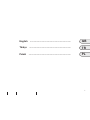 3
3
-
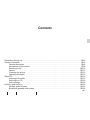 4
4
-
 5
5
-
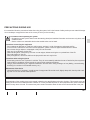 6
6
-
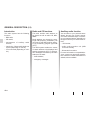 7
7
-
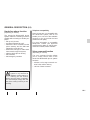 8
8
-
 9
9
-
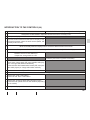 10
10
-
 11
11
-
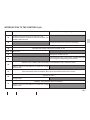 12
12
-
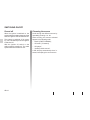 13
13
-
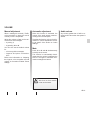 14
14
-
 15
15
-
 16
16
-
 17
17
-
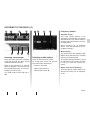 18
18
-
 19
19
-
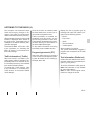 20
20
-
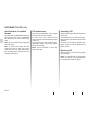 21
21
-
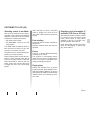 22
22
-
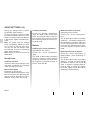 23
23
-
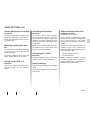 24
24
-
 25
25
-
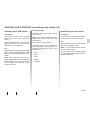 26
26
-
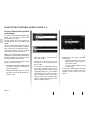 27
27
-
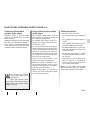 28
28
-
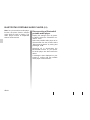 29
29
-
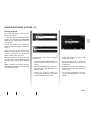 30
30
-
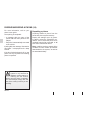 31
31
-
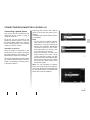 32
32
-
 33
33
-
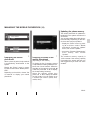 34
34
-
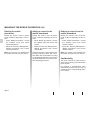 35
35
-
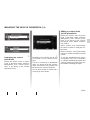 36
36
-
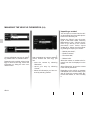 37
37
-
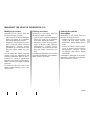 38
38
-
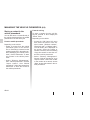 39
39
-
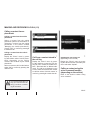 40
40
-
 41
41
-
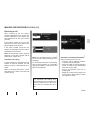 42
42
-
 43
43
-
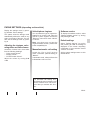 44
44
-
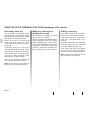 45
45
-
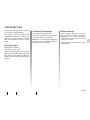 46
46
-
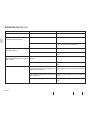 47
47
-
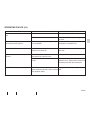 48
48
-
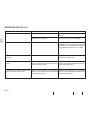 49
49
-
 50
50
-
 51
51
-
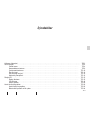 52
52
-
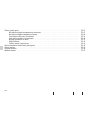 53
53
-
 54
54
-
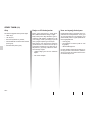 55
55
-
 56
56
-
 57
57
-
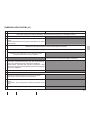 58
58
-
 59
59
-
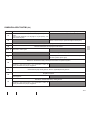 60
60
-
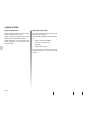 61
61
-
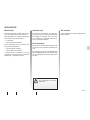 62
62
-
 63
63
-
 64
64
-
 65
65
-
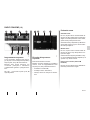 66
66
-
 67
67
-
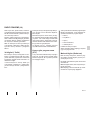 68
68
-
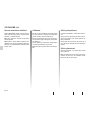 69
69
-
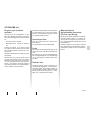 70
70
-
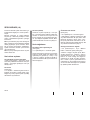 71
71
-
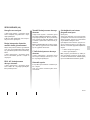 72
72
-
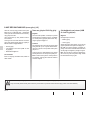 73
73
-
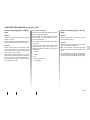 74
74
-
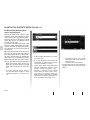 75
75
-
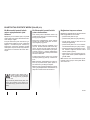 76
76
-
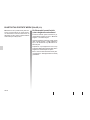 77
77
-
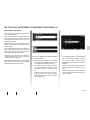 78
78
-
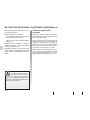 79
79
-
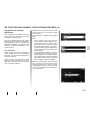 80
80
-
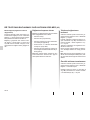 81
81
-
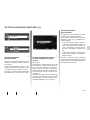 82
82
-
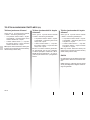 83
83
-
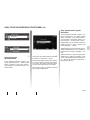 84
84
-
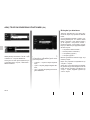 85
85
-
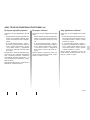 86
86
-
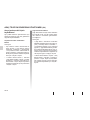 87
87
-
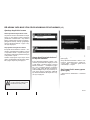 88
88
-
 89
89
-
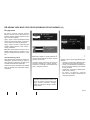 90
90
-
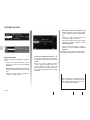 91
91
-
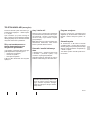 92
92
-
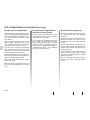 93
93
-
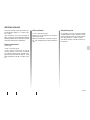 94
94
-
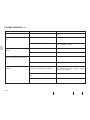 95
95
-
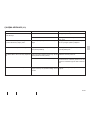 96
96
-
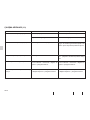 97
97
-
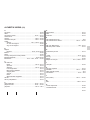 98
98
-
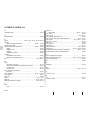 99
99
-
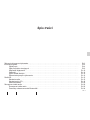 100
100
-
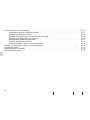 101
101
-
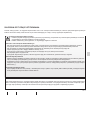 102
102
-
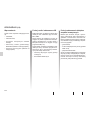 103
103
-
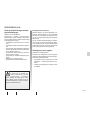 104
104
-
 105
105
-
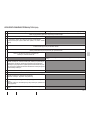 106
106
-
 107
107
-
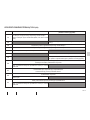 108
108
-
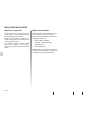 109
109
-
 110
110
-
 111
111
-
 112
112
-
 113
113
-
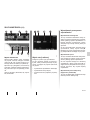 114
114
-
 115
115
-
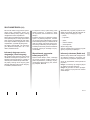 116
116
-
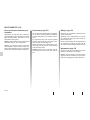 117
117
-
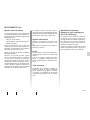 118
118
-
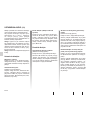 119
119
-
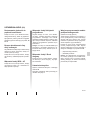 120
120
-
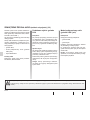 121
121
-
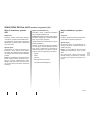 122
122
-
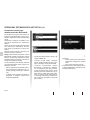 123
123
-
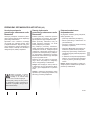 124
124
-
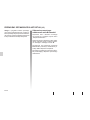 125
125
-
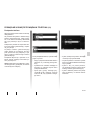 126
126
-
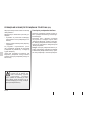 127
127
-
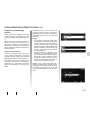 128
128
-
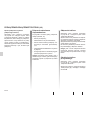 129
129
-
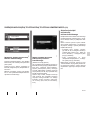 130
130
-
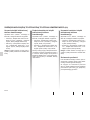 131
131
-
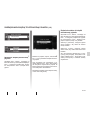 132
132
-
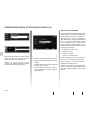 133
133
-
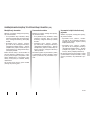 134
134
-
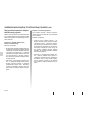 135
135
-
 136
136
-
 137
137
-
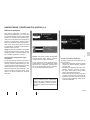 138
138
-
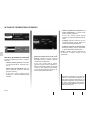 139
139
-
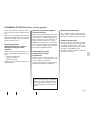 140
140
-
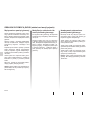 141
141
-
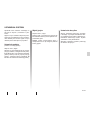 142
142
-
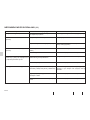 143
143
-
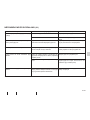 144
144
-
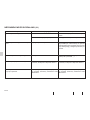 145
145
-
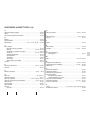 146
146
-
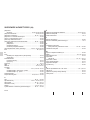 147
147
-
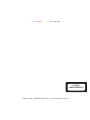 148
148
-
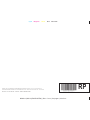 149
149
Renault RADIOSAT Kullanım kılavuzu
- Kategori
- Araba medya alıcıları
- Tip
- Kullanım kılavuzu