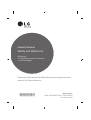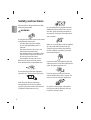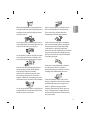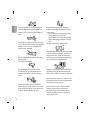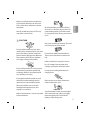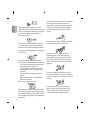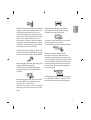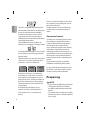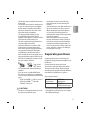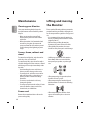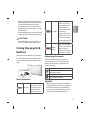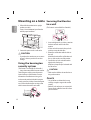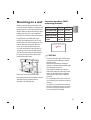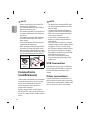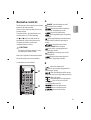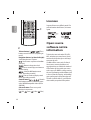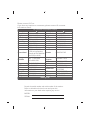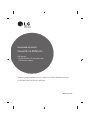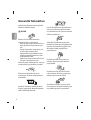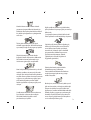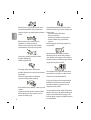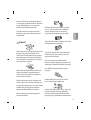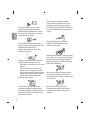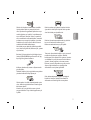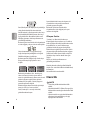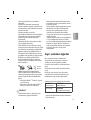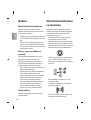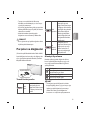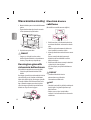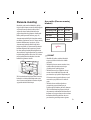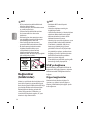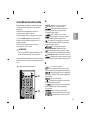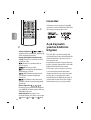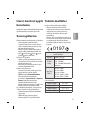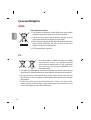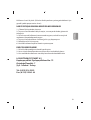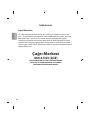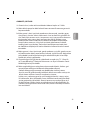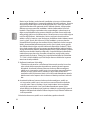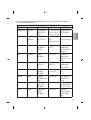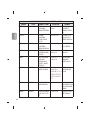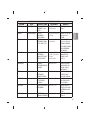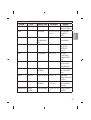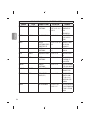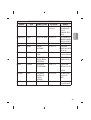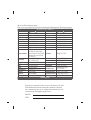Please read this manual carefully before operating your set and
retain it for future reference.
www.lg.com
Safety and Reference
OWNER’S MANUAL
LED Monitor*
* LG LED Monitors applies LCD Monitors
with LED backlights.
*MFL68662454*
P/NO : MFL68662454 (1506-REV00)
Printed in Korea

ENGLISH
2
Safety instructions
Please read these safety precautions carefully
before using the product.
WARNING
Do not place the monitor and/or remote control
in the following environments:
t A location exposed to direct sunlight
t An area with high humidity such as a
bathroom
t Near any heat source such as stoves and
other devices that produce heat
t Near kitchen counters or humidiers where
they can easily be exposed to steam or oil
t An area exposed to rain or wind
t Near containers of water such as vases
Otherwise, this may result in re, electric
shock, malfunction or product deformation.
Do not place the product where it might be
exposed to dust. This may cause a re hazard.
Mains Plug is the monitor connecting/
disconnecting device to AC mains electric
supply.This plug must remain readily attached
and operable when monitor is in use.
Do not touch the power plug with wet hands.
Additionally, if the cord pin is wet or covered
with dust, dry the power plug completely or
wipe dust o. You may be electrocuted due to
excess moisture.
Make sure to connect Mains cable to compliant
AC mains socket with Grounded earth pin.
(Except for devices which are not grounded
on earth.) Otherwise possibility you may be
electrocuted or injured.
Insert power cable plug completely into wall
socket otherwise if not secured completely into
socket, re ignition may break out.
Ensure the power cord does not come into
contact with hot objects such as a heater. This
may cause a re or an electric shock hazard.
Do not place a heavy object, or the product
itself, on power cables. Otherwise, this may
result in re or electric shock.

ENGLISH
3
When mounting monitor onto wall make sure
to neatly install and isolate cabling from rear of
monitor as to not create possibility of electric
shock /re hazard.
Do not plug too many electrical devices into a
single multiple electrical outlet. Otherwise, this
may result in re due to over-heating.
Do not drop the product or let it fall over when
connecting external devices. Otherwise, this
may result in injury or damage to the product.
Desiccant
Keep the anti-moisture packing material or
vinyl packing out of the reach of children.
Anti-moisture material is harmful if
swallowed. If swallowed by mistake, force
the patient to vomit and visit the nearest
hospital. Additionally, vinyl packing can cause
suocation. Keep it out of the reach of children.
Do not let your children climb or cling onto the
monitor. Otherwise, the monitor may fall over,
which may cause serious injury.
Dispose of used batteries carefully to ensure
that a small child does not consume them.
Please seek Doctor- Medical Attention
immediately if child consumes batteries.
Do not insert any metal objects/conductors
(like a metal chopstick/cutlery/screwdriver)
between power cable plug and input Wall
Socket while it is connected to the input
terminal on the wall. Additionally, do not touch
the power cable right after plugging into the
wall input terminal. You may be electrocuted.
(Depending on model)
Do not put or store inammable substances
near the product. There is a danger of
combustion/explosion or re due to careless
handling of the inammable substances.
Do not drop metallic objects such as coins,
hair pins, chopsticks or wire into the product,
or inammable objects such as paper and
matches. Children must pay particular
attention. Electrical shock, re or injury can
occur. If a foreign object is dropped into the
product, unplug the power cord and contact
the service centre.

ENGLISH
4
Do not spray water on the product or scrub
with an inammable substance (thinner or
benzene). Fire or electric shock accident can
occur.
Do not allow any impact, shock or any objects
to fall into the unit, and do not drop anything
onto the screen. You may be injured or the
product can be damaged.
Never touch this product during a thunder or
lighting storm.
You may be electrocuted.
Never touch the wall outlet when there
is leakage of gas, open the windows and
ventilate. It may cause a re or a burn by a
spark.
Do not disassemble, repair or modify the
product at your own discretion. Fire or electric
shock accident can occur. Contact the service
centre for check, calibration or repair.
If any of the following occur, unplug the
product immediately and contact your local
service centre.
t The product has been impacted by shock
t The product has been damaged
t Foreign objects have entered the product
t The product produced smoke or a strange
smell
This may result in re or electric shock.
Unplug the monitor from AC mains wall socket
if you do not intend to use the monitor for a
long period of time. Accumulated dust can
cause re hazard and insulation deterioration
can cause electric leakage/shock/re.
Apparatus shall not be exposed to dripping or
splashing and no objects lled with liquids,
such as vases, shall be placed on the apparatus.
Do not install this product on a wall if it could
be exposed to oil or oil mist. This may damage
the product and cause it to fall.
If water enters or comes into contact with
monitor, power cord please disconnect
the power cord and contact service centre
immediately. Otherwise, this may result in
electric shock or re.

ENGLISH
5
Only use an authorized power cord approved
by LG Electronics. Otherwise, this may result
in re, electric shock, malfunction or product
deformation.
Never Disassemble the power cord. This may
result in re or electric shock.
CAUTION
Do not install the product on places such as
unstable shelves or inclined surfaces. Also avoid
places where there is vibration or where the
product cannot be fully supported. Otherwise,
the product may fall or ip over, which may
cause injury or damage to the product.
If you install the monitor on a stand, you need
to take actions to prevent the product from
overturning. Otherwise, the product may fall
over, which may cause injury.
If you intend to mount the product to a wall,
attach VESA standard mounting interface
(optional parts) to the back of the product.
When you install the set to use the wall
mounting bracket (optional parts), x it
carefully so as not to drop.
Only use the attachments / accessories specied
by the manufacturer.
We recommend that you maintain a distance
of at least 2 to 7 times the diagonal screen size
when watching monitor. If you watch monitor
for a long period of time, this may cause blurred
vision.
Only use the specied type of battery. This could
cause damage to the remote control.
Do not mix new batteries with old batteries.
This may cause the batteries to overheat and
leak.
Batteries should not be exposed to excessive
heat. For example, keep away from direct
Sunlight , open replace and electric heaters .
Do not place non-rechargeable batteries in
charging device.
Make sure there are no objects between the
remote control and its sensor.
Signal from Remote Control can be interrupted
due to external/internal lighting eg Sunlight,
uorescent lighting. If this occurs turn o
lighting or darken viewing area.

ENGLISH
6
When connecting external devices such as
video game consoles, make sure the connecting
cables are long enough. Otherwise, the product
may fall over, which may cause injury or
damage the product.
Do not turn the product On/O by plugging-
in or unplugging the power plug to the wall
outlet. (Do not use the power plug for switch.)
It may cause mechanical failure or could give an
electric shock.
Please follow the installation instructions
below to prevent the product from overheating.
t The distance between the product and the
wall should be more than 10cm.
t Do not install the product in a place with
no ventilation (e.g., on a bookshelf or in a
cupboard).
t Do not install the product on a carpet or
cushion.
t Make sure the air vent is not blocked by a
tablecloth or curtain.
Otherwise, this may result in re.
Take care not to touch the ventilation openings
when watching the monitor for long periods as
the ventilation openings may become hot. This
does not aect the operation or performance of
the product.
Periodically examine the cord of your appliance,
and if its appearance indicates damage or
deterioration, unplug it, discontinue use of the
appliance, and have the cord replaced with
an exact replacement part by an authorized
servicer.
Prevent dust collecting on the power plug pins
or outlet. This may cause a re hazard.
Protect the power cord from physical or
mechanical abuse, such as being twisted,
kinked, pinched, closed in a door, or walked
upon. Pay particular attention to plugs, wall
outlets, and the point where the cord exits the
appliance.
Do not press strongly upon the panel with a
hand or sharp object such as nail, pencil or pen,
or make a scratch on it, as it may causedamage
to screen.
Avoid touching the screen or holding your
nger(s) against it for long periods of time.
Doing so may produce some temporary or
permanent distortion/damage to screen.

ENGLISH
7
When cleaning the product and its components,
unplug the power rst and wipe it with a soft
cloth. Applying excessive force may cause
scratches or discolouration. Do not spray with
water or wipe with a wet cloth. Never use glass
cleaner, car or industrial shiner, abrasives or
wax, benzene, alcohol etc., which can damage
the product and its panel. Otherwise, this may
result in re, electric shock or product damage
(deformation, corrosion or breakage).
As long as this unit is connected to the AC wall
outlet, it is not disconnected from the AC power
source even if you turn o this unit by SWITCH.
When unplugging the cable, grab the plug and
unplug it, by pulling at the plug.
Don’t pull at the cord to unplug the power
cord from the power board, as this could be
hazardous.
When moving the product, make sure you turn
the power o rst. Then, unplug the power
cables and all connecting cables.
The monitor set or power cord may be damaged,
which may create a re hazard or cause electric
shock.
When moving or unpacking the product,
work in pairs because the product is heavy.
Otherwise, this may result in injury.
Contact the service centre once a year to clean
the internal parts of the product.
Accumulated dust can cause mechanical failure.
Refer all servicing to qualied service
personnel. Servicing is required when the
apparatus has been damaged in any way, such
as power supply cord or plug is damaged, liquid
has been spilled or objects have fallen into the
apparatus, the apparatus has been exposed to
rain or moisture, does not operate normally, or
has been dropped.
If the product feels cold to the touch, there may
be a small “icker” when it is turned on. This is
normal, there is nothing wrong with product.

ENGLISH
8
The panel is a high technology display product
with resolution of two million to six million pixels.
You may see tiny black dots and/or brightly
coloured dots (red, blue or green) at a size of
1ppm on the panel. This does not indicate a
malfunction and does not aect the performance
and reliability of the product.
This phenomenon also occurs in third-party
products and is not subject to exchange or refund.
You may nd dierent brightness and color of the
panel depending on your viewing position(left/
right/top/down).
This phenomenon occurs due to the characteristic
of the panel. It is not related with the product
performance, and it is not malfunction.
Displaying a still image (e.g., broadcasting
channel logo, on-screen menu, scene from a
video game) for a prolonged time may cause
damage to the screen, resulting in retention of
the image, which is known as image sticking.
The warranty does not cover the product for
image sticking.
Avoid displaying a xed image on your
monitor’s screen for a prolonged period (2
or more hours for LCD, 1 or more hours for
Plasma).
Also, if you watch the monitor at a ratio of 4:3
for a long time, image sticking may occur on
the borders of the panel.
This phenomenon also occurs in third-party
products and is not subject to exchange or
refund.
Generated sound
“Cracking” noise: A cracking noise that occurs
when watching or turning o the monitor
is generated by plastic thermal contraction
due to tempera-ture and humidity. This
noise is common for products where thermal
deformation is required. Electrical circuit
humming/panel buzzing: A low level noise is
generated from a high-speed switching circuit,
which supplies a large amount of current to
operate a product. It varies depending on the
product.
This generated sound does not aect the
performance and reliability of the product.
Do not use high voltage electrical goods near
the Monitor (e.g. electric mosquito-swatter).
This may result in product malfunction.
Preparing
NOTE
t Image shown may dier from your monitor.
t Your monitor’s OSD (On Screen Display)
may dier slightly from that shown in this
manual.
t The available menus and options may dier
from the input source or product model that
you are using.

ENGLISH
9
t New features may be added to this monitor
in the future.
t The monitor can be placed in standby mode
in order to reduce the power consumption.
And the monitor should be turned o if it
will not be watched for some time, as this
will reduce energy consumption.
t The energy consumed during use can
be signicantly reduced if the level of
brightness of the picture is reduced, and this
will reduce the overall running cost.
t The items supplied with your product may
vary depending on the model.
t Product specications or contents of this
manual may be changed without prior
notice due to upgrade of product functions.
t For an optimal connection, HDMI cables
and USB devices should have bezels less
than 10 mm thick and 18 mm width. Use an
extension cable that supports USB 2.0 if the
USB cable or USB memory stick does not t
into your monitor’s USB port.
A
B
A
B
*A
<
=
10 mm
*B
<
=
18 mm
t Use a certied cable with the HDMI logo
attached.
t If you do not use a certied HDMI cable,
the screen may not display or a connection
error may occur. (Recommended HDMI cable
types)
- High-Speed HDMI®/
TM
Cable (3 m or less)
- High-Speed HDMI®/
TM
Cable with
Ethernet (3 m or less)
CAUTION
t Do not use any unapproved items to ensure
the safety and product life span.
t Any damage or injuries caused by using
unapproved items are not covered by the
warranty.
t Some models have a thin lm attached on to
the screen and this must not be removed.
t When attaching the stand to the Monitor
set, place the screen facing down on a
cushioned table or at surface to protect the
screen from scratches.
t Make sure that the screws are inserted
correctly and fastened securely. (If they are
not fastened securely enough, the Monitor
may tilt forward after being installed.) Do
not use too much force and over tighten the
screws; otherwise screw may be damaged
and not tighten correctly.
Separate purchase
Separate purchase items can be changed or
modied for quality improvement without any
notication.
Contact your dealer to buy these items.
These devices only work with certain models.
The model name or design may be changed
depending on the upgrade of product functions,
manufacturer’s circumstances or policies.
(Depending on model)
AN-VC5**
Smart camera
AN-MR500
Magic Remote
LG Audio Device AN-WF500
Wi-Fi/Bluetooth Dongle
* You can use the Magic Remote and LG Audio
Device(Wireless) only when you are using the
Wi-Fi/Bluetooth Dongle.

ENGLISH
10
Maintenance
Cleaning your Monitor
Clean your monitor regularly to keep the
best performance and to extend the product
lifespan.
t Make sure to turn the power o and
disconnect the power cord and all other
cables rst.
t When the monitor is left unattended and
unused for a long time, disconnect the
power cord from the wall outlet to prevent
possible damage from lightning or power
surges.
Screen, frame, cabinet and
stand
To remove dust or light dirt, wipe the surface
with a dry, clean, and soft cloth.
To remove major dirt, wipe the surface with a
soft cloth dampened in clean water or a diluted
mild detergent. Then wipe immediately with a
dry cloth.
t Avoid touching the screen at all times, as
this may result in damage to the screen.
t Do not push, rub, or hit the screen surface
with your ngernail or a sharp object, as
this may result in scratches and image
distortions.
t Do not use any chemicals as this may
damage the product.
t Do not spray liquid onto the surface. If water
enters the monitor, it may result in re,
electric shock, or malfunction.
Power cord
Remove the accumulated dust or dirt on the
power cord regularly.
Lifting and moving
the Monitor
Please note the following advice to prevent the
monitor from being scratched or damaged and
for safe transportation regardless of its type and
size.
t It is recommended to move the monitor in
the box or packing material that the monitor
originally came in.
t Before moving or lifting the monitor,
disconnect the power cord and all cables.
t When holding the monitor, the screen
should face away from you to avoid damage.
t Hold the top and bottom of the monitor
frame rmly. Make sure not to hold the
transparent part, speaker, or speaker grill
area.
t When transporting a large monitor, there
should be at least 2 people.
t When transporting the monitor by hand,
hold the monitor as shown in the following
illustration.
t When transporting the monitor, do not
expose the monitor to jolts or excessive
vibration.

ENGLISH
11
t When transporting the monitor, keep the
monitor upright, never turn the monitor on
its side or tilt towards the left or right.
t Do not apply excessive pressure to cause
exing /bending of frame chassis as it may
damage screen.
t When handling the monitor, be careful not
to damage the protruding joystick button.
CAUTION
t Avoid touching the screen at all times, as
this may result in damage to the screen.
Using the joystick
button
(Image shown may dier from your monitor.)
You can simply operate the monitor functions,
pressing or moving the joystick button left or
right.
Joystick Button
Basic functions
Power On
When the monitor is
turned o, place your
nger on the joystick
button and press it
once and release it.
Power O
When the monitor is
turned on, place your
nger on the joystick
button and press it
once for a few seconds
and release it.
(However, if the Menu
button is on the screen,
pressing and holding
the joystick button will
let you exit the Menu.)
Volume
Control
If you place your nger
over the joystick button
and move it left or
right, you can adjust the
volume level you want.
Adjusting the menu
When the monitor is turned on, press the
joystick button one time. You can adjust the
Menu items moving the joystick button up,
down, left or right.
Turns the power o.
Clears on-screen displays and returns
to monitor viewing.
Changes the input source.
Accesses the main menu.
NOTE
t When your nger over the joystick button
and push it to the up, down, left or right, be
careful not to press the joystick button. If
you press the joystick button rst, you may
not be able to adjust the volume level.

ENGLISH
12
Mounting on a table
1 Lift and tilt the monitor into its upright
position on a table.
t Leave a 10 cm (minimum) space from the
wall for proper ventilation.
10 cm
10 cm
10 cm
10 cm
10 cm
2 Connect the power cord to a wall outlet.
CAUTION
t Do not place the monitor near or on sources
of heat, as this may result in re or other
damage.
Using the kensington
security system
(This feature is not available for all models.)
t Image shown may dier from your monitor.
The Kensington security system connector is
located at the rear of the monitor. For more
information of installation and using, refer
to the manual provided with the Kensington
security system or visit http://www.kensington.
com. Connect the Kensington security system
cable between the monitor and a table.
Securing the Monitor
to a wall
(This feature is not available for all models.)
1 Insert and tighten the eye-bolts, or monitor
brackets and bolts on the back of the
monitor.
t If there are bolts inserted at the eye-bolts
position, remove the bolts rst.
2 Mount the wall brackets with the bolts to
the wall.
Match the location of the wall bracket and
the eye-bolts on the rear of the monitor.
3 Connect the eye-bolts and wall brackets
tightly with a sturdy rope.
Make sure to keep the rope horizontal with
the at surface.
CAUTION
t Make sure that children do not climb on or
hang on the monitor.
NOTE
t Use a platform or cabinet that is strong
and large enough to support the monitor
securely.
t Brackets, bolts and ropes are not provided.
You can obtain additional accessories from
your local dealer.

ENGLISH
13
Mounting on a wall
Attach an optional wall mount bracket at the
rear of the monitor carefully and install the wall
mount bracket on a solid wall perpendicular to
the oor. When you attach the monitor to other
building materials, please contact qualied
personnel. LG recommends that wall mounting
be performed by a qualied professional
installer. We recommend the use of LG’s wall
mount bracket. LG’s wall mount bracket is easy
to move with cables connected. When you
do not use LG’s wall mount bracket, please
use a wall mount bracket where the device is
adequately secured to the wall with enough
space to allow connectivity to external devices.
It is advised to connect all the cables before
installing xed wall mounts.
10 cm
10 cm
10 cm
10 cm
Make sure to use screws and wall mount
bracket that meet the VESA standard. Standard
dimensions for the wall mount kits are
described in the following table.
Separate purchase (Wall
mounting bracket)
Model 32LF58** 42LF58**
VESA (mm) (A x B) 200 x 200 400 x 400
Standard screw M6 M6
Number of screws 4 4
Wall mount
bracket
LSW240B
MSW240
LSW440B
MSW240
A
B
CAUTION
t Disconnect the power rst, and then move
or install the monitor. Otherwise electric
shock may occur.
t Remove the stand before installing the
Monitor on a wall mount by performing the
stand attachment in reverse.
t If you install the monitor on a ceiling or
slanted wall, it may fall and result in severe
injury. Use an authorised LG wall mount
and contact the local dealer or qualied
personnel.
t Do not over tighten the screws as this may
cause damage to the monitor and void your
warranty.
t Use the screws and wall mounts that meet
the VESA standard. Any damages or injuries
by misuse or using an improper accessory
are not covered by the warranty.

ENGLISH
14
NOTE
t Use the screws that are listed on the VESA
standard screw specications.
t The wall mount kit includes an installation
manual and necessary parts.
t The wall mount bracket is not provided. You
can obtain additional accessories from your
local dealer.
t The length of screws may dier depending
on the wall mount. Make sure to use the
proper length.
t For more information, refer to the manual
supplied with the wall mount.
t When attaching a wall mounting bracket to
the monitor, insert the wall mount spacers
into the monitor wall mount holes to adjust
the vertical angle of the monitor. (Only when
the item of the following form is provided)
Provided Item
Wall Mount
Spacer
Connections
(notications)
Connect various external devices to the Monitor
and switch input modes to select an external
device. For more information of external
device’s connection, refer to the manual
provided with each device.
Available external devices are: HD receivers,
DVD players, VCRs, audio systems, USB storage
devices, PC, gaming devices, and other external
devices.
NOTE
t This Monitor does not support HEVC codec.
t The external device connection may dier
from the model.
t Connect external devices to the Monitor
regardless of the order of the Monitor port.
t Refer to the external equipment’s manual
for operating instructions.
t If you connect a gaming device to the
Monitor, use the cable supplied with the
gaming device.
t In PC mode, there may be noise associated
with the resolution, vertical pattern, contrast
or brightness. If noise is present, change
the PC output to another resolution, change
the refresh rate to another rate or adjust
the brightness and contrast on the PICTURE
menu until the picture is clear.
t In PC mode, some resolution settings
may not work properly depending on the
graphics card.
USB Connection
Some USB Hubs may not work. If a USB device
connected through a USB Hub is not detected,
connect it directly to the USB port on the
monitor.
Other connections
Connect your Monitor to external devices. For
the best picture and audio quality, connect the
external device and the Monitor with the HDMI
cable. Some separate cable is not provided.

ENGLISH
15
Remote control
The descriptions in this manual are based on the
buttons on the remote control.
Please read this manual carefully and use the
monitor correctly.
To replace batteries, open the battery cover,
replace batteries (1.5 V AAA) matching
the
and ends to the label inside the
compartment, and close the battery cover.
To remove the batteries, perform the
installation actions in reverse.
CAUTION
t Do not mix old and new batteries, as this
may damage the remote control.
Make sure to point the remote control toward
the remote control sensor on the monitor.
(Some buttons are not available.)
FAV
P
PAGE
A
B
A
(POWER) Turns the Monitor on or o.
This Button is not available.
Recalls your preferred subtitle in
digital mode. (Depending on model)
Accesses the quick menus.
Shows programme guide. (Depending
on model)
By Pressing AD button, audio descriptions
function will be enabled. (Depending on
model)
Changes the input source.
Number buttons Enters numbers.
Accesses the saved programme list.
(Depending on model)
(Space) Opens an empty space on the
screen keyboard.
Returns to the previously viewed
programme. (Depending on model)
B
Adjusts the volume level.
Accesses your favourite programme list.
(Depending on model)
Views the information of the current
programme and screen. (Depending on model)
Mutes all sounds.
Scrolls through the saved programmes.
Moves to the previous or next
screen. (Depending on model)
Accesses the main menus.
Accesses the Home menu.
Shows the list of Apps.

ENGLISH
16
C
C
Teletext buttons ( / ) These
buttons are used for teletext. (Depending on
model)
Navigation buttons (up/down/left/right)
Scrolls through menus or options.
Selects menus or options and conrms
your input.
Returns to the previous level.
Clears on-screen displays and returns to
monitor viewing.
Selects the MHP monitor menu
source. (Depending on model)
Starts to record and displays record
menu. (Depending on model)
Control buttons (
) Controls
the Premium contents or SmartShare menus
or the SIMPLINK compatible devices (USB or
SIMPLINK).
Coloured buttons These access special
functions in some menus.
(
: Red, : Green, : Yellow, : Blue)
Licenses
Supported licenses may dier by model. For
more information about licenses, visit www.
lg.com.
Open source
software notice
information
To obtain the source code under GPL, LGPL,
MPL, and other open source licenses, that is
contained in this product, please visit http://
opensource.lge.com.
In addition to the source code, all referred
license terms, warranty disclaimers and
copyright notices are available for download.
LG Electronics will also provide open source
code to you on CD-ROM for a charge covering
the cost of performing such distribution (such
as the cost of media, shipping, and handling)
upon email request to opensource@lge.com.
This oer is valid for three (3) years from the
date on which you purchased the product.

ENGLISH
17
External control
device setup
To obtain the external control device setup
information, please visit www.lg.com.
Troubleshooting
Cannot control the monitor with the remote
control.
t Check the remote control sensor on the
product and try again.
t Check if there is any obstacle between the
product and the remote control.
t Check if the batteries are still working and
properly installed (
to , to ).
No image display and no sound is produced.
t Check if the product is turned on.
t Check if the power cord is connected to a
wall outlet.
t Check if there is a problem in the wall outlet
by connecting other products.
The monitor turns o suddenly.
t Check the power control settings. The power
supply may be interrupted.
t Check if the
Automatic Standby
(Depending on model) / Sleep Timer / Off
Time
is activated in the TIME settings.
t If there is no signal while the monitor is on,
the monitor will turn o automatically after
15 minutes of inactivity.
When connecting to the PC (HDMI), ‘No signal’
or ‘Invalid Format’ is displayed.
t Turn the monitor o/on using the remote
control.
t Reconnect the HDMI cable.
t Restart the PC with the monitor on.
Specications
Wireless LAN module specication
t Because band channel used by the country
could be dierent, the user can not change
or adjust the operating frequency and this
product is set for the regional frequency
table.
t This device should be installed and operated
with minimum distance 20 cm between the
device and your body. And this phrase is for
the general statement for consideration of
user environment.
0197
Wireless LAN module (TWFM-B006D)
specification
Standard IEEE802.11a/b/g/n
Frequency
Range
2400 to 2483.5 MHz
5150 to 5250 MHz
5725 to 5850 MHz (for Non EU)
Output Power
(Max.)
802.11a: 11 dBm
802.11b: 14 dBm
802.11g: 10.5 dBm
802.11n - 2.4 GHz: 11 dBm
802.11n - 5 GHz: 12.5 dBm
Environment condition
Operating Temperature 0 °C to 40 °C
Operating Humidity Less than 80 %
Storage Temperature -20 °C to 60 °C
Storage Humidity Less than 85 %

Record the model number and serial number of the monitor.
Refer to the label on the back cover and quote this
information to your dealer when requiring any service.
MODEL
SERIAL
Please contact LG First.
If you have any inquiries or comments, please contact LG customer
information centre.
LG Customer Information Centre
Country LG Service
Country LG Service
Österreich 0 810 144 131 Nederland 0900 543 5454
België 015 200 255 Norge 800 187 40
Luxembourg 0032 15 200255 Polska 801 54 54 54
Ȼɴɥɝɚɪɢɹ
07001 54 54 Portugal 808 78 54 54
ËFTL3FQ 810 555 810 3PN¡OJB 031 228 3542
Danmark 8088 5758 Slovensko 0850 111 154
Suomi 0800 0 54 54 &TQB°B 963 05 05 00
France
3220 dites LG ou tapez 54
Sverige 0770 54 54 54
Deutschland
01806 11 54 11
(0,20€ pro Anruf aus dem
Festnetz der DTAG; Mobilfunk:
max. 0,60€ pro Anruf.)
Schweiz 0848 543 543
ǼȜȜȐįĮ
801 11 200 900,
210 4800 564
United
Kingdom
0344 847 5454
Ɋɨɫɫɢɹ
8 800 200 7676
.BHZBSPST[H 06 40 54 54 54 Eesti 800 9990
Éire 01 686 9454
ɍɤɪɚɢɧɚ
0 800 303 000
Italia 199600099
Ʉɚɡɚɯɫɬɚɧ
8 8000 805 805,
2255(GSM)
Ȼɟɥɚɪɭɫɶ
8 820 0071 1111
Latvija 80200201
ɍɡɛɟɤɢɫɬDɧ
8 800 120 2222
Lietuva 880008081
Ʉɵɪɝɵɡɫɬɚɧ
0-800-805-8050
Türkiye 444 6 543 Slovenija 080 543 543
www.lg.com

4FUJOJ[J¦BMðĝUðSNBEBOµODFCVLðMBWV[VM»UGFOEJLLBUMFPLVZVO
WFJMFSJEFCBĝWVSNBLJ¦JOTBLMBZðO
www.lg.com
(»WFOMJLWF3FGFSBOT
KULLANIM KILAVUZU
LED Monitör*
* LG LED Monitör, LED arka ışıkları olan
LCD ekranına sahiptir.

2
TÜRKÇE
Güvenlik Talimatları
Lütfen ürünü kullanmadan önce bu güvenlik
önlemlerini dikkatlice okuyun.
UYARI
Monitörü ve/veya uzaktan kumandayı
aşağıdaki ortamlara yerleştirmeyin:
t Doğrudan güneş ışığına maruz kalan bir yer
t Banyo gibi yüksek oranda nem içeren bir
alan
t Fırın gibi herhangi bir ısı kaynağının ya da
ısı üreten diğer aygıtların yakını
t Ürünün buhara ve yağa kolaylıkla maruz
kalabileceği mutfak tezgahları veya hava
nemlendiricilerin yakını
t Yağmura veya rüzgara maruz kalan bir alan
t Vazo gibi su içeren kapların yakını
Aksi halde yangın, elektrik çarpması, arıza veya
ürünün bozulması gibi durumlar yaşanabilir.
Ürünü toza maruz kalabileceği bir yere
yerleştirmeyin. Bu durum yangın tehlikesine
neden olabilir.
Şebeke şi, Monitörü AC elektrik şebekesine
bağlayan aygıttır. Bu ş, Monitör kullanılırken
takılı ve kullanılabilir olmalıdır.
Islak elle şe dokunmayın. Ayrıca kablo pimi
ıslaksa ya da tozlanmışsa şi iyice kurutun
veya üzerindeki tozu alın. Aşırı nem nedeniyle
elektrik çarpılabilirsiniz.
Şebeke şini Topraklamalı toprak pimi ile
uyumlu bir AC şebeke prizine bağladığınızdan
emin olun. (Topraklanmamış aygıtlar hariç.)
Aksi takdirde elektrik çarpılabilir veya
yaralanabilirsiniz.
Güç kablosunun şini duvar prizine iyice
yerleştirin, ş prize tamamen takılmazsa
yangın çıkabilir.
Güç kablosunu ısıtıcı gibi sıcak nesnelerle
temas ettirmeyin. Bu durum, yangına veya
elektrik çarpmasına neden olabilir.
Güç kablolarının üzerine ürün veya ağır bir
nesne koymayın. Aksi halde bu durum yangın
veya elektrik çarpması ile sonuçlanabilir.
Sayfa yükleniyor...
Sayfa yükleniyor...
Sayfa yükleniyor...
Sayfa yükleniyor...
Sayfa yükleniyor...
Sayfa yükleniyor...
Sayfa yükleniyor...
Sayfa yükleniyor...
Sayfa yükleniyor...
Sayfa yükleniyor...
Sayfa yükleniyor...
Sayfa yükleniyor...
Sayfa yükleniyor...
Sayfa yükleniyor...
Sayfa yükleniyor...
Sayfa yükleniyor...
Sayfa yükleniyor...
Sayfa yükleniyor...
Sayfa yükleniyor...
Sayfa yükleniyor...
Sayfa yükleniyor...
Sayfa yükleniyor...
Sayfa yükleniyor...
Sayfa yükleniyor...
Sayfa yükleniyor...
Sayfa yükleniyor...
Sayfa yükleniyor...
Sayfa yükleniyor...
-
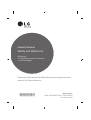 1
1
-
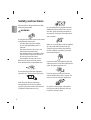 2
2
-
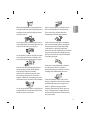 3
3
-
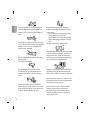 4
4
-
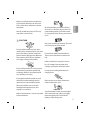 5
5
-
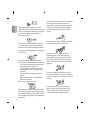 6
6
-
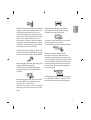 7
7
-
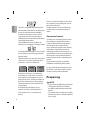 8
8
-
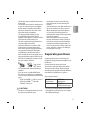 9
9
-
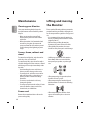 10
10
-
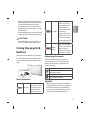 11
11
-
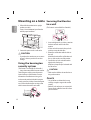 12
12
-
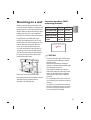 13
13
-
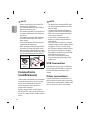 14
14
-
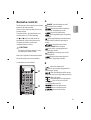 15
15
-
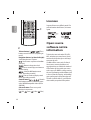 16
16
-
 17
17
-
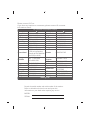 18
18
-
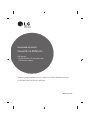 19
19
-
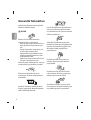 20
20
-
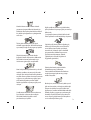 21
21
-
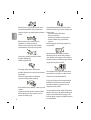 22
22
-
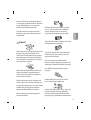 23
23
-
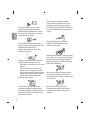 24
24
-
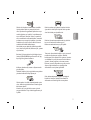 25
25
-
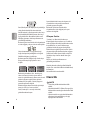 26
26
-
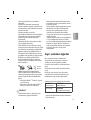 27
27
-
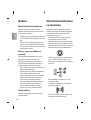 28
28
-
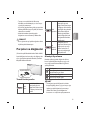 29
29
-
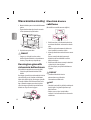 30
30
-
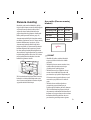 31
31
-
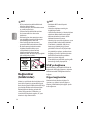 32
32
-
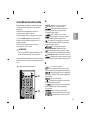 33
33
-
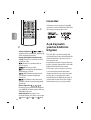 34
34
-
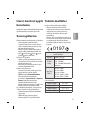 35
35
-
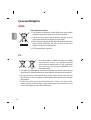 36
36
-
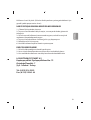 37
37
-
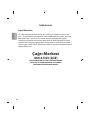 38
38
-
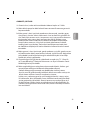 39
39
-
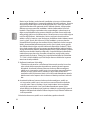 40
40
-
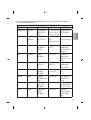 41
41
-
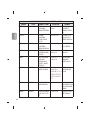 42
42
-
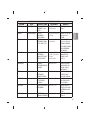 43
43
-
 44
44
-
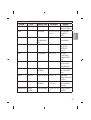 45
45
-
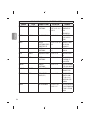 46
46
-
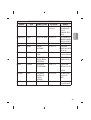 47
47
-
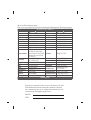 48
48