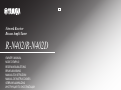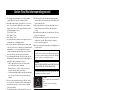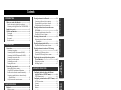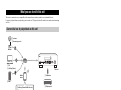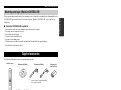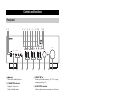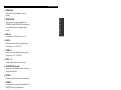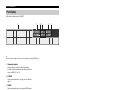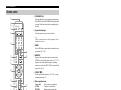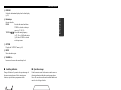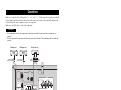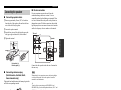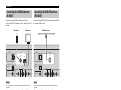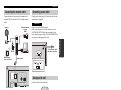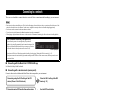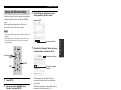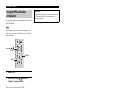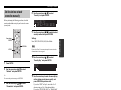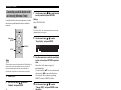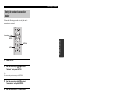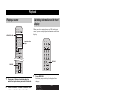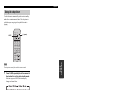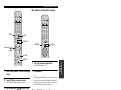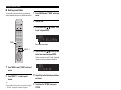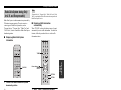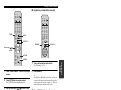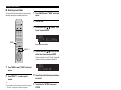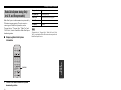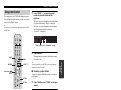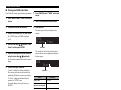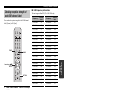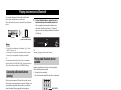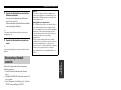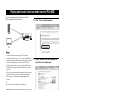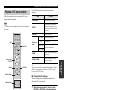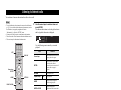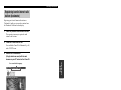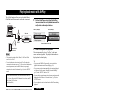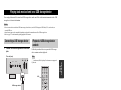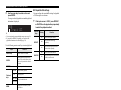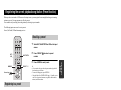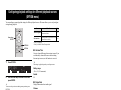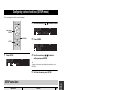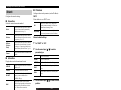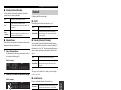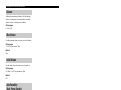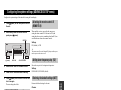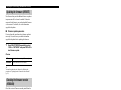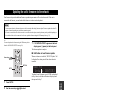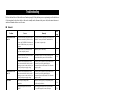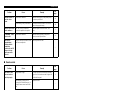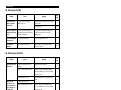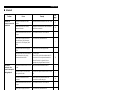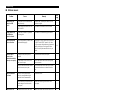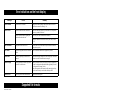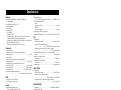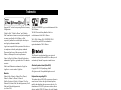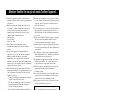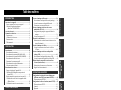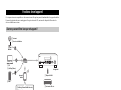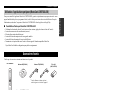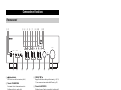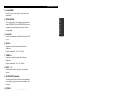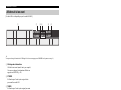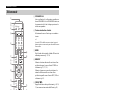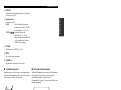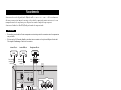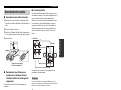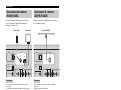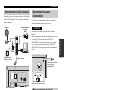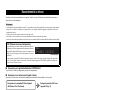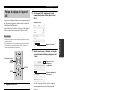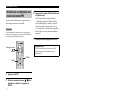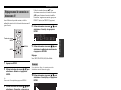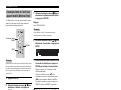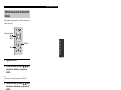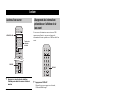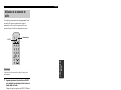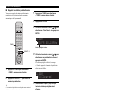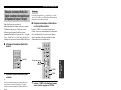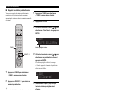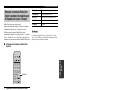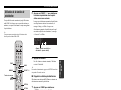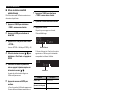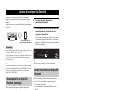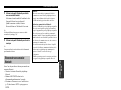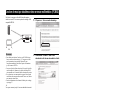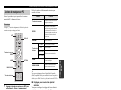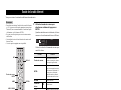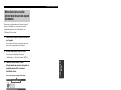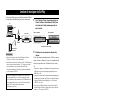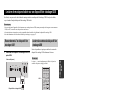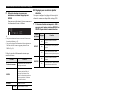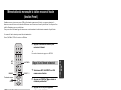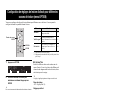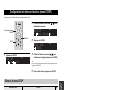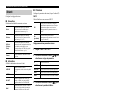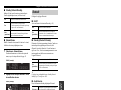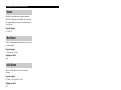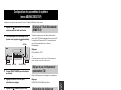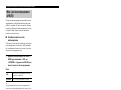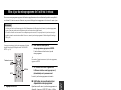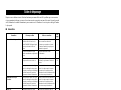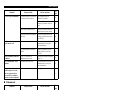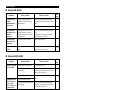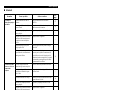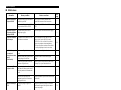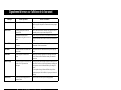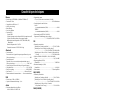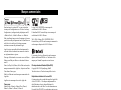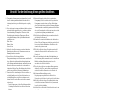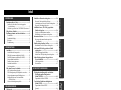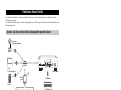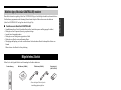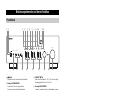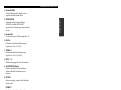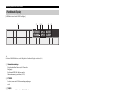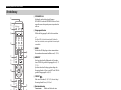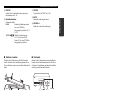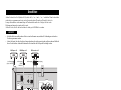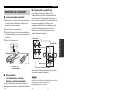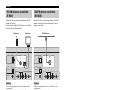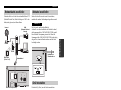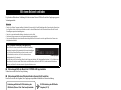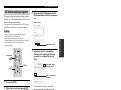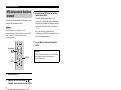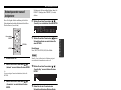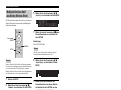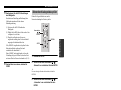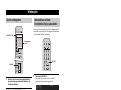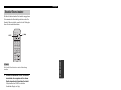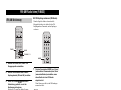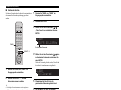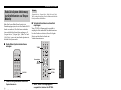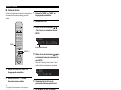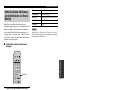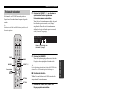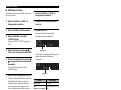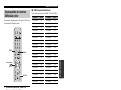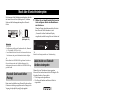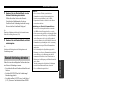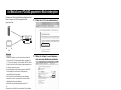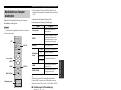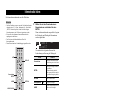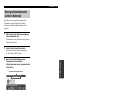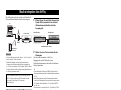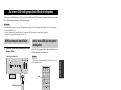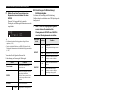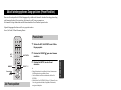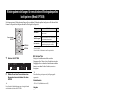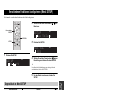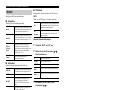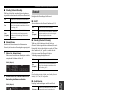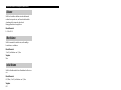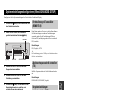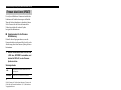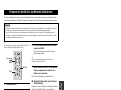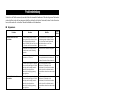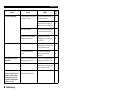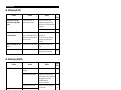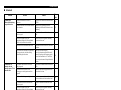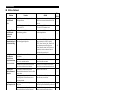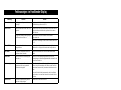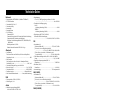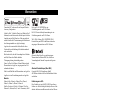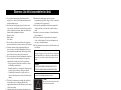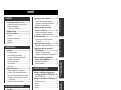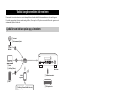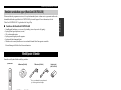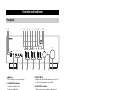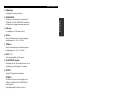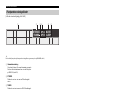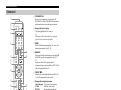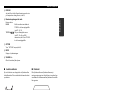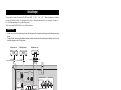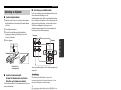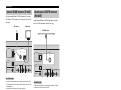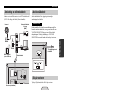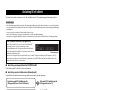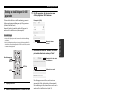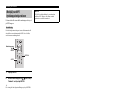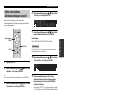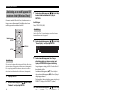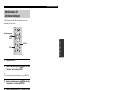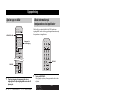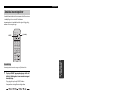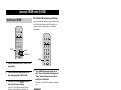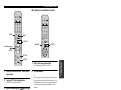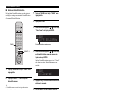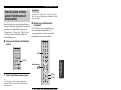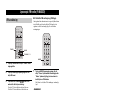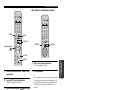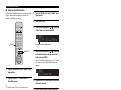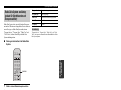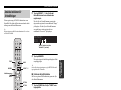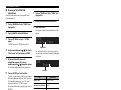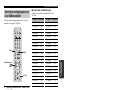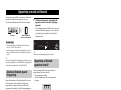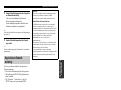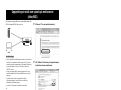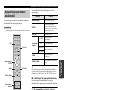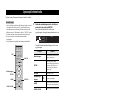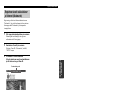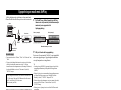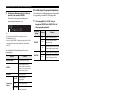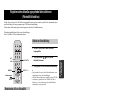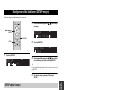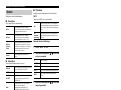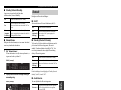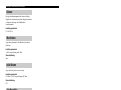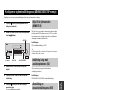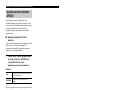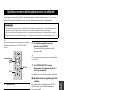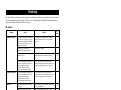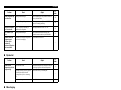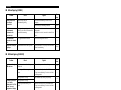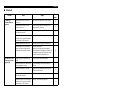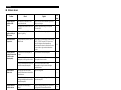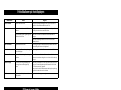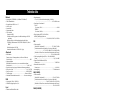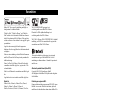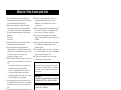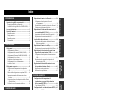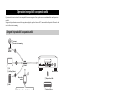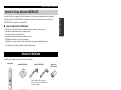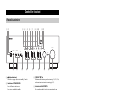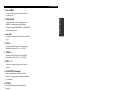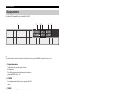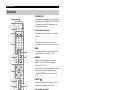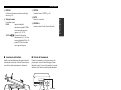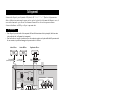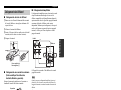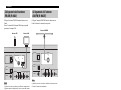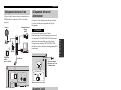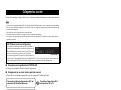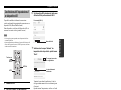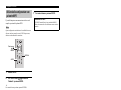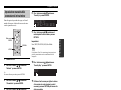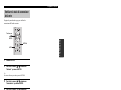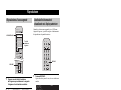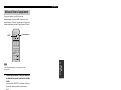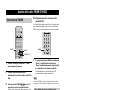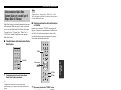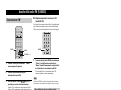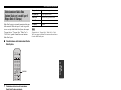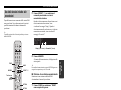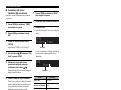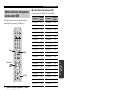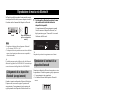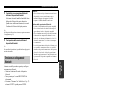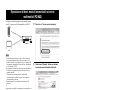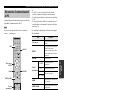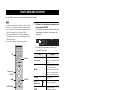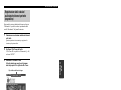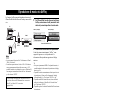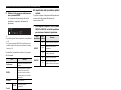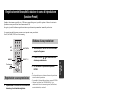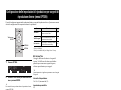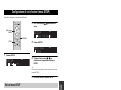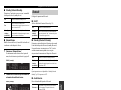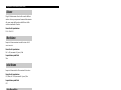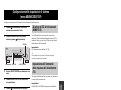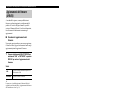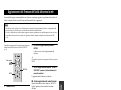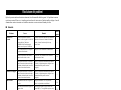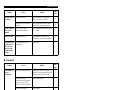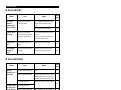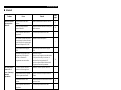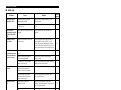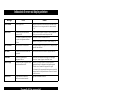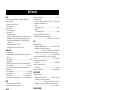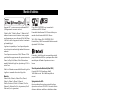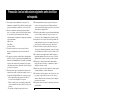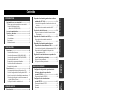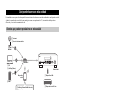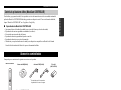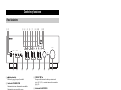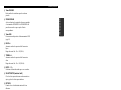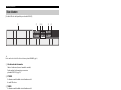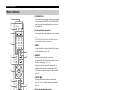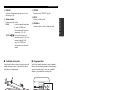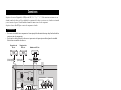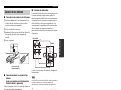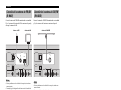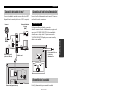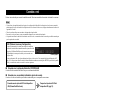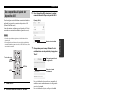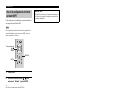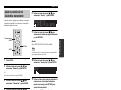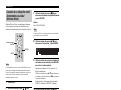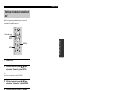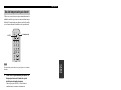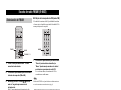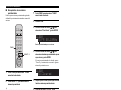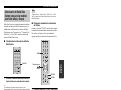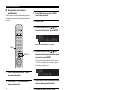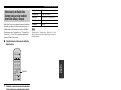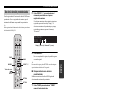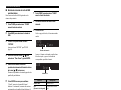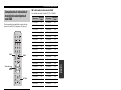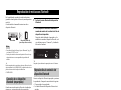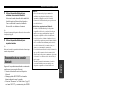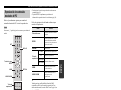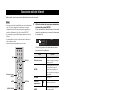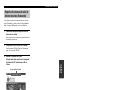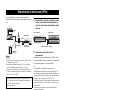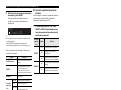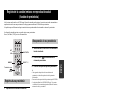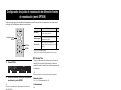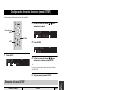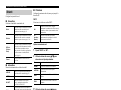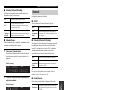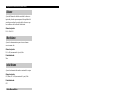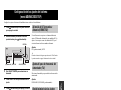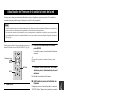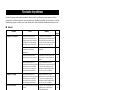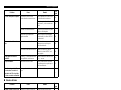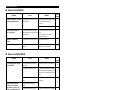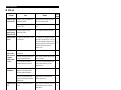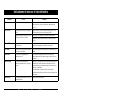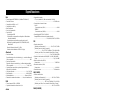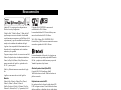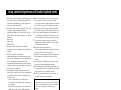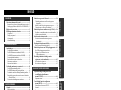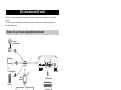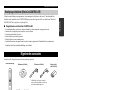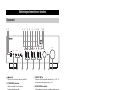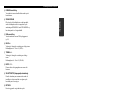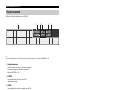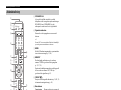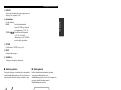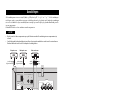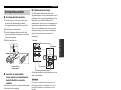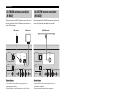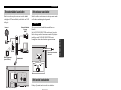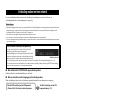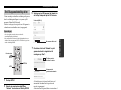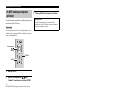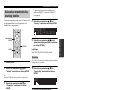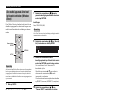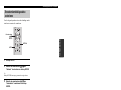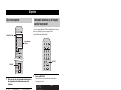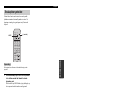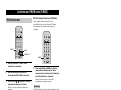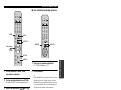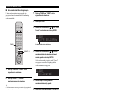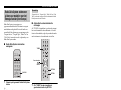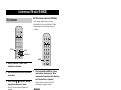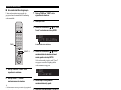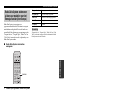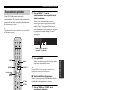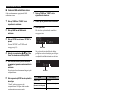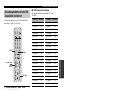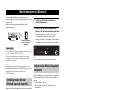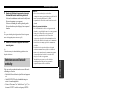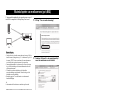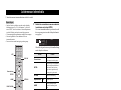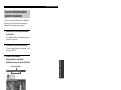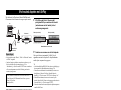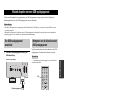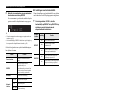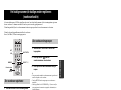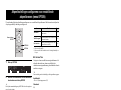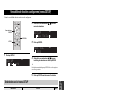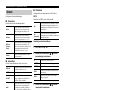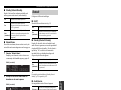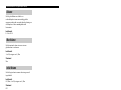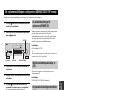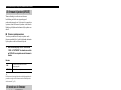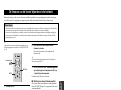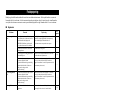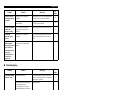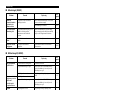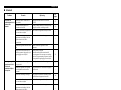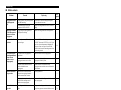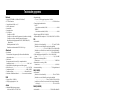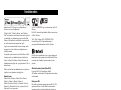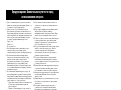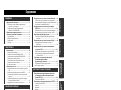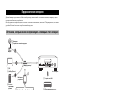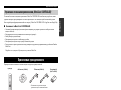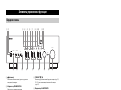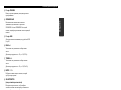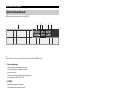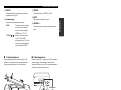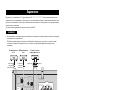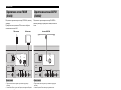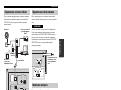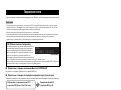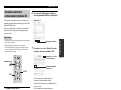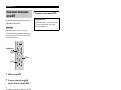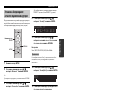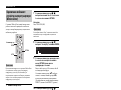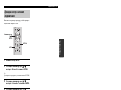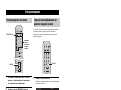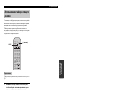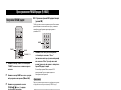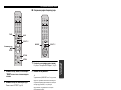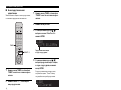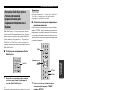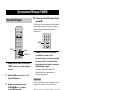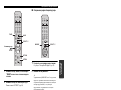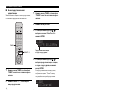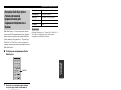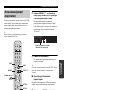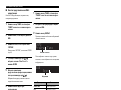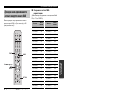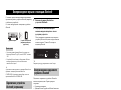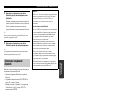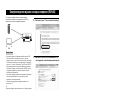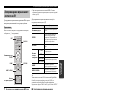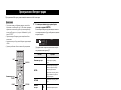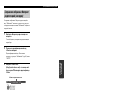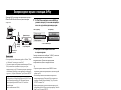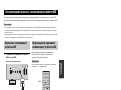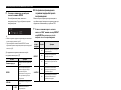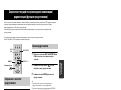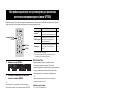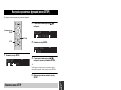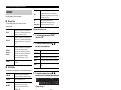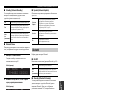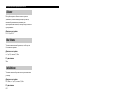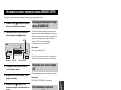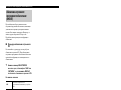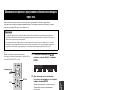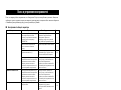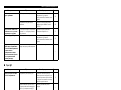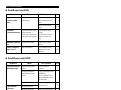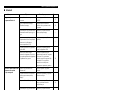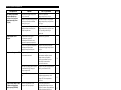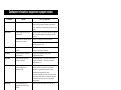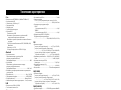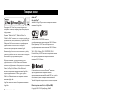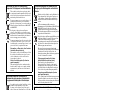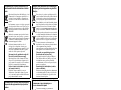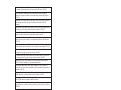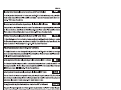RU
NL
ES
IT
SV
G
OWNER’S MANUAL
MODE D’EMPLOI
BEDIENUNGSANLEITUNG
BRUKSANVISNING
MANUALE DI ISTRUZIONI
MANUAL DE INSTRUCCIONES
GEBRUIKSAANWIJZING
ИНСТРУКЦИЯ ПО ЭКСПЛУАТАЦИИ
DE
FR
EN
Network Receiver
Réseau Ampli-Tuner
R-N402/R-N402D

i En
English
1 To assure the finest performance, please read this manual
carefully. Keep it in a safe place for future reference.
2 Install this sound system in a well ventilated, cool, dry, clean
place – away from direct sunlight, heat sources, vibration,
dust, moisture, and/or cold. For proper ventilation, allow the
following minimum clearances.
Top: 30 cm (11-3/4 in)
Rear: 20 cm (7-7/8 in)
Sides: 20 cm (7-7/8 in)
3 Locate this unit away from other electrical appliances, motors,
or transformers to avoid humming sounds.
4 Do not expose this unit to sudden temperature changes from
cold to hot, and do not locate this unit in an environment with
high humidity (i.e. a room with a humidifier) to prevent
condensation inside this unit, which may cause an electrical
shock, fire, damage to this unit, and/or personal injury.
5 Avoid installing this unit where foreign objects may fall onto
this unit and/or this unit may be exposed to liquid dripping or
splashing. On the top of this unit, do not place:
– Other components, as they may cause damage and/or
discoloration on the surface of this unit.
– Burning objects (i.e. candles), as they may cause fire,
damage to this unit, and/or personal injury.
– Containers with liquid in them, as they may fall and liquid
may cause electrical shock to the user and/or damage to
this unit.
6 Do not cover this unit with a newspaper, tablecloth, curtain,
etc. in order not to obstruct heat radiation. If the temperature
inside this unit rises, it may cause fire, damage to this unit,
and/or personal injury.
7 Do not plug in this unit to a wall outlet until all connections
are complete.
8 Do not operate this unit upside-down. It may overheat,
possibly causing damage.
9 Do not use force on switches, knobs and/or cords.
10 When disconnecting the power cable from the wall outlet,
grasp the plug; do not pull the cable.
11 Do not clean this unit with chemical solvents; this might
damage the finish. Use a clean, dry cloth.
12 Only voltage specified on this unit must be used. Using this
unit with a higher voltage than specified is dangerous and may
cause fire, damage to this unit, and/or personal injury. Yamaha
will not be held responsible for any damage resulting from use
of this unit with a voltage other than specified.
13 To prevent damage by lightning, keep the power cord
disconnected from a wall outlet or the unit during a lightning
storm.
14 Do not attempt to modify or fix this unit. Contact qualified
Yamaha service personnel when any service is needed. The
cabinet should never be opened for any reasons.
15 When not planning to use this unit for long periods of time
(i.e. vacation), disconnect the AC power plug from the wall
outlet.
16 Be sure to read the “Troubleshooting” section in the owner’s
manual on common operating errors before concluding that
this unit is faulty.
17 Before moving this unit, press A downward to turn off this
unit and then disconnect the AC power plug from the AC wall
outlet.
18 Condensation will form when the surrounding temperature
changes suddenly. Disconnect the power cable from the outlet,
then leave this unit alone.
19 When us
ing this unit for a long time, this unit may become
w
arm. Turn the system off, then leave this unit alone for
cooling.
20 Install this unit near the wall outlet and where the AC power
plug can be reached easily.
21 The batteries shall not be exposed to excessive heat such as
sunshine, fire or the like. When you dispose of batteries,
follow your regional regulations.
22 Excessive sound pressure from earphones and headphones can
cause hearing loss.
Caution
Do not touch the surface marked with this
label.
The surface may become hot during
operation.
■ For U.K. customers
If the socket outlets in the home are not suitable for the plug
supplied with this appliance, it should be cut off and an
appropriate 3 pin plug fitted. For details, refer to the instructions
described below.
The plug severed from the mains lead must be destroyed, as a
plug with bared flexible cord is hazardous if engaged in a live
socket outlet.
■ Special Instructions for U.K. Model
Caution: Read this before operating your unit.
This unit is not disconnected from the AC power source as long as
it is connected to the wall outlet, even if this unit itself is turned off
by A. This state is called the standby mode. In this state, this unit is
designed to consume a very small quantity of power.
WARNING
TO REDUCE THE RISK OF FIRE OR ELECTRIC SHOCK, DO
NOT EXPOSE THIS UNIT TO RAIN OR MOISTURE.
Do not use this unit within 22 cm (9 inches) of persons with a heart
pacemaker implant or defibrillator implant.
Radio waves may affect electro-medical devices.
Do not use this unit near medical devices or inside medical
facilities.
IMPORTANT
THE WIRES IN MAINS LEAD ARE COLOURED IN
ACCORDANCE WITH THE FOLLOWING CODE:
Blue: NEUTRAL
Brown: LIVE
As the colours of the wires in the mains lead of this apparatus
may not correspond with the coloured markings identifying
the terminals in your plug, proceed as follows:
The wire which is coloured BLUE must be connected to the
terminal which is marked with the letter N or coloured
BLACK. The wire which is coloured BROWN must be
connected to the terminal which is marked with the letter L or
coloured RED.
Make sure that neither core is connected to the earth terminal
of the three pin plug.

1 En
English
ADDITIONAL
INFORMATION
ADVANCED
OPERATION
BASIC
OPERATION
PREPARATION INTRODUCTION
INTRODUCTION
What you can do with this unit ................................. 2
Sources that can be played back on this unit ................. 2
Mastering useful apps (MusicCast CONTROLLER).... 3
Supplied accessories ................................................... 3
Controls and functions ............................................... 4
Front panel ..................................................................... 4
Front display .................................................................. 6
Rear panel ...................................................................... 7
Remote control............................................................... 8
PREPARATION
Connections ............................................................... 10
Connecting the speakers .............................................. 11
Connecting the FM/AM antennas (R-N402) ............... 12
Connecting the DAB/FM antenna (R-N402D)............ 12
Connecting the network cable ..................................... 13
Preparing a wireless antenna ....................................... 13
Connecting power cable .............................................. 13
Turning on the unit ...................................................... 13
Connecting to a network .......................................... 14
Sharing the iOS device setting..................................... 15
Using the WPS push button configuration .................. 16
Set the wireless network connection manually............ 17
Connecting a mobile device to the unit directly
(Wireless Direct) ..................................................... 18
Verify the network connection status .......................... 19
BASIC OPERATION
Playback .................................................................... 20
Playing a source........................................................... 20
Switching information on the front display................. 20
Using the sleep timer ................................................... 21
Listening to FM/AM radio (R-N402)...................... 22
FM/AM tuning............................................................. 22
Using preset functions ................................................. 22
Radio Data System tuning
(Only for U.K. and Europe models) ........................ 25
Listening to FM radio (R-N402D)........................... 26
FM tuning .................................................................... 26
Using preset functions ................................................. 26
Radio Data System tuning
(Only for U.K. and Europe models) ........................ 29
Listening to DAB radio (R-N402D)......................... 30
Preparing the DAB tuning ........................................... 30
Selecting a DAB radio station for reception................ 30
Using preset function................................................... 31
Displaying the DAB information................................. 32
Checking reception strength of each DAB channel
label ......................................................................... 33
Playing back music via Bluetooth ............................34
Connecting a Bluetooth device (pairing) ..................... 34
Playing back Bluetooth device contents ...................... 34
Disconnecting a Bluetooth connection ........................ 35
Playing back music stored on media servers
(PCs/NAS) ..............................................................36
Setting the media sharing of music files...................... 36
Playback of PC music contents ................................... 37
Listening to Internet radio .......................................38
Registering favorite Internet radio stations
(bookmarks)............................................................. 39
Playing back music with AirPlay.............................40
Playback of iPod/iTunes music contents ..................... 40
Playing back music stored on a USB storage
device ......................................................................41
Connecting a USB storage device ............................... 41
Playback of USB storage device contents ................... 41
Registering the current playback song/station
(Preset function) ....................................................43
Registering to a preset ................................................. 43
Recalling a preset......................................................... 43
ADVANCED OPERATION
Configuring playback settings for different
playback sources (OPTION menu)......................44
OPTION menu items ................................................... 44
Configuring various functions (SETUP menu) ......45
SETUP menu items ..................................................... 45
Network ....................................................................... 46
Bluetooth ..................................................................... 47
Balance ........................................................................ 48
Max Volume ................................................................ 48
InitialVolume............................................................... 48
AutoPowerStby (Auto Power Standby)....................... 48
Configuring the system settings
(ADVANCED SETUP menu)...............................49
ADVANCED SETUP menu items .............................. 49
Selecting the remote control ID (REMOTE ID).......... 49
Setting tuner frequency step (TU) ............................... 49
Restoring the default settings (INIT)........................... 49
Updating the firmware (UPDATE) ............................. 50
Checking the firmware version (VERSION)............... 50
Updating the unit’s firmware via the network.......51
ADDITIONAL INFORMATION
Troubleshooting.........................................................52
Error indications on the front display.....................57
Supported file formats ..............................................57
Specifications .............................................................58
Trademarks ...............................................................59
Contents
• “Note” indicates precautions for use of the unit and its feature limitations. y indicates supplementary explanations for better use.
• This manual explains operations using the supplied remote control.
• In this manual, iOS and Android mobile devices are collectively referred to as “mobile devices”. The specific type of mobile
device is noted in explanations as needed.

2 En
INTRODUCTION
This unit is a network receiver compatible with a network source such as a media server and mobile device.
It supports playback from not only analog sources such as a CD player but also Bluetooth devices and network streaming
services.
*
You need a commercially available wireless router (access point) when you use a mobile device.
1 Play back the Internet radio (p. 38)
2 Play back the streaming service
(see the supplement for each service.)
3 Play back music files stored on your PC (p. 36)
4 Play back music files stored on your NAS
(p. 36)
5 Play back music files with AirPlay (p. 40)
6 Play back audio content from Bluetooth
devices (p. 34)
7 Play back music files stored on your USB
device (p. 41)
8 Play back your external component (p. 10)
9 Listening to radio (p. 22, 26, 30)
y
For details on connecting the external devices, see “Connections” (p. 10).
What you can do with this unit
Sources that can be played back on this unit
5V
A
SPEAKERS
USB
PHONES
VOLUME
SELECT
Wi
BLUETOOTH
Fi
RETURN
PUSH ENTER
CONNECT
DISPLAY MODE
MEMORY BAND
PRESET
TUNING
BASS
TREBLE
INPUT
This unit
1 Internet
2 Streaming service
Modem
Router*
3 PC
5 AirPlay (iTunes)
4 NAS
5 AirPlay (iPhone/iPad/iPod touch)
6 Bluetooth
7 USB device
8 CD player etc.
Mobile
device
9 Radio

What you can do with this unit
3 En
English
INTRODUCTION
You can operate and program the unit, or play streaming services via this unit, by installing the free dedicated MusicCast
CONTROLLER app on a mobile device. For details, search for “MusicCast CONTROLLER” on the App Store or
Google Play.
■ MusicCast CONTROLLER capabilities
• Basic operations of the unit (turn on/standby, adjust volume and select input)
• Play songs stored on computers (servers)
• Select an Internet radio station
• Play music stored on mobile devices
• Play music on streaming service
• Distribute and receive audio between the unit and other Yamaha MusicCast supported devices
See MusicCast Setup Guide for details.
Check that the following accessories are supplied with the product.
Mastering useful apps (MusicCast CONTROLLER)
Supplied accessories
Remote control
FM antenna (R-N402)AM antenna (R-N402)
Batteries (x2)
(AA, R6, UM-3)
DAB/FM antenna (R-N402D)
*
One of the above is supplied depending
on the region of purchase.

4 En
1 A (power)
Turns on/off (standby) the unit.
2 STANDBY/ON indicator
Brightly lit: Power is on
Dimly lit: Standby mode
3 Front display
Shows information about the operational status of this
unit.
4 DISPLAY
Selects the information displayed on the front display
(p. 20).
5 MODE
Sets the FM band reception mode to automatic stereo
or monaural (p. 22, 26).
6 MEMORY
Registers the current radio station as a preset when
TUNER is selected as the input source (p. 23, 27, 31).
Registers the current playback song or streaming
station as a preset when NET, USB are selected as the
input source (p. 43).
7 BAND
Sets the radio tuner band when TUNER is selected as
the input source. (p. 22, 26, 30)
8 PRESET j / i
Recalls a preset radio station (p. 24, 28, 31) or song/
streaming station (p. 43).
9 BLUETOOTH indicator
Lights up when the unit is connecting to a Bluetooth
device.
0 Wi-Fi indicator
Lights up when the unit connects to a wireless
network.
It also lights up if you register the unit with the
MusicCast CONTROLLER app, even if the unit is
connected to a wired network.
A Remote control sensor
Receives infrared signals from the remote control.
B TUNING jj / ii
Selects the tuning frequency (p. 22, 26) or a DAB
radio station (p. 30) when TUNER is selected as the
input source.
Controls and functions
Front panel
5V
A
SPEAKERS
USB
PHONES
VOLUME
SELECT
Wi
BLUETOOTH
Fi
RETURN
PUSH ENTER
CONNECT
DISPLAY MODE
MEMORY BAND
PRESET
TUNING
BASS
TREBLE
INPUT
1 2 3 0954 6 7
I KE JC
FD G H
8 BA

Controls and functions
5 En
English
INTRODUCTION
C PHONES jack
Outputs audio to your headphones for private
listening.
D SPEAKERS A/B
Turns on or off the speaker set connected to the
SPEAKERS A and/or SPEAKERS B terminals on the
rear panel each time the corresponding button is
pressed.
E USB jack
For connecting a USB storage device (p. 41).
F BASS +/–
Increases or decreases the low frequency response.
Control range: –10 to +10 (20 Hz)
G TREBLE +/–
Increases or decreases the high frequency response.
Control range: –10 to +10 (20 kHz)
H INPUT l / h
Selects the input source you want to listen to.
I SELECT/ENTER (jog dial)
Turn the dial to select a numeric value or setting, and
press the dial to confirm.
J RETURN
Returns to the previous indication of the front display.
CONNECT
Use to control the unit using the dedicated MusicCast
CONTROLLER app for mobile devices.
See MusicCast Setup Guide for details.
K VOLUME control
Increases or decreases the sound output level.

Controls and functions
6 En
[AM radio is available only for R-N402.]
y
You can change the brightness level of the front display by pressing DIMMER (p. 8).
1 Information display
Displays the current status (such as input name).
You can switch the information that is displayed when
you press DISPLAY (p. 20).
2 STEREO
Lights up when the unit is receiving a stereo FM radio
signal.
3 TUNED
Lights up when the unit is receiving an FM/AM radio
station signal.
4 Speaker indicators
“SP A” lights up when the SPEAKERS A output is
enabled and “SP B” lights up when the SPEAKERS B
output is enabled.
5 MUTE
Blinks when audio is muted.
6 SLEEP
Lights up when the sleep timer is on (p. 21).
Front display
STEREO SP
MUTE
A
TUNED
SP
SLEEP
B
1
42 3 5 6

Controls and functions
7 En
English
INTRODUCTION
[AM radio is available only for R-N402.]
1 NETWORK jack
For connecting to a network with a network cable
(p. 13).
2 ANTENNA terminals
For connecting to the radio antennas (p. 12).
3 Wireless antenna
For connecting to a network device wirelessly (p. 13).
4 Power cable
For connecting to an AC wall outlet (p. 13).
5 OPTICAL jack
For connecting to audio components equipped with
optical digital output (p. 10).
6 COAXIAL jack
For connecting to audio components equipped with a
coaxial digital output (p. 10).
7 CD jacks
For connecting to a CD player (p. 10).
8 LINE 1-3 jacks
For connecting to analog audio components (p. 10).
9 SPEAKERS terminals
Used to connect speakers (p. 11).
0 VOLTAGE SELECTOR
(Only for General and Brazil models)
Rear panel
MAINS
VOLTAGE SELECTOR
SPEAKERS
WIRELESS
ANTENNA
CD LINE
IN
OUT
A
B
22020
240 V
0
NETWORK
DIGITAL
OPTICAL
COAXIAL
AM
FM
75
23
65 78 9
0
12 3
4
(R-N402)

Controls and functions
8 En
1 Infrared signal transmitter
Sends infrared signals.
2 A (power)
Turns on/off (standby) the unit.
3 SLEEP
Sets the sleep timer (p. 21).
4 DIMMER
Changes the brightness level of the front display.
Choose brightness from 5 levels by pressing this key
repeatedly.
5 SPEAKERS A/B
Turns on and off the set of speakers connected to the
SPEAKERS A and/or SPEAKERS B terminals on the
rear panel of this unit when the corresponding key is
pressed.
6 Input selection keys
Select the input source you want to listen to.
y
NET key is for network source. Press repeatedly to select a
desired network source.
7 MODE
Sets the FM band reception mode to automatic stereo
or monaural (p. 22, 26).
8 MEMORY
Registers the current radio station as a preset when
TUNER is selected as the input source (p. 23, 27, 31).
Registers the current playback song or streaming
station as a preset when NET, USB are selected as the
input source (p. 43).
9 PRESET j / i
Recalls a preset radio station (p. 24, 28, 31) or song/
streaming station (p. 43).
0 Menu operation keys
Cursor keys Select a menu or a parameter.
ENTER Confirms a selected item.
RETURN Returns to the previous state.
A HOME
Moves up top level when selecting music files,
folders, etc.
B SETUP
Displays the “SETUP” menu (p. 45).
C NOW PLAYING
Displays music information when selecting music
files, folders, etc.
D Playback keys
Let you play back and perform other operations for
network sources, Bluetooth devices and USB devices.
Yamaha does not guarantee the operation of all Bluetooth and
USB devices.
Remote control
LINE 1
CD
NET USB
BLUETOOTH
TUNER
TUNING
PRESET
MUTE
NOW PLAYING
RETURN
OPTION
VOLUME
MEMORY
MODE
BAND
DISPLAY
LINE 2 LINE 3
ENTER
DIMMER
SLEEP
SPEAKERS
COAXIAL
OPTICAL
BA
HOME
SETUP
REPEAT
SHUFFLE
1
2
3
4
A
B
G
H
C
I
5
7
8
9
D
0
E
F
6
Note

Controls and functions
9 En
English
INTRODUCTION
E DISPLAY
Selects the information displayed on the front display
(p. 20).
F Radio keys
Operate the radio.
BAND Sets the radio tuner band when
TUNER is selected as the input
source (p. 22, 26, 30).
TUNING jj / ii Selects the tuning frequency
(p. 22, 26) or a DAB radio station
(p. 30) when TUNER is selected
as the input source.
G OPTION
Displays the “OPTION” menu (p. 44).
H MUTE
Mutes the audio output.
I VOLUME +/–
Increases or decreases the sound output level.
■ Installing batteries
Change all batteries if you notice the operation range of
the remote control narrows. Before inserting new
batteries, wipe the battery compartment clean.
■ Operation range
Point the remote control at the remote control sensor on
this unit and remain within the operating range shown
below. The area between the remote control and this unit
must be clear of large obstacles.
• Be careful not to drop the remote control.
• If the batteries run out, immediately remove them from the remote control to prevent an explosion or acid leak.
• If you find leaking batteries, discard the batteries immediately, taking care not to touch the leaked material. If the leaked material
comes into contact with your skin or gets into your eyes or mouth, rinse it away immediately and consult a doctor. Clean the battery
compartment thoroughly before installing new batteries.
• Do not use old batteries together with new ones. This may shorten the life of the new batteries or cause old batteries to leak.
• Do not use different types of batteries (such as alkaline and manganese batteries) together. Batteries that look the same may have a
different specification.
• Dispose of batteries according to your regional regulations.
• Keep the batteries in a location out of reach of children.
Batteries can be dangerous if a child were to put in his or her mouth.
• If you plan not to use this unit for a long period of time, remove the batteries from this unit. Otherwise, the batteries will wear out,
possibly resulting in a leakage of battery liquid that may damage this unit.
AA, R6, UM-3 batteries
Approximately
6 m (20 ft)
Remote control
CAUTION

10 En
PREPARATION
Make sure to connect L (left) to L, R (right) to R, “+” to “+” and “–” to “–”. If the connections are faulty, no sound will
be heard from the speakers, and if the polarity of the speaker connections is incorrect, the sound will be unnatural and
lack bass. Refer to the owner’s manual for each of your components.
Make sure to use RCA cables to connect audio components.
• Do not connect this unit or other components to the main power until all connections between components are
complete.
• Do not let bare speaker wires touch each other or any metal part of this unit. This could damage this unit and/or the
speakers.
Do not bundle audio cables and speaker cables together with the power cable. Doing so may generate noise.
Connections
CAUTION
Only PCM signals can be input to the digital (OPTICAL/COAXIAL) jacks of this unit.
SPEAKERS
WIRELESS
ANTENNA
CD LINE
IN
OUT
AM
FM
75
A
B
NETWORK
DIGITAL
OPTICAL
COAXIAL
23
OC
Audio
input
Audio
output
Speakers B
DVD player, etc.
Audio output
(digital coaxial)
Audio output
(digital optical)
CD player, etc.
Audio
output
CD player
CD recorder, etc.
Speakers A
(R-N402)
Note

11 En
Connections
English
PREPARATION
■ Connecting speaker cables
aRemove approximately 10 mm (3/8") of insulation
from the ends of the speaker cable and twist the bare
wires of the cable firmly together.
bLoosen the speaker terminal.
cInsert the bare wires of the cable into the gap on the
side (upper right or bottom left) of the terminal.
dTighten the terminal.
■ Connecting via banana plug
(North America, Australia, Brazil,
General models only)
Tighten the knob and then insert the banana plug into the
end of the corresponding terminal.
When inserting speaker cables into the speaker terminals, insert
only the bare speaker wire. If insulated cable is inserted, the
connection may be poor and sound may not be heard.
Connect the speakers with an impedance as shown below.
If you connect speakers with an excessively low
impedance, this unit may overheat.
■ Bi-wire connection
Bi-wire connection separates the woofer from the
combined midrange and tweeter section. A bi-wire
compatible speaker has four binding post terminals. These
two sets of terminals allow the speaker to be split into two
independent sections. With these connections, the mid and
high frequency drivers are connected to one set of terminals
and the low frequency driver to another set of terminals.
Connect the other speaker to the other set of terminals in
the same way.
When making bi-wire connections, remove the shorting bridges
or cables on the speaker. Refer to the speakers’ instruction
manuals for more information.
y
To use the bi-wire connections, press SPEAKERS A and
SPEAKERS B (p. 8) so that both speaker indicators (“SP A” and
“SP B”) light up on the front display.
Connecting the speakers
Note
CAUTION
Speaker connection Speaker impedance
SPEAKERS A or
SPEAKERS B
8 or higher
SPEAKERS A and
SPEAKERS B
16 or higher
(except for North America model)
Bi-wiring 8 or higher
aa
b
b
d
d
c
c
10 mm
(3/8")
Red:positive (+)
Black:negative (–)
Banana plug
Note
A
B
SPEAK
This unit
Speaker

12 En
Connections
Connect the supplied FM/AM antenna to this unit.
Fix the end of the FM antenna to a wall, and place the AM
antenna.
• If you experience poor reception quality, install an outdoor
antenna.
• Unwind only the length of cable needed from the AM antenna
unit.
• The wires of the AM antenna have no polarity.
■ Assembling the supplied AM antenna
■ Connecting the wires of the AM antenna
Connect the supplied DAB/FM antenna to this unit and fix
the antenna ends to a wall.
• If you experience poor reception quality, install an outdoor
antenna.
• The antenna should be stretched out horizontally.
Connecting the FM/AM antennas
(R-N402)
Notes
ANTENNA
CD LINE
IN
OUT
NETWORK
DIGITAL
OPTICAL
COAXIAL
AM
FM
75
FM antenna AM antenna
Insert
2
Hold down
1
Connecting the DAB/FM antenna
(R-N402D)
Notes
CD LINE
IN
OUT
NETWORK
DIGITAL
OPTICAL
COAXIAL
ANTENNA
FMDAB
75
DAB/FM antenna

13 En
Connections
English
PREPARATION
Connect the unit to your router with a commercially-
available STP network cable (CAT-5 or higher straight
cable).
If you connect the unit wirelessly, erect the wireless
antenna. For information on how to connect the unit to a
wireless network, see “Connecting to network” (p. 14).
Do not apply excessive force on the wireless antenna. Doing so
may damage the antenna.
Plug the power cable into an AC wall outlet after all other
connections are complete.
Only for General and Brazil models:
Before connecting the power cable, make sure you set
VOLTAGE SELECTOR of this unit according to your
local voltage. Improper setting of VOLTAGE SELECTOR
may cause fire and damage to this unit.
Press A (power) to turn on the unit.
Connecting the network cable
Preparing a wireless antenna
Note
ANTENNA
CD LINE
DIGITAL
OPTICAL
AM
FM
75
NETWORK
LAN
WAN
Network Attached
Storage
(NAS)
Internet
Modem
Router
Network cable
PC
This unit (rear)
Mobile device
(such as iPhone)
WIRELESS
WORK
Connecting power cable
CAUTION
Turning on the unit
MAINS
VOLTAGE SELECTOR
22020
240 V
0
VOLTAGE SELECTOR
22020
240 V
0
To the AC wall outlet
with the power cable
LINE 1
CD
NET USB
BLUETOOTH
TUNER
TUNING
PRESET
MEMORY
MODE
BAND
DISPLAY
LINE 2 LINE 3
DIMMER
SLEEP
SPEAKERS
COAXIAL
OPTICAL
BA
A
(power)

14 En
There are several methods to connect the unit to a network. Select a connection method according to your environment.
• Some security software installed on your PC or the firewall settings of network devices (such as a router) may block the access of the
unit to the network devices or the Internet. In these cases, configure the security software or firewall settings appropriately.
• Each server must be connected to the same subnet as the unit.
• To use the service via the Internet, broadband connection is strongly recommended.
• When playing a high-resolution audio source via the network, we recommend connecting by cable to the router for stable playback.
■ Connecting with the MusicCast CONTROLLER app
See MusicCast Setup Guide for details.
■ Connecting with a wireless router (access point)
Connect to the network with the method listed below that corresponds to your environment.
■ Connecting to a router using a cable
• For information on how to set the IP address and other menu items, please refer to page 46.
• To switch from a wireless LAN connection to a wired LAN connection, set the “Connection” under the
“Network” setup menu to “Wired” (p. 46).
■ Connecting without a wired router or wireless router (access point)
When the unit is connected to the network with Wireless Direct, it cannot connect to any other wireless router (access point). To play
back contents from the Internet, connect this unit to a network with a wired router or wireless router (access point).
Connecting to a network
Notes
WAC (Wireless Accessory Configuration)
If you turn on the power to the unit right after you purchase or
initialize it, the unit will automatically use the network settings of the
iOS device (iPhone/iPad/iPod touch) and try to connect to a wireless
LAN (unless the unit is already connected to a wired LAN).
If you have an iOS device, follow the procedure from Step 6 in the section “Sharing the iOS device setting” (p. 15).
If you plan to connect the unit wirelessly by another method, press RETURN to exit the current screen, and then proceed to one of
the sections below.
Note
R-N402 XXXXXX
WAC
R-N402 (example)
Connecting using the Wi-Fi setting of the iOS
device (iPhone / iPad / iPod touch)
Share the Wi-Fi setting of the iOS
device (p. 15)
Connecting using WPS push button configuration
on the wireless router (or access point)
Use the WPS push button
configuration (p. 16)
Connecting with a wireless router (access point)
without WPS push button configuration
Set the network connection
manually (p. 17)
Connecting using the DHCP server function of the
router
You can connect to the network by
simply making a wired connection
(p. 13)
Connecting wirelessly to a mobile device
(Wireless Direct)
Connect wirelessly with Wireless
Direct (p. 18)

15 En
Connecting to a network
English
PREPARATION
You can easily setup a wireless connection by applying the
connection settings on iOS devices (iPhone/iPad/iPod
touch).
Before proceeding, confirm that your iOS device is
connected to a wireless router (access point).
• If you perform the following procedure, all network settings will be
initialized.
• This configuration does not work if the security protocol of your
wireless router (access point) is WEP. In this case, use another
connection method.
1 Press SETUP.
2 Use the cursor keys ( / ) to select
“Network” and press ENTER.
y
To return to the previous state, press RETURN.
3 Use the cursor keys ( / ) to select
“Connection” and press ENTER.
4 Use the cursor keys ( / ) to select
“Wireless” and press ENTER.
5 Use the cursor keys ( / ) to select “Share
Setting” and then press ENTER twice.
6 On the iOS device, select the unit as the
AirPlay speaker in the Wi-Fi screen.
7 Check that the “Network” field is set to your
preferred network, and then tap “Next”.
When the sharing process finishes, the unit is
automatically connected to the selected network
(access point).
When the setting finishes, verify whether the unit is
connected to a wireless network (p. 19).
Sharing the iOS device setting
Notes
PRESET
MUTE
NOW PLAYING
RETURN
OPTION
VOLUME
MEMORY
ENTER
HOME
SETUP
RETURN
SETUP
ENTER
ENTER
Cursor keys
/
¡WPS
WIRELESS
The name of this unit
Example (iOS 9)
Tap here to start setup
The network currently
selected

16 En
Connecting to a network
You can easily set up a wireless connection with one push
of the WPS button.
This configuration does not work if the security method of your
wireless router (access point) is WEP. In this case, use another
connection method.
1 Press SETUP.
2 Use the cursor keys ( / ) to select
“Network” and press ENTER.
y
To return to the previous state, press RETURN.
3 Use the cursor keys ( / ) to select
“Connection” and press ENTER.
4 Use the cursor keys ( / ) to select
“Wireless” and press ENTER.
5 Press ENTER twice.
“Connecting” appears on the front display.
6 Push the WPS button on the wireless router
(access point).
When the connection process finishes, “Completed”
appears on the front display. When the setting
finishes, verify whether the unit is connected to a
wireless network (p. 19).
If “Not connected” appears, repeat from Step 1 or try
another connection method.
7 To exit from the menu, press SETUP.
Using the WPS push button
configuration
Note
PRESET
MUTE
NOW PLAYING
RETURN
OPTION
VOLUME
MEMORY
ENTER
HOME
SETUP
RETURN
SETUP
ENTER
ENTER
Cursor keys
/
¡WPS
WIRELESS
About WPS
WPS (Wi-Fi Protected Setup) is a standard established by the
Wi-Fi Alliance, which allows easy establishment of a
wireless home network.

17 En
Connecting to a network
English
PREPARATION
Before performing the following procedure, check the
security method and security key on the wireless router
(access point).
1 Press SETUP.
2 Use the cursor keys ( / ) to select
“Network” and press ENTER.
y
To return to the previous state, press RETURN.
3 Use the cursor keys ( / ) to select
“Connection” and press ENTER.
4 Use the cursor keys ( / ) to select
“Wireless” and press ENTER.
5 Use the cursor keys ( / ) to select
“ManualSetting” and press ENTER.
6 Use the cursor keys ( / ) to select “SSID”
and press ENTER.
7 Use the cursor keys to enter the SSID on the
wireless router (access point), and press
RETURN to previous state.
Use the cursor keys (/) to select a character and
the cursor keys (/) to move the edit position.
You can insert / delete a character, by pressing
PRESET i (insert) or PRESET j (delete).
8 Use the cursor keys ( / ) to select
“Security” and press ENTER.
9 Use the cursor keys ( / ) to select desired
security method and press RETURN.
Settings
None, WEP, WPA2-PSK (AES), Mixed Mode
If you select “None”, the connection may be insecure since the
communication is not encrypted.
10 Use the cursor keys ( / ) to select
“Security Key” and press ENTER.
11 Use the cursor keys to enter the security key
on the wireless router (access point), and
press RETURN to previous state.
If you select “WEP” in Step 9, enter either 5 to 13
character string or 10 to 26 hexadecimal digits.
If you select “WPA2-PSK (AES)” or “Mixed Mode”
in Step 10, enter either 8 to 63 character string or 64
hexadecimal digits.
Use the remote control keys as described in Step 7 to
enter the key.
12 Use the cursor keys ( / ) to select
“Connect [ENT]” and press ENTER to save
the setting.
If “ERROR” appears, check the SSID and security
key on the wireless router (access point) and repeat
from Step 6.
If “ERROR” does not appear, the connection was
successful. Verify whether the unit is connected to a
wireless network (p. 19).
13 To exit from the menu, press SETUP.
Set the wireless network
connection manually
PRESET
MUTE
NOW PLAYING
RETURN
OPTION
VOLUME
MEMORY
ENTER
HOME
SETUP
ENTER
RETURN
SETUP
ENTER
Cursor keys
¡SSID
MANUAL
¡
SSID
Note
¡WPA2-PSK(AES)
SECURITY
KEY

18 En
Connecting to a network
Using Wireless Direct, this unit can operate as a wireless
network access point that mobile devices can directly
connect to.
When the unit is connected to the network with Wireless Direct, it
cannot connect to any other wireless router (access point). To
play back contents from the Internet, connect this unit to a
network with a wired router or wireless router (access point).
1 Press SETUP.
2 Use the cursor keys ( / ) to select
“Network” and press ENTER.
y
To return to the previous state, press RETURN.
3 Use the cursor keys ( / ) to select
“Connection” and press ENTER.
4 Use the cursor keys ( / ) to select
“W.Direct” and press ENTER.
5 Press ENTER to display the SSID for this
unit, and press RETURN to previous state.
6 Use the cursor keys ( / ) to select
“Security” and press ENTER.
7 Use the cursor keys ( / ) to select desired
security method and press RETURN.
Settings
None, WPA2-PSK (AES)
If you select “None”, the connection may be insecure since the
communication is not encrypted.
8 Use the cursor keys ( / ) to select
“Security Key” and press ENTER.
9 Use the cursor keys to enter the security key
on this unit, and press RETURN to previous
state.
Enter either 8 to 63 character string or 64
hexadecimal digits.
Use the cursor keys (/) to select a character and
the cursor keys (/) to move the edit position.
You can insert / delete a character, by pressing
PRESET i (insert) or PRESET j (delete).
10 Use the cursor keys ( / ) to select
“Connect [ENT]” and press ENTER to save
the setting.
The SSID and security key information is required
for setup of a mobile device.
When you select the “SSID” in Step 5, you can
display the SSID configured for this unit. This SSID
can be changed by using cursor keys.
11 Configure the Wi-Fi settings of a mobile
device.
For details on settings of your mobile device, refer to
the instruction manual of the mobile device.
(1) Enable the Wi-Fi function on the mobile device.
(2) Select the SSID of this unit from the list of
available access points.
(3) When you are prompted for a password, enter the
security key displayed in Step 9.
If “ERROR” appears, check the security key on this
unit and repeat Step 11.
If “ERROR” does not appear, the connection was
successful. Verify whether the unit is connected to a
wireless network (p. 19).
12 To exit from the menu, press SETUP.
Connecting a mobile device to the
unit directly (Wireless Direct)
Note
PRESET
MUTE
NOW PLAYING
RETURN
OPTION
VOLUME
MEMORY
ENTER
HOME
SETUP
ENTER
RETURN
SETUP
ENTER
Cursor keys
¡SSID
W.DIRECT
¡WPA2-PSK(AES)
W.DIRECT
Note
KEY
Sayfa yükleniyor...
Sayfa yükleniyor...
Sayfa yükleniyor...
Sayfa yükleniyor...
Sayfa yükleniyor...
Sayfa yükleniyor...
Sayfa yükleniyor...
Sayfa yükleniyor...
Sayfa yükleniyor...
Sayfa yükleniyor...
Sayfa yükleniyor...
Sayfa yükleniyor...
Sayfa yükleniyor...
Sayfa yükleniyor...
Sayfa yükleniyor...
Sayfa yükleniyor...
Sayfa yükleniyor...
Sayfa yükleniyor...
Sayfa yükleniyor...
Sayfa yükleniyor...
Sayfa yükleniyor...
Sayfa yükleniyor...
Sayfa yükleniyor...
Sayfa yükleniyor...
Sayfa yükleniyor...
Sayfa yükleniyor...
Sayfa yükleniyor...
Sayfa yükleniyor...
Sayfa yükleniyor...
Sayfa yükleniyor...
Sayfa yükleniyor...
Sayfa yükleniyor...
Sayfa yükleniyor...
Sayfa yükleniyor...
Sayfa yükleniyor...
Sayfa yükleniyor...
Sayfa yükleniyor...
Sayfa yükleniyor...
Sayfa yükleniyor...
Sayfa yükleniyor...
Sayfa yükleniyor...
Sayfa yükleniyor...
Sayfa yükleniyor...
Sayfa yükleniyor...
Sayfa yükleniyor...
Sayfa yükleniyor...
Sayfa yükleniyor...
Sayfa yükleniyor...
Sayfa yükleniyor...
Sayfa yükleniyor...
Sayfa yükleniyor...
Sayfa yükleniyor...
Sayfa yükleniyor...
Sayfa yükleniyor...
Sayfa yükleniyor...
Sayfa yükleniyor...
Sayfa yükleniyor...
Sayfa yükleniyor...
Sayfa yükleniyor...
Sayfa yükleniyor...
Sayfa yükleniyor...
Sayfa yükleniyor...
Sayfa yükleniyor...
Sayfa yükleniyor...
Sayfa yükleniyor...
Sayfa yükleniyor...
Sayfa yükleniyor...
Sayfa yükleniyor...
Sayfa yükleniyor...
Sayfa yükleniyor...
Sayfa yükleniyor...
Sayfa yükleniyor...
Sayfa yükleniyor...
Sayfa yükleniyor...
Sayfa yükleniyor...
Sayfa yükleniyor...
Sayfa yükleniyor...
Sayfa yükleniyor...
Sayfa yükleniyor...
Sayfa yükleniyor...
Sayfa yükleniyor...
Sayfa yükleniyor...
Sayfa yükleniyor...
Sayfa yükleniyor...
Sayfa yükleniyor...
Sayfa yükleniyor...
Sayfa yükleniyor...
Sayfa yükleniyor...
Sayfa yükleniyor...
Sayfa yükleniyor...
Sayfa yükleniyor...
Sayfa yükleniyor...
Sayfa yükleniyor...
Sayfa yükleniyor...
Sayfa yükleniyor...
Sayfa yükleniyor...
Sayfa yükleniyor...
Sayfa yükleniyor...
Sayfa yükleniyor...
Sayfa yükleniyor...
Sayfa yükleniyor...
Sayfa yükleniyor...
Sayfa yükleniyor...
Sayfa yükleniyor...
Sayfa yükleniyor...
Sayfa yükleniyor...
Sayfa yükleniyor...
Sayfa yükleniyor...
Sayfa yükleniyor...
Sayfa yükleniyor...
Sayfa yükleniyor...
Sayfa yükleniyor...
Sayfa yükleniyor...
Sayfa yükleniyor...
Sayfa yükleniyor...
Sayfa yükleniyor...
Sayfa yükleniyor...
Sayfa yükleniyor...
Sayfa yükleniyor...
Sayfa yükleniyor...
Sayfa yükleniyor...
Sayfa yükleniyor...
Sayfa yükleniyor...
Sayfa yükleniyor...
Sayfa yükleniyor...
Sayfa yükleniyor...
Sayfa yükleniyor...
Sayfa yükleniyor...
Sayfa yükleniyor...
Sayfa yükleniyor...
Sayfa yükleniyor...
Sayfa yükleniyor...
Sayfa yükleniyor...
Sayfa yükleniyor...
Sayfa yükleniyor...
Sayfa yükleniyor...
Sayfa yükleniyor...
Sayfa yükleniyor...
Sayfa yükleniyor...
Sayfa yükleniyor...
Sayfa yükleniyor...
Sayfa yükleniyor...
Sayfa yükleniyor...
Sayfa yükleniyor...
Sayfa yükleniyor...
Sayfa yükleniyor...
Sayfa yükleniyor...
Sayfa yükleniyor...
Sayfa yükleniyor...
Sayfa yükleniyor...
Sayfa yükleniyor...
Sayfa yükleniyor...
Sayfa yükleniyor...
Sayfa yükleniyor...
Sayfa yükleniyor...
Sayfa yükleniyor...
Sayfa yükleniyor...
Sayfa yükleniyor...
Sayfa yükleniyor...
Sayfa yükleniyor...
Sayfa yükleniyor...
Sayfa yükleniyor...
Sayfa yükleniyor...
Sayfa yükleniyor...
Sayfa yükleniyor...
Sayfa yükleniyor...
Sayfa yükleniyor...
Sayfa yükleniyor...
Sayfa yükleniyor...
Sayfa yükleniyor...
Sayfa yükleniyor...
Sayfa yükleniyor...
Sayfa yükleniyor...
Sayfa yükleniyor...
Sayfa yükleniyor...
Sayfa yükleniyor...
Sayfa yükleniyor...
Sayfa yükleniyor...
Sayfa yükleniyor...
Sayfa yükleniyor...
Sayfa yükleniyor...
Sayfa yükleniyor...
Sayfa yükleniyor...
Sayfa yükleniyor...
Sayfa yükleniyor...
Sayfa yükleniyor...
Sayfa yükleniyor...
Sayfa yükleniyor...
Sayfa yükleniyor...
Sayfa yükleniyor...
Sayfa yükleniyor...
Sayfa yükleniyor...
Sayfa yükleniyor...
Sayfa yükleniyor...
Sayfa yükleniyor...
Sayfa yükleniyor...
Sayfa yükleniyor...
Sayfa yükleniyor...
Sayfa yükleniyor...
Sayfa yükleniyor...
Sayfa yükleniyor...
Sayfa yükleniyor...
Sayfa yükleniyor...
Sayfa yükleniyor...
Sayfa yükleniyor...
Sayfa yükleniyor...
Sayfa yükleniyor...
Sayfa yükleniyor...
Sayfa yükleniyor...
Sayfa yükleniyor...
Sayfa yükleniyor...
Sayfa yükleniyor...
Sayfa yükleniyor...
Sayfa yükleniyor...
Sayfa yükleniyor...
Sayfa yükleniyor...
Sayfa yükleniyor...
Sayfa yükleniyor...
Sayfa yükleniyor...
Sayfa yükleniyor...
Sayfa yükleniyor...
Sayfa yükleniyor...
Sayfa yükleniyor...
Sayfa yükleniyor...
Sayfa yükleniyor...
Sayfa yükleniyor...
Sayfa yükleniyor...
Sayfa yükleniyor...
Sayfa yükleniyor...
Sayfa yükleniyor...
Sayfa yükleniyor...
Sayfa yükleniyor...
Sayfa yükleniyor...
Sayfa yükleniyor...
Sayfa yükleniyor...
Sayfa yükleniyor...
Sayfa yükleniyor...
Sayfa yükleniyor...
Sayfa yükleniyor...
Sayfa yükleniyor...
Sayfa yükleniyor...
Sayfa yükleniyor...
Sayfa yükleniyor...
Sayfa yükleniyor...
Sayfa yükleniyor...
Sayfa yükleniyor...
Sayfa yükleniyor...
Sayfa yükleniyor...
Sayfa yükleniyor...
Sayfa yükleniyor...
Sayfa yükleniyor...
Sayfa yükleniyor...
Sayfa yükleniyor...
Sayfa yükleniyor...
Sayfa yükleniyor...
Sayfa yükleniyor...
Sayfa yükleniyor...
Sayfa yükleniyor...
Sayfa yükleniyor...
Sayfa yükleniyor...
Sayfa yükleniyor...
Sayfa yükleniyor...
Sayfa yükleniyor...
Sayfa yükleniyor...
Sayfa yükleniyor...
Sayfa yükleniyor...
Sayfa yükleniyor...
Sayfa yükleniyor...
Sayfa yükleniyor...
Sayfa yükleniyor...
Sayfa yükleniyor...
Sayfa yükleniyor...
Sayfa yükleniyor...
Sayfa yükleniyor...
Sayfa yükleniyor...
Sayfa yükleniyor...
Sayfa yükleniyor...
Sayfa yükleniyor...
Sayfa yükleniyor...
Sayfa yükleniyor...
Sayfa yükleniyor...
Sayfa yükleniyor...
Sayfa yükleniyor...
Sayfa yükleniyor...
Sayfa yükleniyor...
Sayfa yükleniyor...
Sayfa yükleniyor...
Sayfa yükleniyor...
Sayfa yükleniyor...
Sayfa yükleniyor...
Sayfa yükleniyor...
Sayfa yükleniyor...
Sayfa yükleniyor...
Sayfa yükleniyor...
Sayfa yükleniyor...
Sayfa yükleniyor...
Sayfa yükleniyor...
Sayfa yükleniyor...
Sayfa yükleniyor...
Sayfa yükleniyor...
Sayfa yükleniyor...
Sayfa yükleniyor...
Sayfa yükleniyor...
Sayfa yükleniyor...
Sayfa yükleniyor...
Sayfa yükleniyor...
Sayfa yükleniyor...
Sayfa yükleniyor...
Sayfa yükleniyor...
Sayfa yükleniyor...
Sayfa yükleniyor...
Sayfa yükleniyor...
Sayfa yükleniyor...
Sayfa yükleniyor...
Sayfa yükleniyor...
Sayfa yükleniyor...
Sayfa yükleniyor...
Sayfa yükleniyor...
Sayfa yükleniyor...
Sayfa yükleniyor...
Sayfa yükleniyor...
Sayfa yükleniyor...
Sayfa yükleniyor...
Sayfa yükleniyor...
Sayfa yükleniyor...
Sayfa yükleniyor...
Sayfa yükleniyor...
Sayfa yükleniyor...
Sayfa yükleniyor...
Sayfa yükleniyor...
Sayfa yükleniyor...
Sayfa yükleniyor...
Sayfa yükleniyor...
Sayfa yükleniyor...
Sayfa yükleniyor...
Sayfa yükleniyor...
Sayfa yükleniyor...
Sayfa yükleniyor...
Sayfa yükleniyor...
Sayfa yükleniyor...
Sayfa yükleniyor...
Sayfa yükleniyor...
Sayfa yükleniyor...
Sayfa yükleniyor...
Sayfa yükleniyor...
Sayfa yükleniyor...
Sayfa yükleniyor...
Sayfa yükleniyor...
Sayfa yükleniyor...
Sayfa yükleniyor...
Sayfa yükleniyor...
Sayfa yükleniyor...
Sayfa yükleniyor...
Sayfa yükleniyor...
Sayfa yükleniyor...
Sayfa yükleniyor...
Sayfa yükleniyor...
Sayfa yükleniyor...
Sayfa yükleniyor...
Sayfa yükleniyor...
Sayfa yükleniyor...
Sayfa yükleniyor...
Sayfa yükleniyor...
Sayfa yükleniyor...
Sayfa yükleniyor...
Sayfa yükleniyor...
Sayfa yükleniyor...
Sayfa yükleniyor...
Sayfa yükleniyor...
Sayfa yükleniyor...
Sayfa yükleniyor...
Sayfa yükleniyor...
Sayfa yükleniyor...
Sayfa yükleniyor...
Sayfa yükleniyor...
Sayfa yükleniyor...
Sayfa yükleniyor...
Sayfa yükleniyor...
Sayfa yükleniyor...
Sayfa yükleniyor...
Sayfa yükleniyor...
Sayfa yükleniyor...
Sayfa yükleniyor...
Sayfa yükleniyor...
Sayfa yükleniyor...
Sayfa yükleniyor...
Sayfa yükleniyor...
Sayfa yükleniyor...
Sayfa yükleniyor...
Sayfa yükleniyor...
Sayfa yükleniyor...
Sayfa yükleniyor...
Sayfa yükleniyor...
Sayfa yükleniyor...
Sayfa yükleniyor...
Sayfa yükleniyor...
Sayfa yükleniyor...
Sayfa yükleniyor...
Sayfa yükleniyor...
Sayfa yükleniyor...
Sayfa yükleniyor...
Sayfa yükleniyor...
Sayfa yükleniyor...
Sayfa yükleniyor...
Sayfa yükleniyor...
Sayfa yükleniyor...
Sayfa yükleniyor...
Sayfa yükleniyor...
Sayfa yükleniyor...
Sayfa yükleniyor...
Sayfa yükleniyor...
Sayfa yükleniyor...
Sayfa yükleniyor...
Sayfa yükleniyor...
Sayfa yükleniyor...
Sayfa yükleniyor...
Sayfa yükleniyor...
Sayfa yükleniyor...
Sayfa yükleniyor...
Sayfa yükleniyor...
Sayfa yükleniyor...
Sayfa yükleniyor...
Sayfa yükleniyor...
Sayfa yükleniyor...
Sayfa yükleniyor...
Sayfa yükleniyor...
Sayfa yükleniyor...
Sayfa yükleniyor...
Sayfa yükleniyor...
Sayfa yükleniyor...
Sayfa yükleniyor...
Sayfa yükleniyor...
Sayfa yükleniyor...
Sayfa yükleniyor...
Sayfa yükleniyor...
Sayfa yükleniyor...
Sayfa yükleniyor...
Sayfa yükleniyor...
Sayfa yükleniyor...
Sayfa yükleniyor...
Sayfa yükleniyor...
Sayfa yükleniyor...
Sayfa yükleniyor...
Sayfa yükleniyor...
Sayfa yükleniyor...
Sayfa yükleniyor...
Sayfa yükleniyor...
Sayfa yükleniyor...
Sayfa yükleniyor...
Sayfa yükleniyor...
Sayfa yükleniyor...
Sayfa yükleniyor...
Sayfa yükleniyor...
Sayfa yükleniyor...
Sayfa yükleniyor...
Sayfa yükleniyor...
Sayfa yükleniyor...
Sayfa yükleniyor...
Sayfa yükleniyor...
Sayfa yükleniyor...
Sayfa yükleniyor...
Sayfa yükleniyor...
Sayfa yükleniyor...
Sayfa yükleniyor...
Sayfa yükleniyor...
Sayfa yükleniyor...
Sayfa yükleniyor...
Sayfa yükleniyor...
-
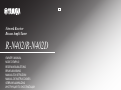 1
1
-
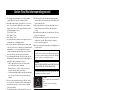 2
2
-
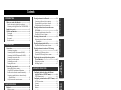 3
3
-
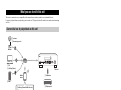 4
4
-
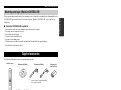 5
5
-
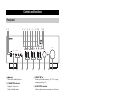 6
6
-
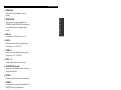 7
7
-
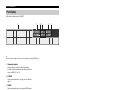 8
8
-
 9
9
-
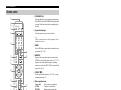 10
10
-
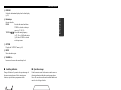 11
11
-
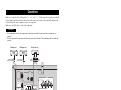 12
12
-
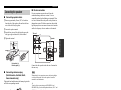 13
13
-
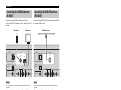 14
14
-
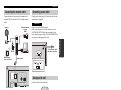 15
15
-
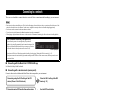 16
16
-
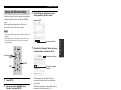 17
17
-
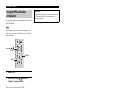 18
18
-
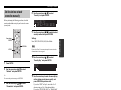 19
19
-
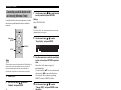 20
20
-
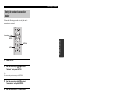 21
21
-
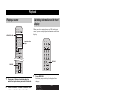 22
22
-
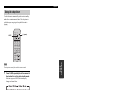 23
23
-
 24
24
-
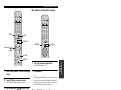 25
25
-
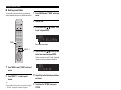 26
26
-
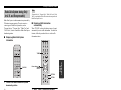 27
27
-
 28
28
-
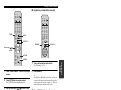 29
29
-
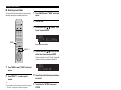 30
30
-
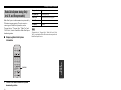 31
31
-
 32
32
-
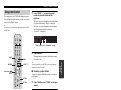 33
33
-
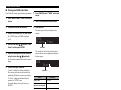 34
34
-
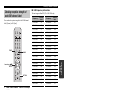 35
35
-
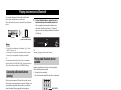 36
36
-
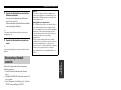 37
37
-
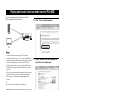 38
38
-
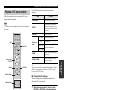 39
39
-
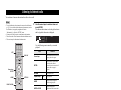 40
40
-
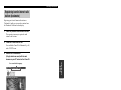 41
41
-
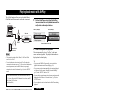 42
42
-
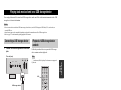 43
43
-
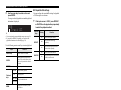 44
44
-
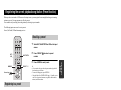 45
45
-
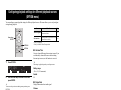 46
46
-
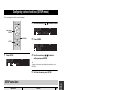 47
47
-
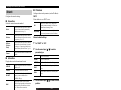 48
48
-
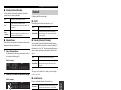 49
49
-
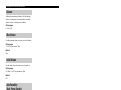 50
50
-
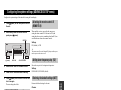 51
51
-
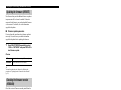 52
52
-
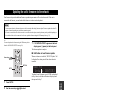 53
53
-
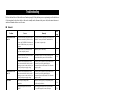 54
54
-
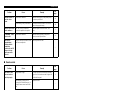 55
55
-
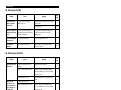 56
56
-
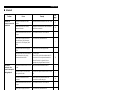 57
57
-
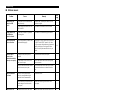 58
58
-
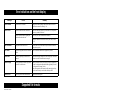 59
59
-
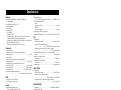 60
60
-
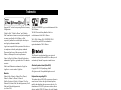 61
61
-
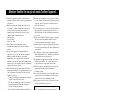 62
62
-
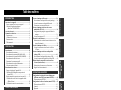 63
63
-
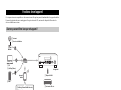 64
64
-
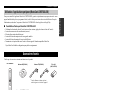 65
65
-
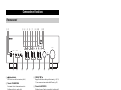 66
66
-
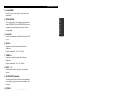 67
67
-
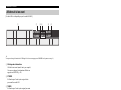 68
68
-
 69
69
-
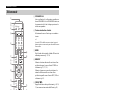 70
70
-
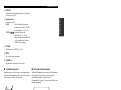 71
71
-
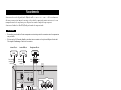 72
72
-
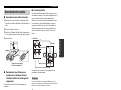 73
73
-
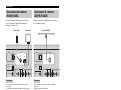 74
74
-
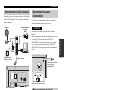 75
75
-
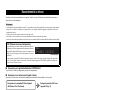 76
76
-
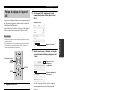 77
77
-
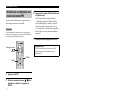 78
78
-
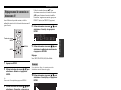 79
79
-
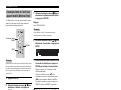 80
80
-
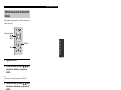 81
81
-
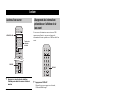 82
82
-
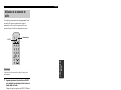 83
83
-
 84
84
-
 85
85
-
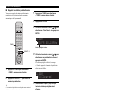 86
86
-
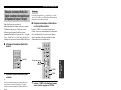 87
87
-
 88
88
-
 89
89
-
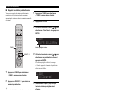 90
90
-
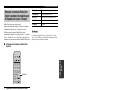 91
91
-
 92
92
-
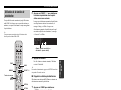 93
93
-
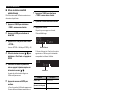 94
94
-
 95
95
-
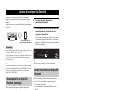 96
96
-
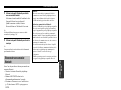 97
97
-
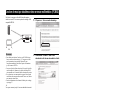 98
98
-
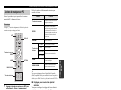 99
99
-
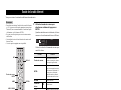 100
100
-
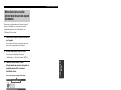 101
101
-
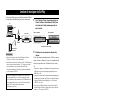 102
102
-
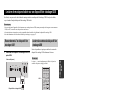 103
103
-
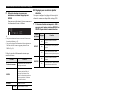 104
104
-
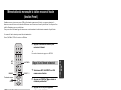 105
105
-
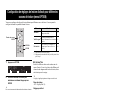 106
106
-
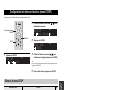 107
107
-
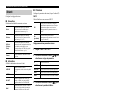 108
108
-
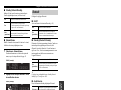 109
109
-
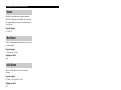 110
110
-
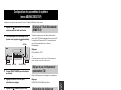 111
111
-
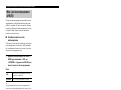 112
112
-
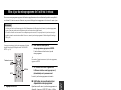 113
113
-
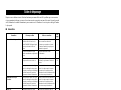 114
114
-
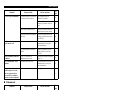 115
115
-
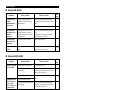 116
116
-
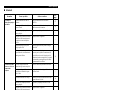 117
117
-
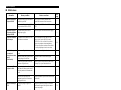 118
118
-
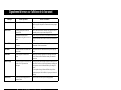 119
119
-
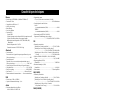 120
120
-
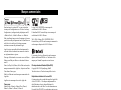 121
121
-
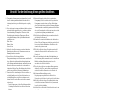 122
122
-
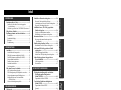 123
123
-
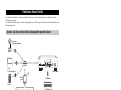 124
124
-
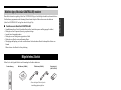 125
125
-
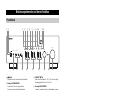 126
126
-
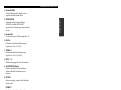 127
127
-
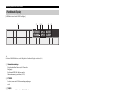 128
128
-
 129
129
-
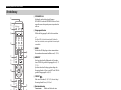 130
130
-
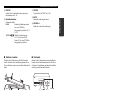 131
131
-
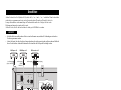 132
132
-
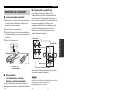 133
133
-
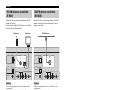 134
134
-
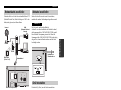 135
135
-
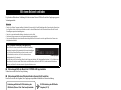 136
136
-
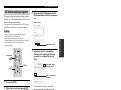 137
137
-
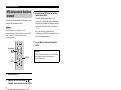 138
138
-
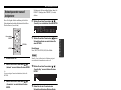 139
139
-
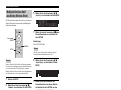 140
140
-
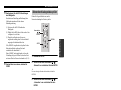 141
141
-
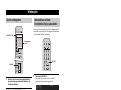 142
142
-
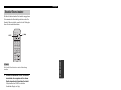 143
143
-
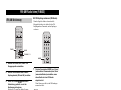 144
144
-
 145
145
-
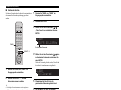 146
146
-
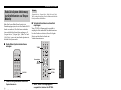 147
147
-
 148
148
-
 149
149
-
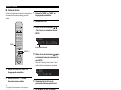 150
150
-
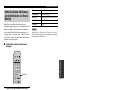 151
151
-
 152
152
-
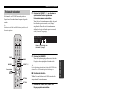 153
153
-
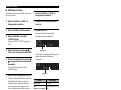 154
154
-
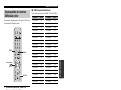 155
155
-
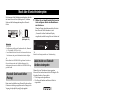 156
156
-
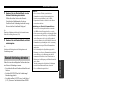 157
157
-
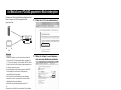 158
158
-
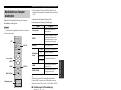 159
159
-
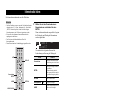 160
160
-
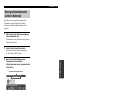 161
161
-
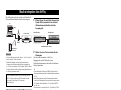 162
162
-
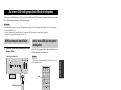 163
163
-
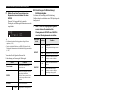 164
164
-
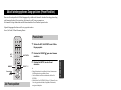 165
165
-
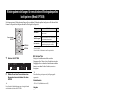 166
166
-
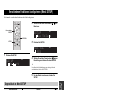 167
167
-
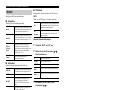 168
168
-
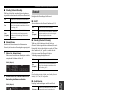 169
169
-
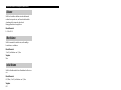 170
170
-
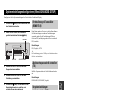 171
171
-
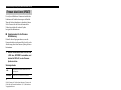 172
172
-
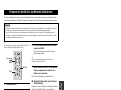 173
173
-
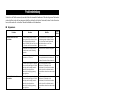 174
174
-
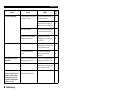 175
175
-
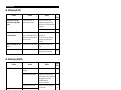 176
176
-
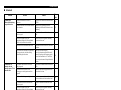 177
177
-
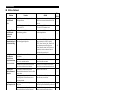 178
178
-
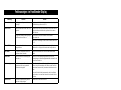 179
179
-
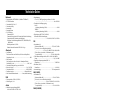 180
180
-
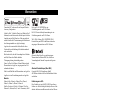 181
181
-
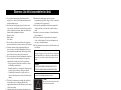 182
182
-
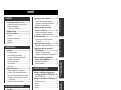 183
183
-
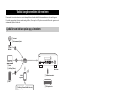 184
184
-
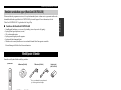 185
185
-
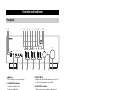 186
186
-
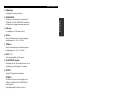 187
187
-
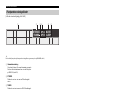 188
188
-
 189
189
-
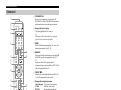 190
190
-
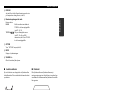 191
191
-
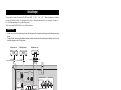 192
192
-
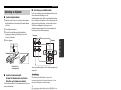 193
193
-
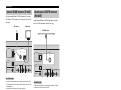 194
194
-
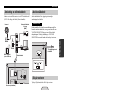 195
195
-
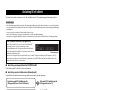 196
196
-
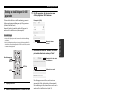 197
197
-
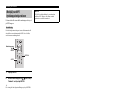 198
198
-
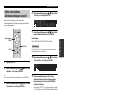 199
199
-
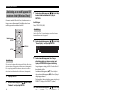 200
200
-
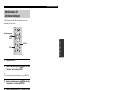 201
201
-
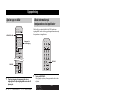 202
202
-
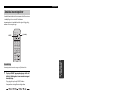 203
203
-
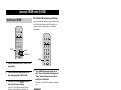 204
204
-
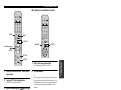 205
205
-
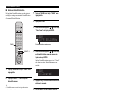 206
206
-
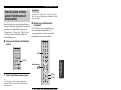 207
207
-
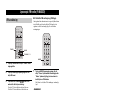 208
208
-
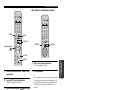 209
209
-
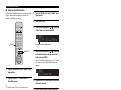 210
210
-
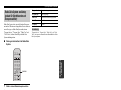 211
211
-
 212
212
-
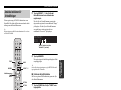 213
213
-
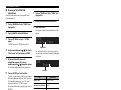 214
214
-
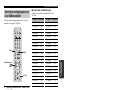 215
215
-
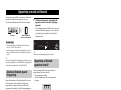 216
216
-
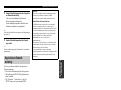 217
217
-
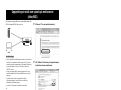 218
218
-
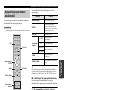 219
219
-
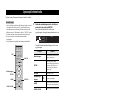 220
220
-
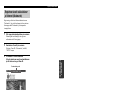 221
221
-
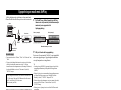 222
222
-
 223
223
-
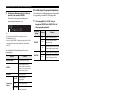 224
224
-
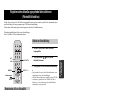 225
225
-
 226
226
-
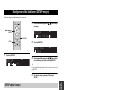 227
227
-
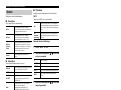 228
228
-
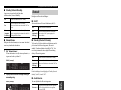 229
229
-
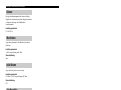 230
230
-
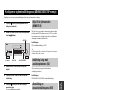 231
231
-
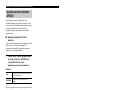 232
232
-
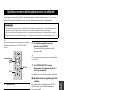 233
233
-
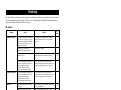 234
234
-
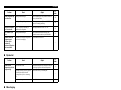 235
235
-
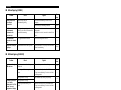 236
236
-
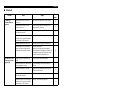 237
237
-
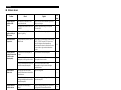 238
238
-
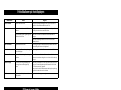 239
239
-
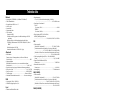 240
240
-
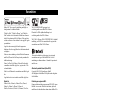 241
241
-
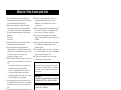 242
242
-
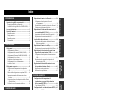 243
243
-
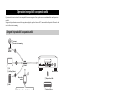 244
244
-
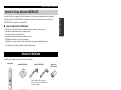 245
245
-
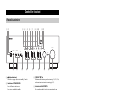 246
246
-
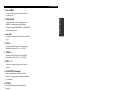 247
247
-
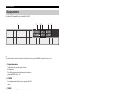 248
248
-
 249
249
-
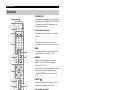 250
250
-
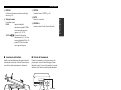 251
251
-
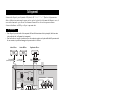 252
252
-
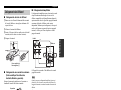 253
253
-
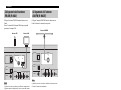 254
254
-
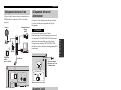 255
255
-
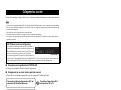 256
256
-
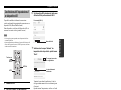 257
257
-
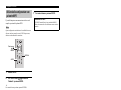 258
258
-
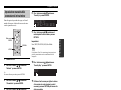 259
259
-
 260
260
-
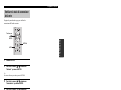 261
261
-
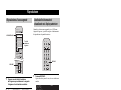 262
262
-
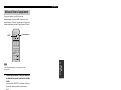 263
263
-
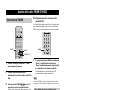 264
264
-
 265
265
-
 266
266
-
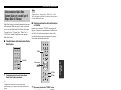 267
267
-
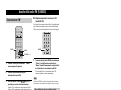 268
268
-
 269
269
-
 270
270
-
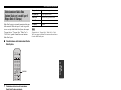 271
271
-
 272
272
-
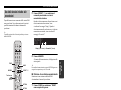 273
273
-
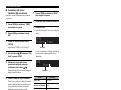 274
274
-
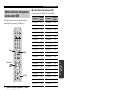 275
275
-
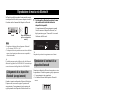 276
276
-
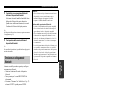 277
277
-
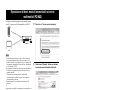 278
278
-
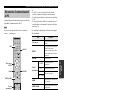 279
279
-
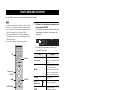 280
280
-
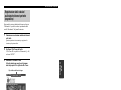 281
281
-
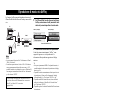 282
282
-
 283
283
-
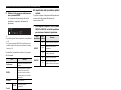 284
284
-
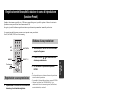 285
285
-
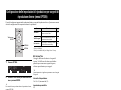 286
286
-
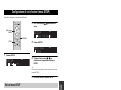 287
287
-
 288
288
-
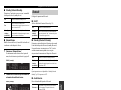 289
289
-
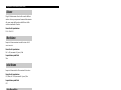 290
290
-
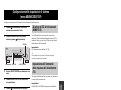 291
291
-
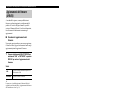 292
292
-
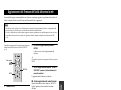 293
293
-
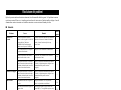 294
294
-
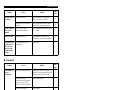 295
295
-
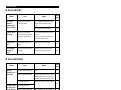 296
296
-
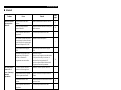 297
297
-
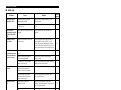 298
298
-
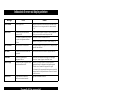 299
299
-
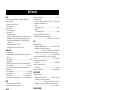 300
300
-
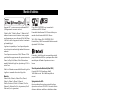 301
301
-
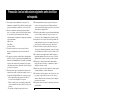 302
302
-
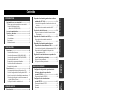 303
303
-
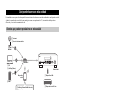 304
304
-
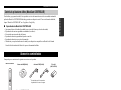 305
305
-
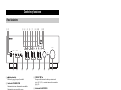 306
306
-
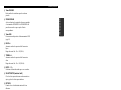 307
307
-
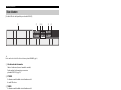 308
308
-
 309
309
-
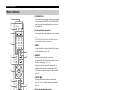 310
310
-
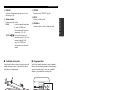 311
311
-
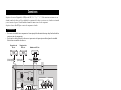 312
312
-
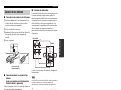 313
313
-
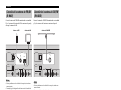 314
314
-
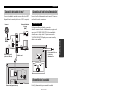 315
315
-
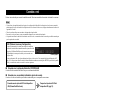 316
316
-
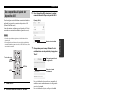 317
317
-
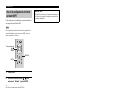 318
318
-
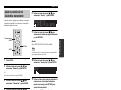 319
319
-
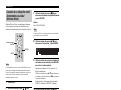 320
320
-
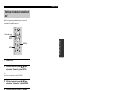 321
321
-
 322
322
-
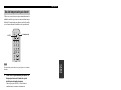 323
323
-
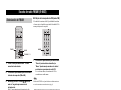 324
324
-
 325
325
-
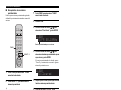 326
326
-
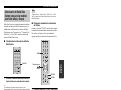 327
327
-
 328
328
-
 329
329
-
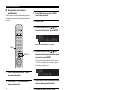 330
330
-
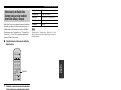 331
331
-
 332
332
-
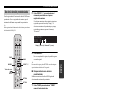 333
333
-
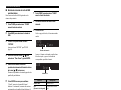 334
334
-
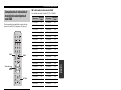 335
335
-
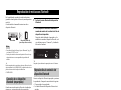 336
336
-
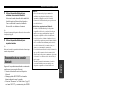 337
337
-
 338
338
-
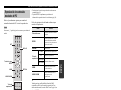 339
339
-
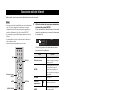 340
340
-
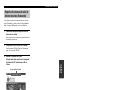 341
341
-
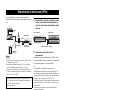 342
342
-
 343
343
-
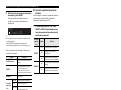 344
344
-
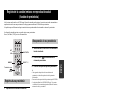 345
345
-
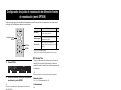 346
346
-
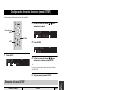 347
347
-
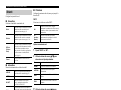 348
348
-
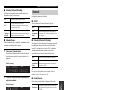 349
349
-
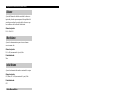 350
350
-
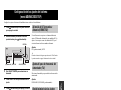 351
351
-
 352
352
-
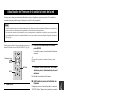 353
353
-
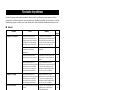 354
354
-
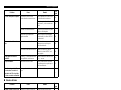 355
355
-
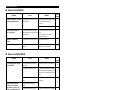 356
356
-
 357
357
-
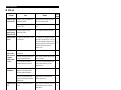 358
358
-
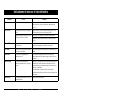 359
359
-
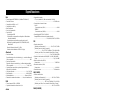 360
360
-
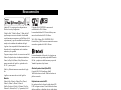 361
361
-
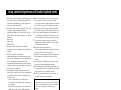 362
362
-
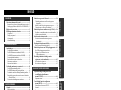 363
363
-
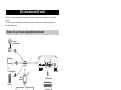 364
364
-
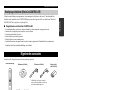 365
365
-
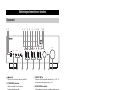 366
366
-
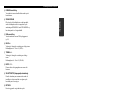 367
367
-
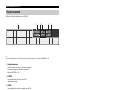 368
368
-
 369
369
-
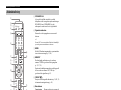 370
370
-
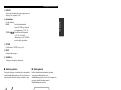 371
371
-
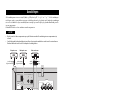 372
372
-
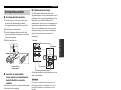 373
373
-
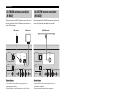 374
374
-
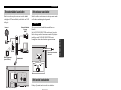 375
375
-
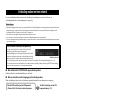 376
376
-
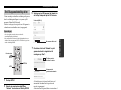 377
377
-
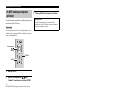 378
378
-
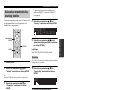 379
379
-
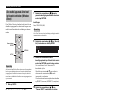 380
380
-
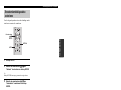 381
381
-
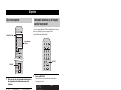 382
382
-
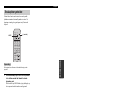 383
383
-
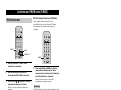 384
384
-
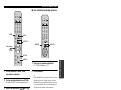 385
385
-
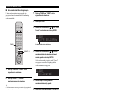 386
386
-
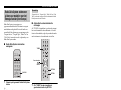 387
387
-
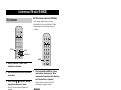 388
388
-
 389
389
-
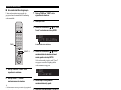 390
390
-
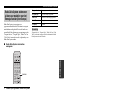 391
391
-
 392
392
-
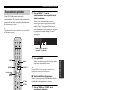 393
393
-
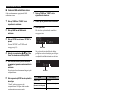 394
394
-
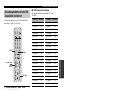 395
395
-
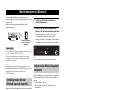 396
396
-
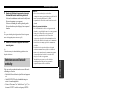 397
397
-
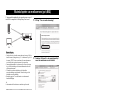 398
398
-
 399
399
-
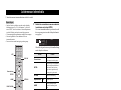 400
400
-
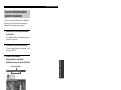 401
401
-
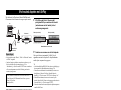 402
402
-
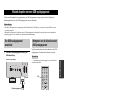 403
403
-
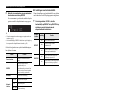 404
404
-
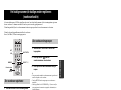 405
405
-
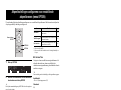 406
406
-
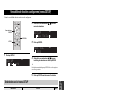 407
407
-
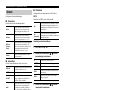 408
408
-
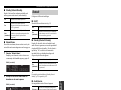 409
409
-
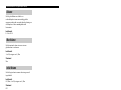 410
410
-
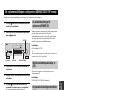 411
411
-
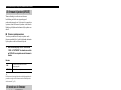 412
412
-
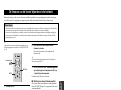 413
413
-
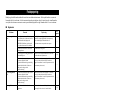 414
414
-
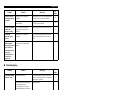 415
415
-
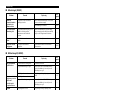 416
416
-
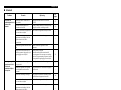 417
417
-
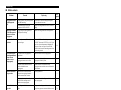 418
418
-
 419
419
-
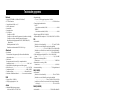 420
420
-
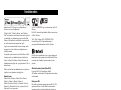 421
421
-
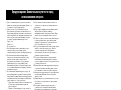 422
422
-
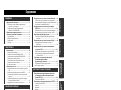 423
423
-
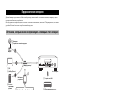 424
424
-
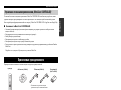 425
425
-
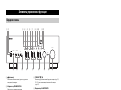 426
426
-
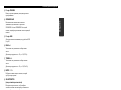 427
427
-
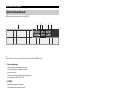 428
428
-
 429
429
-
 430
430
-
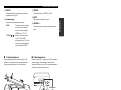 431
431
-
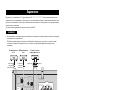 432
432
-
 433
433
-
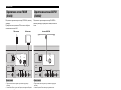 434
434
-
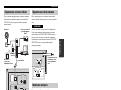 435
435
-
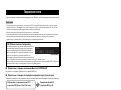 436
436
-
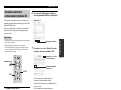 437
437
-
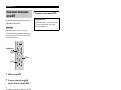 438
438
-
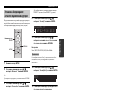 439
439
-
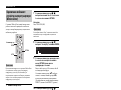 440
440
-
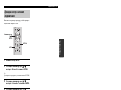 441
441
-
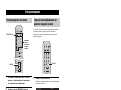 442
442
-
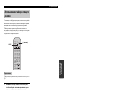 443
443
-
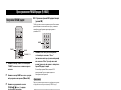 444
444
-
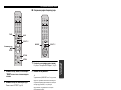 445
445
-
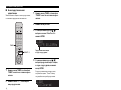 446
446
-
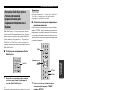 447
447
-
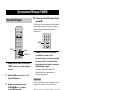 448
448
-
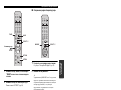 449
449
-
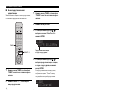 450
450
-
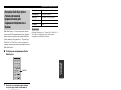 451
451
-
 452
452
-
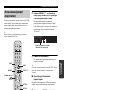 453
453
-
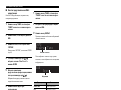 454
454
-
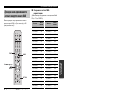 455
455
-
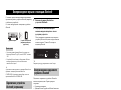 456
456
-
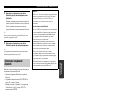 457
457
-
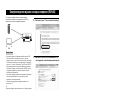 458
458
-
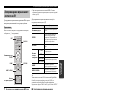 459
459
-
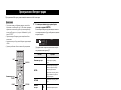 460
460
-
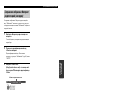 461
461
-
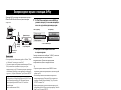 462
462
-
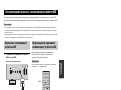 463
463
-
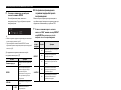 464
464
-
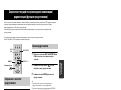 465
465
-
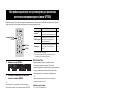 466
466
-
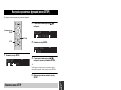 467
467
-
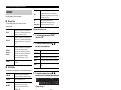 468
468
-
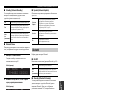 469
469
-
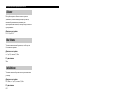 470
470
-
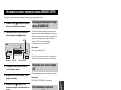 471
471
-
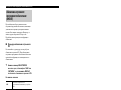 472
472
-
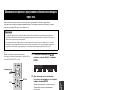 473
473
-
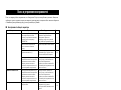 474
474
-
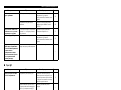 475
475
-
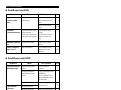 476
476
-
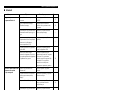 477
477
-
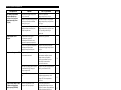 478
478
-
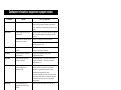 479
479
-
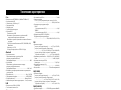 480
480
-
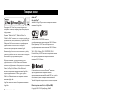 481
481
-
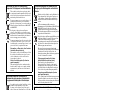 482
482
-
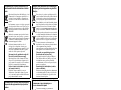 483
483
-
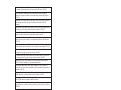 484
484
-
 485
485
-
 486
486
-
 487
487
-
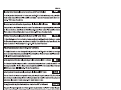 488
488
diğer dillerde
- español: Yamaha R-N402D El manual del propietario
- français: Yamaha R-N402D Le manuel du propriétaire
- italiano: Yamaha R-N402D Manuale del proprietario
- svenska: Yamaha R-N402D Bruksanvisning
- Deutsch: Yamaha R-N402D Bedienungsanleitung
- English: Yamaha R-N402D Owner's manual
- dansk: Yamaha R-N402D Brugervejledning
- русский: Yamaha R-N402D Инструкция по применению
- suomi: Yamaha R-N402D Omistajan opas
- Nederlands: Yamaha R-N402D de handleiding
İlgili makaleler
Diğer belgeler
-
PEAQ PMS300 El kitabı
-
Canon i-SENSYS MF8580Cdw Kullanım kılavuzu
-
OK ORD 110 Kullanım kılavuzu
-
Hama DIR3100 Quick Manual
-
Hama DIR3500MCBT Quick Manual
-
Canon MF5980dw Kullanım kılavuzu
-
Hama DIT2010MBT Quick Manual
-
Logitech PowerShell Yükleme Rehberi
-
Conceptronic 150N Kullanım kılavuzu
-
Medion P85060 Kullanım kılavuzu