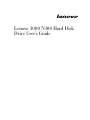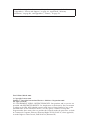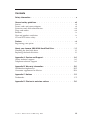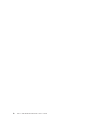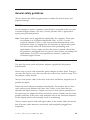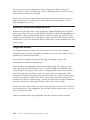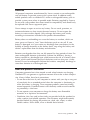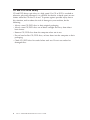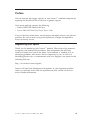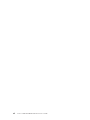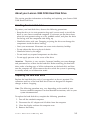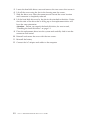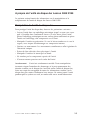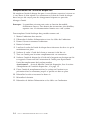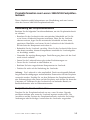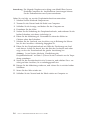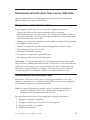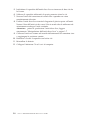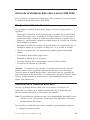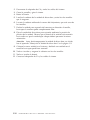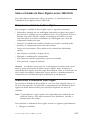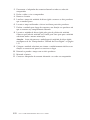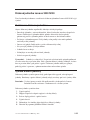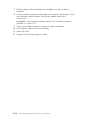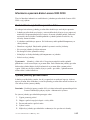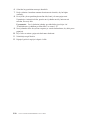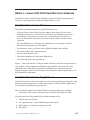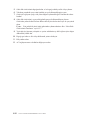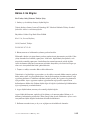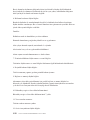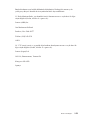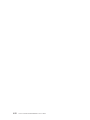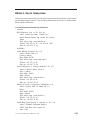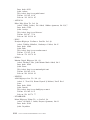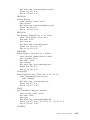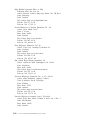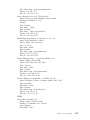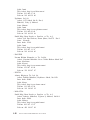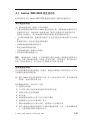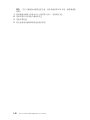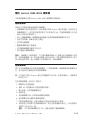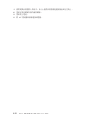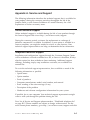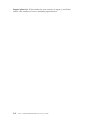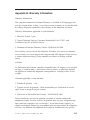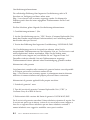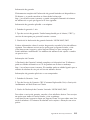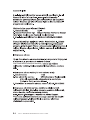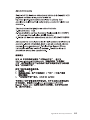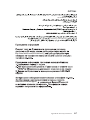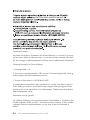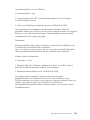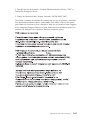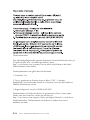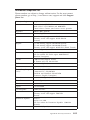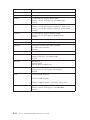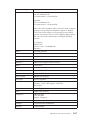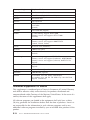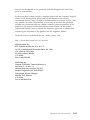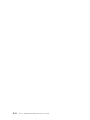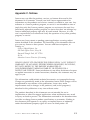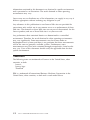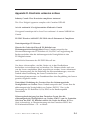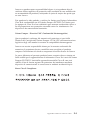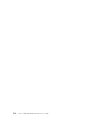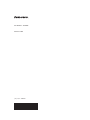Lenovo 3000 N100 Hard Disk
Drive User’s Guide

Note: Before using this information and the product it supports, read the information
in Appendix A, “Service and Support,” on page A-1, Appendix B, “Warranty
information,” on page B-1, and Appendix C, “Notices,” on page C-1.
First Edition (March 2006)
© Copyright Lenovo 2006.
Portions © Copyright International Business Machines Corporation 2005.
All rights reserved.
U.S. GOVERNMENT USERS – RESTRICTED RIGHTS: Our products and/or services are
provided with RESTRICTED RIGHTS. Use, duplication or disclosure by the Government
is subject to the GSA ADP Schedule contract with Lenovo Group Limited, if any, or the
standard terms of this commercial license, or if the agency is unable to accept this
Program under these terms, then we provide this Program under the provisions set forth
in Commercial Computer Software–Restricted Rights at FAR 52.227-19, when applicable,
or under Rights in Data-General, FAR 52.227.14 (Alternate III).

Contents
Safety information . . . . . . . . . . . . . . . . . . . .v
General safety guidelines . . . . . . . . . . . . . . . . . vii
Service . . . . . . . . . . . . . . . . . . . . . . . . vii
Power cords and power adapters . . . . . . . . . . . . . . . vii
Extension cords and related devices . . . . . . . . . . . . . . viii
Plugs and outlets . . . . . . . . . . . . . . . . . . . . viii
Batteries . . . . . . . . . . . . . . . . . . . . . . .ix
Heat and product ventilation . . . . . . . . . . . . . . . .ix
CD and DVD drive safety . . . . . . . . . . . . . . . . . .x
Preface . . . . . . . . . . . . . . . . . . . . . . . .xi
Registering your option . . . . . . . . . . . . . . . . . .xi
About your Lenovo 3000 N100 Hard Disk Drive . . . . . . . . . 1-1
Handling the hard disk drive . . . . . . . . . . . . . . . . 1-1
Replacing the hard disk drive . . . . . . . . . . . . . . . . 1-1
Appendix A. Service and Support . . . . . . . . . . . . . . A-1
Online technical support . . . . . . . . . . . . . . . . . A-1
Telephone technical support . . . . . . . . . . . . . . . . A-1
Appendix B. Warranty information . . . . . . . . . . . . . B-1
Worldwide telephone list . . . . . . . . . . . . . . . . . B-15
Guarantee supplement for Mexico . . . . . . . . . . . . . . B-18
Appendix C. Notices . . . . . . . . . . . . . . . . . . C-1
Trademarks . . . . . . . . . . . . . . . . . . . . . . C-2
Appendix D. Electronic emission notices . . . . . . . . . . . D-1
© Lenovo 2006. Portions © IBM Corp. 2005. iii

iv Lenovo 3000 N100 Hard Disk Drive User’s Guide

Safety information
Before installing this product, read the Safety Information.
Antes de instalar este produto, leia as Informações de Segurança.
Pred instalací tohoto produktu si prectete prírucku bezpecnostních instrukcí.
Læs sikkerhedsforskrifterne, før du installerer dette produkt.
Ennen kuin asennat tämän tuotteen, lue turvaohjeet kohdasta Safety
Information.
Avant d’installer ce produit, lisez les consignes de sécurité.
Vor der Installation dieses Produkts die Sicherheitshinweise lesen.
Prima di installare questo prodotto, leggere le Informazioni sulla Sicurezza.
Lees voordat u dit product installeert eerst de veiligheidsvoorschriften.
Les sikkerhetsinformasjonen (Safety Information) før du installerer dette
produktet.
© Lenovo 2006. Portions © IBM Corp. 2005. v

Antes de instalar este produto, leia as Informações sobre Segurança.
Antes de instalar este producto lea la información de seguridad.
Läs säkerhetsinformationen innan du installerar den här produkten.
vi Lenovo 3000 N100 Hard Disk Drive User’s Guide

General safety guidelines
Always observe the following precautions to reduce the risk of injury and
property damage.
Service
Do not attempt to service a product yourself unless instructed to do so by the
Customer Support Center. Use only a service provider who is approved to
repair your particular product.
Note: Some parts can be upgraded or replaced by the customer. These parts
are referred to as Customer Replaceable Units, or CRUs. Lenovo
expressly identifies CRUs as such, and provides documentation with
instructions when it is appropriate for customers to replace those parts.
You must closely follow all instructions when performing such
replacements. Always make sure that the power is turned off and that
the product is unplugged from any power source before you attempt the
replacement. If you have any questions or concerns, contact the
Customer Support Center.
Power cords and power adapters
Use only the power cords and power adapters supplied by the product
manufacturer.
Never wrap a power cord around the power adapter or other object. Doing so
can stress the cord in ways that can cause the cord to fray, crack or crimp. This
can present a safety hazard.
Always route power cords so that they will not be walked on, tripped over, or
pinched by objects.
Protect the cord and power adapters from liquids. For instance, do not leave
your cord or power adapter near sinks, tubs, toilets, or on floors that are
cleaned with liquid cleansers. Liquids can cause a short circuit, particularly if
the cord or power adapter has been stressed by misuse. Liquids can also cause
gradual corrosion of the power cord terminals and/or the connector terminals
on the adapter which can eventually result in overheating.
Always connect power cords and signal cables in the correct order and ensure
that all power cord connectors are securely and completely plugged into
receptacles.
© Lenovo 2006. Portions © IBM Corp. 2005. vii

Do not use any power adapter that shows corrosion at the ac input pins
and/or shows signs of overheating (such as deformed plastic) at the ac input
or anywhere on the power adapter.
Do not use any power cords where the electrical contacts on either end show
signs of corrosion or overheating or where the power cord appears to have
been damaged in any way.
Extension cords and related devices
Ensure that extension cords, surge protectors, uninterruptible power supplies,
and power strips that you use are rated to handle the electrical requirements of
the product. Never overload these devices. If power strips are used, the load
should not exceed the power strip input rating. Consult an electrician for more
information if you have questions about power loads, power requirements, and
input ratings.
Plugs and outlets
If a receptacle (power outlet) that you intend to use with your computer
equipment appears to be damaged or corroded, do not use the outlet until it is
replaced by a qualified electrician.
Do not bend or modify the plug. If the plug is damaged, contact the
manufacturer to obtain a replacement.
Some products are equipped with a three-pronged plug. This plug fits only
into a grounded electrical outlet. This is a safety feature. Do not defeat this
safety feature by trying to insert it into a non-grounded outlet. If you cannot
insert the plug into the outlet, contact an electrician for an approved outlet
adapter or to replace the outlet with one that enables this safety feature. Never
overload an electrical outlet. The overall system load should not exceed 80
percent of the branch circuit rating. Consult an electrician for more information
if you have questions about power loads and branch circuit ratings.
Be sure that the power outlet you are using is properly wired, easily accessible,
and located close to the equipment. Do not fully extend power cords in a way
that will stress the cords.
Connect and disconnect the equipment from the electrical outlet carefully
viii Lenovo 3000 N100 Hard Disk Drive User’s Guide

Batteries
All personal computers manufactured by Lenovo contain a non-rechargeable
coin cell battery to provide power to the system clock. In addition many
mobile products such as notebook PCs utilize a rechargeable battery pack to
provide system power when in portable mode. Batteries supplied by Lenovo
for use with your product have been tested for compatibility and should only
be replaced with Lenovo approved parts.
Never attempt to open or service any battery. Do not crush, puncture, or
incinerate batteries or short circuit the metal contacts. Do not expose the
battery to water or other liquids. Only recharge the battery pack strictly
according to instructions included in the product documentation.
Battery abuse or mishandling can cause the battery to overheat, which can
cause gasses or flame to “vent” from the battery pack or coin cell. If your
battery is damaged, or if you notice any discharge from your battery or the
buildup of foreign materials on the battery leads, stop using the battery and
obtain a replacement from the battery manufacturer.
Batteries can degrade when they are left unused for long periods of time. For
some rechargeable batteries (particularly Lithium Ion batteries), leaving a
battery unused in a discharged state could increase the risk of a battery short
circuit, which could shorten the life of the battery and can also pose a safety
hazard. Do not let rechargeable Lithium-Ion batteries completely discharge or
store these batteries in a discharged state.
Heat and product ventilation
Computers generate heat when turned on and when batteries are charging.
Notebook PCs can generate a significant amount of heat due to their compact
size. Always follow these basic precautions:
v Do not leave the base of your computer in contact with your lap or any part
of your body for an extended period when the computer is functioning or
when the battery is charging. Your computer produces some heat during
normal operation. Extended contact with the body could cause discomfort
or, potentially, a skin burn.
v Do not operate your computer or charge the battery near flammable
materials or in explosive environments.
v Ventilation slots, fans and/or heat sinks are provided with the product for
safety, comfort, and reliable operation. These features might inadvertently
become blocked by placing the product on a bed, sofa, carpet, or other
flexible surface. Never block, cover or disable these features.
General safety guidelines ix

CD and DVD drive safety
CD and DVD drives spin discs at a high speed. If a CD or DVD is cracked or
otherwise physically damaged, it is possible for the disc to break apart or even
shatter when the CD drive is in use. To protect against possible injury due to
this situation, and to reduce the risk of damage to your machine, do the
following:
v Always store CD/DVD discs in their original packaging
v Always store CD/DVD discs out of direct sunlight and away from direct
heat sources
v Remove CD/DVD discs from the computer when not in use
v Do not bend or flex CD/DVD discs, or force them into the computer or their
packaging
v Check CD/DVD discs for cracks before each use. Do not use cracked or
damaged discs
x Lenovo 3000 N100 Hard Disk Drive User’s Guide

Preface
You can increase the storage capacity of your Lenovo
™
notebook computer by
replacing the Hard Disk Drive with one of greater capacity.
Your option package contains the following:
v Lenovo 3000 N100 Hard Disk Drive
v Lenovo 3000 N100 Hard Disk Drive User’s Guide
If any of the items listed above are missing or damaged, contact your place of
purchase. Be sure to retain your proof of purchase; it might be required to
receive warranty service.
Registering your option
Thank you for purchasing this Lenovo
™
product. Please take a few moments
to register your product and provide us with information that will help
Lenovo to better serve you in the future. Your feedback is valuable to us in
developing products and services that are important to you, as well as in
developing better ways to communicate with you. Register your option on the
following Web site:
http://www.lenovo.com/register/
Lenovo will send you information and updates on your registered product
unless you indicate on the Web site questionnaire that you do not want to
receive further information.
© Lenovo 2006. Portions © IBM Corp. 2005. xi

xii Lenovo 3000 N100 Hard Disk Drive User’s Guide

About your Lenovo 3000 N100 Hard Disk Drive
This section provides information on handling and replacing your Lenovo 3000
N100 Hard Disk Drive.
Handling the hard disk drive
To protect your hard disk drive, observe the following precautions:
v Keep the drive in its static-protective bag until you are ready to install the
drive in your Lenovo notebook computer. If you must put the drive down,
place the static-protective bag on a flat, padded surface, and place the drive
on the bag with the component side facing up.
v Handle the drive with care. Dropping or jarring the drive can damage the
components inside the drive housing.
v Limit your movement. Movement can cause static electricity buildup.
v Do not subject the drive to physical shocks.
v Handle the drive by the edges.
v Do not touch any exposed components on the drive.
v Do not apply pressure to the cover of the drive.
Attention: The drive is very sensitive. Incorrect handling can cause damage
and permanent loss of data on the hard disk. Before removing the hard disk
drive, make a backup copy of all the information on the hard disk, and then
turn the computer off. Never remove the drive while the system is operating,
in standby mode, or in hibernation mode.
Replacing the hard disk drive
Replace the hard disk drive only if you upgrade it or have it repaired. The
connectors and bay of the hard disk drive were not designed for frequent
changes or drive swapping.
Note: The following procedure may vary depending on the model of your
Lenovo notebook computer. For more detailed instructions, refer to your
system documentation.
To replace the hard disk drive, complete the following procedure:
1. Turn off the notebook computer.
2. Disconnect the AC adapter and all cables from the computer.
3. Close the display and turn the computer over.
4. Remove the battery.
© Lenovo 2006. Portions © IBM Corp. 2005. 1-1

5. Locate the hard disk drive cover and remove the two screws that secure it.
6. Lift off the cover using the slot in the housing near the screws.
7. Slide the drive away from the connector and toward the screw location
until connector is completely released.
8. Lift the hard disk drive out by the plastic tab attached to the drive. Notice
that the side of the drive that is facing up so that replacement drive will
have the same orientation.
Attention: Before you unpack the hard disk drive, be sure to read,
“Handling the hard disk drive” on page 1-1.
9. Place the replacement drive into the system and carefully slide it into the
connector until seated.
10. Reinstall and secure the cover with the two screws.
11. Reinstall the battery.
12. Connect the AC adapter and cables to the computer.
1-2 Lenovo 3000 N100 Hard Disk Drive User’s Guide

A propos de l’unité de disque dur Lenovo 3000 N100
La présente section fournit des informations sur la manipulation et le
remplacement de l’unité de disque dur Lenovo 3000 N100.
Manipulation de l’unité de disque dur
Pour protéger l’unité de disque dur, observez les précautions suivantes :
v Laissez l’unité dans son emballage antistatique jusqu’à ce que vous soyez
prêt à l’installer dans l’ordinateur Lenovo. Si vous devez poser l’unité,
placez l’emballage antistatique sur une surface plane rembourrée et posez
l’unité sur l’emballage, côté composants vers le haut.
v Manipulez l’unité avec précaution. Si vous la laissez tomber ou si vous la
cognez, vous risquez d’endommager ses composants internes.
v Limitez vos mouvements. Les mouvements contribuent en effet à générer de
l’électricité statique.
v Evitez de faire subir des chocs physiques à l’unité.
v Manipulez l’unité en la tenant par ses bords.
v Ne touchez pas les composants exposés de l’unité.
v N’exercez aucune pression sur le cache de l’unité.
Avertissement : L’unité est extrêmement sensible. Toute manipulation
incorrecte risque d’entraîner des dommages et la perte permanente des
données stockées sur le disque dur. Avant de retirer l’unité de disque dur,
faites une copie de sauvegarde de toutes les informations stockées sur le
disque dur, puis mettez l’ordinateur hors tension. Ne retirez jamais l’unité
pendant que le système est actif, en mode veille ou en mode hibernation.
© Lenovo 2006. Portions © IBM Corp. 2005. 1-3

Remplacement de l’unité de disque dur
Ne remplacez l’unité de disque dur que si vous effectuez une mise à niveau ou
si vous devez la faire réparer. Les connecteurs et la baie de l’unité de disque
dur n’ont pas été conçus pour des changements fréquents ou pour des
échanges d’unité.
Remarque : La procédure suivante peut varier en fonction du modèle
d’ordinateur Lenovo. Pour obtenir des instructions plus détaillées,
reportez-vous à la documentation fournie avec votre système.
Pour remplacer l’unité de disque dur, procédez comme suit :
1. Mettez l’ordinateur hors tension.
2. Débranchez le boîtier d’alimentation et tous les câbles de l’ordinateur.
3. Fermez l’écran et retournez l’ordinateur.
4. Retirez la batterie.
5. Localisez le cache de l’unité de disque dur et desserrez les deux vis qui le
maintiennent en place.
6. Soulevez le cache à l’aide de la fente se trouvant à côté des vis.
7. Tirez sur l’unité pour la retirer complètement de son connecteur.
8. Soulevez l’unité de disque dur à l’aide de la languette en plastique qui lui
est apposée. Prenez note de l’orientation de l’unité pour repositionner
l’unité de remplacement de la même manière.
Avertissement : Avant de déballer l’unité de disque dur, lisez la section
«Manipulation de l’unité de disque dur», à la page 1-3.
9. Placez l’unité de remplacement dans le système en l’insérant avec
précaution dans le connecteur, jusqu’à ce qu’elle soit bien en place.
10. Réinstallez le cache et resserrez les deux vis.
11. Réinstallez la batterie.
12. Rebranchez le boîtier d’alimentation et les câbles sur l’ordinateur.
1-4 Lenovo 3000 N100 Hard Disk Drive User ’s Guide

Produktinformation zum Lenovo 3000-N100-Festplatten-
laufwerk
Dieser Abschnitt enthält Informationen zur Handhabung und zum Austau-
schen
des Lenovo 3000-N100-Festplattenlaufwerks.
Handhabung des Festplattenlaufwerks
Beachten Sie die folgenden Vorsichtsmaßnahmen, um das Festplattenlaufwerk
zu schützen:
v Bewahren Sie das Laufwerk in der antistatischen Schutzhülle auf, bis Sie
es im Lenovo Notebook-Computer installieren. Wenn Sie das Laufwerk
absetzen müssen, legen Sie die antistatische Schutzhülle auf eine ebene,
gepolsterte Oberfläche, und setzen Sie das Laufwerk auf der Schutzhülle
mit der Seite der Komponente nach oben ab.
v Behandeln Sie das Laufwerk vorsichtig. Wenn Sie das Laufwerk fallen lassen
oder damit anstoßen, können Komponenten innerhalb des Laufwerkgehäu-
ses beschädigt werden.
v Vermeiden Sie unnötige Bewegungen. Durch Bewegung kann sich das Lauf-
werk
statisch aufladen.
v Setzen Sie das Laufwerk keinen physischen Erschütterungen aus.
v Fassen Sie das Laufwerk an den Rändern an.
v Berühren Sie keine ungeschützten Komponenten im Laufwerk.
v Drücken Sie nicht auf die Abdeckung des Laufwerks.
Achtung: Das Laufwerk ist sehr empfindlich. Durch unsachgemäße Behand-
lung
können Beschädigungen und dauerhafter Datenverlust auf der Festplatte
verursacht werden. Erstellen Sie vor dem Entfernen des Festplattenlaufwerks
eine Sicherungskopie aller Daten auf der Festplatte, und schalten Sie dann den
Computer aus. Entfernen Sie das Laufwerk nie im laufenden Betrieb, im
Bereitschaftsmodus oder im Hibernationsmodus.
Festplattenlaufwerk austauschen
Tauschen Sie das Festplattenlaufwerk nur aus, wenn Sie einen Upgrade
ausführen möchten oder wenn das Laufwerk repariert werden muss. Die
Anschlüsse und die Position des Festplattenlaufwerks sind nicht für häufige
Änderungen oder für häufiges Austauschen des Laufwerks ausgerichtet.
© Lenovo 2006. Portions © IBM Corp. 2005. 1-5

Anmerkung: Die folgende Vorgehensweise hängt vom Modell Ihres Lenovo
Notebook-Computers ab. Ausführlichere Anweisungen können
Sie der Dokumentation zum System entnehmen.
Gehen Sie wie folgt vor, um das Festplattenlaufwerk auszutauschen:
1. Schalten Sie den Notebook-Computer aus.
2. Trennen Sie das Netzteil und alle Kabel vom Computer.
3. Schließen Sie die Anzeige, und drehen Sie den Computer um.
4. Entnehmen Sie den Akku.
5. Suchen Sie die Abdeckung des Festplattenlaufwerks, und entfernen Sie die
beiden Schrauben, mit denen sie befestigt ist.
6. Heben Sie die Abdeckung ab. Verwenden Sie dazu den Schlitz im
Gehäuse neben den Schrauben.
7. Schieben Sie das Laufwerk vom Anschluss weg in Richtung der Schrau-
ben,
bis der Anschluss vollständig freigegeben ist.
8. Heben Sie das Festplattenlaufwerk mit Hilfe der Plastikzunge am Lauf-
werk
heraus. Achten Sie darauf, dass die Seite des Laufwerks nach oben
zeigt, so dass das Ersatzlaufwerk die gleiche Ausrichtung hat.
Achtung: Lesen Sie den Abschnitt „Handhabung des
Festplattenlaufwerks” auf Seite 1-5, bevor Sie das Laufwerk aus der Verpa-
ckung
entnehmen.
9. Setzen Sie das Ersatzlaufwerk in das System ein, und schieben Sie es vor-
sichtig
auf den Anschluss, bis es ordnungsgemäß sitzt.
10. Bringen Sie die Abdeckung wieder an, und sichern Sie sie mit den beiden
Schrauben.
11. Setzen Sie den Akku wieder ein.
12. Schließen Sie das Netzteil und die Kabel wieder am Computer an.
1-6 Lenovo 3000 N100 Hard Disk Drive User ’s Guide

Informazioni sull’unità disco fisso Lenovo 3000 N100
Questa sezione fornisce le informazioni sulla gestione e sulla sostituzione
dell’unità disco fisso Lenovo 3000 N100.
Manipolazione dell’unità disco fisso
Per proteggere l’unità disco fisso, osservare le seguenti precauzioni:
v Conservare l’unità nell’involucro antistatico fino al momento
dell’installazione nel computer Lenovo. Se si deve posare l’unità, collocare
l’involucro antistatico su una superficie piana, imbottita e depositare l’unità
sull’involucro rivolta verso l’alto.
v Maneggiare l’unità con attenzione. Lasciar cadere o scuotere l’unità potrebbe
danneggiare le parti interne.
v Limitare i movimenti I movimenti potrebbe generare elettricità statica.
v Non sottoporre l’unità ad urti fisici.
v Afferrare l’unità dalle estremità.
v Non toccare i componenti esposti dell’unità.
v Non fare pressione sul coperchio dell’unità.
Attenzione: L’unità è molto delicata. Una manipolazione non corretta può
causare danni e perdite permanenti di dati sul disco fisso. Prima di rimuovere
l’unità disco fisso,eseguire una copia di backup di tutte le informazioni sul
disco fisso e quindi spegnere il computer. Non rimuovere l’unità mentre il
sistema è operativo, in modalità standby o in modalità di ibernazione.
Reinstallazione dell’unità disco fisso
Reinstallare l’unità disco fisso solo in caso di aggiornamento o se è stata
riparata. I connettori e il vano dell’unità disco fisso non sono stati progettati
per modifiche frequenti o sostituzioni di unità.
Nota: La seguente procedura potrebbe variare a seconda del modello di
computer notebook Lenovo. Per istruzioni più dettagliate, fare
riferimento alla documentazione del sistema.
Per reinstallare l’unità disco fisso, completare la seguente procedura:
1. Spegnere il computer notebook.
2. Scollegare l’adattatore CA e tutti i cavi dal computer.
3. Spegnere il video e il computer.
4. Rimuovere la batteria.
© Lenovo 2006. Portions © IBM Corp. 2005. 1-7

5. Individuare il coperchio dell’unità disco fisso e rimuovere le due viti che
lo fissano.
6. Sollevare il coperchio utilizzando lo spazio presente vicino le viti.
7. Staccare l’unità dal connettore ed estrarla fino a quando non viene
completamente rilasciata.
8. Estrarre l’unità disco fisso tramite la linguetta di plastica posta sull’unità.
Notare il lato dell’unità rivolto verso l’alto in modo tale da utilizzare tale
orientamento anche per l’unità sostituita.
Attenzione: prima di spacchettare l’unità disco fisso, leggere
attentamente “Manipolazione dell’unità disco fisso” a pagina 1-7.
9. Collocare l’unità nel sistema ed inserirla delicatamente nel connettore sino
a raggiungere la posizione corretta.
10. Reinserire e fissare il coperchio con le due viti.
11. Reinstallare la batteria.
12. Collegare l’adattatore CA ed i cavi al computer.
1-8 Lenovo 3000 N100 Hard Disk Drive User ’s Guide
Sayfa yükleniyor...
Sayfa yükleniyor...
Sayfa yükleniyor...
Sayfa yükleniyor...
Sayfa yükleniyor...
Sayfa yükleniyor...
Sayfa yükleniyor...
Sayfa yükleniyor...
Sayfa yükleniyor...
Sayfa yükleniyor...
Sayfa yükleniyor...
Sayfa yükleniyor...
Sayfa yükleniyor...
Sayfa yükleniyor...
Sayfa yükleniyor...
Sayfa yükleniyor...
Sayfa yükleniyor...
Sayfa yükleniyor...
Sayfa yükleniyor...
Sayfa yükleniyor...
Sayfa yükleniyor...
Sayfa yükleniyor...
Sayfa yükleniyor...
Sayfa yükleniyor...
Sayfa yükleniyor...
Sayfa yükleniyor...
Sayfa yükleniyor...
Sayfa yükleniyor...
Sayfa yükleniyor...
Sayfa yükleniyor...
Sayfa yükleniyor...
Sayfa yükleniyor...
Sayfa yükleniyor...
Sayfa yükleniyor...
Sayfa yükleniyor...
Sayfa yükleniyor...
Sayfa yükleniyor...
Sayfa yükleniyor...
Sayfa yükleniyor...
Sayfa yükleniyor...
Sayfa yükleniyor...
Sayfa yükleniyor...
Sayfa yükleniyor...
Sayfa yükleniyor...
Sayfa yükleniyor...
Sayfa yükleniyor...
Sayfa yükleniyor...
Sayfa yükleniyor...
Sayfa yükleniyor...
Sayfa yükleniyor...
Sayfa yükleniyor...
Sayfa yükleniyor...
Sayfa yükleniyor...
Sayfa yükleniyor...
Sayfa yükleniyor...
Sayfa yükleniyor...
-
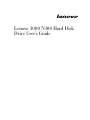 1
1
-
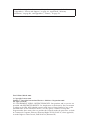 2
2
-
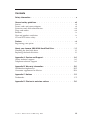 3
3
-
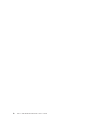 4
4
-
 5
5
-
 6
6
-
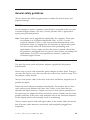 7
7
-
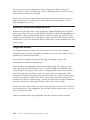 8
8
-
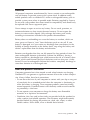 9
9
-
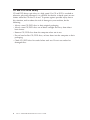 10
10
-
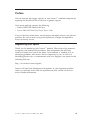 11
11
-
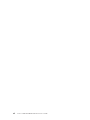 12
12
-
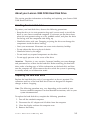 13
13
-
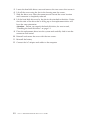 14
14
-
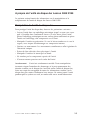 15
15
-
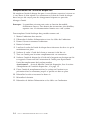 16
16
-
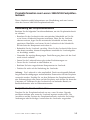 17
17
-
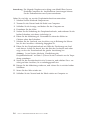 18
18
-
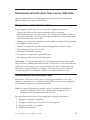 19
19
-
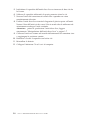 20
20
-
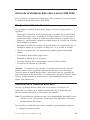 21
21
-
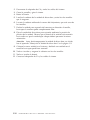 22
22
-
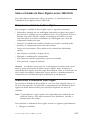 23
23
-
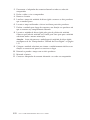 24
24
-
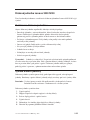 25
25
-
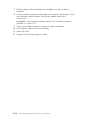 26
26
-
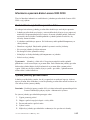 27
27
-
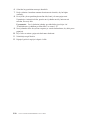 28
28
-
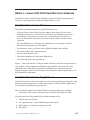 29
29
-
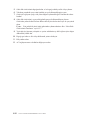 30
30
-
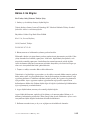 31
31
-
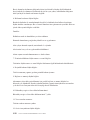 32
32
-
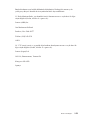 33
33
-
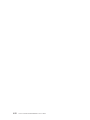 34
34
-
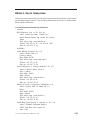 35
35
-
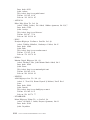 36
36
-
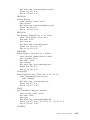 37
37
-
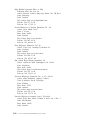 38
38
-
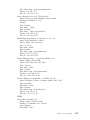 39
39
-
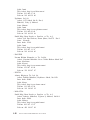 40
40
-
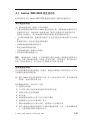 41
41
-
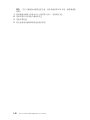 42
42
-
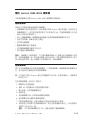 43
43
-
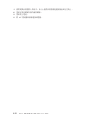 44
44
-
 45
45
-
 46
46
-
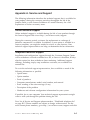 47
47
-
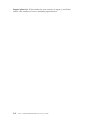 48
48
-
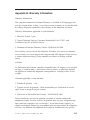 49
49
-
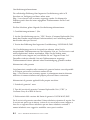 50
50
-
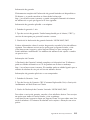 51
51
-
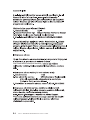 52
52
-
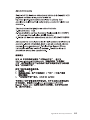 53
53
-
 54
54
-
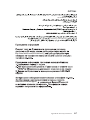 55
55
-
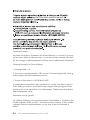 56
56
-
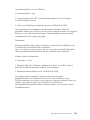 57
57
-
 58
58
-
 59
59
-
 60
60
-
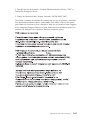 61
61
-
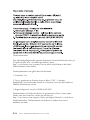 62
62
-
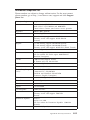 63
63
-
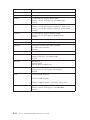 64
64
-
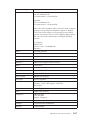 65
65
-
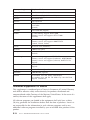 66
66
-
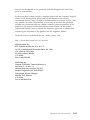 67
67
-
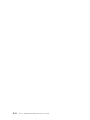 68
68
-
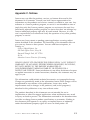 69
69
-
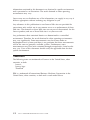 70
70
-
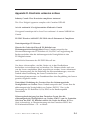 71
71
-
 72
72
-
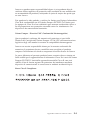 73
73
-
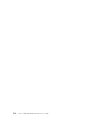 74
74
-
 75
75
-
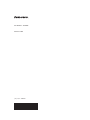 76
76
diğer dillerde
- español: Lenovo 3000 N100 Manual de usuario
- English: Lenovo 3000 N100 User manual
İlgili makaleler
-
Lenovo Y510/Y530/Y710/Y730/V550 6 Cell Battery Kullanım kılavuzu
-
Lenovo 33L3075 - 256 MB Memory Kullanım kılavuzu
-
Lenovo Serial Hard Drive Bay Adapter Kullanım kılavuzu
-
Lenovo ThinkPad Series Kullanım kılavuzu
-
Lenovo IdeaPad Y450/Y550 6Cell Li Battery Kullanım kılavuzu
-
Lenovo ThinkStation 450GB 15K rpm Kullanım kılavuzu
-
Lenovo 57Y4400 Kullanım kılavuzu
-
Lenovo ThinkPad 43R2018 Kullanım kılavuzu
-
Lenovo USB 2.0 Portable Hard Disk Drive Kullanım kılavuzu
-
Lenovo 90W AC/DC Kullanım kılavuzu