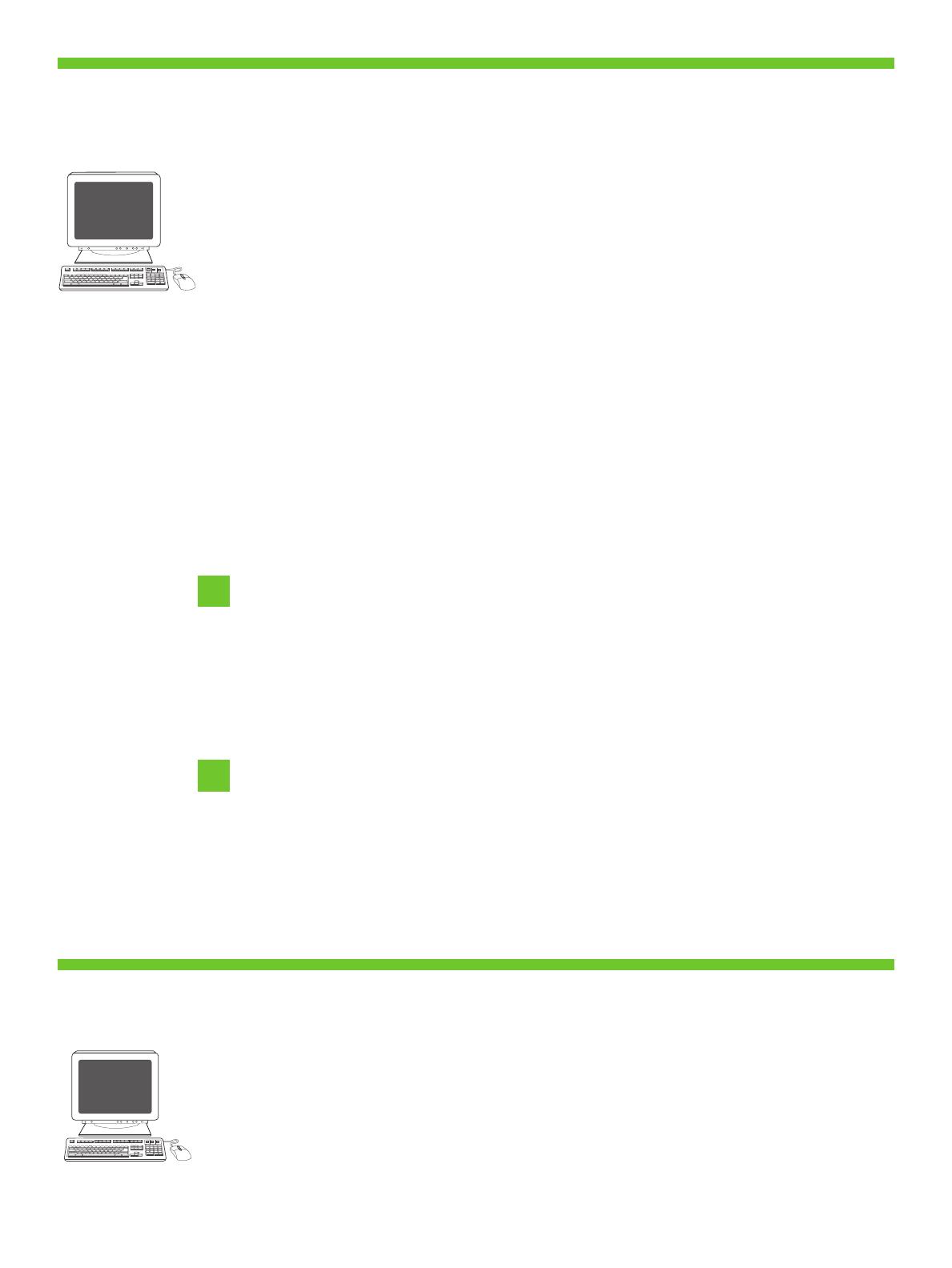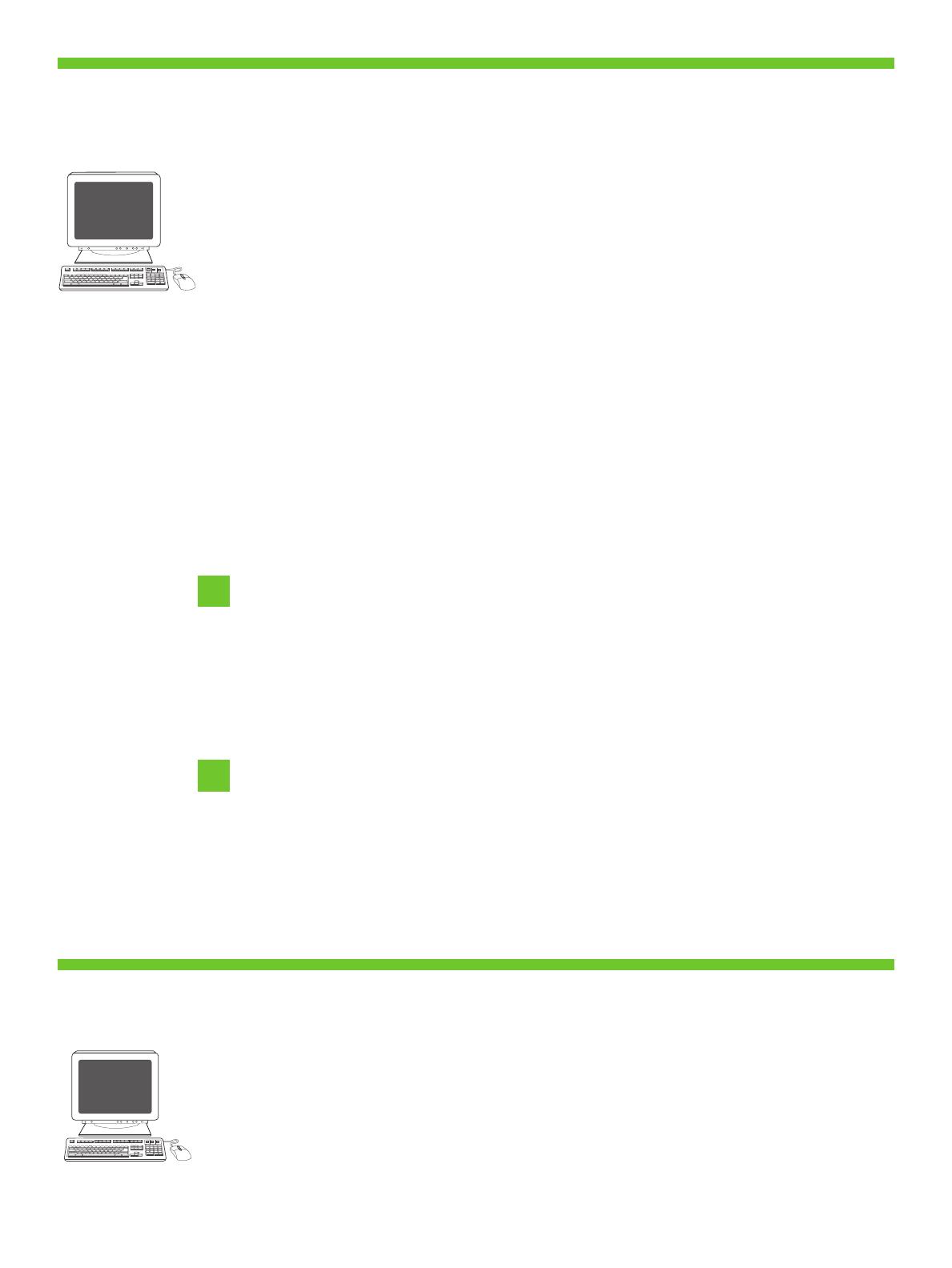
28
29
18
• Install software. 1) Insert the CD that came with the printer. 2) On the welcome screen, click Install Printer . The Setup Wizard appears.
3) Follow the on screen instructions. Note: If the welcome screen does not appear, click Start and then click Run . Type X:SETUP, where X
corresponds to the CD-ROM drive letter, and then click OK .
• 4) Click Finish . If prompted, restart the computer. 5) Go to step 34.
• Note: For a USB installation do not connect the USB cable until prompted by the software.
• Note: If installing a fax driver, choose the “custom” software install.
• . 1) , . 2) Install
Printer ( ). . 3) . :
, Start () Run (). X:SETUP, X
, OK .
• 4) Finish (). . 5) 34.
• : USB USB .
• : , “custom” () .
• µ. 1) CD . 2) , Install Printer (
) . µ " ". 3) . µ: µ
, µ Start () µ Run () . X:SETUP, X µµ
µ CD-ROM µ OK .
• 4) µ Finish () . , . 5) µ 34.
• µ: µ USB, µ USB µ µ.
• µ: µµ , µµ (custom)
µ.
• . 1) -, , . 2)
. . 3) . .
, , . X:SETUP, «X»
-, OK .
• 4) . . 5) 34.
• . USB, .
• . .
• Yazılımı yükleyin. 1) Yazıcıyla birlikte verilen CD'yi yerleştirin. 2) Hoş geldiniz ekranında Install Printer (Yazılımı yükle) seçeneğini tıklatın.
Kurulum Sihirbazı görüntülenir. 3) Ekrandaki yönergeleri uygulayın. Not: Hoş geldiniz ekranı görüntülenmezse Başlat 'ı ve ardından Çalıştır 'ı
tıklatın. X:SETUP yazın; burada X, CD-ROM sürücüsü harfidir ve ardından Tamam 'ı tıklatın.
• 4) Son 'u tıklatın. İstenirse bilgisayarı yeniden başlatın. 5) 34. adıma geçin.
• Not: USB yüklemesi için yazılım tarafından istenmeden USB kablosunu bağlamayın.
• Not: Bir faks sürücüsü yüklüyorsanız "özel" yazılım yüklemesini seçin.
• . 1) -, . 2)
Install Printer ( ). ’ . 3) . .
’, . X:SETUP, X —
-, OK .
• 4) . ’ , ’. 5) . 34.
• . USB ’ USB .
• . «custom» ().