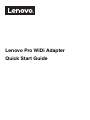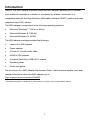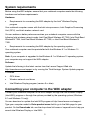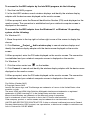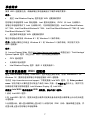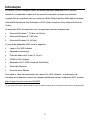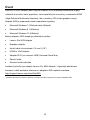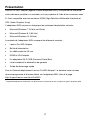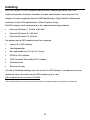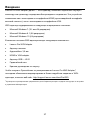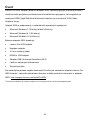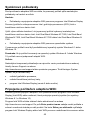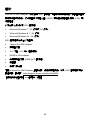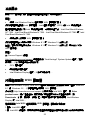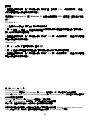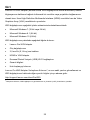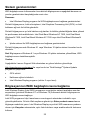Lenovo Pro WiDi Adapter Hızlı başlangıç Kılavuzu
- Tip
- Hızlı başlangıç Kılavuzu

Lenovo Pro WiDi Adapter
Quick Start Guide


Introduction
Lenovo
®
Pro WiDi Adapter (hereafter called the WiDi adapter) enables you to connect
your notebook computer to a monitor or a projector by wireless connection. It is
compatible with both the High-Definition Multimedia Interface (HDMI
®
) monitor and video
graphics array (VGA) monitor.
The WiDi adapter is supported on the following operating systems:
Microsoft
®
Windows
®
7 (32-bit or 64-bit)
Microsoft Windows 8.1 (64-bit)
Microsoft Windows 10 (64-bit)
The WiDi adapter package includes the following:
Lenovo Pro WiDi Adapter
Power adapter
3.5-mm (0.14-inch) audio cable
HDMI to VGA adapter
Universal Serial Bus (USB) Wi-Fi adapter
Warranty poster
Quick start guide
For the Lenovo Pro WiDi Adapter Deployment Guide*, latest firmware update, and other
detailed information about the WiDi adapter, go to:
http://support.lenovo.com/docs/ProWiDi
*
The deployment guide is intended for IT administrators to configure and manage the WiDi adapter.
1

Locations and installation
1
2
3
4
6
5
9
8
11
7
10
12
Speaker (not in the package) Power indicator
USB 2.0 connector
Reset button
HDMI connector Power connector
USB Wi-Fi adapter 3.5-mm (0.14-inch) audio cable
HDMI to VGA adapter
Reserved connector (no function)
Monitor or projector (not in the package) Power Adapter
Note: When you connect an HDMI monitor to the WiDi adapter, you can connect the
monitor to the HDMI connector directly.
2

System requirements
Before using the WiDi adapter, ensure that your notebook computer meets the following
hardware and software requirements.
Hardware:
Requirements for connecting the WiDi adapter by the Intel
®
Wireless Display
program
Your notebook computer comes with the Intel microprocessor, Intel Graphics Processing
Unit (GPU), and Intel wireless network card.
You can achieve a better performance when your notebook computer comes with the
following Intel wireless network cards: Intel Dual-Band Wireless-AC 7260, Intel Dual-Band
Wireless-N 7260, Intel Dual-Band Wireless-AC 7265, or Intel Dual-Band Wireless-N
7265.
Requirements for connecting the WiDi adapter by the operating system
Your notebook computer must be preinstalled with the Windows 8.1 or Windows 10
operating system.
Note: If your computer is upgraded to the Windows 8.1 or Windows 10 operating system,
your computer may not support the WiDi adapter.
Software:
Update the following to the latest version from the Lenovo Support Web site
http://www.lenovo.com/support or by running the ThinkVantage
®
System Update program
if installed.
GPU driver
Wireless network card driver
Intel Wireless Display program (version 5 or later).
Connecting your computer to the WiDi adapter
Connect your notebook computer to the WiDi adapter through the Intel Wireless Display
(Intel WiDi) program or through the options provided by the operating system (Windows
8.1 and Windows 10 only).
You can download or update the Intel WiDi program at http://www.lenovo.com/support.
Type your computer model in Enter product name field to go to the Web page for your
product. On the Downloads tab, use the drop-down list boxes or keyword box to help you
search Intel Wireless Display or Intel WiDi.
3

To connect to the WiDi adapter by the Intel WiDi program, do the following:
1. Start the Intel WiDi program.
2. In the Intel WiDi window, search wireless displays and identify the wireless display
adapter with the device name displayed on the monitor screen.
3. When prompted, enter the Personal Identification Number (PIN) code displayed on the
monitor screen. The connection is established and your notebook computer screen is
displayed on the monitor.
To connect to the WiDi adapter from the Windows 8.1 or Windows 10 operating
system, do the following:
For Windows 8.1:
1. Move the pointer to the top-right or bottom-right corner of the screen to display the
charms.
2. Click Devices ➙ Project ➙ Add a wireless play to search wireless displays and
identify the wireless display adapter with the device name displayed on the monitor
screen.
3. When prompted, enter the PIN code displayed on the monitor screen. The connection
is established and your notebook computer screen is displayed on the monitor.
For Windows 10:
1. Click the action center icon on the taskbar.
2. Click Connect to search and identify the wireless display adapter with the device name
displayed on the monitor screen.
3. When prompted, enter the PIN code displayed on the monitor screen. The connection
is established and your notebook computer screen is displayed on the monitor.
First Edition (October 2015)
© Copyright Lenovo 2015.
Lenovo, the Lenovo logo, and ThinkVantage are trademarks of Lenovo in the United States, other
countries, or both.
The terms HDMI and HDMI High-Definition Multimedia Interface are trademarks or registered
trademarks of HDMI Licensing LLC in the United States and other countries.
Microsoft and Windows are trademarks of the Microsoft group of companies.
Intel is a trademark of Intel Corporation in the in the U.S. and/or other countries.
Other company, product, or service names may be trademarks or service marks of others.
LIMITED AND RESTRICTED RIGHTS NOTICE: If data or software is delivered pursuant a General
Services Administration “GSA” contract, use, reproduction, or disclosure is subject to restrictions set
forth in Contract No. GS-35F-05925.
4

5
简介
通过 Lenovo Pro WiDi Adapter (以下简称 WiDi 适配器),可使用无线连接将笔记本电
脑连接到显示器或投影仪。它同时与高清晰度多媒体接口(HDMI)显示器和视频图形阵列
(VGA)显示器兼容。
以下操作系统支持 WiDi 适配器:
Microsoft Windows 7(32 位或 64 位)
Microsoft Windows 8.1(64 位)
Microsoft Windows 10(64 位)
WiDi 适配器包装中含有以下各项:
Lenovo Pro WiDi Adapter
电源适配器
3.5 毫米(0.14 英寸)音频线缆
HDMI to VGA Adapter
通用串行总线(USB)Wi-Fi 适配器
保修手册
《快速入门指南》
有关 Lenovo Pro WiDi Adapter
部署指南
*
、
最新的固件更新和其他关于 WiDi 适配器的
详细信息,请访问:http://support.lenovo.com/docs/ProWiDi
*该部署指南适用于 IT 管理人员配置和管理 WiDi 适配器。

6
位置和安装
扬声器(不在包装中) 电源指示灯
USB 2.0 接口
重置按钮
HDMI 接口
电源接口
USB Wi-Fi 适配器 3.5 毫米(0.14 英寸)音频线缆
HDMI to VGA Adapter
预留接口(无功能)
显示器或投影仪(不在包装中) 电源适配器
注意:将 HDMI 显示器连接到 WiDi 适配器时,可以直接将显示器连接到 HDMI 接口。
1
2
3
4
6
5
9
8
11
7
10
12

7
系统需求
使用 WiDi 适配器之前,请确保笔记本电脑满足以下硬件和软件要求。
硬件:
通过 Intel Wireless Display 程序连接 WiDi 适配器的要求
您的笔记本电脑附带 Intel 微处理器、Intel 图形处理单元(GPU)和 Intel 无线网卡。
当笔记本电脑附带以下 Intel 无线网卡时,可获得更强的性能:Intel Dual-Band Wireless-
AC 7260、Intel Dual-Band Wireless-N 7260、Intel Dual-Band Wireless-AC 7265 或 Intel
Dual-Band Wireless-N 7265。
通过操作系统连接 WiDi 适配器的要求
笔记本电脑必须预装 Windows 8.1 或 Windows 10 操作系统。
注意:如果计算机已升级至 Windows 8.1 或 Windows 10 操作系统,则可能不支持
WiDi 适配器。
软件:
从 Lenovo Support Web 站点 http://www.lenovo.com/support 或通过运行 ThinkVantage
®
System Update 程序(如已安装)将以下各项更新至最新版本。
GPU 驱动程序
无线网卡驱动程序
Intel Wireless Display 程序(版本 5 或更高版本)。
将计算机连接到 WiDi 适配器
通过 Intel Wireless Display(Intel WiDi)程序或通过操作系统(仅限 Windows 8.1 和
Windows 10)提供的选项将笔记本电脑连接到 WiDi 适配器。
可以在 http://www.lenovo.com/support 下载或更新 Intel WiDi 程序。在 Enter product
name 字段中键入计算机型号以转至产品的 Web 页面。在下载中心选项卡上,使用下拉
列表框或关键字框帮助搜索 Intel Wireless Display 或 Intel WiDi。
要通过 Intel WiDi 程序连接到 WiDi 适配器,请执行以下操作:
1.启动 Intel WiDi 程序。
2.在 Intel WiDi 窗口中,搜索无线显示器并识别其设备名称如显示器屏幕上所示的无线显
示适配器。
3.出现提示后,输入显示器屏幕上显示的个人识别号码(PIN)代码。随后即建立连接,并
在显示器上显示您的笔记本电脑屏幕。

8
要从 Windows 8.1 或 Windows 10 操作系统连接到 WiDi 适配器,请执行以下操作:
在 Windows 8.1 中:
1.将指针移至屏幕的右上角或右下角以显示超级按钮。
2.单击设备 ➙ 项目 ➙ 添加无线显示器以搜索无线显示器并识别其设备名称如显示器屏
幕上所示的无线显示适配器。
3.出现提示后,输入显示器屏幕上显示的 PIN 代码。随后即建立连接,并在显示器上显示
您的笔记本电脑屏幕。
在 Windows 10 中:
1.单击任务栏上的 操作中心图标。
2.单击连接以搜索并识别其设备名称如显示器屏幕上所示的无线显示适配器。
3.出现提示后,输入显示器屏幕上显示的 PIN 代码。随后即建立连接,并在显示器上显示
您的笔记本电脑屏幕。
第一版(2015 年 10 月)
© Copyright Lenovo 2015.
Lenovo、Lenovo 徽标和 ThinkVantage 是 Lenovo 在美国和/或其他国家或地区的商标或服务标记。
HDMI 和 HDMI 高清晰度多媒体接口这两个用语是 HDMI Licensing LLC 在美国和其他国家或地区的
商标或注册商标。
Microsoft 和 Windows 是 Microsoft 公司集团的商标。
Intel 是 Intel Corporation 在美国和/或其他国家或地区的商标。
其他公司、产品或服务名称可能是其他公司的商标或者服务标记。
有限权利声明:如果数据或软件依照通用服务管理(GSA)合同提供,其使用、复制或公开受编号为
GS-35F-05925 的合同条款的约束。

9
Introdução
O Lenovo Pro WiDi Adapter (daqui em diante chamado adaptador WiDi) permite
conectar o computador notebook a um monitor ou projetor usando uma conexão
wireless. Ele é compatível com os monitores HDMI (High-Definition Multimedia Interface,
Interface Multimídia de Alta Definição) e VGA (Video Graphics Array, Matriz Gráfica de
Vídeo).
O adaptador WiDi é compatível com os seguintes sistemas operacionais:
Microsoft Windows 7 (32 bits ou 64 bits)
Microsoft Windows 8.1 (64 bits)
Microsoft Windows 10 (64 bits)
O pacote do adaptador WiDi inclui o seguinte:
Lenovo Pro WiDi Adapter
Adaptador de energia
Cabo de áudio de 3,5 mm (0,14 pol.)
HDMI to VGA Adapter
Adaptador Wi-Fi USB (Universal Serial Bus)
Pôster de Garantia
Guia de Início Rápido
Para obter o Guia de Implantação do Lenovo Pro WiDi Adapter*, a atualização de
firmware mais recente e outras informações detalhadas sobre o adaptador WiDi, acesse:
http://support.lenovo.com/docs/ProWiDi
*O guia de implantação foi desenvolvido para que os administradores de TI configurem e gerenciem o adaptador WiDi.

10
Locais e instalação
Alto-falante (não está no pacote) Indicador de Energia
Conector USB 2.0
Botão Redefinir
Conector HDMI Conector de energia
Adaptador Wi-Fi USB Cabo de áudio de 3,5 mm (0,14
pol.)
HDMI to VGA Adapter
Conector reservado (nenhuma
função)
Monitor ou projetor (não estão no
pacote)
Adaptador de energia
Nota: Ao conectar um monitor HDMI ao adaptador WiDi, você pode conectar o monitor
ao conector HDMI diretamente.
1
2
3
4
6
5
9
8
11
7
10
12

11
Requisitos do Sistema
Antes de usar o adaptador WiDi, certifique-se de que seu computador notebook atende
aos seguintes requisitos de hardware e software.
Hardware:
Requisitos para conexão do adaptador WiDi do programa Intel Wireless Display
O computador notebook vem com microprocessador, GPU (Graphics Processing Unit,
Unidade de Processamento Gráfico) e placa de rede wireless da Intel.
É possível obter melhor desempenho quando o computador notebook vem com as
seguintes placas de rede wireless da Intel: Intel Dual-Band Wireless-AC 7260, Intel Dual-
Band Wireless-N 7260, Intel Dual-Band Wireless-AC 7265 ou Intel Dual-Band Wireless-N
7265.
Requisitos para conexão do adaptador WiDi do sistema operacional
O computador notebook deve ter o sistema operacional Windows 8.1 ou Windows 10
pré-instalado.
Nota: Se o sistema operacional do computador for atualizado para o Windows 8.1 ou
Windows 10, pode não haver compatibilidade entre o computador e o adaptador WiDi.
Software:
Atualize o seguinte para a versão mais recente no site de Lenovo Support
http://www.lenovo.com/support ou executando o programa ThinkVantage
®
System
Update, se instalado.
Unidade GPU
Unidade de placa de rede wireless
Programa Intel Wireless Display (versão 5 ou posterior).
Conectando o computador ao adaptador WiDi
Conecte o computador notebook ao adaptador WiDi por meio do programa Intel Wireless
Display (Intel WiDi) ou por meio das opções fornecidas pelo sistema operacional
(somente Windows 8.1 e Windows 10).
Você pode baixar ou atualizar o programa Intel WiDi em http://www.lenovo.com/support.
Digite o modelo do computador no campo Enter product name para acessar o site do
seu produto. Na guia Downloads , use as caixas de listagem suspensa ou a caixa de
palavra-chave que permitem procurar o Intel Wireless Display ou o Intel WiDi.
Para conectar o adaptador WiDi usando o programa Intel WiDi, faça o seguinte:

12
1. Inicie o programa Intel WiDi.
2. Na janela Intel WiDi, procure monitores wireless e identifique o adaptador de
monitores wireless com o nome do dispositivo exibido na tela do monitor.
3. Quando solicitado, insira o código PIN (Personal Identification Number, número de
identificação pessoal) exibido na tela do monitor. A conexão será estabelecida e a tela de
seu computador notebook será exibida no monitor.
Para conectar o adaptador WiDi no sistema operacional Windows 8.1 ou Windows
10, faça o seguinte:
No Windows 8.1:
1. Mova o ponteiro para o canto superior ou inferior direito da tela para exibir os botões.
2. Clique em Dispositivos ➙ Projeto ➙ Adicionar um vídeo wireless para procurar
monitores wireless e identificar o adaptador de monitores wireless com o nome do
dispositivo exibido na tela do monitor.
3. Quando solicitado, insira o código PIN exibido na tela do monitor. A conexão será
estabelecida e a tela de seu computador notebook será exibida no monitor.
No Windows 10:
1. Clique no ícone da central de ações na barra de tarefas.
2. Clique em Conectar para procurar e identificar o adaptador de vídeo sem fio com o
nome do dispositivo exibido no monitor.
3. Quando solicitado, insira o código PIN exibido na tela do monitor. A conexão será
estabelecida e a tela de seu computador notebook será exibida no monitor.
Primeira Edição (outubro de 2015)
© Copyright Lenovo 2015.
Lenovo, o logotipo Lenovo e ThinkVantage são marcas registradas da Lenovo nos Estados Unidos
e/ou em outros países.
Os termos HDMI e HDMI High-Definition Multimedia Interface são marcas comerciais ou registradas
da HDMI Licensing LLC nos Estados Unidos e em outros países.
Microsoft e Windows são marcas registradas do grupo de empresas Microsoft.
Intel é uma marca registrada da Intel Corporation nos Estados Unidos e/ou em outros países.
Outros nomes de empresa, produtos ou serviços podem ser marcas registradas ou marcas de
serviços de terceiros.
AVISO DE DIREITOS LIMITADOS E RESTRITOS: Se dados ou software forem fornecidos de acordo
com um contrato de Administração de Serviços Geral, ou “GSA”, o uso, a reprodução ou a divulgação
estarão sujeitos às restrições definidas no Contrato No. GS-35F-05925.

13
Úvod
Lenovo Pro WiDi Adapter (dále nazýván adaptér WiDi) umožňuje bezdrátově připojit
notebook k monitoru nebo projektoru. Je kompatibilní jak s monitory s rozhraním HDMI
(High-Definition Multimedia Interface), tak s monitory VGA (video graphics array).
Adaptér WiDi je podporován těmito operačními systémy:
Microsoft Windows 7 (32bitové nebo 64bitové)
Microsoft Windows 8.1 (64bitový)
Microsoft Windows 10 (64bitový)
Balení adaptéru WiDi obsahuje následující položky:
Lenovo Pro WiDi Adapter
Napájecí adaptér
Audio kabel s konektorem 3,5 mm (0,14")
HDMI to VGA Adapter
Adaptér Wi-Fi pro rozhraní USB (Universal Serial Bus)
Záruční leták
Stručná úvodní příručka
Instalační příručku pro adaptér Lenovo Pro WiDi Adapter*, nejnovější aktualizace
firmwaru a další podrobné informace o adaptéru WiDi najdete na adrese:
http://support.lenovo.com/docs/ProWiDi
*Instalační příručka je určena pro správce IT, kterým pomůže s konfigurací a správou adaptéru WiDi.

14
Umístění a instalace
Reproduktor (není součástí balení) Indikátor napájení
Konektor USB 2.0
Tlačítko reset
Konektor HDMI Napájecí konektor
USB adaptér Wi-Fi Audio kabel s konektorem 3,5
mm (0,14")
HDMI to VGA Adapter
Rezervní konektor (bez funkce)
Monitor nebo projektor (není součástí
balení)
Napájecí adaptér
Poznámka: Chcete-li k adaptéru WiDi připojit monitor HDMI, můžete jej připojit přímo ke
konektoru HDMI.
1
2
3
4
6
5
9
8
11
7
10
12

15
Systémové požadavky
Před použitím adaptéru WiDi ověřte, zda notebook splňuje následující hardwarové a
softwarové požadavky:
Hardware:
Požadavky pro připojení adaptéru WiDi pomocí programu Intel Wireless Display
Notebook obsahuje procesor Intel, grafickou kartu (GPU) Intel a bezdrátovou síťovou
kartu Intel.
Lepšího výkonu dosáhnete, jestliže notebook obsahuje některou z následujících
bezdrátových síťových karet Intel: Intel Dual-Band Wireless-AC 7260, Intel Dual-Band
Wireless-N 7260, Intel Dual-Band Wireless-AC 7265 nebo Intel Dual-Band Wireless-N
7265.
Požadavky pro připojení adaptéru WiDi pomocí operačního systému
Na počítači musí být předinstalován operační systém Windows 8.1 nebo Windows 10.
Poznámka: Pokud byl váš počítač na operační systém Windows 8.1 nebo Windows 10
upgradován, nemusí adaptér WiDi podporovat.
Software:
Následující programy aktualizujte na nejnovější verze z webových stránek Lenovo
Support
http://www.lenovo.com/support nebo spuštěním programu ThinkVantage
®
System
Update, je-li nainstalován.
Ovladač grafické karty
Ovladač karty bezdrátové sítě
Program Intel Wireless Display (verze 5 nebo novější).
Připojení počítače k adaptéru WiDi
Notebook lze k adaptéru WiDi připojit pomocí programu Intel Wireless Display (Intel
WiDi) nebo pomocí možností poskytovaných operačním systémem (pouze Windows 8.1
a Windows 10).
Program Intel WiDi lze stáhnout nebo aktualizovat na adrese
http://www.lenovo.com/support. Do pole Enter product name zadejte model svého
počítače, poté budete přesměrováni na webovou stránku o vašem produktu. Na kartě
Stahování pomocí rozbalovacích seznamů nebo pole pro klíčové slovo najděte program
Intel Wireless Display nebo Intel WiDi.

16
Chcete-li připojit adaptér WiDi pomocí programu Intel WiDi, postupujte takto:
1. Spusťte program Intel WiDi.
2. V okně programu Intel WiDi vyhledejte bezdrátové displeje a podle názvu zařízení
zobrazeného na monitoru identifikujte bezdrátový obrazový adaptér.
3. Až k tomu budete vyzváni, zadejte osobní identifikační číslo (PIN) uvedené na
obrazovce monitoru. Spojení bude navázáno a na externím monitoru se objeví obsah
obrazovky vašeho notebooku.
Chcete-li se k adaptéru WiDi připojit ze systému Windows 8.1 nebo Windows 10,
postupujte takto:
V operačním systému Windows 8.1:
1. Přesunutím ukazatele do pravého horního nebo pravého dolního rohu obrazovky
zobrazte ovládací tlačítka.
2. Klepněte na volbu Zařízení ➙ Projekt ➙ Přidat bezdrátový displej, najděte
bezdrátový monitor a identifikujte bezdrátový grafický adaptér podle názvu zařízení
zobrazeného na obrazovce monitoru.
3. Až k tomu budete vyzváni, zadejte kód PIN uvedený na obrazovce monitoru. Spojení
bude navázáno a na externím monitoru se objeví obsah obrazovky vašeho notebooku.
V operačním systému Windows 10:
1. Klepněte na ikonu centra akcí na hlavním panelu.
2. Klepněte na volbu Připojit a najděte a podle názvu zařízení zobrazeného na monitoru
identifikujte bezdrátový obrazový adaptér.
3. Až k tomu budete vyzváni, zadejte kód PIN uvedený na obrazovce monitoru. Spojení
bude navázáno a na externím monitoru se objeví obsah obrazovky vašeho notebooku.
První vydání (říjen 2015)
© Copyright Lenovo 2015.
Lenovo, logo Lenovo a ThinkVantage jsou ochranné známky společnosti Lenovo ve Spojených
státech a případně v dalších zemích.
Názvy HDMI a HDMI High-Definition Multimedia Interface jsou ochranné známky nebo registrované
ochranné známky společnosti HDMI Lincensing LLC ve Spojených státech a případně v dalších jiných
zemích.
Microsoft a Windows jsou ochranné známky společností skupiny Microsoft.
Intel je ochranná známka společnosti Intel Corporation v USA a/nebo v dalších zemích.
Další názvy společností, produktů nebo služeb mohou být ochranné známky nebo servisní známky
jiných stran.
UPOZORNĚNÍ NA OMEZENÁ PRÁVA: Pokud jsou data nebo software dodávány v souladu se
smlouvou General Services Administration „GSA“, pak používání, rozmnožování nebo zpřístupňování
jsou předmětem omezení uvedených ve smlouvě č. GS-35F-05925.

17
Présentation
Lenovo Pro WiDi Adapter (appelé ci-après adaptateur WiDi) vous permet de connecter
votre ordinateur portable à un moniteur ou à un projecteur à l'aide d'une connexion sans
fil. Il est compatible avec les moniteurs HDMI (High-Definition Multimedia Interface) et
VGA (Video Graphics Array).
L'adaptateur WiDi est pris en charge par les systèmes d'exploitation suivants :
Microsoft Windows 7 (32 bits ou 64
bits)
Microsoft Windows 8.1 (64 bits)
Microsoft Windows 10 (64 bits)
Le module de l'adaptateur WiDi comprend les éléments suivants :
Lenovo Pro WiDi Adapter
Boîtier d'alimentation
Un câble audio de 3,5 mm
HDMI to VGA Adapter
Un adaptateur Wi-Fi USB (Universal Serial Bus)
Livret contenant la déclaration de garantie
Guide de démarrage rapide
Pour le Guide de déploiement Lenovo Pro WiDi Adapter*, la dernière mise à niveau
de microprogramme et d'autres détails sur l'adaptateur WiDi, allez à la page :
http://support.lenovo.com/docs/ProWiDi
*Le guide de déploiement est destiné aux administrateurs informatiques pour configurer et gérer l'adaptateur WiDi.

18
Emplacements et installation
Haut-parleur (non inclus dans le module) Voyant d'alimentation
Connecteur USB 2.0
Bouton de réinitialisation
Connecteur HDMI Connecteur d'alimentation
Adaptateur USB Wi-Fi Un câble audio de 3,5 mm
HDMI to VGA Adapter
Connecteur réservé (hors
fonction)
Moniteur ou projecteur (non inclus dans
le module)
Boîtier d'alimentation
Remarque : lorsque vous branchez un moniteur HDMI sur l'adaptateur WiDi, vous
pouvez directement connecter le moniteur au connecteur HDMI.
1
2
3
4
6
5
9
8
11
7
10
12
Sayfa yükleniyor...
Sayfa yükleniyor...
Sayfa yükleniyor...
Sayfa yükleniyor...
Sayfa yükleniyor...
Sayfa yükleniyor...
Sayfa yükleniyor...
Sayfa yükleniyor...
Sayfa yükleniyor...
Sayfa yükleniyor...
Sayfa yükleniyor...
Sayfa yükleniyor...
Sayfa yükleniyor...
Sayfa yükleniyor...
Sayfa yükleniyor...
Sayfa yükleniyor...
Sayfa yükleniyor...
Sayfa yükleniyor...
Sayfa yükleniyor...
Sayfa yükleniyor...
Sayfa yükleniyor...
Sayfa yükleniyor...
Sayfa yükleniyor...
Sayfa yükleniyor...
Sayfa yükleniyor...
Sayfa yükleniyor...
Sayfa yükleniyor...
Sayfa yükleniyor...
Sayfa yükleniyor...
Sayfa yükleniyor...
Sayfa yükleniyor...
Sayfa yükleniyor...
Sayfa yükleniyor...
Sayfa yükleniyor...
Sayfa yükleniyor...
Sayfa yükleniyor...
Sayfa yükleniyor...
Sayfa yükleniyor...
Sayfa yükleniyor...
Sayfa yükleniyor...
-
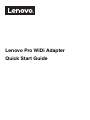 1
1
-
 2
2
-
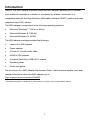 3
3
-
 4
4
-
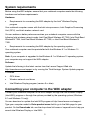 5
5
-
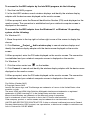 6
6
-
 7
7
-
 8
8
-
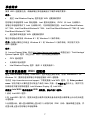 9
9
-
 10
10
-
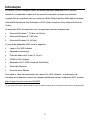 11
11
-
 12
12
-
 13
13
-
 14
14
-
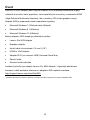 15
15
-
 16
16
-
 17
17
-
 18
18
-
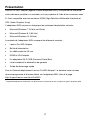 19
19
-
 20
20
-
 21
21
-
 22
22
-
 23
23
-
 24
24
-
 25
25
-
 26
26
-
 27
27
-
 28
28
-
 29
29
-
 30
30
-
 31
31
-
 32
32
-
 33
33
-
 34
34
-
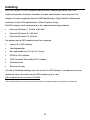 35
35
-
 36
36
-
 37
37
-
 38
38
-
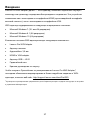 39
39
-
 40
40
-
 41
41
-
 42
42
-
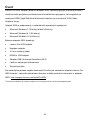 43
43
-
 44
44
-
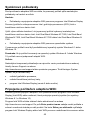 45
45
-
 46
46
-
 47
47
-
 48
48
-
 49
49
-
 50
50
-
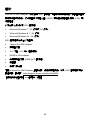 51
51
-
 52
52
-
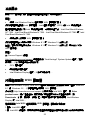 53
53
-
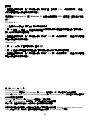 54
54
-
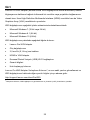 55
55
-
 56
56
-
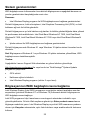 57
57
-
 58
58
-
 59
59
-
 60
60
Lenovo Pro WiDi Adapter Hızlı başlangıç Kılavuzu
- Tip
- Hızlı başlangıç Kılavuzu
diğer dillerde
- slovenčina: Lenovo Pro WiDi Adapter Stručná príručka spustenia
- français: Lenovo Pro WiDi Adapter Guide de démarrage rapide
- italiano: Lenovo Pro WiDi Adapter Guida Rapida
- 日本語: Lenovo Pro WiDi Adapter クイックスタートガイド
- português: Lenovo Pro WiDi Adapter Guia rápido
İlgili makaleler
Diğer belgeler
-
Dell S510n Projector Hızlı başlangıç Kılavuzu
-
Dell S510 Interactive Projector Kullanici rehberi
-
LG PB62G Kullanici rehberi
-
Dell S520 Projector Kullanici rehberi
-
Samsung ME95C Kullanım kılavuzu
-
LG PA72G Kullanici rehberi
-
Samsung MD65C Kullanım kılavuzu
-
Samsung ME75C Kullanım kılavuzu
-
Dell Mobile Projector M900HD Kullanici rehberi
-
BenQ MW665 Hızlı başlangıç Kılavuzu