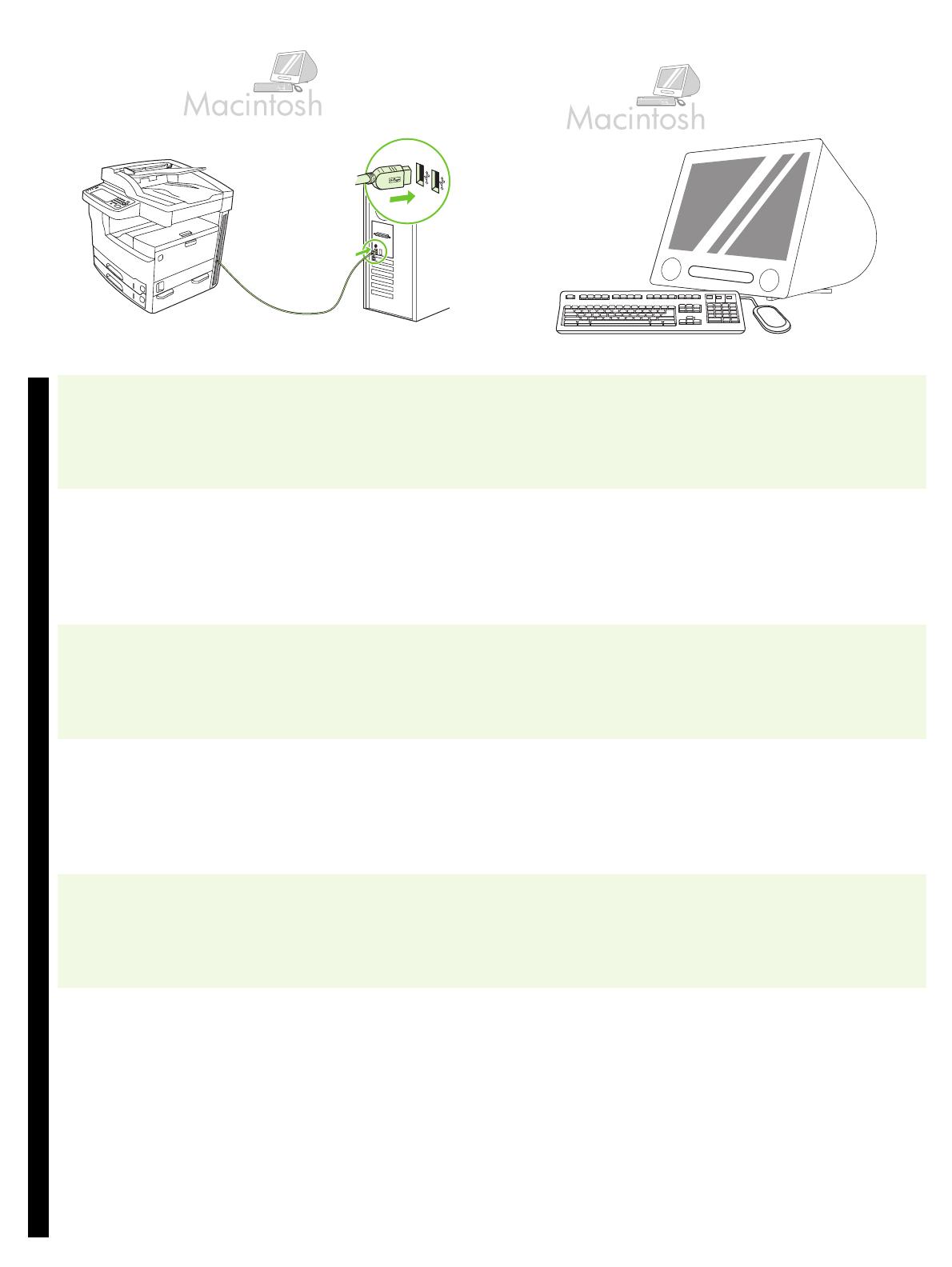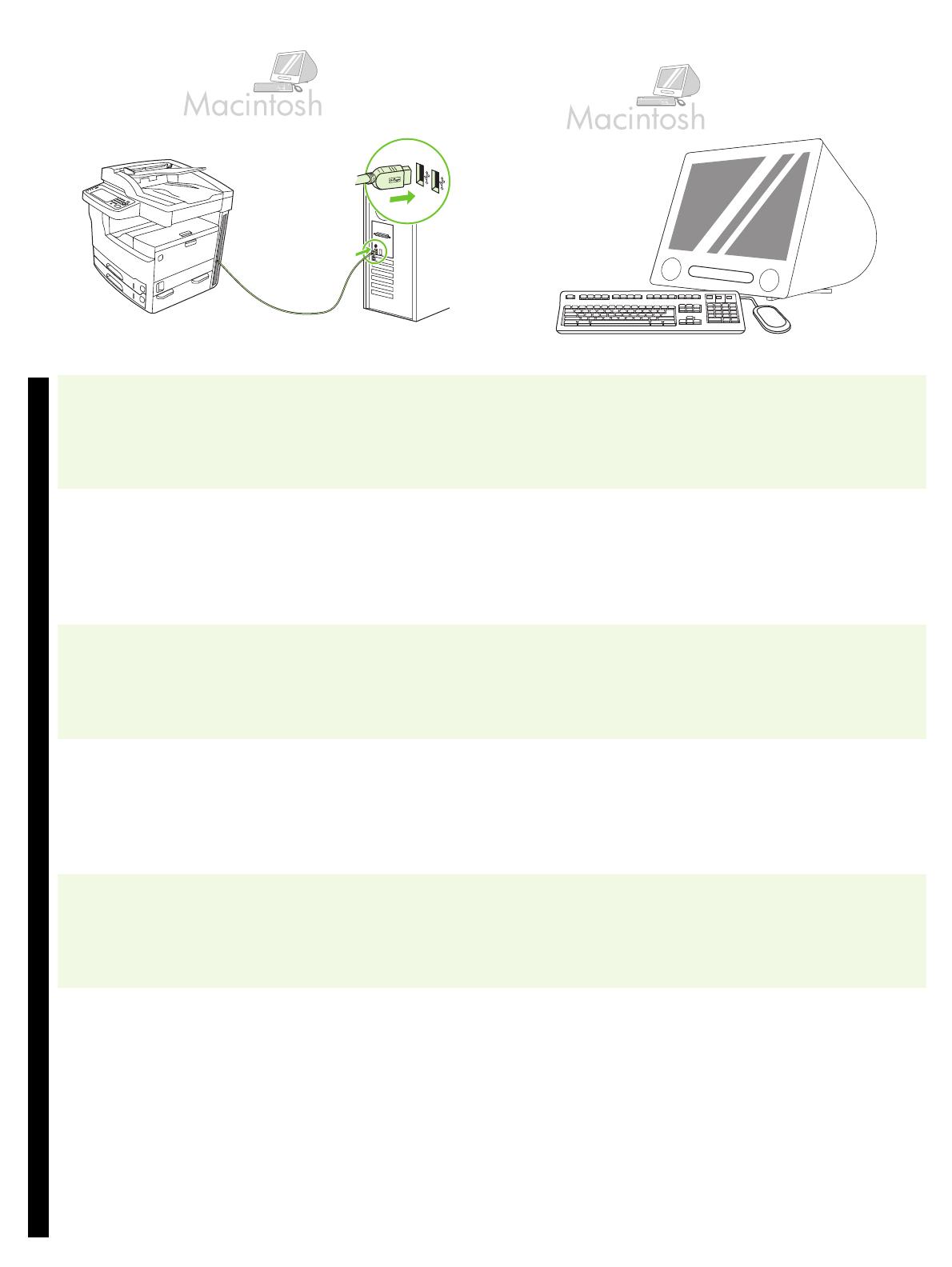
English
17
Ελληνικά
Türkçe
25) Connect a USB cable between the device and the computer. Note: HP
does not recommend using USB hubs. Use a USB cable that is no longer
than 2 meters (6.5 feet).
Important: Perform steps 26-30 only if the USB cable was connected
before the software was installed. Otherwise, go to step 31.
26) From Apple System Preferences (available in the Apple drop-down
menu) click Print & Fax, and then click the Printing tab at the top of the
window. 27) To add your device, click the “+” icon to launch the Printer
Browser. By default, the Printer Browser displays devices that are
connected through USB, Bonjour, and AppleTalk networking.
25) USB .
: HP USB .
USB , - 2 .
: 26-30, USB
.
31.
26) Apple System Preferences ( Apple)
Print & Fax ( ) Printing
() . 27)
, “+”
.
, USB, Bonjour
AppleTalk networking.
25) USB .
: HP
USB. USB
2 (6,5 ).
: 26-30 USB
.
31.
26) Apple System Preferences (
Apple) Print & Fax, Printing
. 27) ,
«+»; (Printer
Browser). Printer Browser ,
USB, Bonjour AppleTalk.
25) Aygıtı ve bilgisayarı USB kablosuyla birbirine bağlayın. Not: HP, USB
hub aygıtları kullanılmasını önermez. 2 metreden (6,5 fit) kısa bir USB
kablosu kullanın.
Önemli: 26-30 arası adımları yalnızca, USB kablosu yazılım yüklenmeden
önce bağlandıysa uygulayın. Tersi durumda, adım 31’e geçin.
26) Apple System Preferences’da (Apple Sistem Tercihleri) (Apple açılır
menüsünde bulunur) Print & Fax (Yazdır ve Faksla) seçeneğini tıklatın ve
sonra pencerenin en başındaki Printing
(Yazdırma) sekmesini tıklatın.
27) Aygıtı eklemek için, “+” simgesini tıklatarak Printer Browser’ı başlatın.
Varsayılan olarak, Printer Browser uygulaması USB, Bonjour ve AppleTalk
ağı üzerinden bağlanan aygıtları görüntüler.
25) ’ ’ USB.
: HP USB-.
USB 2 .
: 26-30 , USB
’ .
31.
26) Apple System Preferences ( Apple)
( Apple) “Print & Fax” (
), “Printing” () .
27) , “+”
. ,
, ’ ’ USB, Bonjour
AppleTalk.
25) Όταν σας ζητηθεί, συνδέστε τη συσκευή και τον υπολογιστή µε ένα
καλώδιο USB. Σηµείωση: Η HP δεν συνιστά τη χρήση διανοµέων USB.
Χρησιµοποιήστε ένα καλώδιο USB όχι µεγαλύτερο από 2 µέτρα
(6,5 πόδια).
Σηµαντικό: Ακολουθήστε τα βήµατα 26-30 µόνον εάν το καλώδιο USB
ήταν συνδεδεµένο προτού γίνει η εγκατάσταση του λογισµικού.
∆ιαφορετικά, µεταβείτε στο βήµα 31.
26) Από το µενού Apple System Preferences (διατίθεται στο
αναδιπλούµενο µενού Apple) κάντε κλικ στο Print & Fax και, στη
συνέχεια, κάντε κλικ στην καρτέλα Printing στην κορυφή του
παραθύρου. 27) Για να προσθέσετε τη συσκευή σας, κάντε κλικ στο
εικονίδιο «+» για να εκτελέσετε το λογισµικό Printer Browser. Ως
προεπιλογή, ο Printer Browser εµφανίζει συσκευές που είναι
συνδεδεµένες µέσω USB, Bonjour και δικτύου AppleTalk.