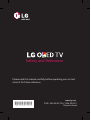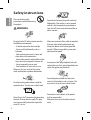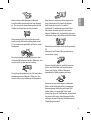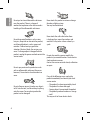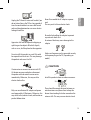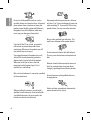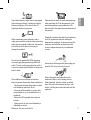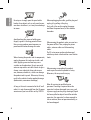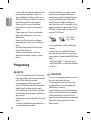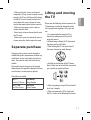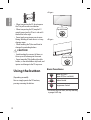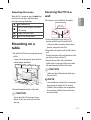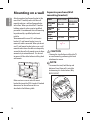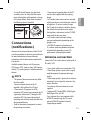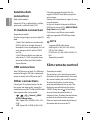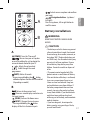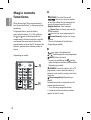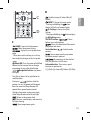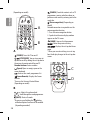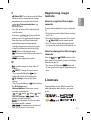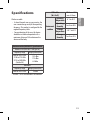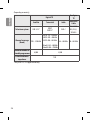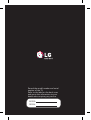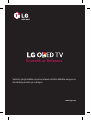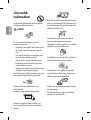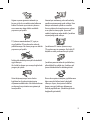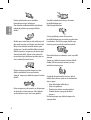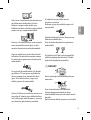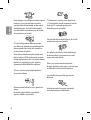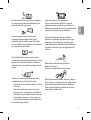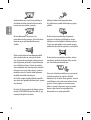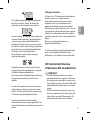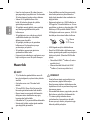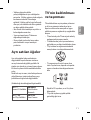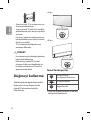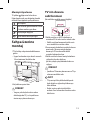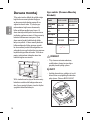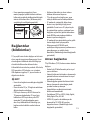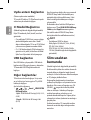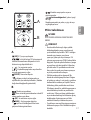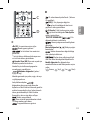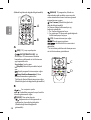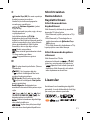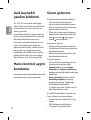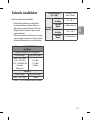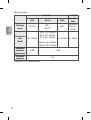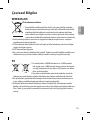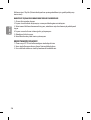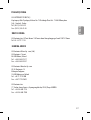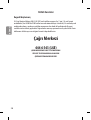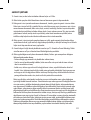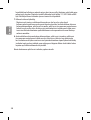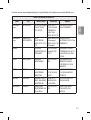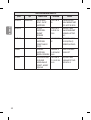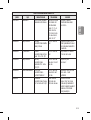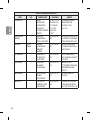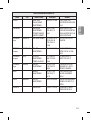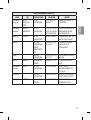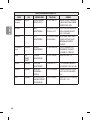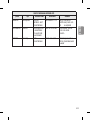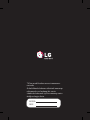Please read this manual carefully before operating your set and
retain it for future reference.
www.lg.com
P/NO : MFL69365705 (1606-REV01)
Printed in Korea
*MFL69365705*
Safety and Reference

2
ENGLISH
Safety instructions
Please read these safety
precautions carefully before using
the product.
WARNING
Do not place the TV and/or remote control in
the following environments:
• A location exposed to direct sunlight
• An area with high humidity such as a
bathroom
• Near any heat source such as stoves and
other devices that produce heat
• Near kitchen counters or humidiers where
they can easily be exposed to steam or oil
• An area exposed to rain or wind
• Near containers of water such as vases
Otherwise, this may result in re, electric
shock, malfunction or product deformation.
Do not place the product where it might be
exposed to dust. This may cause a re hazard.
Mains Plug is the TV connecting/disconnecting
device to AC mains electric supply. This plug
must remain readily attached and operable
when TV is in use.
Do not touch the power plug with wet hands.
Additionally, if the cord pin is wet or covered
with dust, dry the power plug completely or
wipe dust o. You may be electrocuted due to
excess moisture.
Make sure to connect Mains cable to compliant
AC mains socket with Grounded earth pin.
(Except for devices which are not grounded
on earth.) Otherwise possibility you may be
electrocuted or injured.
Insert power cable plug completely into wall
socket otherwise if not secured completely into
socket, re ignition may break out.
Ensure the power cord does not come into
contact with hot objects such as a heater. This
may cause a re or an electric shock hazard.
Do not place a heavy object, or the product
itself, on power cables.
Otherwise, this may result in re or electric
shock.

ENGLISH
3
Bend antenna cable between inside and
outside building to prevent rain from owing
in. This may cause water damaged inside the
Product and could give an electric shock.
When mounting TV onto wall make sure to
neatly install and isolate cabling from rear of
TV as to not create possibility of electric shock /
re hazard.
Do not plug too many electrical devices into a
single multiple electrical outlet. Otherwise, this
may result in re due to over-heating.
Do not drop the product or let it fall over when
connecting external devices. Otherwise, this
may result in injury or damage to the product.
Desiccant
Keep the anti-moisture packing material or
vinyl packing out of the reach of children.
Anti-moisture material is harmful if
swallowed. If swallowed by mistake, force
the patient to vomit and visit the nearest
hospital. Additionally, vinyl packing can cause
suocation. Keep it out of the reach of children.
Do not let your children climb or cling onto the
TV.
Otherwise, the TV may fall over, which may
cause serious injury.
Dispose of used batteries carefully to ensure
that a small child does not consume them.
Please seek Doctor- Medical Attention
immediately if child consumes batteries.
Do not insert any metal objects/conductors
(like a metal chopstick/cutlery/screwdriver)
between power cable plug and input Wall
Socket while it is connected to the input
terminal on the wall. Additionally, do not touch
the power cable right after plugging into the
wall input terminal. You may be electrocuted.
(Depending on model)

4
ENGLISH
Do not put or store inammable substances
near the product. There is a danger of
combustion/explosion or re due to careless
handling of the inammable substances.
Do not drop metallic objects such as coins,
hair pins, chopsticks or wire into the product,
or inammable objects such as paper and
matches. Children must pay particular
attention. Electrical shock, re or injury can
occur. If a foreign object is dropped into the
product, unplug the power cord and contact the
service centre.
Do not spray water on the product or scrub
with an inammable substance (thinner or
benzene). Fire or electric shock accident can
occur.
Do not allow any impact, shock or any objects
to fall into the unit, and do not drop anything
onto the screen. You may be injured or the
product can be damaged.
Never touch this product or antenna during a
thunder or lighting storm.
You may be electrocuted.
Never touch the wall outlet when there
is leakage of gas, open the windows and
ventilate. It may cause a re or a burn by a
spark.
Do not disassemble, repair or modify the
product at your own discretion. Fire or electric
shock accident can occur.
Contact the service centre for check, calibration
or repair.
If any of the following occur, unplug the
product immediately and contact your local
service centre.
• The product has been impacted by shock
• The product has been damaged
• Foreign objects have entered the product
• The product produced smoke or a strange
smell
This may result in re or electric shock.

ENGLISH
5
Unplug the TV from AC mains wall socket if you
do not intend to use the TV for a long period of
time. Accumulated dust can cause re hazard
and insulation deterioration can cause electric
leakage/shock/re.
Apparatus shall not be exposed to dripping or
splashing and no objects lled with liquids,
such as vases, shall be placed on the apparatus.
Do not install this product on a wall if it could
be exposed to oil or oil mist. This may damage
the product and cause it to fall.
If water enters or comes into contact with TV,
AC adapter or power cord please disconnect
the power cord and contact service centre
immediately. Otherwise ,this may result in
electric shock or re.
Only use an authorized AC adapter and power
cord approved by LG Electronics. Otherwise, this
may result in re, electric shock, malfunction or
product deformation.
Never Disassemble the AC adapter or power
cord.
This may result in re or electric shock.
Be careful in handling the adapter to prevent
any external shocks to it.
An external shock may cause damage to the
adapter.
Make sure the power cord is connected securely
to the power plug on the TV. (Depending on
model)
CAUTION
Install the product where no radio wave occurs.
There should be enough distance between an
outside antenna and power lines to keep the
former from touching the latter even when the
antenna falls. This may cause an electric shock.

6
ENGLISH
Do not install the product on places such as
unstable shelves or inclined surfaces. Also avoid
places where there is vibration or where the
product cannot be fully supported. Otherwise,
the product may fall or ip over, which may
cause injury or damage to the product.
If you install the TV on a stand, you need to
take actions to prevent the product from
overturning. Otherwise, the product may fall
over, which may cause injury.
If you intend to mount the product to a wall,
attach VESA standard mounting interface
(optional parts) to the back of the product.
When you install the set to use the wall
mounting bracket (optional parts), x it
carefully so as not to drop.
Only use the attachments / accessories specied
by the manufacturer.
When installing the antenna, consult with a
qualied service technician. If not installed by
a qualied technician, this may create a re
hazard or an electric shock hazard.
We recommend that you maintain a distance
of at least 2 to 7 times the diagonal screen size
when watching TV. If you watch TV for a long
period of time, this may cause blurred vision.
Only use the specied type of battery. This
could cause damage to the remote control.
Do not mix new batteries with old batteries.
This may cause the batteries to overheat and
leak.
Batteries should not be exposed to excessive
heat. For example, keep away from direct
Sunlight , open replace and electric heaters .
Do not place non-rechargeable batteries in
charging device.
Make sure there are no objects between the
remote control and its sensor.

ENGLISH
7
Signal from Remote Control can be interrupted
due to external/internal lighting eg Sunlight,
uorescent lighting. If this occurs turn o
lighting or darken viewing area.
When connecting external devices such as
video game consoles, make sure the connecting
cables are long enough. Otherwise, the product
may fall over, which may cause injury or
damage the product.
Do not turn the product On/O by plugging-
in or unplugging the power plug to the wall
outlet. (Do not use the power plug for switch.)
It may cause mechanical failure or could give an
electric shock.
Please follow the installation instructions
below to prevent the product from overheating.
• The distance between the product and the
wall should be more than 10cm.
• Do not install the product in a place with
no ventilation (e.g., on a bookshelf or in a
cupboard).
• Do not install the product on a carpet or
cushion.
• Make sure the air vent is not blocked by a
tablecloth or curtain.
Otherwise, this may result in re.
Take care not to touch the ventilation openings
when watching the TV for long periods as the
ventilation openings may become hot. This
does not aect the operation or performance of
the product.
Periodically examine the cord of your appliance,
and if its appearance indicates damage or
deterioration, unplug it, discontinue use of the
appliance, and have the cord replaced with
an exact replacement part by an authorized
servicer.
Prevent dust collecting on the power plug pins
or outlet. This may cause a re hazard.
Protect the power cord from physical or
mechanical abuse, such as being twisted,
kinked, pinched, closed in a door, or walked
upon. Pay particular attention to plugs, wall
outlets, and the point where the cord exits the
appliance.

8
ENGLISH
Do not press strongly upon the panel with a
hand or sharp object such as nail, pencil or pen,
or make a scratch on it, as it may causedamage
to screen.
Avoid touching the screen or holding your
nger(s) against it for long periods of time.
Doing so may produce some temporary or
permanent distortion/damage to screen.
When cleaning the product and its components,
unplug the power rst and wipe it with a soft
cloth. Applying excessive force may cause
scratches or discolouration. Do not spray with
water or wipe with a wet cloth. Never use glass
cleaner, car or industrial shiner, abrasives or
wax, benzene, alcohol etc., which can damage
the product and its panel. Otherwise, this may
result in re, electric shock or product damage
(deformation, corrosion or breakage).
As long as this unit is connected to the AC wall
outlet, it is not disconnected from the AC power
source even if you turn o this unit by SWITCH.
When unplugging the cable, grab the plug and
unplug it, by pulling at the plug.
Don’t pull at the cord to unplug the power
cord from the power board, as this could be
hazardous.
When moving the product, make sure you turn
the power o rst. Then, unplug the power
cables, antenna cables and all connecting
cables.
The TV set or power cord may be damaged,
which may create a re hazard or cause electric
shock.
When moving or unpacking the product,
work in pairs because the product is heavy.
Otherwise, this may result in injury.
Refer all servicing to qualied service
personnel. Servicing is required when the
apparatus has been damaged in any way, such
as power supply cord or plug is damaged, liquid
has been spilled or objects have fallen into the
apparatus, the apparatus has been exposed to
rain or moisture, does not operate normally, or
has been dropped.

ENGLISH
9
If the product feels cold to the touch, there may
be a small “icker” when it is turned on. This is
normal, there is nothing wrong with product.
This panel is an advanced product that contains
millions of pixels. You may see tiny black dots
and/or brightly coloured dots (white, red, blue
or green) at a size of 1ppm on the panel. This
does not indicate a malfunction and does not
aect the performance and reliability of the
product.
This phenomenon also occurs in third-party
products and is not subject to exchange or
refund.
You may nd dierent brightness and colour
of the panel depending on your viewing
position(left/right/top/down).
This phenomenon occurs due to the
characteristic of the panel. It is not related
with the product performance, and it is not
malfunction.
Displaying a still image for a prolonged period
of time may cause image sticking. Avoid
displaying a xed image on the TV screen for a
long period of time.
Some horizontal lines may appear when the
Clear Panel Noise feature is performed. It is
normal and there is no need to be concerned.
Generated Sound
“Cracking” noise: A cracking noise that
occurs when watching or turning o the TV
is generated by plastic thermal contraction
due to tempera-ture and humidity. This
noise is common for products where thermal
deformation is required. Electrical circuit
humming/panel buzzing: A low level noise is
generated from a high-speed switching circuit,
which supplies a large amount of current to
operate a product. It varies depending on the
product.
This generated sound does not aect the
performance and reliability of the product.
Do not use high voltage electrical goods near
the TV(e.g. electric mosquito-swatter). This may
result in product malfunction.
Viewing 3D imaging
(Only 3D models)
CAUTION
• Children should be supervised by an
adult when viewing 3D video. If a child
experiences eye fatigue, headaches or
blurred vision while watching 3D, they
should take a break, before they resume
watching 3D content.
• When viewing a 3D video, some may
experience discomfort such as a headache,
dizziness, fatigue, or blurred vision. In this
case, stop watching the 3D video and take
a rest.

10
ENGLISH
• If you watch a 3D video for a long time, you
may experience eye fatigue. In this case,
stop watching the 3D video and take a rest.
• Only use LG 3D glasses. Otherwise, you may
not be able to view 3D videos properly.
• Do not use 3D glasses instead of your
normal glasses, sunglasses, or protective
goggles.
• Do not keep your 3D glasses in extremely
high or low temperatures. It will cause
deformation.
• Do not use 3D glasses while walking or
moving around. It may cause an accident or
injury.
• Be careful not to poke your eye with the
frames of the 3D glasses.
• Do not watch 3D content if you have
photosensitive seizures, epilepsy, or heart
disease.
Preparing
NOTE
• If the TV is turned on for the rst time after
it was shipped from the factory, initialization
of the TV may take a few minutes.
• Image shown may dier from your TV.
• Your TV’s OSD (On Screen Display) may dier
slightly from that shown in this manual.
• The available menus and options may dier
from the input source or product model that
you are using.
• New features may be added to this TV in the
future.
• The items supplied with your product may
vary depending on the model.
• Product specications or contents of this
manual may be changed without prior
notice due to upgrade of product functions.
• For an optimal connection, HDMI cables
and USB devices should have bezels less
than 10 mm thick and 18 mm width. Use an
extension cable that supports USB 2.0 if the
USB cable or USB memory stick does not t
into your TV’s USB port.
A
B
A
B
*A
<
=
10 mm
*B
<
=
18 mm
• Use a certied cable with the HDMI logo
attached.
• If you do not use a certied HDMI
cable,
the screen may not display or a connection
error may occur. (Recommended HDMI
Cable
Types)
- High-Speed HDMI
®
/
TM
Cable (3m or less)
- High-Speed HDMI
®
/
TM
Cable with Ethernet
(3m or less)
CAUTION
• Do not use any unapproved items to ensure
the safety and product life span.
• Any damage or injuries caused by using
unapproved items are not covered by the
manufacturer’s warranty.
• Some models have a thin lm attached on
to the screen and this must not be removed.
• When attaching the stand to the TV set,
place the screen facing down on a cushioned
table or at surface to protect the screen
from scratches.

ENGLISH
11
• Make sure that the screws are fastened
completely. (If they are not fastened securely
enough, the TV may tilt forward after being
installed.) Do not use too much force and
over tighten the screws; otherwise screw
may be damaged and not tighten correctly.
• Make sure to wring any excess water or
cleaner from the cloth.
• Do not spray water or cleaner directly onto
the TV screen.
• Make sure to spray just enough of water or
cleaner onto a dry cloth to wipe the screen.
Separate purchase
Separate purchase items can be changed or
modied for quality improvement without any
notication. Contact your dealer to buy these
items. These devices only work with certain
models.
The model name or design may be changed
depending on the upgrade of product functions,
manufacturer’s circumstances or policies.
(Depending on model)
AG-F***
Cinema 3D Glasses
AN-MR650
Magic Remote
AG-F***DP
Dual Play Glasses
AN-VC550
Smart Camera
Lifting and moving
the TV
Please note the following advice to prevent the
TV from being scratched or damaged and for
safe transportation regardless of its type and
size.
• It is recommended to move the TV in
the box or packing material that the TV
originally came in.
• Before moving or lifting the TV, disconnect
the power cord and all cables.
• When holding the TV, the screen should
face away from you to avoid damage.
• Hold the top and bottom of the TV frame
rmly. Make sure not to hold the transparent
part, speaker, or speaker grill area.
• When transporting a large TV, there should
be at least 2 people.
• When transporting the TV by hand, hold
the TV as shown in the following illustration.

12
ENGLISH
• When transporting the TV, do not expose
the TV to jolts or excessive vibration.
• When transporting the TV, keep the TV
upright, never turn the TV on its side or tilt
towards the left or right.
• Do not apply excessive pressure to cause
exing /bending of frame chassis as it may
damage screen.
• When handling the TV, be careful not to
damage the protruding buttons.
CAUTION
• Avoid touching the screen at all times, as
this may result in damage to the screen.
• Do not move the TV by holding the cable
holders, as the cable holders may break, and
injuries and damage to the TV may occur.
Using the button
(Depending on model)
You can simply operate the TV functions,
pressing or moving the buttons.
<A type>
Joystick Button
<B type>
Joystick Button
Basic functions
Power On (Press)
Power O (Press and hold)
1
Volume Control
Programmes Control
1 All running apps will close, and any recording
in progress will stop.

ENGLISH
13
Adjusting the menu
When the TV is turned on, press the button
one time. You can adjust the Menu items
pressing or moving the buttons.
Turns the power o.
Clears on-screen displays and returns
to TV viewing.
Changes the input source.
Accesses the settings menu.
Mounting on a
table
1 Lift and tilt the TV into its upright position on
a table.
• Leave a 10 cm (minimum) space from the
wall for proper ventilation.
10 cm
10 cm
10 cm
10 cm
10 cm
2 Connect the power cord to a wall outlet.
CAUTION
• Do not place the TV near or on sources
of heat, as this may result in re or other
damage.
Securing the TV to a
wall
(This feature is not available for all models.)
1 Insert and tighten the eye-bolts, or TV
brackets and bolts on the back of the TV.
• If there are bolts inserted at the eye-bolts
position, remove the bolts rst.
2 Mount the wall brackets with the bolts to the
wall.
Match the location of the wall bracket and the
eye-bolts on the rear of the TV.
3 Connect the eye-bolts and wall brackets
tightly with a sturdy rope. Make sure to keep
the rope horizontal with the at surface.
CAUTION
• Make sure that children do not climb on or
hang on the TV.
NOTE
• Use a platform or cabinet that is strong and
large enough to support the TV securely.
• Brackets, bolts and ropes are not provided.
You can obtain additional accessories from
your local dealer.

14
ENGLISH
Mounting on a wall
Attach an optional wall mount bracket at the
rear of the TV carefully and install the wall
mount bracket on a solid wall perpendicular
to the oor. When you attach the TV to other
building materials, please contact qualied
personnel. LG recommends that wall mounting
be performed by a qualied professional
installer.
We recommend the use of LG’s wall mount
bracket. LG’s wall mount bracket is easy to
move with cables connected. When you do not
use LG’s wall mount bracket, please use a wall
mount bracket where the device is adequately
secured to the wall with enough space to allow
connectivity to external devices. It is advised
to connect all the cables before installing xed
wall mounts.
10 cm
10 cm
10 cm
10 cm
Make sure to use screws and wall mount
bracket that meet the VESA standard. Standard
dimensions for the wall mount kits are
described in the following table.
Separate purchase(Wall
mounting bracket)
Model OLED55/65B6*
OLED55/65E6*
OLED55/65C6*
VESA (mm)
(A x B)
300 x 200 400 x 200
Standard
screw
M6 M6
Number of
screws
4 4
Wall mount
bracket
OTW420B OTW420B
A
B
CAUTION
• Remove the stand before installing the TV
on a wall mount by performing the stand
attachment in reverse.
NOTE
• To remove the stand, hold the top and
bottom of stand, then pull it out while
also lowering it as shown below. (Only
OLED55/65E6*)
1
2
1
2

ENGLISH
15
• To install the wall mount, use the stand
assembly screws to attach the Wall mount
cover to the bottom of the product as shown
in the gure below. (Only when the item of
the following form is provided)
Provided item
Wall mount
cover
x 2
Connections
(notications)
Connect various external devices to the TV and
switch input modes to select an external device.
For more information of external device’s
connection, refer to the manual provided with
each device.
Available external devices are: HD receivers,
DVD players, VCRs, audio systems, USB storage
devices, PC, gaming devices, and other external
devices.
NOTE
• The external device connection may dier
from the model.
• Connect external devices to the TV
regardless of the order of the TV port.
• If you record a TV program on a DVD
recorder or VCR, make sure to connect the TV
signal input cable to the TV through a DVD
recorder or VCR. For more information of
recording, refer to the manual provided with
the connected device.
• Refer to the external equipment’s manual
for operating instructions.
• If you connect a gaming device to the TV,
use the cable supplied with the gaming
device.
• In PC mode, there may be noise associated
with the resolution, vertical pattern, contrast
or brightness. If noise is present, change
the PC output to another resolution, change
the refresh rate to another rate or adjust
the brightness and contrast on the PICTURE
menu until the picture is clear.
• In PC mode, some resolution settings
may not work properly depending on the
graphics card.
• If ULTRA HD content is played on your
PC, video or audio may become disrupted
intermittently depending on your PC’s
performance. (Depending on model)
Antenna connection
Connect the TV to a wall antenna socket with an
RF cable (75 Ω).
• Use a signal splitter to use more than 2 TVs.
• If the image quality is poor, install a signal
amplier properly to improve the image
quality.
• If the image quality is poor with an antenna
connected, try to realign the antenna in the
correct direction.
• An antenna cable and converter are not
supplied.
• Supported DTV Audio: MPEG, Dolby Digital,
Dolby Digital Plus, HE-AAC
• For a location that is not supported with
ULTRA HD broadcasting, this TV cannot
receive ULTRA HD broadcasts directly.
(Depending on model)

16
ENGLISH
Satellite dish
connection
(Only satellite models)
Connect the TV to a satellite dish to a satellite
socket with a satellite RF cable (75 Ω).
CI module connection
(Depending on model)
View the encrypted (pay) services in digital TV
mode.
• Check if the CI module is inserted into the
PCMCIA card slot in the right direction. If
the module is not inserted properly, this can
cause damage to the TV and the PCMCIA
card slot.
• If the TV does not display any video and
audio when CI+ CAM is connected, please
contact to the Terrestrial/Cable/Satellite
Service Operator.
USB connection
Some USB Hubs may not work. If a USB device
connected through a USB Hub is not detected,
connect it directly to the USB port on the TV.
Other connections
Connect your TV to external devices. For the
best picture and audio quality, connect the
external device and the TV with the HDMI cable.
Some separate cable is not provided.
•
General HDMI
ULTRA HD Deep Colour :
- On : Support 4K @ 50/60 Hz (4:4:4, 4:2:2,
4:2:0)
- Off : Support 4K @ 50/60 Hz 8bit (4:2:0)
If the device connected to Input Port also
supports ULTRA HD Deep Colour, your picture
may be clearer.
However, if the device doesn’t support it, it may
not work properly.
In that case, connect the device to a different
HDMI port or change the TV’s HDMI ULTRA HD
Deep Colour setting to Off.
(This feature is available on certain models
which are supported ULTRA HD Deep Colour
only.)
NOTE
• Supported HDMI Audio format :
Dolby Digital (32 kHz, 44.1 kHz, 48 kHz),
DTS (44.1 kHz, 48 kHz),
PCM (32 kHz, 44.1 kHz, 48 kHz, 96 kHz, 192
kHz)
(Depending on model)
Slim remote control
(Depending on model)
The descriptions in this manual are based on
the buttons on the remote control. Please read
this manual carefully and use the TV correctly.
To replace coin batteries, turn the battery
cover counterclockwise by using a coin. Take
the battery cover o and insert the battery
(CR2032) facing forward
. Put the battery
cover on the remote control and turn it
clockwise to close. To remove the coin batteries,
perform the installation actions in reverse.
Make sure to point the remote control toward
the remote control sensor on the TV.

ENGLISH
17
EXIT
BACK
STB
PWR
A
B
A
(POWER) Turns the TV on or o.
You can turn your set-top box
on or o by adding the set-top box to the
universal remote control for your TV.
Adjusts the volume level.
Scrolls through the saved
programmes.
(MUTE) Mutes all sounds.
* By pressing and holding the
button,
audio descriptions function will be enabled.
(Depending on model)
B
Returns to the previous level.
Clears on-screen displays and returns to
last input viewing.
(HOME) Accesses the Home menu.
(INPUT) Changes the input source.
* Pressing and holding the button
displays all the lists of external inputs.
Selects menus or options and conrms
your input.
Navigation buttons (up/down/
left/right)
Press the up, down, left or right button to
scroll the menu.
Battery installation
WARNING
DO NOT INGEST BATTERY. CHEMICAL BURN
HAZARD.
CAUTION
• The battery used in this device may present
a re or chemical burn hazard if mistreated.
Do not recharge, disassemble, incinerate, or
heat above 100 °C. Replace the battery part
no. CR2032 only. Use of another battery may
present a risk of re or explosion. Dispose
of used battery. Keep battery away from
children. Do not disassemble or dispose of
in re.
• [The remote control supplied with] This
product contains a coin/button cell battery.
If the coin/button cell battery is swallowed,
it can cause severe internal burns in just
2 hours and can lead to death. Keep new
and used batteries away from children. If
the battery compartment does not close
securely, stop using the product and keep
it away from children. If you think batteries
might have been swallowed or placed
inside any part of the body, seek immediate
medical attention.
• If you have long nails, do not open the
battery cover by using your nger. Or else,
your nail could break.

18
ENGLISH
Magic remote
functions
When the message “Magic remote battery is
low. Change the battery.” is displayed, replace
the battery.
To replace batteries, open the battery
cover, replace batteries (1.5 V AA) matching
the
and ends to the label inside the
compartment, and close the battery cover. Be
sure to point the magic remote toward the
remote control sensor on the TV. To remove the
batteries, perform the installation actions in
reverse.
(Depending on model)
GUIDE
LIST
STB
TEXT
T.OPT
FOCUS
MENU
RECENT
EXIT
BACK
LIVE ZOOM
STB
PWR
6
mno
9
wxyz
3
def
2
abc
1
. @
4
ghi
8
tuv
7
pqrs
0
5
jkl
/
/
A
B
A
(POWER) Turns the TV on or o.
You can turn your set-top box
on or o by adding the set-top box to the
universal remote control for your TV.
Number buttons Enters numbers.
(Space) Opens an empty space on the
screen keyboard.
Accesses the saved programmes list.
(Screen Remote) Displays the Screen
Remote.
*Accesses the Universal Control Menu.
(Depending on model)
B
Adjusts the volume level.
P Scrolls through the saved programmes.
(MUTE) Mutes all sounds.
* By pressing and holding the
button,
audio descriptions function will be enabled.
(Depending on model)
(SEARCH) Search for content such as TV
programmes, movies and other videos, or
perform a web search by entering text in the
search bar.
(Voice recognition) (Depending on
model)
Network connection is required to use the
voice recognition function.
1. Press the voice recognition button.
2. Speak when the voice display window
appears on the TV screen.

ENGLISH
19
GUIDE
LIST
STB
TEXT
T.OPT
FOCUS
MENU
RECENT
EXIT
BACK
LIVE ZOOM
STB
PWR
6
mno
9
wxyz
3
def
2
abc
1
. @
4
ghi
8
tuv
7
pqrs
0
5
jkl
/
/
C
D
C
(HOME) Accesses the Home menu.
Shows the previous history.
Displays the set-top box Home
menu.
* When you are not watching via a set-top
box: the display changes to the set-top box
screen.
Wheel (OK) Press the center of the Wheel
button to select a menu. You can change
programmes by using the wheel button.
Navigation buttons (up/down/
left/right)
Press the up, down, left or right button to
scroll the menu.
If you press
buttons while the
pointer is in use, the pointer will disappear
from the screen and Magic Remote will
operate like a general remote control.
To display the pointer on the screen again,
shake Magic Remote to the left and right.
Returns to the previous level.
Clears on-screen displays and returns to
last input viewing.
Shows programmes guide.
D
Used for viewing 3D video. (Only 3D
models)
(INPUT) Changes the input source.
* Pressing and holding the button
displays all the lists of external inputs.
(Q. Settings) Accesses the Quick
Settings.
* Pressing and holding the button displays
the All Settings menu.
TELETEXT buttons (
, )
These
buttons are used for teletext.
Views the information of the current
programme and screen.
Control buttons (
) Controls media
contents.
You can zoom in on the area where
the remote control is pointed.
By zooming in on the selected
area, you can view it in full screen.
Coloured buttons These access special
functions in some menus.
(
: Red, : Green, : Yellow, : Blue)

20
ENGLISH
(Depending on model)
A
B
A
(POWER) Turns the TV on or o.
(STB POWER) You can turn your set-
top box on or o by adding the set-top box to
the universal remote control for your TV.
Number buttons Enters numbers.
(Space) Opens an empty space on the
screen keyboard.
Accesses the saved programmes list.
(Screen Remote) Displays the Screen
Remote.
*Accesses the Universal Control Menu.
(Depending on model)
B
Adjusts the volume level.
P Scrolls through the saved programmes.
(MUTE) Mutes all sounds.
* By pressing and holding the
button,
audio descriptions function will be enabled.
(Depending on model)
(SEARCH) Search for content such as TV
programmes, movies and other videos, or
perform a web search by entering text in the
search bar.
(Voice recognition) (Depending on
model)
Network connection is required to use the
voice recognition function.
1. Press the voice recognition button.
2. Speak when the voice display window
appears on the TV screen.
(HOME) Accesses the Home menu.
Shows the previous history.
Displays the set-top box Home
menu.
* When you are not watching via a set-top
box: the display changes to the set-top box
screen.
C
D
Sayfa yükleniyor...
Sayfa yükleniyor...
Sayfa yükleniyor...
Sayfa yükleniyor...
Sayfa yükleniyor...
Sayfa yükleniyor...
Sayfa yükleniyor...
Sayfa yükleniyor...
Sayfa yükleniyor...
Sayfa yükleniyor...
Sayfa yükleniyor...
Sayfa yükleniyor...
Sayfa yükleniyor...
Sayfa yükleniyor...
Sayfa yükleniyor...
Sayfa yükleniyor...
Sayfa yükleniyor...
Sayfa yükleniyor...
Sayfa yükleniyor...
Sayfa yükleniyor...
Sayfa yükleniyor...
Sayfa yükleniyor...
Sayfa yükleniyor...
Sayfa yükleniyor...
Sayfa yükleniyor...
Sayfa yükleniyor...
Sayfa yükleniyor...
Sayfa yükleniyor...
Sayfa yükleniyor...
Sayfa yükleniyor...
Sayfa yükleniyor...
Sayfa yükleniyor...
Sayfa yükleniyor...
Sayfa yükleniyor...
Sayfa yükleniyor...
Sayfa yükleniyor...
Sayfa yükleniyor...
Sayfa yükleniyor...
Sayfa yükleniyor...
Sayfa yükleniyor...
Sayfa yükleniyor...
Sayfa yükleniyor...
Sayfa yükleniyor...
Sayfa yükleniyor...
Sayfa yükleniyor...
Sayfa yükleniyor...
Sayfa yükleniyor...
Sayfa yükleniyor...
-
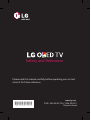 1
1
-
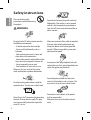 2
2
-
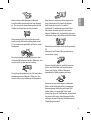 3
3
-
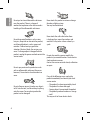 4
4
-
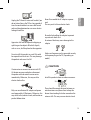 5
5
-
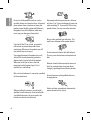 6
6
-
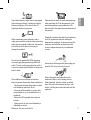 7
7
-
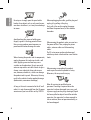 8
8
-
 9
9
-
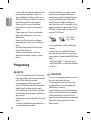 10
10
-
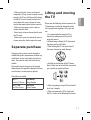 11
11
-
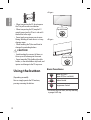 12
12
-
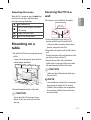 13
13
-
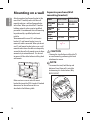 14
14
-
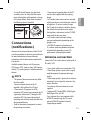 15
15
-
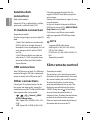 16
16
-
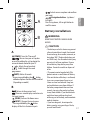 17
17
-
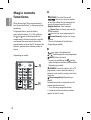 18
18
-
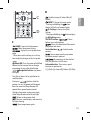 19
19
-
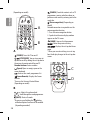 20
20
-
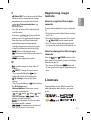 21
21
-
 22
22
-
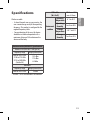 23
23
-
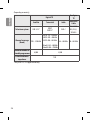 24
24
-
 25
25
-
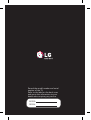 26
26
-
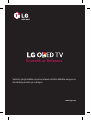 27
27
-
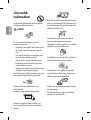 28
28
-
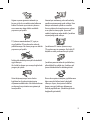 29
29
-
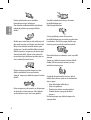 30
30
-
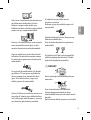 31
31
-
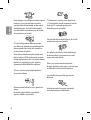 32
32
-
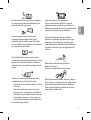 33
33
-
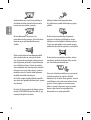 34
34
-
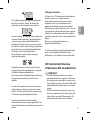 35
35
-
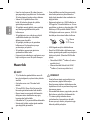 36
36
-
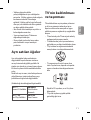 37
37
-
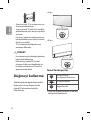 38
38
-
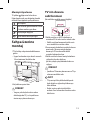 39
39
-
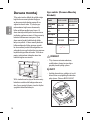 40
40
-
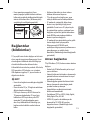 41
41
-
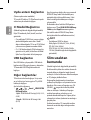 42
42
-
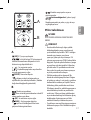 43
43
-
 44
44
-
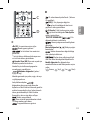 45
45
-
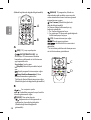 46
46
-
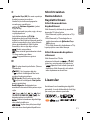 47
47
-
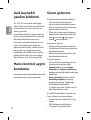 48
48
-
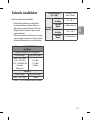 49
49
-
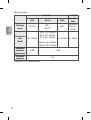 50
50
-
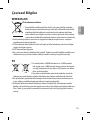 51
51
-
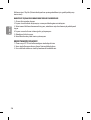 52
52
-
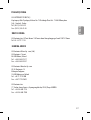 53
53
-
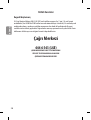 54
54
-
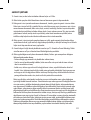 55
55
-
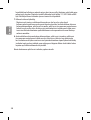 56
56
-
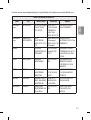 57
57
-
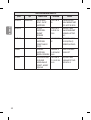 58
58
-
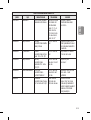 59
59
-
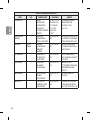 60
60
-
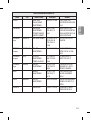 61
61
-
 62
62
-
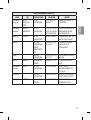 63
63
-
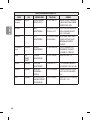 64
64
-
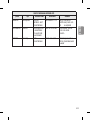 65
65
-
 66
66
-
 67
67
-
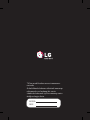 68
68
LG OLED55E6V El kitabı
- Tip
- El kitabı
- Bu kılavuz aynı zamanda aşağıdakiler için de uygundur:
diğer dillerde
- English: LG OLED55E6V Owner's manual