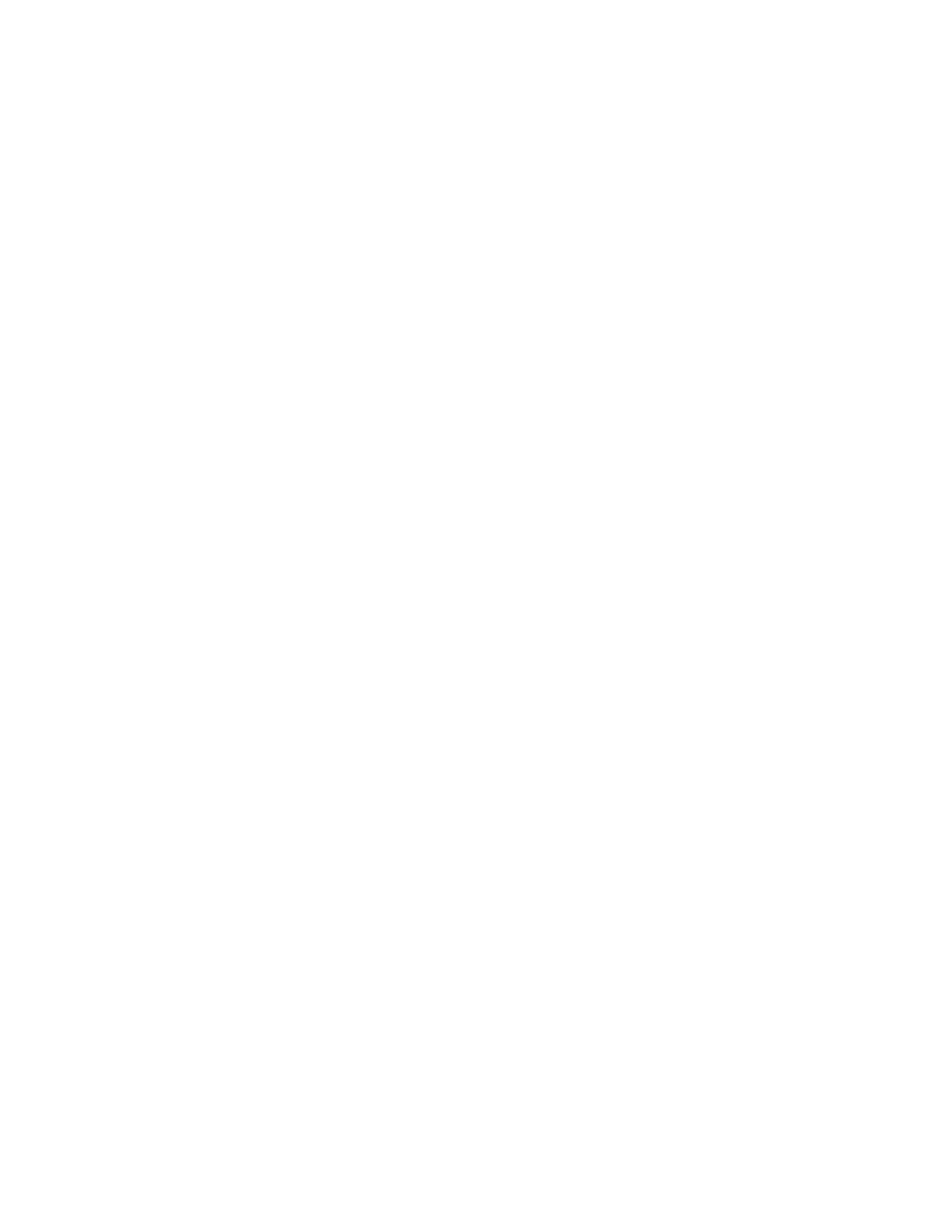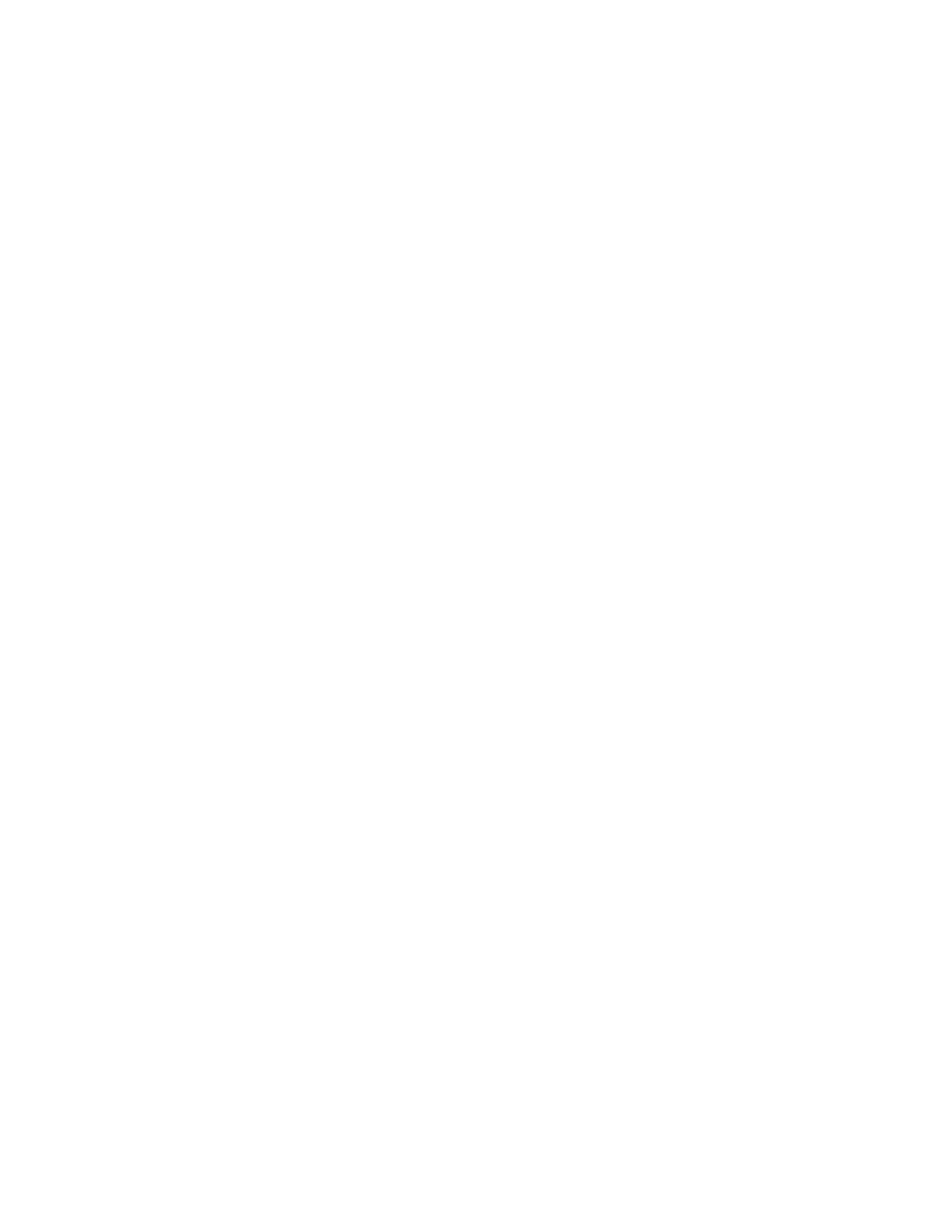
Contents
Documentation Copyrights........................................................................................ 4
Disclaimer.................................................................................................................... 5
Computer Software Copyrights................................................................................. 6
Batteries, Chargers, and Audio Accessories Safety Information...........................7
Operational Safety Guidelines.......................................................................................................7
Acoustic Safety..............................................................................................................................8
Radio Frequency Exposure Safety Standards......................................................... 9
Notice to Users..........................................................................................................10
Introduction............................................................................................................... 11
Package Content......................................................................................................................... 11
Radio Overview......................................................................................................... 12
Getting Started.......................................................................................................... 13
Installing the Battery.................................................................................................................... 13
Connecting Wired Audio Accessory............................................................................................ 13
Turning the Radio On or Off........................................................................................................ 15
Adjusting the Volume...................................................................................................................15
Inserting and Removing the Swivel Belt Clip Holster...................................................................15
Transmitting and Receiving......................................................................................................... 16
Talk Range........................................................................................................................16
Menu Setting................................................................................................................................17
Operations Using Menu Settings...................................................................................... 17
Selecting Channels......................................................................................................................17
Default Channel Settings for CPS.....................................................................................18
LED Indicators.................................................................................................................. 20
Volume LED........................................................................................................... 20
Monitoring Channels....................................................................................................................20
Scan.............................................................................................................................................20
Scanning Radio Channels................................................................................................ 21
Dynamic Talkaround Scan...........................................................................................................21
Sending Call Tones..................................................................................................................... 21
Muting the Radio..........................................................................................................................21
Escalate Call................................................................................................................................21
Battery and Charger..................................................................................................23
Battery Specifications.................................................................................................................. 23
Battery Life...................................................................................................................................23
MN006181A01-AA
Contents
2