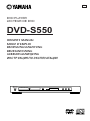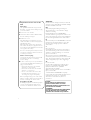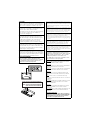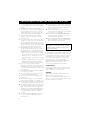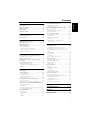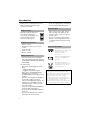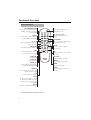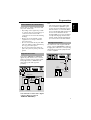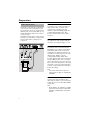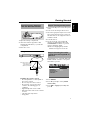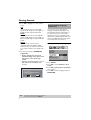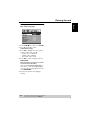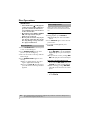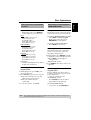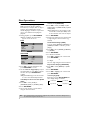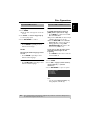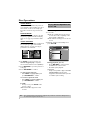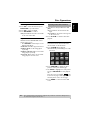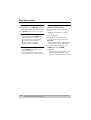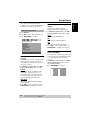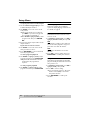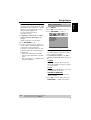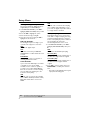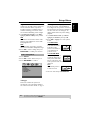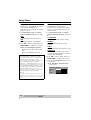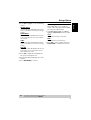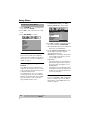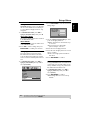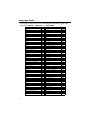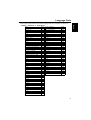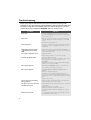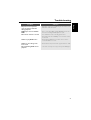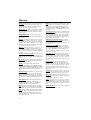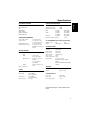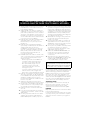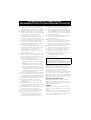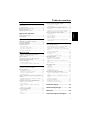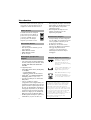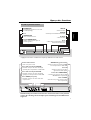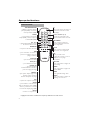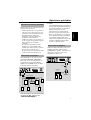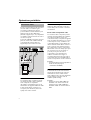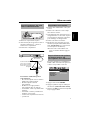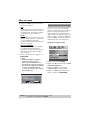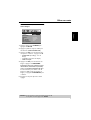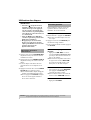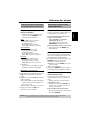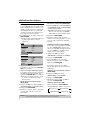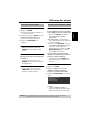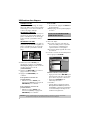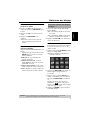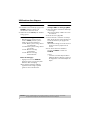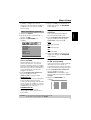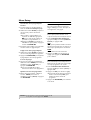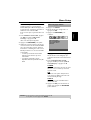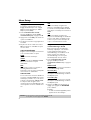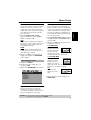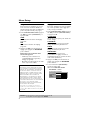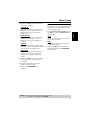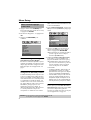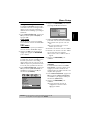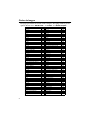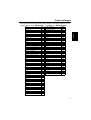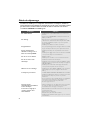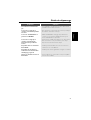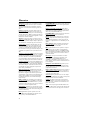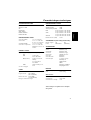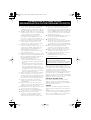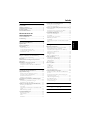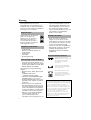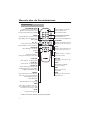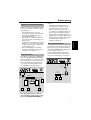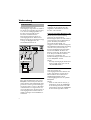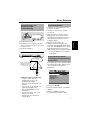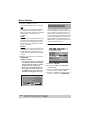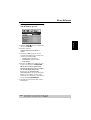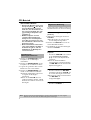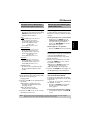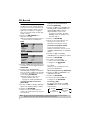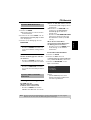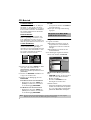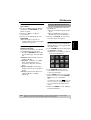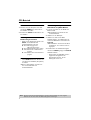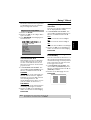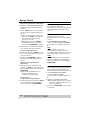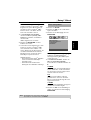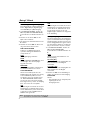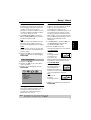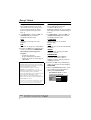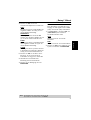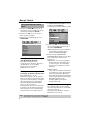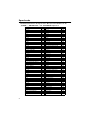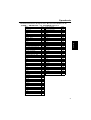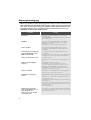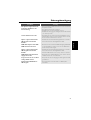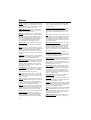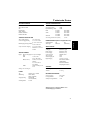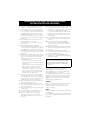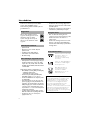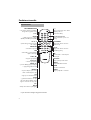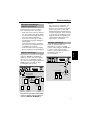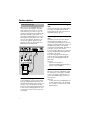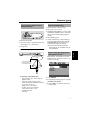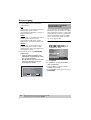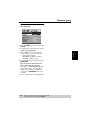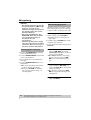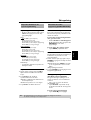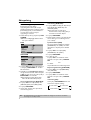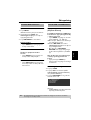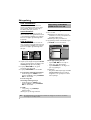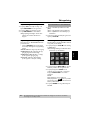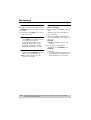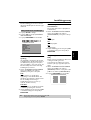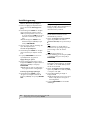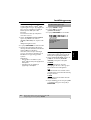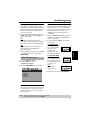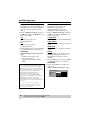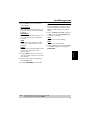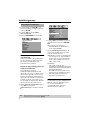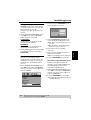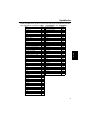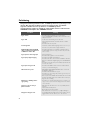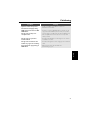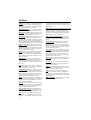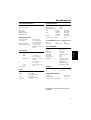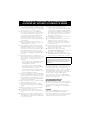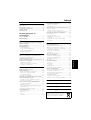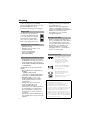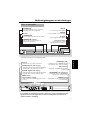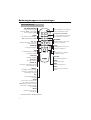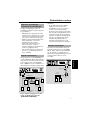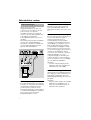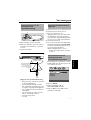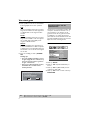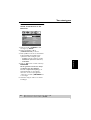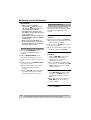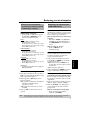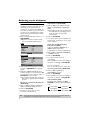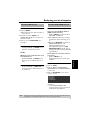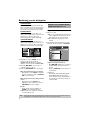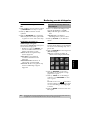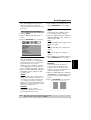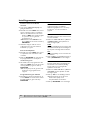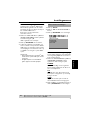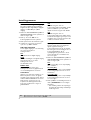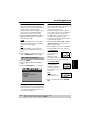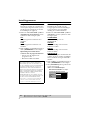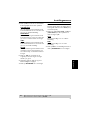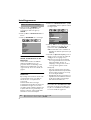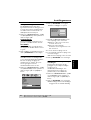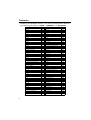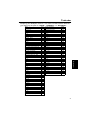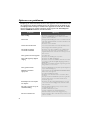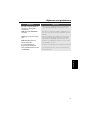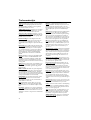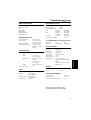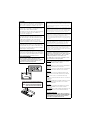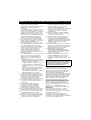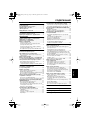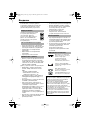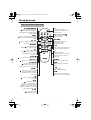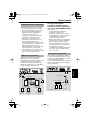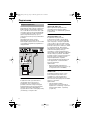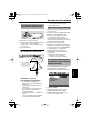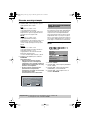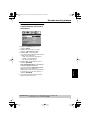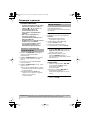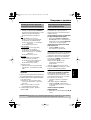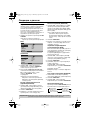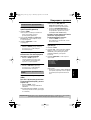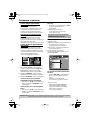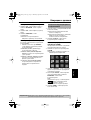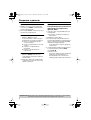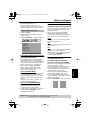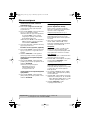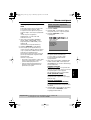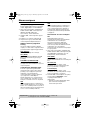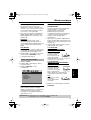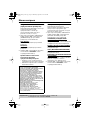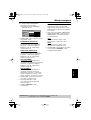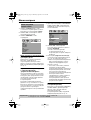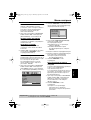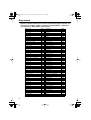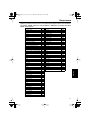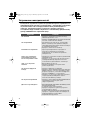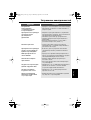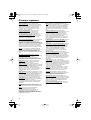DVD PLAYER
LECTEUR DE DVD
DVD-S550
OWNER’S MANUAL
MODE D’EMPLOI
BEDIENUNGSANLEITUNG
BRUKSANVISNING
GEBRUIKSAANWIJZING
G
DVD-S550
IP
©2004 All rights reserved.
YAMAHA ELECTRONICS CORPORATION, USA
6660 ORANGETHORPE AVE., BUENA PARK, CALIF. 90620, U.S.A.
YAMAHA CANADA MUSIC LTD.
135 MILNER AVE., SCARBOROUGH, ONTARIO M1S 3R1, CANADA
YAMAHA ELECTRONIK EUROPA G.m.b.H.
SIEMENSSTR. 22-34, 25462 RELLINGEN BEI HAMBURG, F.R. OF GERMANY
YAMAHA ELECTRONIQUE FRANCE S.A.
RUE AMBROISE CROIZAT BP70 CROISSY-BEAUBOURG 77312 MARNE-LA-VALLEE CEDEX02, FRANCE
YAMAHA ELECTRONICS (UK) LTD.
YAMAHA HOUSE, 200 RICKMANSWORTH ROAD WATFORD, HERTS WD18 7GQ, ENGLAND
YAMAHA SCANDINAVIA A.B.
J A WETTERGRENS GATA 1, BOX 30053, 400 43 VÄSTRA FRÖLUNDA, SWEDEN
YAMAHA MUSIC AUSTRALIA PTY, LTD.
17-33 MARKET ST., SOUTH MELBOURNE, 3205 VIC., AUSTRALIA
Printed in Hungary
3139 246 13771
DIGITAL VIDEO

i
Important notes for users in the
U.K.
Mains plug
This apparatus is fitted with an approved 13
Amp plug. To change a fuse in this type of plug
proceed as follows:
1
Remove fuse cover and fuse.
2
Fix new fuse which should be a BS1362 5 Amp,
A.S.T.A. or BSI approved type.
3
Refit the fuse cover.
If the fitted plug is not suitable for your jack
outlets, it should be cut off and an appropriate
plug fitted in its place.
If the mains plug contains a fuse, this should
have a value of 5 Amp. If a plug without a fuse
is used, the fuse at the distribution board should
not be greater than 5 Amp.
Note: The severed plug must be disposed to avoid
a possible shock hazard should it be inserted into
a 13 Amp jack elsewhere.
How to connect a plug
The wires in the mains lead are coloured with
the following code: blue = neutral (N),
brown = live (L).
●
As these colours may not correspond with the
colour markings identifying the terminals in your
plug, proceed as follows:
– Connect the blue wire to the terminal
marked N or coloured black.
– Connect the brown wire to the terminal
marked L or coloured red.
– Do not connect either wire to the earth
terminal in the plug, marked E (or e) or
coloured green (or green and yellow).
Before replacing the plug cover, make certain
that the cord grip is clamped over the sheath of
the lead - not simply over the two wires.
Copyright in the U.K.
Recording and playback of material may require
consent. See Copyright Act 1956 and The
Performer’s Protection Acts 1958 to 1972.
VAROITUS
Muiden kuin tässä esitettyjen toimintojen säädön tai
asetusten muutto saattaa altistaa vaaralliselle säteilylle
tai muille vaarallisille toiminnoille.
DK
Advarsel: Usynlig laserstråling ved åbning når
sikkerhedsafbrydere er ude af funktion. Undgå
utsættelse for stråling.
Bemærk: Netafbryderen STANDBY/ON er
sekundært indkoblet og ofbryder ikke strømmen fra
nettet. Den indbyggede netdel er derfor tilsluttet til
lysnettet så længe netstikket sidder i stikkontakten.
N
Observer: Nettbryteren STANDBY/ON er sekundert
innkoplet. Den innebygdenetdelen er derfor ikke
frakoplet nettet så lenge apparatet er tilsluttet
nettkontakten.
S
Klass 1 laseraparat
Varning! Om apparaten används på annat sätt än i
denna bruksanvisning specificerats, kan användaren
utsättas för osynlig laserstrålning, som överskrider
gränsen för laserklass 1.
Observera! Strömbrytaren STANDBY/ON är
sekundärt kopplad och inte bryter inte strömmen från
nätet. Den inbyggda nätdelen är därför ansluten till
elnätet så länge stickproppen sitter i vägguttaget.
SF
Luokan 1 laserlaite
Varoitus! Laitteen käyttäminen muulla kuin tässä
käyttöohjeessa mainitulla tavalla saattaa altistaa
käyttäjän turvallisuusluokan 1 ylittävälle
näkymättömälle lasersäteilylle.
Oikeus muutoksiin varataan. Laite ei saa olla alttiina
tippu-ja roiskevedelle.
Toiminnanvalitsin STANDBY/ON on kytketty
toisiopuolelle, eikä se kytke laitetta irti sähköverkosta.
Sisäänrakennettu verkko-osa on kytkettynä
sähköverkkoon aina silloin, kun pistoke on
pistorasiassa.
VARO!
AVATTAESSA JA SUOJALUKITUS
OHITETTAESSA OLET ALTTIINA
NÄKYMÄTTÖMÄLLE LASERSÄTEILYLLE.
ÄLÄ KATSO SÄ TEESEEN.
VARNING
!
OSYNLIG LASERSTRÅLNING NÄR DENNA
DEL ÄR ÖPPNAD OCH SPÄRREN ÄR
URKOPPLAD. BETRAKTA EJ STRÅLEN.

ii
CAUTION
Use of controls or adjustments or performance
of procedures other than those specified herein
may result in hazardous radiation exposure.
ATTENTION
L’emploi de commandes, de réglages ou un
choix de procédures différents des
spécifications de cette brochure peut entraîner
une exposition à d’éventuelles radiations
pouvant être dangereses.
ACHTUNG
Die Verwendung von Bedienungselementen
oder Einstellungen oder die Durchführung von
Bedienungsvorgängen, die nicht in dieser
Anleitung aufgeführt sind, kann zu einem
Kontakt mit gefährlichen Laserstrahlen führen.
OBSERVERA
Användning av kontroller och justeringar eller
genomförande av procedurer andra än de som
specificeras i denna bok kan resultera i att du
utsätter dig för farlig strålning.
VOORZICHTIG
Gebruik van bedieningsorganen of instellingen,
of uitvoeren van handelingen anders dan staan
beschreven in deze handleiding kunnen leiden
tot blootstelling aan gevaarlijke stralen.
ПРЕДУПРЕЖДЕНИЕ
Использование органов управления или
настроек или выполнение процедур, отличных
от описанных в данном руководстве, могут
привести к опасному облучению.
INVISIBLE LASER RADIATION WHEN OPEN
DO NOT STARE INTO BEAM
CAUTION:
INVISIBLE LASER RADIATION WHEN OPEN
AVOID DIRECT EXPOSURE TO THE BEAM
DANGER:
The unit is not disconnected from the AC power source
as long as it is connected to the wall outlet, even if this unit
itself is turned off. This state is called the standby mode. In
this state, this unit is designed to consume a very small
quantity of power.
L’appareil n’est pas isolé de la source d’alimentation aussi
longtemps qu’il reste branché sur une prise murale, même
lorsqu’il est éteint. Il est alors dit en mode «Veille». Dans
ce mode, l’appareil consomme très peu de courant.
Das Gerät ist nicht vom Netz getrennt, solange der
Netzstecker noch mit der Wandsteckdose verbunden ist,
selbst wenn das Gerät ausgeschaltet wurde. Dieser
Betriebszustand wird als Bereitschaftsmodus bezeichnet. In
diesem Zustand nimmt das Gerät eine sehr geringe Menge
Strom auf.
Enheten är inte urkopplad från nätet så länge som den är
ansluten till vägguttaget även om enheten i sig självt är
avstängd. Detta kallas för beredskapsläge och i detta
tillstånd konsumerar apparaten minimalt med ström.
De stroomtoevoer naar het toestel is niet afgesloten
zolang de stekker nog in het stopcontact zit, zelfs niet als
het toestel zelf uitgeschakeld is. Deze toestand wordt
“standby” (waak- of paraatstand) genoemd. Het toestel is
ontworpen om in deze toestand.
Данное устройство не отсоединено от источника
переменного напряжения до тех пор, пока оно
подключено к настенной розетке, даже если само
данное устройство выключено. Это состояние
называется режимом готовности. В этом
состоянии данное устройство потребляет очень
малое количество электроэнергии.
CAUTION
VISIBLE AND INVISIBLE LASER RADIATION WHEN
OPEN. AVOID EXPOSURE TO BEAM.
ADVARSEL
SYNLIG OG USYNLIG LASERSTRÅLING VED ÅBNING.
UNDGÅ UDSÆTTELSE FOR STRÅLING.
ADVARSEL
SYNLIG OG USYNLIG LASERSTRÅLING NÅR DEKSEL
ÅPNES. UNNGÅ EKSPONERING FOR STRÅLEN.
VARNING
SYNLIG OCH OSYNLIG LASERSTRÅLNING NÄR
DENNA DEL ÄR ÖPPNAD. BETRAKTA EJ STRÅLEN.
VARO!
AVATTAESSA OLET ALTTIINA NÄKYVÄLLE JA
NÄKYMÄTTÖMÄLLE LASER SÄ TEILYLLE. ÄLÄ KATSO
SÄTEESEEN.
VORSICHT
SICHTBARE UND UNSICHTBARE LASERSTRAHLUNG
WENN ABDECKUNG GEÖFFNET. NICHT DEM
STRAHL AUSSETSEN.
DANGER
VISIBLE AND INVISIBLE LASER RADIATION WHEN
OPEN. AVOID DIRECT EXPOSURE TO BEAM.
ATTENTION
RAYONNEMENT LASER VISIBLE ET INVISIBLE EN CAS
D’OUVERTURE. EXPOSITION DANGEREUSE AU
FAISCEAU.
ПРЕДУПРЕЖДЕНИЕ
ПРИ ОТКРЫТИИ УСТРОЙСТВА ВЫ МОЖЕТЕ
ПОДВЕРГНУТЬСЯ ВОЗДЕЙСТВИЮ ВИДИМОГО
И НЕВИДИМОГО ЛАЗЕРНОГО ИЗЛУЧЕНИЯ.
ИЗБЕГАЙТЕ ВОЗДЕЙСТВИЯ ЛУЧА.

iii
CAUTION: READ THIS BEFORE OPERATING YOUR UNIT.
1
To assure the finest performance, please read this
manual carefully. Keep it in a safe place for future
reference.
2
Install this sound system in a well ventilated, cool,
dry, clean place — away from direct sunlight, heat
sources, vibration, dust, moisture, or cold. In a
cabinet, allow about 2.5cm (1 inch) of free space
all around this unit for adequate ventilation.
3
Locate this unit away from other electrical
appliances, motors, or transformers to avoid
humming sounds.
4
Do not expose this unit to sudden temperature
changes from cold to hot, nor locate this unit in
an environment with high humidity (i.e., a room
with a humidifier) to prevent condensation inside
this unit, which may cause an electrical shock, fire,
damage to this unit, and/or personal injury.
5
Avoid installing this unit in a location where
foreign objects may fall onto this unit or where
this unit may be exposed to liquid dripping or
splashing. On the top of this unit, do not place:
– Other components, as they may cause damage
and/or discoloration on the surface of this unit.
– Burning objects (i.e., candles), as they may
cause fire, damage to this unit, and/or personal
injury.
– Containers with liquid in them, as they may fall,
spilling the liquid and causing an electrical
shock to the user and/or damage to this unit.
6
Do not cover this unit with a newspaper,
tablecloth, curtain, etc. in order not to obstruct
heat radiation. If the temperature inside this unit
rises, it may cause fire, damage to this unit, and/or
personal injury.
7
Do not plug in this unit to a wall outlet until all
connections are complete.
8
Do not operate this unit upside-down. It may
overheat, possibly causing damage.
9
Do not use excessive force on switches, knobs
and/or cords.
10
When disconnecting the power cord from the
wall outlet, grasp the plug; do not pull the cord.
11
Do not clean this unit with chemical solvents; this
might damage the finish. Use a clean, dry cloth.
12
Use only the voltage specified on this unit. Using
this unit with a higher voltage than specified is
dangerous and may cause fire, damage to this
unit, and/or personal injury. YAMAHA will not be
held responsible for any damage resulting from
use of this unit with a voltage other than as
specified.
13
To prevent damage by lightning, disconnect the
power cord from the wall outlet during an
electrical storm.
14
Do not attempt to modify or fix this unit. Contact
qualified YAMAHA service personnel when any
service is needed. The cabinet should never be
opened for any reason.
15
When not planning to use this unit for long
periods of time (i.e., vacation), disconnect the AC
power plug from the wall outlet.
16
Be sure to read the “TROUBLESHOOTING”
section on common operating errors before
concluding that this unit is faulty.
17
Before moving this unit, press STANDBY/ON to
set the unit in standby mode, then disconnect the
AC power plug from the wall outlet.
When playing DTS encoded CDs, excessive noise will
be heard from the analog stereo outputs. To avoid
possible damage to the audio system, the consumer
should take proper precautions when the analog
stereo outputs of the player are connected to an
amplification system. To enjoy DTS Digital
Surround™ playback, an external 5.1-channel DTS
Digital Surround™ decoder system must be
connected to the digital output of the player.
LASER SAFETY
This unit employs a laser. Due to possible eye injury,
only a qualified service person should remove the
cover or attempt to service this device.
DANGER
This unit emits visible laser radiation when open.
Avoid direct eye exposure to beam.
When this unit is plugged into a wall outlet, do not
place your eyes close to the opening of the disc tray
and other openings or look inside.
WARNING
TO REDUCE THE RISK OF FIRE OR ELECTRIC
SHOCK, DO NOT EXPOSE THIS UNIT TO
RAIN OR MOISTURE.

1
English
Contents
Introduction
Region Codes....................................................................2
Supplied accessories........................................................2
Notes about discs............................................................2
Cleaning discs....................................................................2
Patent information...........................................................2
Functional Overview
Front and Rear Panels.....................................................3
Remote Control...............................................................4
Preparation
General Notes on connections ....................................5
Digital Connections.........................................................5
Analog Connections........................................................5
Video Connections..........................................................6
S-Video terminal <A>..............................................................6
Composite Video terminal <B>.........................................6
Component Video terminal <C>......................................6
SCART Connection <D>......................................................6
Getting Started
Inserting batteries into the Remote Control............7
Using the remote control .......................................................7
Turning on the power ....................................................7
Selecting the color system that corresponds
to your TV.........................................................................7
Setting language preference...........................................8
Setting the OSD Language.....................................................8
Setting the Audio, Subtitle and Disc menu
language.............................................................................................9
Disc Operations
Basic Playback .................................................................10
General Operation........................................................10
Pausing playback........................................................................10
Selecting track/chapter...........................................................10
Searching backward/forward..............................................10
Stopping playback.....................................................................10
Selecting various repeat/shuffle functions ................11
Repeat and Shuffle...................................................................11
Repeating a section within a chapter/track................11
Operations for video playback (DVD/VCD/SVCD) ..11
Using the Disc Menu ..............................................................11
Zooming in...................................................................................11
Resuming playback from the last stopped point.....11
On-Screen Display (OSD)..................................................12
Special DVD Features...................................................13
Playing a Title ..............................................................................13
Camera Angle.............................................................................13
Audio...............................................................................................13
Subtitles..........................................................................................13
Special VCD & SVCD Features.................................. 13
Playback Control (PBC) ....................................................... 13
Preview Function...................................................................... 13
Playing MP3/DivX/JPEG/Kodak Picture CD............... 14
General Operation.................................................................. 14
Selecting a folder and track/file......................................... 15
Repeat and Shuffle................................................................... 15
Special picture disc features ....................................... 15
Preview Function (JPEG)...................................................... 15
Zoom picture............................................................................. 16
Playback with multi-angles................................................... 16
Scan Effect.................................................................................... 16
Playing MP3 music and JPEG picture
simultaneously............................................................................ 16
Setup Menu
General Setup menu..................................................... 17
Locking/Unlocking the disc for viewing........................ 17
Dimming player’s front panel display............................ 17
Programming disc tracks (not for Picture CD/
MP3)................................................................................................ 17
OSD Language........................................................................... 18
Screen Saver................................................................................ 18
Sleep Timer ................................................................................. 18
DivX
®
VOD registration code ........................................ 19
Audio Setup Menu ........................................................ 19
Setting the analog output.................................................... 19
Setting the Digital output..................................................... 20
CD Upsampling......................................................................... 20
Night Mode................................................................................. 21
Video Setup Menu......................................................... 21
TV Type......................................................................................... 21
Setting the TV Display........................................................... 21
Progressive................................................................................... 22
Picture Setting............................................................................ 22
Switching the YUV/RGB....................................................... 23
Preference Setup Menu ............................................... 24
Audio, Subtitle, Disc Menu................................................. 24
Restricting playback by Parental Control.................... 24
PBC (Playback Control) ....................................................... 24
MP3/JPEG Menu ....................................................................... 25
Changing the Password ........................................................ 25
Restoring to original settings.............................................. 25
Language Code .......................... 26
Troubleshooting ........................ 28
Glossary ...................................... 30
Specifications ............................. 31

2
Introduction
Thank you for purchasing this unit. This
Owner’s Manual explains the basic
operation of this unit.
DVD discs must be labeled for
ALL regions or Region 2 in
order to play on this Player. You
cannot play Discs that are
labeled for other regions.
– Remote control
– Batteries (two AA size) for remote
control
– Audio pin cable
– Video pin cable
– Owner’s Manual
– This unit is designed for use with DVD
video, Video CD, Super video CD, Audio CD,
CD-R, CD-RW, DVD+RW, DVD+R, DVD-R
and DVD-RW.
This unit can play:
– MP3, picture (Kodak, JPEG) files on CD-
R(W).
– JPEG/ISO 9660 format
– Maximum 30 characters display.
– DivX
®
disc on CD-R[W]/DVD+R[W]/
DVD-R[W] (3.11, 4.x and 5.x)
– CD-R and CD-RW cannot be played unless
finalized.
– Some discs cannot be played depending on
the recording conditions such as PC
environment and application software. The
characteristics and condition of the discs;
materials, scratches, curvature, and etc.,
may result in failure.
– Be sure to use only CD-R and CD-RW discs
made by reliable manufacturers.
– Do not use any non standard shaped discs
(heart, etc.)
– Do not use disc with tape, scals, or paste on
it, damage to the unit may result.
– Do not use a disc printed on its surface by
a commercially available label printer.
• When a disc becomes dirty, clean it
with a cleaning cloth. Wipe the disc
from the centre out. Do not wipe in a
circular motion.
• Do not use solvents such as benzine,
thinner, commercially available cleaners,
or antistatic spray intended for analog
records.
Manufactured under license from
Dolby Laboratories. “Dolby” and
the double-D symbol are
trademarks of Dolby
Laboratories.
”DTS” and “DTS Digital Out” are
trademarks of Digital Theater
Systems, Inc.
DivX, DivX Certified, and
associated logos are trademarks
of DivXNetworks, Inc and are
used under license.
Region Codes
Supplied accessories
Notes about discs
ALL
2
Cleaning discs
Patent information
This product incorporates copyright protection
technology that is protected by method claims of
certain U.S. patents and other intellectual property
rights owned by Macrovision Corporation and
other rights owners. Use of this copyright
protection technology must be authorized by
Macrovision Corporation, and is intended for home
and other limited viewing uses only unless
otherwise authorized by Macrovision Corporation.
Reverse engineering or disassembly is prohibited.

3
English
Functional Overview
* Press button for about two seconds.
Caution: Do not touch the inner pins of the jacks on the rear panel.
Electrostatic discharge may cause permanent damage to the unit.
Front and Rear Panels
STANDBY/ON
– turns on this unit or sets it to the
standby mode
Disc tray
/ OPEN/CLOSE
– opens or closes the disc tray
PROGRESSIVE indicator
– lights up when the unit enters
Progressive mode
9 STOP
– stops playback
; PAUSE
– pauses playback
B PLAY
– starts playback
Front panel display
– shows information about the
operational status of the unit
AC Power Cord
– connects to a standard AC outlet
COAXIAL digital audio output
– connects to a digital (coaxial) input of
your AV receiver or stereo system
OPTICAL digital audio output
– connects to a digital (optical) input of
your AV receiver or stereo system
VIDEO output
(composite video out)
– connects to a video input on your AV
receiver
AUDIO OUT (Left/Right)
– connect to AUDIO inputs
of your AV receiver
or stereo system
AV terminal
– connects to a SCART cable
COMPONENT video outputs
– connect to an AV receiver with Y
PB/CB PR/CR inputs
S VIDEO output
– connects to an S-Video input on
your AV receiver

4
Functional Overview
* Press and hold button for about two seconds.
Remote Control
MENU SETUP
ENTER
OK
STOP
ANGLE
AB
PAUSE
PLAY
23
546
8
0
79
1
TOP MENU RETURN
ON SCREEN
DVD
ZOOM AUDIO
MUTESCAN
SUBTITLE
REPEAT
B/
|
– turn this unit ON or go to
standby-on mode
0-9 numeric keypad
– select numbered items in a
menu
ON SCREEN
– access or remove player’s On
Screen Display menu
SETUP
– access or remove player’s
setup menu
T
– search forward* / next chapter
or track
SUBTITLE
– subtitle language selector
ANGLE
– select DVD camera angle
ZOOM
– enlarge video image
AUDIO
– audio language and format
selector
TOP MENU/RETURN
– display the top-level disc menu
(DVD) / go back to previous
menu (VCD)
MENU
– access menu of a disc (DVD) /
switch PBC on/off (VCD)
1 2 3 4
– (left/right/up/down) select an
item in the menu
ENTER/OK
– acknowledge menu selection
S
– search backward* / go to a
previous chapter or track
STOP ( 9 )
– stop playback
PLAY ( B )
– start playback
PAUSE ( ; )
– pause playback temporarily /
frame-by-frame playback
REPEAT
– repeat chapter, track, title, disc
/ shuffle chapter, track
A-B
– repeat a specific segment
SCAN
– preview the content of a track
or whole disc (VCD) / play the
first 6 seconds or less of each
track (CD)
MUTE
– disable or enable sound output

5
English
Preparation
Never make or change connections with
the power switched on.
• Depending on the equipment you wish
to connect, there are various ways you
could connect this unit. Possible
connections are shown in the following
drawings.
• Please refer to the manuals of other
equipment as necessary to make the
best connections.
• Do not connect this unit via your VCR.
The video quality could be distorted by
the copy protection system.
• Do not connect this unit’s audio out
jack to the phono in jack of your audio
system.
This unit has COAXIAL and OPTICAL
digital out jacks. Connect one or both of
them to your AV receiver equipped with
Dolby digital, DTS, or MPEG decoder
using each specific cable (separate
purchase).
You will need to set this unit’s digital
output to ALL (see page 20
“DIGITAL OUTPUT”).
Note:
– If the audio format of the digital output
does not match the capabilities of your
receiver, the receiver will produce a strong,
distorted sound or no sound at all. Make
sure to select the appropriate audio format
at menu screen included on the disc.
Pressing AUDIO once or more may change
not only audio languages but also audio
formats, and the selected format appears
for several seconds on the status window.
Use audio/video cable supplied with this
unit to connect AUDIO OUT L (left) and
R (right) jacks of this unit to corresponding
input jacks of your audio equipment such
as Stereo amplifier.
General Notes on connections
Digital Connections
COAXIAL
IN
OPTICAL
IN
C
O
AV receiver
Left front
speaker
Right surround
speaker
Center
speaker
Subwoofer
Right front
speaker
Left surround
speaker
Surround
back speaker
Analog Connections
1 CD/DVD
RL
R
L
L
R
Right
speaker
Left
speaker
(supplied)
Stereo
amplifier

6
Preparation
If your AV receiver has video output jacks,
connect your receiver (and then to your
TV) so that you can use one TV for several
different video sources (LD, VCR etc.) by
simply switching the input source selector
of your receiver.
The player has three types of video output
jacks. Use one of them in accordance with
the input jacks of the equipment to be
connected.
S-Video terminal <A>
S (separate) video connection achieves a
clearer picture than composite video
connection by separating color and
luminance when transmitting signals. Use
commercially available S-video cable.
Receiver (and TV) with S-video input is
required.
Composite Video terminal <B>
Use audio/video cable supplied with this
unit when connecting the player to a TV.
Component Video terminal <C>
Component video connection achieves
high fidelity in reproducing colors (better
performance than S-video connection),
separating video signal into luminance (Y,
terminal color-coded as green), and color
difference (Pb, blue/Pr, red). Use
commercially available coaxial cables.
Receiver (and TV) with component input is
required. Observe the color of each jack
when connecting. If your receiver does not
have component output jacks, connecting
the player’s component output directly to
your TV’s component input can reproduce
better video image.
Note:
– You need to set this unit’s component
output to YUV (see page 23 “Switching the
YUV/RGB”).
SCART Connection <D>
If your TV has only terminal for video
input, and you want to connect it directly
to this unit, you can use this unit’s SCART
output jack.
Note:
– Ensure that the “TV” indication on SCART
cable is connected to the TV set and “DVD”
indication on SCART cable is connected to
this unit.
Video Connections
VIDEO
OUT
VIDEO
IN
COMPONENT
VIDEO OUT
COMPONENT
VIDEO IN
S VIDEO
OUT
S VIDEO
IN
COMPONENT
VIDEO IN
S VIDEO
INPUT
VIDEO
YPBCB PRCR
<C><A> <B> <D>
V
S
AV receiver
(supplied)

7
English
Getting Started
1 Open the battery compartment.
2 Insert two batteries type R06 or AA,
following the indications (+ –) inside the
compartment.
3 Close the cover.
Using the remote control
Handling the remote control
• Do not spill water or other liquids on
the remote control.
• Do not drop the remote control.
• Do not leave or store the remote
control in the following types of
conditions:
– high humidity such as near a bath
– high temperature such as near a heater
or stove
– extremely low temperature
– dusty places
1 Connect the AC power cord to the power
outlet.
2 Turn on the TV and your AV receiver.
3 Select the appropriate input source at the
AV receiver that was used to connect to
this unit. Refer to the equipment owner’s
manual for detail.
4 Turn this unit on.
5 Set the TV to the correct Video IN
channel. (eg. EXT1, EXT2, AV1, AV2,
AUDIO/VIDEO, etc. Refer to your TV
owner’s manual for detail)
➜ The front display lights up and the
default screen appears on the TV.
This DVD Player is compatible with both
NTSC and PAL. Select the color system
that matches your TV.
1 Press SETUP.
2 Press 2 repeatedly to select {VIDEO
SETUP PAGE}.
3 Press 34 to highlight {TV TYPE}, then
press 2.
Step1: Inserting batteries
into the Remote Control
2
1
3
2
30°
30°
Point the remote control
at the sensor, within
approximately 6 m
(20 feet) of the unit.
Remote control
sensor
Step2: Turning on the power
Step3: Selecting the color
system that corresponds to
your TV
VIDEO SETUP PAGE
TV TYPE PAL
TV DISPLAY NTSC
PROGRESSIVE MULTI
PICTURE SETTING
COMPONENT

8
Getting Started
4 Press 34 to highlight one of the options
below:
PAL
Select this if the connected TV is PAL
system. It will change the video signal of a
NTSC disc and output in PAL format.
NTSC
Select this if the connected TV is NTSC
system. It will change the video signal of a
PAL disc (VCD only) and output in NTSC
format.
MULTI
Select this if the connected TV is
compatible with both NTSC and PAL
(multi-system). The output format will be
in accordance with the video signal of the
disc.
5 Select an item and press ENTER/OK.
Helpful Hint:
– Before changing the current TV
Standard setting, ensure that your TV
supports the ‘selected TV Type’
system.
– If there is not proper picture on your
TV, wait for 15 seconds for auto
recover.
You can select your own preferred
language settings.This DVD Player will
automatically switch to the language for
you whenever you load a disc. If the
language selected is not available on the
disc, the disc’s default language will be used
instead. The OSD language in the system
menu, will remain once selected.
Setting the OSD Language
1 Press SETUP.
2 Press 1 2 to select {GENERAL SETUP
PAGE}.
3 Press 34 to highlight {OSD LANGUAGE},
then press 2.
4 Press 34 to select a language and press
ENTER/OK.
CHANGING PAL TO NTSC
1. ENSURE THAT YOUR TV SYSTEM SUPPORTS
NTSC STANDARD.
2. IF THERE IS A DISTORTED PICTURE
DISPLAYED ON THE TV, WAIT 15 SECONDS
FOR AUTO RECOVER.
CancelOK
Step4: Setting language
preference
GENERAL SETUP PAGE
DISC LOCK
DISPLAY DIM
PROGRAM
OSD LANGUAGE ENGLISH
SCREEN SAVER DANISH
SLEEP GERMAN
DIVX(R) VOD CODE SPANISH
FRENCH
TIPS: To return to the previous menu, press 1.
To remove the menu, press SETUP.

9
English
Getting Started
Setting the Audio, Subtitle and
Disc menu language
1 Press STOP 9 twice, then press SETUP.
2 Press 2 repeatedly to select
{PREFERENCE PAGE}.
3 Press 34 to highlight one of the options
below at a time, then press 2.
– ‘Audio’ (disc’s soundtrack)
– ‘Subtitle’ (disc’s subtitles)
– ‘Disc Menu’ (disc’s menu)
4 Press 34 to select a language and press
ENTER/OK.
If the language you want is not in the
list, then select {OTHERS},
then use the numeric keypad (0-9) on
the remote to enter the 4-digit language
code (see page 26 “Language Code”) and
press ENTER/OK.
5 Repeat steps 3–4 for other language
settings.
PREFERENCE PAGE
AUDIO ENGLISH
SUBTITLE DANISH
DISC MENU GERMAN
PARENTAL SPANISH
PBC FRENCH
MP3/JPEG NAV ITALIAN
PASSWORD DUTCH
DEFAULT
TIPS: To return to the previous menu, press 1.
To remove the menu, press SETUP.

10
Disc Operations
IMPORTANT!
– If the inhibit icon ( or X) appears
on the TV screen when a button is
pressed, it means the function is
not available on the current disc or
at the current time.
– Depending on the DVD or VIDEO
CD, some operations may be
different or restricted.
– Do not push on the disc tray or put
any objects other than disc on the
disc tray. Doing so may cause the
disc player malfunction.
1 Press STANDBY/ON on the front panel
to turn on the DVD player.
2 Press OPEN/CLOSE / on the front
panel to open disc loading tray.
3 Place the chosen disc in the tray, with the
label facing up.
4 Press OPEN/CLOSE / again to close
the tray.
➜ After recognizing this disc, the player
begin to playback automatically.
➜ If you press PLAY B when the tray is
open, this unit closes the tray and starts
playback.
Unless otherwise stated, all operations
described are based on Remote Control
use.
Pausing playback
1 During playback, press PAUSE ;.
➜ Playback will pause and sound will be
muted.
2 Press PAUSE ; again to select the next
picture frame.
3 To resume normal playback, press
PLAY B.
Selecting track/chapter
• Press S / T or use the numeric
keypad (0-9) to key in a track/chapter
number.
➜ If repeat mode is active, pressing S /
T will replay the same track/chapter.
Searching backward/forward
• Press and hold S / T, then press
PLAY B to resume normal playback.
➜ While searching, pressing S / T
again will decrease/increase the search
speed.
Stopping playback
• Press STOP 9.
Basic Playback
General Operation
TIPS: The operating features described here might not be possible for certain discs. Always refer to
the instructions supplied with the discs.

11
English
Disc Operations
Repeat and Shuffle
• While playing a disc, press REPEAT
continuously to choose a ‘Play Mode’.
DVD
➔ RPT ONE (repeat chapter)
➔ RPT TT (repeat title)
➔ SHUFFLE (shuffle)
➔ RPT SHF (shuffle repeat)
➔ RPT OFF (repeat off)
VCD/SVCD/CD
➔ RPT ONE (repeat track)
➔ RPT ALL (repeat disc)
➔ SHUFFLE (shuffle)
➔ RPT SHF (shuffle repeat)
➔ RPT OFF (repeat off)
MP3/DivX
➔ RPT ONE (repeat track)
➔ RPT FLD (repeat folder)
➔ SHUFFLE (random play)
➔ RPT OFF (repeat off)
Helpful Hint:
– For VCD, repeat playback is not possible if
the PBC mode is switched on.
Repeating a section within a
chapter/track
1 While playing a disc, press A-B at your
chosen starting point.
2 Press A-B again at your chosen end point.
➜ The section A and B can be set only
within the same chapter/track.
➜ The section will now repeat
continuously.
3 To exit the sequence, press A-B.
Using the Disc Menu
Depending on the disc, a menu may appear
on the TV screen once you load in the disc.
To select a playback feature or item
• Use 1 234 or numeric keypad
(0-9) on the remote, then press
ENTER/OK to start playback.
To access or remove the menu
• Press MENU on the remote.
Zooming in
This function allows you to enlarge the
picture on the TV screen and to pan
through the enlarged picture.
1 During playback, press ZOOM repeatedly
to display the picture with different scales.
➜ Use 1 234 to pan through the
enlarged picture.
➜ Playback will continue.
2 Press ZOOM repeatedly to return to the
original size.
Resuming playback from the last
stopped point
Resume playback of the last 10 discs is
possible, even if the disc was ejected or the
power switched off.
• Load one of the last 10 discs.
➜ “LOADING” appears.
• Press PLAY B and the disc will be
played back from the last point.
To cancel resume mode
• In stop mode, press STOP 9 again.
Selecting various repeat/shuffle
functions
Operations for video playback
(DVD/VCD/SVCD)
TIPS: The operating features described here might not be possible for certain discs. Always refer to
the instructions supplied with the discs.

12
Disc Operations
On-Screen Display (OSD)
OSD menu shows the disc playback
information (for example, title or chapter
number, elapsed playing time, audio/
subtitle language), a number of operations
can be done without interrupting disc
playback.
1 During playback, press ON SCREEN.
➜ A list of available disc information
appears on the TV screen.
DVD
VCD/SVCD
2 Press 34 to view the information and
press ENTER/OK to access.
3 Use the numeric keypad (0-9) to input
the number/time or press
34 to make the
selection, then press ENTER/OK to
confirm.
➜ Playback will change to the chosen time
or to the selected title/chapter/track.
Title/Chapter/Track selection (DVD/
VCD)
1 Press 34 to select {TITLE} or
{CHAPTER} (DVD) or {TRACK} (VCD).
2 Press ENTER/OK.
3 Select a title, chapter or track number
using the numeric buttons.
Time Search (DVD/VCD)
1 Press 34 to select {TT TIME} or {CH
TIME} (DVD) or {TRACK TIME} or {DISC
TIME} (VCD).
➜ {TT TIME} refers to the total time of the
current title, and the {CH TIME} refers
to the total time of the current chapter.
2 Press ENTER/OK.
3 Enter hours, minutes and seconds from left
to right using the numeric buttons. (e.g.
0:34:27)
Audio/Subtitle/Angle (DVD)
You can change {AUDIO}, {SUBTITLE} or
{ANGLE} if available on the disc you are
playing.
1 Press 34 to select {AUDIO}, {SUBTITLE}
or {ANGLE}.
2 Press ENTER/OK.
3 For Audio and Subtitle,
Press 34 to highlight your selection and
press ENTER/OK.
or
For Angle,
Select an angle using the numeric buttons.
Repeat/Time Display (DVD/VCD)
1 Press 34 to select {REPEAT} or {TIME
DISP.}.
2 Press ENTER/OK.
3 Press 34 to highlight your selection and
press ENTER/OK.
Time display (CD)
Each time you press ON SCREEN, the
time display changes as follows;
MENU
BITRATE
TITLE 02/14
CHAPTER 02/14
AUDIO 5.1CH
SUBTITLE ENG
MENU
BITRATE
TRACK 02/14
DISC TIME 0:49:17
TRACK TIME 0:03:43
REPEAT OFF
Total Elapsed Total Remain
Single Remain Single Elapsed
TIPS: The operating features described here might not be possible for certain discs. Always refer to
the instructions supplied with the discs.

13
English
Disc Operations
Playing a Title
1 Press MENU.
➜ The disc title menu appears on the TV
screen.
2 Use 1 234 or numeric keypad (0-9)
to select a play option.
3 Press ENTER/OK to confirm.
Camera Angle
• Press ANGLE repeatedly to select
different desired angle.
Audio
Changing the Audio Language and/or
format
• Press AUDIO repeatedly to select
different audio languages.
Subtitles
• Press SUBTITLE repeatedly to select
different subtitle languages.
Playback Control (PBC)
For VCD with Playback Control
(PBC) feature (version 2.0 only)
• Press MENU to toggle between ‘PBC
ON’ and ‘PBC OFF’.
➜ If you select ‘PBC ON’, the disc menu (if
available) will appear on the TV.
➜ Use the S / T or the numeric
keypad (0-9) to select a play option.
• During playback, pressing TOP
MENU/RETURN will return to the
menu screen (if PBC is on).
If you want to skip the index menu
and playback directly from the
beginning,
• Press MENU on the remote control to
switch to PBC off.
Preview Function
1 Press SCAN.
2 Press 34 to highlight {TRACK DIGEST},
{DISC INTERVAL} or {TRACK
INTERVAL}.
3 Press ENTER/OK to open one option.
Note:
– You can select {TRACK INTERVAL} only
during playback, with PBC Off.
Special DVD Features Special VCD & SVCD Features
SELECT DIGEST TYPE:
TRACK DIGEST
DISC INTERVAL
TRACK INTERVAL
TIPS: The operating features described here might not be possible for certain discs. Always refer to
the instructions supplied with the discs.

14
Disc Operations
TRACK DIGEST
This function will minimize the picture of
every track in order to display every six of
these tracks on the screen to help you
know the content of every track on the
disc.
DISC INTERVAL
This function is used to divide a disc into
six parts by regular intervals and display
them on one page to preview the whole
disc.
TRACK INTERVAL
This function is used to divide a single track
into six parts by regular intervals and
display them on one page to help you
preview the selected track.
4 Use 1 234 to select a track or use
numeric keypad (0-9) to input the
selected track number next to {SELECT}.
5 Press S / T to open the previous or
next page.
6 Press ENTER/OK to confirm.
To quit preview function
• Use 1 234 to highlight {EXIT} and
press ENTER/OK to confirm.
To return to preview menu
• Use 1 234 to highlight {MENU} and
press ENTER/OK to confirm.
For CD
• At stop mode, press SCAN on the
remote control.
➜ Each track will be played for a few
seconds.
General Operation
1 Load a disc.
➜ The disc reading time may exceed 30
seconds due to the complexity of the
directory/file configuration.
➜ The data disc menu appears on the TV
screen.
2 Playback will start automatically. If not
press PLAY B.
During playback, you can;
• Press S / T to select another
track/file in the current folder.
• Press ; to pause playback.
Helpful Hint:
– It may not be possible to play certain MP3/
JPEG/DivX/MPEG-4 disc due to the
configuration and characteristics of the disc
or condition of the recording.
(example for 6 thumbnail pictures display)
TIPS: The operating features described here might not be possible for certain discs. Always refer to
the instructions supplied with the discs.
Playing MP3/DivX/JPEG/Kodak
Picture CD
00:00 00:00
001/020
Piano
Cello
Jazz
Live
Favorite
MP3
MP3
MP3
MP3

15
English
Disc Operations
Selecting a folder and track/file
1 Press 34 to select the folder and press
ENTER/OK to open the folder.
2 Press 34 to select a track/file.
3 Press ENTER/OK to confirm.
➜ Playback will start from the selected file
to the end of the folder.
Repeat and Shuffle
When the Picture CD/MP3 CD menu is
shown on the screen;
• Press REPEAT continuously to access
different ‘Play Mode’.
➜ FOLDER: files will be played back once.
➜ REPEAT ONE: one file being played
repeatedly.
➜ REPEAT FOLDER: all files in one folder
being played repeatedly.
➜ SHUFFLE: all files in the current folder
being played at random order.
1 Load a Picture disc (Kodak Picture CD,
JPEG).
➜ For Kodak disc, the slide show will
begin.
➜ For JPEG disc, the picture menu appears
on the TV screen.
2 Press PLAY B to start the slide-show
playback.
Preview Function (JPEG)
This function shows the content of the
current folder or the whole disc.
1 Press STOP 9 during playback.
➜ 12 thumbnail pictures will appear on the
TV screen.
2 Press S / T to display the other
pictures on the previous/next page.
3 Use 1 234 to highlight one of the picture
and press ENTER/OK to start playback
OR
Move the cursor to highlight on the
bottom of the page to start playback from
the first picture on the current page.
4 Press MENU to return to Picture CD
menu.
TIPS: The operating features described here might not be possible for certain discs. Always refer to
the instructions supplied with the discs.
Special picture disc features

16
Disc Operations
Zoom picture
1 During playback, press ZOOM repeatedly
to display the picture with different scales.
2 Use 1 234 to view the zoomed picture.
Playback with multi-angles
• During playback, press 1 234 to
rotate the picture on the TV screen.
1: rotate the picture anti-clockwise
2: rotate the picture clockwise
3: flip the picture vertically
4: flip the picture horizontally
Scan Effect
• Press ANGLE repeatedly to choose
different scan effect.
➜ Various of scan effect appears on the
top left hand corner on the TV screen.
Playing MP3 music and JPEG
picture simultaneously
1 Load a disc that contains music and
picture.
➜ The disc menu appears on the TV
screen.
2 Select an MP3 track.
3 During MP3 music playback, select a
picture from the TV screen and press
PLAY B.
➜ The picture files will be played back one
after another until end of the folder.
4 To quit simultaneous playback, press
MENU followed by STOP 9.
Helpful Hint:
– Some files on Kodak or JPEG disc may be
distorted during playback due to the
configuration and characteristics of the disc.
TIPS: The operating features described here might not be possible for certain discs. Always refer to
the instructions supplied with the discs.
Sayfa yükleniyor ...
Sayfa yükleniyor ...
Sayfa yükleniyor ...
Sayfa yükleniyor ...
Sayfa yükleniyor ...
Sayfa yükleniyor ...
Sayfa yükleniyor ...
Sayfa yükleniyor ...
Sayfa yükleniyor ...
Sayfa yükleniyor ...
Sayfa yükleniyor ...
Sayfa yükleniyor ...
Sayfa yükleniyor ...
Sayfa yükleniyor ...
Sayfa yükleniyor ...
Sayfa yükleniyor ...
Sayfa yükleniyor ...
Sayfa yükleniyor ...
Sayfa yükleniyor ...
Sayfa yükleniyor ...
Sayfa yükleniyor ...
Sayfa yükleniyor ...
Sayfa yükleniyor ...
Sayfa yükleniyor ...
Sayfa yükleniyor ...
Sayfa yükleniyor ...
Sayfa yükleniyor ...
Sayfa yükleniyor ...
Sayfa yükleniyor ...
Sayfa yükleniyor ...
Sayfa yükleniyor ...
Sayfa yükleniyor ...
Sayfa yükleniyor ...
Sayfa yükleniyor ...
Sayfa yükleniyor ...
Sayfa yükleniyor ...
Sayfa yükleniyor ...
Sayfa yükleniyor ...
Sayfa yükleniyor ...
Sayfa yükleniyor ...
Sayfa yükleniyor ...
Sayfa yükleniyor ...
Sayfa yükleniyor ...
Sayfa yükleniyor ...
Sayfa yükleniyor ...
Sayfa yükleniyor ...
Sayfa yükleniyor ...
Sayfa yükleniyor ...
Sayfa yükleniyor ...
Sayfa yükleniyor ...
Sayfa yükleniyor ...
Sayfa yükleniyor ...
Sayfa yükleniyor ...
Sayfa yükleniyor ...
Sayfa yükleniyor ...
Sayfa yükleniyor ...
Sayfa yükleniyor ...
Sayfa yükleniyor ...
Sayfa yükleniyor ...
Sayfa yükleniyor ...
Sayfa yükleniyor ...
Sayfa yükleniyor ...
Sayfa yükleniyor ...
Sayfa yükleniyor ...
Sayfa yükleniyor ...
Sayfa yükleniyor ...
Sayfa yükleniyor ...
Sayfa yükleniyor ...
Sayfa yükleniyor ...
Sayfa yükleniyor ...
Sayfa yükleniyor ...
Sayfa yükleniyor ...
Sayfa yükleniyor ...
Sayfa yükleniyor ...
Sayfa yükleniyor ...
Sayfa yükleniyor ...
Sayfa yükleniyor ...
Sayfa yükleniyor ...
Sayfa yükleniyor ...
Sayfa yükleniyor ...
Sayfa yükleniyor ...
Sayfa yükleniyor ...
Sayfa yükleniyor ...
Sayfa yükleniyor ...
Sayfa yükleniyor ...
Sayfa yükleniyor ...
Sayfa yükleniyor ...
Sayfa yükleniyor ...
Sayfa yükleniyor ...
Sayfa yükleniyor ...
Sayfa yükleniyor ...
Sayfa yükleniyor ...
Sayfa yükleniyor ...
Sayfa yükleniyor ...
Sayfa yükleniyor ...
Sayfa yükleniyor ...
Sayfa yükleniyor ...
Sayfa yükleniyor ...
Sayfa yükleniyor ...
Sayfa yükleniyor ...
Sayfa yükleniyor ...
Sayfa yükleniyor ...
Sayfa yükleniyor ...
Sayfa yükleniyor ...
Sayfa yükleniyor ...
Sayfa yükleniyor ...
Sayfa yükleniyor ...
Sayfa yükleniyor ...
Sayfa yükleniyor ...
Sayfa yükleniyor ...
Sayfa yükleniyor ...
Sayfa yükleniyor ...
Sayfa yükleniyor ...
Sayfa yükleniyor ...
Sayfa yükleniyor ...
Sayfa yükleniyor ...
Sayfa yükleniyor ...
Sayfa yükleniyor ...
Sayfa yükleniyor ...
Sayfa yükleniyor ...
Sayfa yükleniyor ...
Sayfa yükleniyor ...
Sayfa yükleniyor ...
Sayfa yükleniyor ...
Sayfa yükleniyor ...
Sayfa yükleniyor ...
Sayfa yükleniyor ...
Sayfa yükleniyor ...
Sayfa yükleniyor ...
Sayfa yükleniyor ...
Sayfa yükleniyor ...
Sayfa yükleniyor ...
Sayfa yükleniyor ...
Sayfa yükleniyor ...
Sayfa yükleniyor ...
Sayfa yükleniyor ...
Sayfa yükleniyor ...
Sayfa yükleniyor ...
Sayfa yükleniyor ...
Sayfa yükleniyor ...
Sayfa yükleniyor ...
Sayfa yükleniyor ...
Sayfa yükleniyor ...
Sayfa yükleniyor ...
Sayfa yükleniyor ...
Sayfa yükleniyor ...
Sayfa yükleniyor ...
Sayfa yükleniyor ...
Sayfa yükleniyor ...
Sayfa yükleniyor ...
Sayfa yükleniyor ...
Sayfa yükleniyor ...
Sayfa yükleniyor ...
Sayfa yükleniyor ...
Sayfa yükleniyor ...
Sayfa yükleniyor ...
Sayfa yükleniyor ...
Sayfa yükleniyor ...
Sayfa yükleniyor ...
Sayfa yükleniyor ...
Sayfa yükleniyor ...
Sayfa yükleniyor ...
Sayfa yükleniyor ...
Sayfa yükleniyor ...
Sayfa yükleniyor ...
Sayfa yükleniyor ...
Sayfa yükleniyor ...
Sayfa yükleniyor ...
Sayfa yükleniyor ...
Sayfa yükleniyor ...
Sayfa yükleniyor ...
Sayfa yükleniyor ...
Sayfa yükleniyor ...
Sayfa yükleniyor ...
Sayfa yükleniyor ...
Sayfa yükleniyor ...
Sayfa yükleniyor ...
Sayfa yükleniyor ...
-
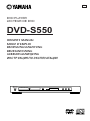 1
1
-
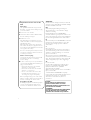 2
2
-
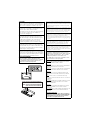 3
3
-
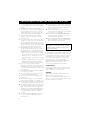 4
4
-
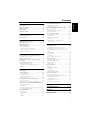 5
5
-
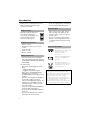 6
6
-
 7
7
-
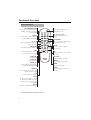 8
8
-
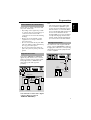 9
9
-
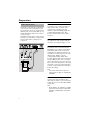 10
10
-
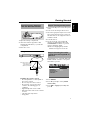 11
11
-
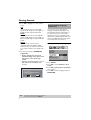 12
12
-
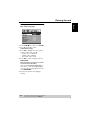 13
13
-
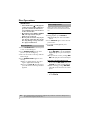 14
14
-
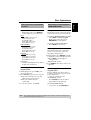 15
15
-
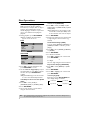 16
16
-
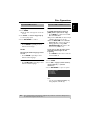 17
17
-
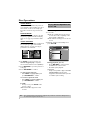 18
18
-
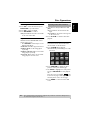 19
19
-
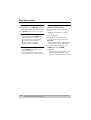 20
20
-
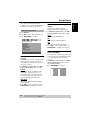 21
21
-
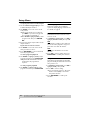 22
22
-
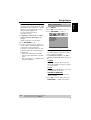 23
23
-
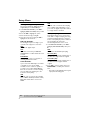 24
24
-
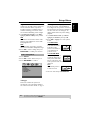 25
25
-
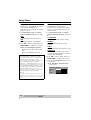 26
26
-
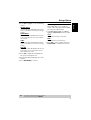 27
27
-
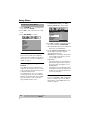 28
28
-
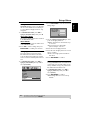 29
29
-
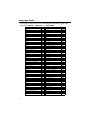 30
30
-
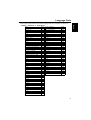 31
31
-
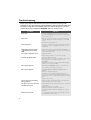 32
32
-
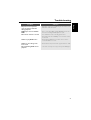 33
33
-
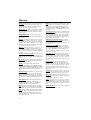 34
34
-
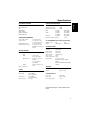 35
35
-
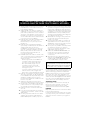 36
36
-
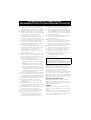 37
37
-
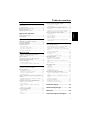 38
38
-
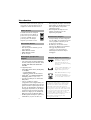 39
39
-
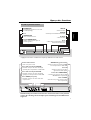 40
40
-
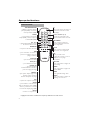 41
41
-
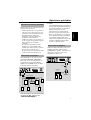 42
42
-
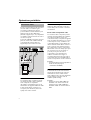 43
43
-
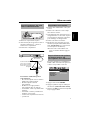 44
44
-
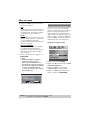 45
45
-
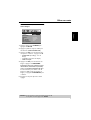 46
46
-
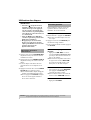 47
47
-
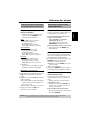 48
48
-
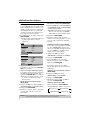 49
49
-
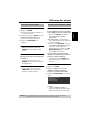 50
50
-
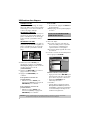 51
51
-
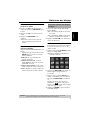 52
52
-
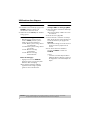 53
53
-
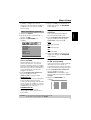 54
54
-
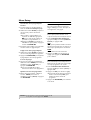 55
55
-
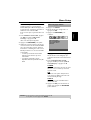 56
56
-
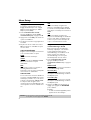 57
57
-
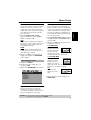 58
58
-
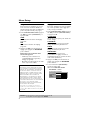 59
59
-
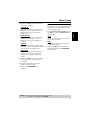 60
60
-
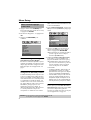 61
61
-
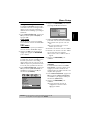 62
62
-
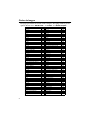 63
63
-
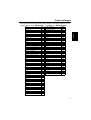 64
64
-
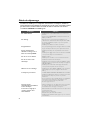 65
65
-
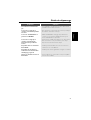 66
66
-
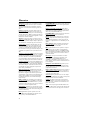 67
67
-
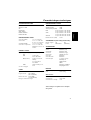 68
68
-
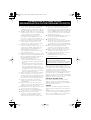 69
69
-
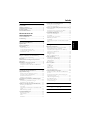 70
70
-
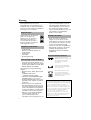 71
71
-
 72
72
-
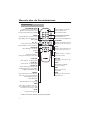 73
73
-
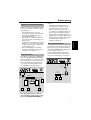 74
74
-
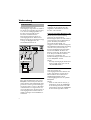 75
75
-
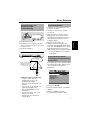 76
76
-
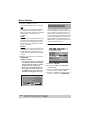 77
77
-
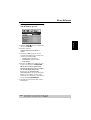 78
78
-
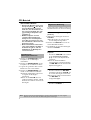 79
79
-
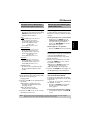 80
80
-
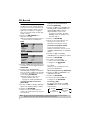 81
81
-
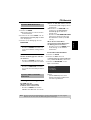 82
82
-
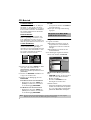 83
83
-
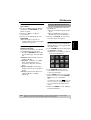 84
84
-
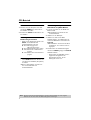 85
85
-
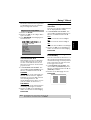 86
86
-
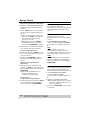 87
87
-
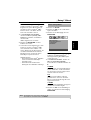 88
88
-
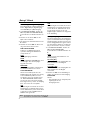 89
89
-
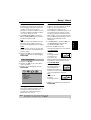 90
90
-
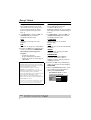 91
91
-
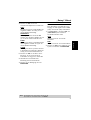 92
92
-
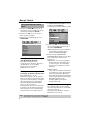 93
93
-
 94
94
-
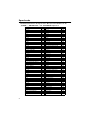 95
95
-
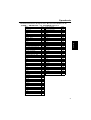 96
96
-
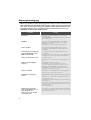 97
97
-
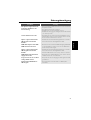 98
98
-
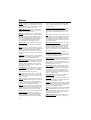 99
99
-
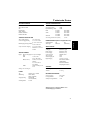 100
100
-
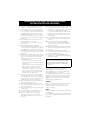 101
101
-
 102
102
-
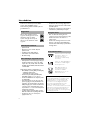 103
103
-
 104
104
-
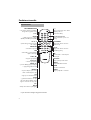 105
105
-
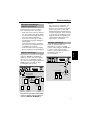 106
106
-
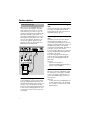 107
107
-
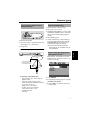 108
108
-
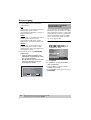 109
109
-
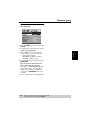 110
110
-
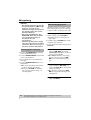 111
111
-
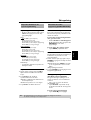 112
112
-
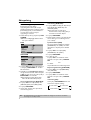 113
113
-
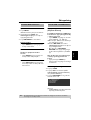 114
114
-
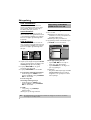 115
115
-
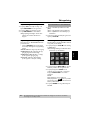 116
116
-
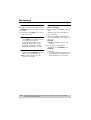 117
117
-
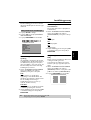 118
118
-
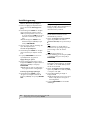 119
119
-
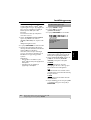 120
120
-
 121
121
-
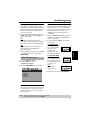 122
122
-
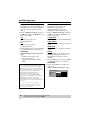 123
123
-
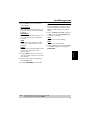 124
124
-
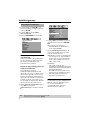 125
125
-
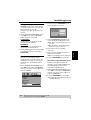 126
126
-
 127
127
-
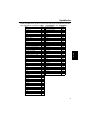 128
128
-
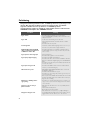 129
129
-
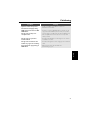 130
130
-
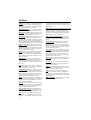 131
131
-
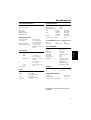 132
132
-
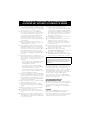 133
133
-
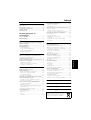 134
134
-
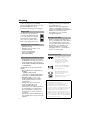 135
135
-
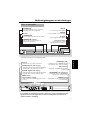 136
136
-
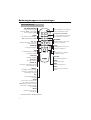 137
137
-
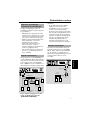 138
138
-
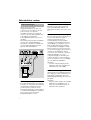 139
139
-
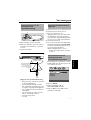 140
140
-
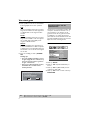 141
141
-
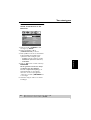 142
142
-
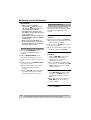 143
143
-
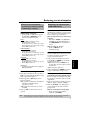 144
144
-
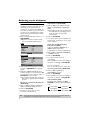 145
145
-
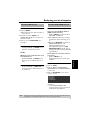 146
146
-
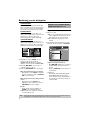 147
147
-
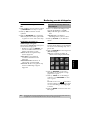 148
148
-
 149
149
-
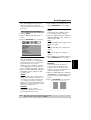 150
150
-
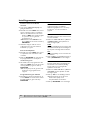 151
151
-
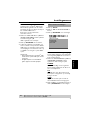 152
152
-
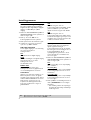 153
153
-
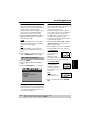 154
154
-
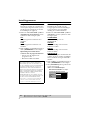 155
155
-
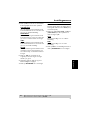 156
156
-
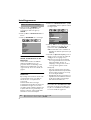 157
157
-
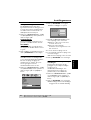 158
158
-
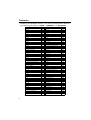 159
159
-
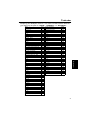 160
160
-
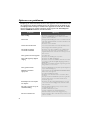 161
161
-
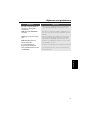 162
162
-
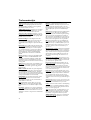 163
163
-
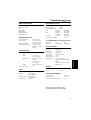 164
164
-
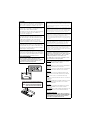 165
165
-
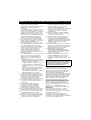 166
166
-
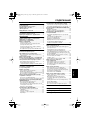 167
167
-
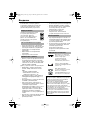 168
168
-
 169
169
-
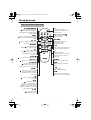 170
170
-
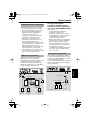 171
171
-
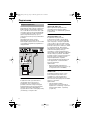 172
172
-
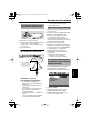 173
173
-
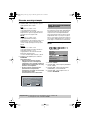 174
174
-
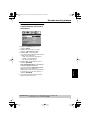 175
175
-
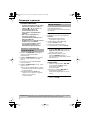 176
176
-
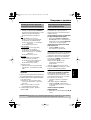 177
177
-
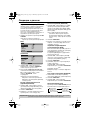 178
178
-
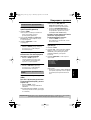 179
179
-
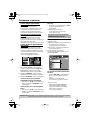 180
180
-
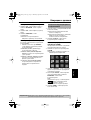 181
181
-
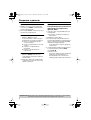 182
182
-
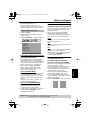 183
183
-
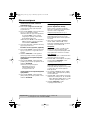 184
184
-
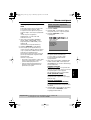 185
185
-
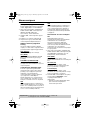 186
186
-
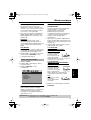 187
187
-
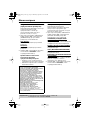 188
188
-
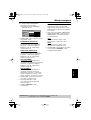 189
189
-
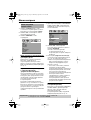 190
190
-
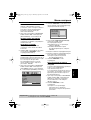 191
191
-
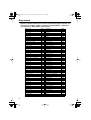 192
192
-
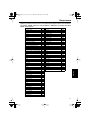 193
193
-
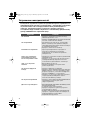 194
194
-
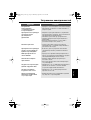 195
195
-
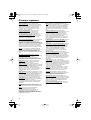 196
196
-
 197
197
-
 198
198
Diğer dillerde
- français: Yamaha DVD-S550 Le manuel du propriétaire
- italiano: Yamaha DVD-S550 Manuale del proprietario
- svenska: Yamaha DVD-S550 Bruksanvisning
- Deutsch: Yamaha DVD-S550 Bedienungsanleitung
- English: Yamaha DVD-S550 Owner's manual
- dansk: Yamaha DVD-S550 Brugervejledning
- русский: Yamaha DVD-S550 Инструкция по применению
- Nederlands: Yamaha DVD-S550 de handleiding
- română: Yamaha DVD-S550 Manualul proprietarului