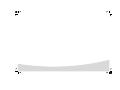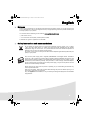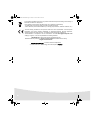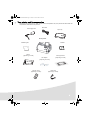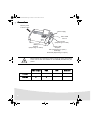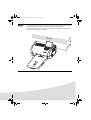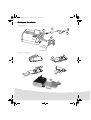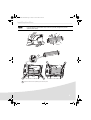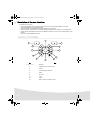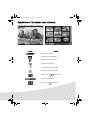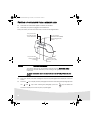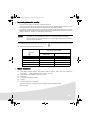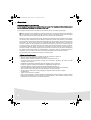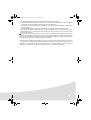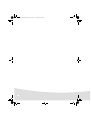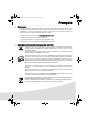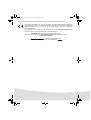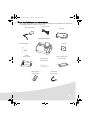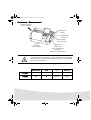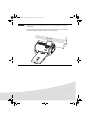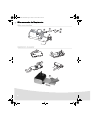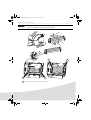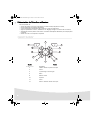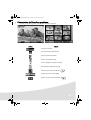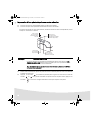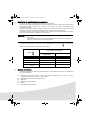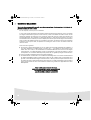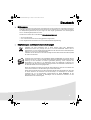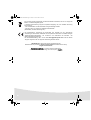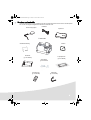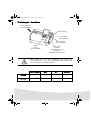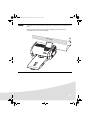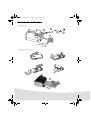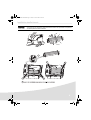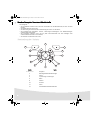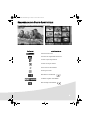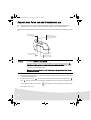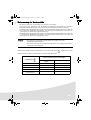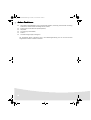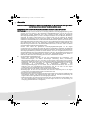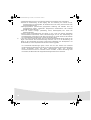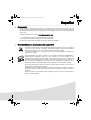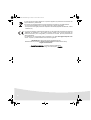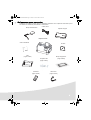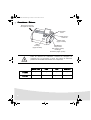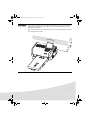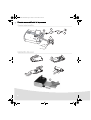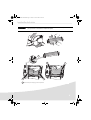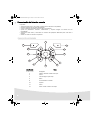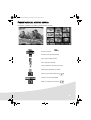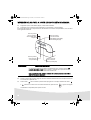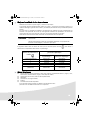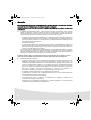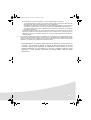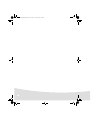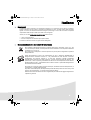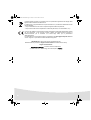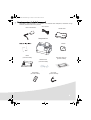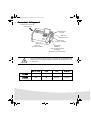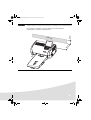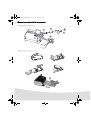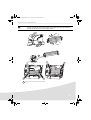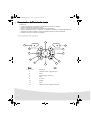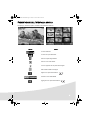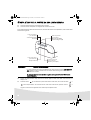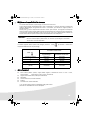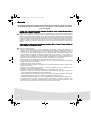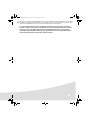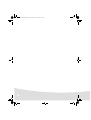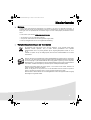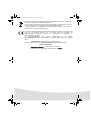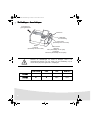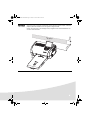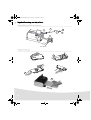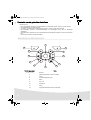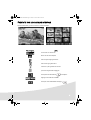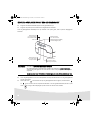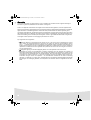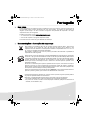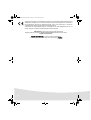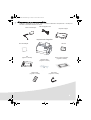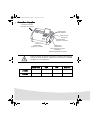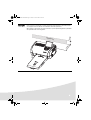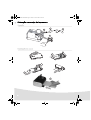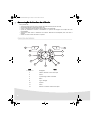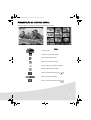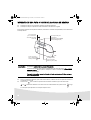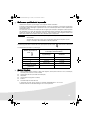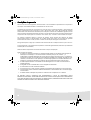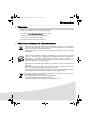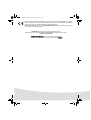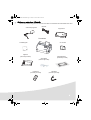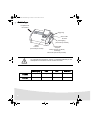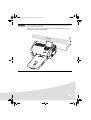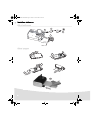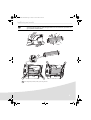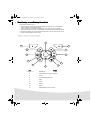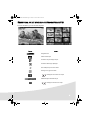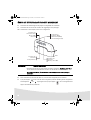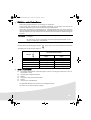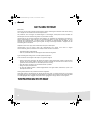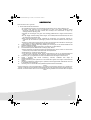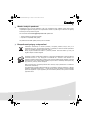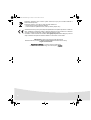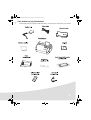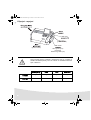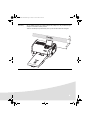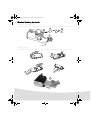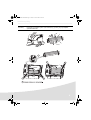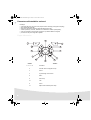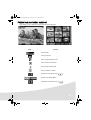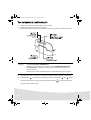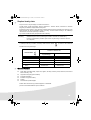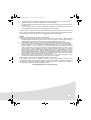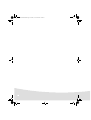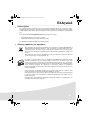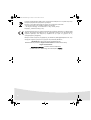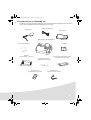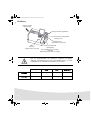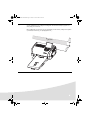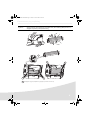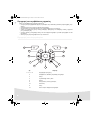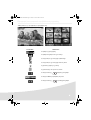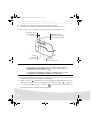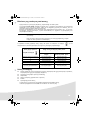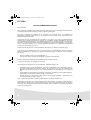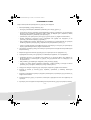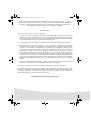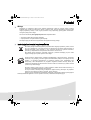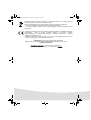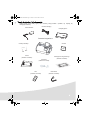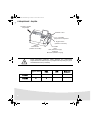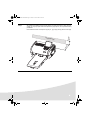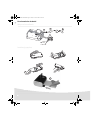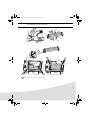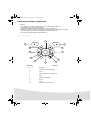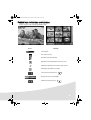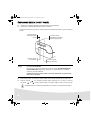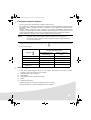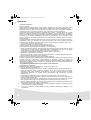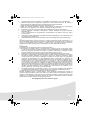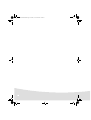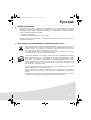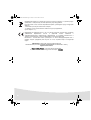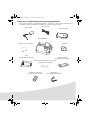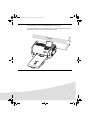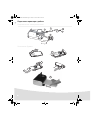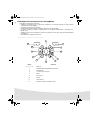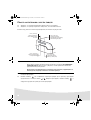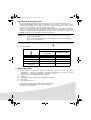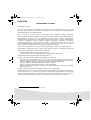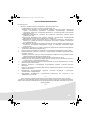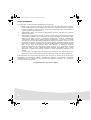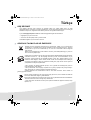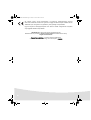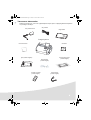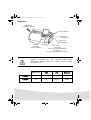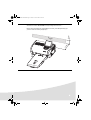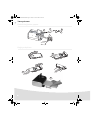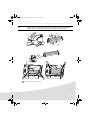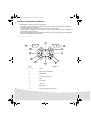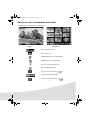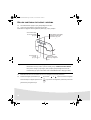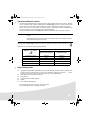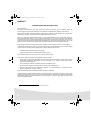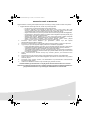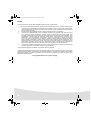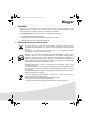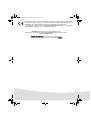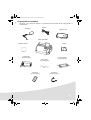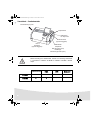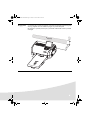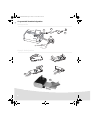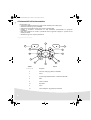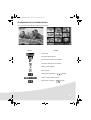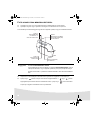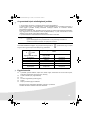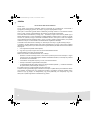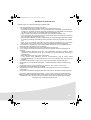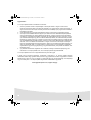User Guide
Photo Printer
AP2300
AP2700
AgfaPhoto Holding GmbH, www.agfaphotoprinter.com,
AGFAPHOTO is used under license of Agfa-Gevaert AG,
produced for and sold by Sagem Communication, www.sagem.com
PDG QG AP2700-2300.eps 08/02/2007 17:17:24PDG QG AP2700-2300.eps 08/02/2007 17:17:24


1
English
Welcome
Thank you for purchasing our new photo printer. With this high quality printer you can get the most out
of your digital photos. The Crystal Image and red-eye image optimising functions provide faultless print
and copy quality of your photos.
You will also find the following on the web site www.agfaphotoprinter.com:
• print drivers for PCs,
• a list of answers to frequently asked questions (FAQ).
A detailed user guide is supplied on the CD-ROM.
Safety instructions and recommendations
Do not install your photo printer in a humid room (bathroom, laundry, kitchen, etc.), or within
1.50 m of a tap or water source, or outside. The printer should be operated within an ambient
temperature range of 10°C to 35°C. Your printer should be used at an ambient temperature of
between 15°C and 35°C for optimum printing results.
Do not set up your printer in a dusty environment as dust deposits might adversely affect the print
quality of your photos.
Only use the power supply that is supplied (PF60N24AS0 of Shanghai Moons' Automation
Control Co., Ltd). Connect it to a mains outlet in compliance with the installation instructions in this
booklet and the indications stated on the identification label located on the unit (voltage, current
and frequency of the electricity network). As a precaution, in case of danger, the mains adapters
act as a disconnecting mechanism for the 230V power supply. They should be placed near the
device and should be easily accessible.
Never open the top cover when the printer is operating, as you risk breaking the film that may
result a printer malfunction.
After using the printer, wait a few moments after switching the printer off before opening it. To
avoid injury, never touch the print head.
Only use AgfaPhoto consumables, if not you are likely to damage the equipment and invalidate
the guarantee.
GI AP2700-2300.book Page 1 Jeudi, 15. février 2007 10:42 10

2
The crossed-out waste bin stuck on the product means that the product belongs to the family of
electrical and electronic equipment.
In this respect, the European regulations ask you to dispose of it selectively:
- At sales points in the event of the purchase of similar equipment.
- At the collection points made available to you locally (drop-off centre, selective collection, etc.).
The CE marking certifies that the product meets the main requirements of the European
Parliament and Council directive 1999/5/CE on telecommunications terminal equipment,
regarding safety and health of users, and regarding electromagnetic interference.
The declaration of compliance can be consulted on the site www.agfaphotoprinter.com
category "support", or can be requested at the following address:
AGFAPHOTO is used under license of Agfa-Gevaert AG
AP2300-2700 are produced for Sagem Communication and distributed or sold by
Sagem Communication
Sagem Communication - Customer relations department
4, rue du Petit Albi - 95800 Cergy Saint-Christophe - FRANCE
GI AP2700-2300.book Page 2 Jeudi, 15. février 2007 10:42 10

3
Your printer and its accessories
Place your set in front of you. Take out the various components for your printer and check that the
components shown below are present :
Mains lead
Power supply block
Photo printer
Paper tray
Ribbon
(depending on model)
CD-ROM
Installation guide
Remote control
(depending on model)
WiFi adapter
(depending on model)
Video cable
(depending on model)
Photo paper block
(depending on model)
GI AP2700-2300.book Page 3 Jeudi, 15. février 2007 10:42 10

4
Connections
Before making the connections, please consult the safety instructions
at the start of the user booklet on the CD-ROM provided with your
printer.
Video output IRDA WiFi Bluetooth
AP2300
----
AP2700
zz
Option Option
IRDA
Infrared
Master USB
Adapters:
WiFi (Depending on option)
Pictbridge
Bluetooth (Depending on option)
Video output
Slave USB
PC link
Mains supply
Memory card
insertion slots
(Depending on model)
(Depending on model)
GI AP2700-2300.book Page 4 Jeudi, 15. février 2007 10:42 10

5
Remarks: To guarantee that the sheet of paper moves correctly while printing, make sure that
to allow at least 10 centimetres free space at the back of the printer.
Do not set up your printer in a dusty environment as dust deposits might adversely
affect the print quality of your photos.
10 cm
5 cm
Obstacle
GI AP2700-2300.book Page 5 Jeudi, 15. février 2007 10:42 10

6
Setting up the printer
Powering up
Inserting paper
2
4
3
1
(3 s)
1
4
3
R
em
o
ve t
h
i
s
s
h
ee
t
be
fo
re putti
n
g pa
p
e
r
i
n t
h
e
p
a
p
e
r
cas
sette
.
V
e
i
l
le
z
à
re
ti
r
er cette feui
l
l
e
d
e
pr
o
t
e
ctio
n
a
va
n
t
tou
te
i
m
pr
e
ss
i
o
n
.
Ent
f
ern
e
n
S
i
e
b
i
tt
e
d
as
Sc
h
u
t
z
b
la
tt
b
ev
or
Si
e
d
i
e F
o
t
o
p
a
p
i
e
re i
n
s
P
ap
i
erfach
ei
n
leg
en
.
Q
u
i
t
a
r est
a
h
o
ja
an
tes d
e
p
o
n
er el
p
ap
el
en
l
a
b
a
n
d
ej
a
de
p
ap
e
l
.
Ri
m
u
o
v
ere q
u
e
sto
fo
g
l
i
o p
r
im
a d
i
i
n
se
rire la
c
art
a
n
e
l
l
’
ap
p
osit
o
c
asse
tto
.
V
e
r
wi
j
d
e
r de
z
e
s
h
eet voor
d
a
t u
het
p
ap
i
e
r
i
n
d
e p
a
p
i
erca
ss
e
t
te
p
l
a
a
t
st.
Retire e
st
a f
o
l
h
a
d
e
pr
ot
e
c
çã
o
an
tes
de
c
o
lo
c
ar o
p
a
p
e
l
n
a
cass
ete.
T
a
g
b
o
rt de
tt
a
p
a
p
p
er i
n
n
a
n
d
u
fyl
l
e
r
på
p
a
pp
e
rs
kasset
te
n
.
V
y
j
m
t
e
t
e
nt
ol
i
s
t
p
e
d v
l
o
ž
e
n
í
m pa
p
í
r
u d
o
z
ás
o
bní
ku
.
Ké
rjü
k
t
á
v
o
l
í
tsa el
,
m
i
e
l
tt be
te
szi a p
ap
í
rt
a ka
z
e
ttá
b
a
.
P
r
o
s
z
o u
s
un
i
ci
e
te
g
o
arku
s
za p
r
z
e
d
w
o
eniem
p
ap
i
e
ru
d
o
ka
se
ty.
2
5
2
2
6
1
9
9
7
A
5
6
R
em
ove
t
h
i
s
sh
ee
t
b
e
fo
re p
u
tti
n
g
p
a
pe
r
i
n
th
e
p
a
p
e
r ca
ss
ette
.
V
e
i
l
lez
à
re
ti
rer cette fe
u
i
l
l
e d
e
p
r
o
t
ec
ti
o
n
av
a
n
t
to
u
t
e i
m
p
ress
io
n.
E
n
tf
ern
en
S
ie
b
i
tt
e d
as
S
c
h
u
tz
b
l
att
b
ev
o
rS
i
e
di
e
F
o
t
o
p
ap
i
ere
i
ns
P
ap
i
e
rf
a
ch
ei
n
l
eg
en
.
Q
u
i
tar es
t
a h
o
ja
antes d
e p
oner el p
ap
e
l
en
la
b
a
n
d
e
j
a
d
e
p
ape
l
.
R
im
u
overe q
ue
sto
fog
l
i
o
p
r
i
m
a d
i
i
n
se
ri
re l
a
cart
a
n
el
l
’
a
pp
o
si
to
ca
ss
etto
.
V
e
r
w
ij
d
e
r d
e
z
e
sh
eet v
o
o
r
d
at u
he
t p
a
p
ie
r
i
n
de
p
a
p
i
ercas
s
et
te
p
l
aat
st.
R
e
ti
re
es
t
a fo
l
ha
d
e
p
r
o
t
e
c
ç
ã
o
a
n
te
s
d
eco
l
oca
r o
p
a
pe
l
n
a
c
assete.
T
a
g
b
o
rt d
e
tt
a
p
ap
p
er i
nn
a
n
d
u
fy
ll
er
p
å
p
ap
p
e
rsk
asse
t
ten
.
V
y
j
m
te t
e
n
t
o
li
s
t
pe
d
v
lož
e
n
í
m
p
a
p
í
r
u
d
o
z
á
s
ob
n
ík
u
.
K
é
rj
ü
k tá
v
o
l
í
tsa
e
l
,
m
i
e
l
tt
betes
z
i a
p
a
p
í
rt a
kazett
á
b
a.
P
r
os
z
o
u
s
u
n
i
c
i
e
te
g
o
arku
sza
p
r
z
e
d
w
o
en
i
em
p
ap
i
eru d
o
k
asety
.
2
5
2
2
6
1
99
7
A
2
GI AP2700-2300.book Page 6 Jeudi, 15. février 2007 10:42 10

7
Installing the ribbon
Remark: Use manufacturer consumables only. These are specially designed to provide
optimum print quality.
1
2
3
3
4
7
5
5
6
6
Tighten the ribbon on these spindles (6) and close the printer.
GI AP2700-2300.book Page 7 Jeudi, 15. février 2007 10:42 10

8
Description of the user interface
The interface is used to:
• choose photographs one at a time or switch into mosaic mode (9 photographs on screen),
• start the printout of a photograph directly,
• enable automatic improvement of the photograph prior to printout,
• set the "Format", "Preferences" and "Image setting" parameters according to your requirements,
• select several photographs and choose a different number of copies for each photograph to be
printed,
• zoom in on a photograph and print it.
Description of the keypad
No. Key
1 / 5 / 7 / 9 Browser
2 Validate / Enter / Add a copy
3 Zoom +
4 Crystal image / Red eyes
6Menu
8On / Off
10 Print
11 Zoom -
12 Back / Cancel / Remove a copy
2
12
3
1
11
10
9
4
5
8
6
7
1
GI AP2700-2300.book Page 8 Jeudi, 15. février 2007 10:42 10

9
DESCRIPTION OF THE GRAPHIC USER INTERFACE
.2.4" LCD screen (1), to view your photographs
The icon... indicates...
the photograph number
the number of copies selected
Crystal image function enabled
red eye function enabled
zoom applied to part of the image
modifications made to the image
remove a copy selection key
access menus MENU key
add a copy selection key
GI AP2700-2300.book Page 9 Jeudi, 15. février 2007 10:42 10

10
PRINTING A PHOTOGRAPH FROM A MEMORY CARD
Check that the consumables (paper and ribbon) are installed.
Check that your printer is plugged in and switched on.
Insert your memory card into the correct slot, as shown on the diagram below.
Insert your memory card; after reading the card, the last photograph will be displayed on the LCD
screen.
Press the key to display the first photograph on the card. Scroll through the photographs with
the and keys. After selecting the photograph, press the key and follow the
instructions displayed on screen to print your photograph.
Remarks: SmartMedia CONTACTS DOWNWARDS.
The memory cards do not go completely inside the read slot. NEVER USE FORCE.
Remove the card and check that you are inserting it the right way round into the
correct slot.
For further information, refer to the user booklet on the CD-ROM provided with your
printer.
Slot provided for
CompactFlash
format
Slot provided for
Smart Media (SM),
Carte xD formats
Slot provided for
Multi Media Card (MMC)
Standard Digital (SD)
formats
Slot provided for
Memory Stick (MS)
format
GI AP2700-2300.book Page 10 Jeudi, 15. février 2007 10:42 10

11
Improving the print quality
Use the "Crystal Image" and "Red Eye" correction functions.
Crystal Image makes all the necessary settings and corrections related to picture sharpness, colour
management and contrast automatically to obtain the best print quality possible.
Furthermore, exposure defects will be corrected (for example, under-exposed photos will be made
lighter or the portions of photo with strong contrasts will be compensated for). The red-eye correction
function touches up "red eyes" on shots taken with the flash.
The following table shows the number of times that the key must be pressed to enable or disable
the components of the "Crystal Image" function.
Other functions
New effects (special effects, sepia, B&W, negative, black & white and colour embossing,
solarisation, black & white and colour contour, charcoal).
Organisation of photographs (choice of location).
Slide show.
TV display (depending on model).
Sudoku.
Screen background customisation.
Use of these functions is detailed in the user booklet on the CD-ROM provided
with your printer.
Remarks: By default, the "Crystal Image" and "Red Eye" correction functions are disabled.
When printing from a personal computer, the "Crystal Image" and "Red Eye" correction
functions are not proposed.
Number of presses on the
key
"Crystal Image" and "Red Eye"
correction function status
"Crystal Image"
optimisation
"Red Eye" correction
0 (Default status) Disabled Disabled
1 Enabled Disabled
2EnabledEnabled
3DisabledEnabled
4 (return to default status) Disabled Disabled
GI AP2700-2300.book Page 11 Jeudi, 15. février 2007 10:42 10

12
Guarantee
GUARANTEE (UK Terms and Conditions)
In order to apply the guarantee, you should contact your dealer. Proof of purchase will be required. Should
malfunctioning arise, the dealer will advise you what to do.
If you bought your equipment from Sagem Communication directly, the following shall apply :
A) Sagem Communication undertakes to remedy by repair, free of charge for labour and replacement
parts, any defects in the equipment during a period of twelve (12) months from the date of original
delivery of the Equipment, where those defects are a result of faulty workmanship.
During this twelve month guarantee period, the defective equipment will be repaired free of charge;
the customer must however return the defective equipment at his/her own expense, to the address
given by Sagem Communication After Sales Department, the phone number of which can be found on
the delivery slip. Unless the customer has concluded with Sagem Communication a maintenance
contract in respect of the equipment which specifically provides for repairs to be carried out at the
customer’s premises, the repairs will not be carried out on the equipment at the customer’s premises.
The following sentence applies to purchases of equipment for the customer’s trade, business or
profession. Except as otherwise expressly provided in this Document and to the extent permitted by
law, Sagem Communication makes no representations or warranties, express or implied, statutory or
otherwise, and to such extent, all terms and conditions implied by law are hereby excluded.
This guarantee does not affect the Customer’s statutory rights.
B) Exclusions From Guarantee
Sagem Communication shall have no liability under the guarantee in respect of :
• damage, defects breakdown or malfunction due to :
-failure to properly follow the installation process and instructions for use; or
-an external cause to the equipment (including but not limited to, lightening, fire, shock or water
damage of any nature); or
-modifications made without the written approval of Sagem Communication; or
-a failure or neglect to maintain the equipment or inappropriate maintenance; or
-unsuitable operating conditions, particularly of temperature and humidity; or
-repair or maintenance of the equipment by persons not authorised by Sagem Communication.
• wear and tear from normal daily use of the equipment and its accessories
• damage due to insufficient or bad packaging of equipment when returned to Sagem
Communication
• supply of new versions of software
• work on any equipment or software modified or added without the prior written consent of Sagem
Communication malfunctions not resulting from the Equipment or from software installed in user
workstations for the purpose of use of the equipment
GI AP2700-2300.book Page 12 Jeudi, 15. février 2007 10:42 10

13
• communication problems related to an unsuitable environment, including :
-problems related to access and/or connection to the Internet such as interruptions by access networks
or malfunction of the line used by the subscriber or his correspondent
-transmission faults (for example poor geographical coverage by radio transmitters, interference or
poor line quality)
-the local network fault (wiring, servers, workstations) or the failure of the transmission network
• the normal servicing (as defined in the user guide supplied with the equipment) as well as
malfunctioning due to servicing not being carried out, servicing costs are in any event always
borne by the customer.
C) In the cases set forth in § B) as well as after expiry of the twelve month guarantee period, the
customer must ask Sagem Communication for an estimate, and he/she must accept the estimate and
agree to pay the charges mentioned in it before returning the equipment to Sagem Communication.
The repair and delivery costs will be invoiced to the customer.
The foregoing shall apply unless otherwise agreed in writing with the customer and only for the UK.
If any provision of this guarantee shall be held to be in whole or in part invalid or illegal due to an
obligatory rule applicable to consumers pursuant to their national legislation, such invalidity or
illegality shall not impair or affect the remaining provisions or parts of this guarantee.
GI AP2700-2300.book Page 13 Jeudi, 15. février 2007 10:42 10

14
GI AP2700-2300.book Page 14 Jeudi, 15. février 2007 10:42 10

1
Français
Bienvenue
Vous venez d'acquérir une imprimante photo et nous vous remercions de la confiance que vous nous
accordez. Avec cette imprimante de haute qualité vous pourrez profiter pleinement de vos photos
numériques. Les fonctions d’optimisation d’images Crystal Image et Yeux Rouges assurent une
qualité d’impression et de copie irréprochable de vos photos.
Vous trouverez aussi sur le site web www.afgaphotoprinter.com :
• les pilotes d’impression pour ordinateur individuel,
• une liste de réponses aux questions les plus fréquentes (FAQ).
Vous trouverez sur le CD-Rom fourni un guide d’utilisation détaillé.
Recommandations et consignes de sécurité
Ne pas installer votre imprimante photo ni dans une pièce humide (salle d'eau, salle de bain,
buanderie, cuisine, etc..) à moins de 1,50 m d'un point d'eau ni en extérieur. Votre imprimante
doit être utilisée à une température ambiante comprise entre 15 °C et 35 °C pour un rendu
d’impression optimal.
Ne pas installer votre imprimante dans un endroit poussiéreux, ces poussières pourraient
dégrader la qualité d’impression de vos photos.
Utilisez exclusivement le bloc secteur fourni (PF60N24AS0 of Shanghai Moons' Automation
Control Co., Ltd), raccordez celui-ci sur le secteur conformément aux instructions d'installation
de ce livret et aux indications portées sur l'étiquette d'identification apposée sur celui-ci
(tension, courant, fréquence du réseau électrique). Par précaution, en cas de danger, les
adaptateurs secteur servent de dispositif de sectionnement de l'alimentation 230 V. Ils doivent
être situés à proximité de l'appareil et être aisément accessibles.
Ne jamais ouvrir le capot supérieur en cours d'impression, vous risquez la rupture du film et
par la suite un dysfonctionnement de votre imprimantAprès l’utilisation de l’imprimante,
attendez
quelques instants après la mise hors tension de l’imprimante avant de l’ouvrir. Pour éviter toute
blessure, ne touchez en aucun cas la tête d’impression.
Utilisez seulement les consommables de marque AgfaPhoto et exclusivement ceux-ci sinon
vous risquez d'endommager l'appareil et de perdre la garantie.
La poubelle barrée apposée sur le produit ou ses accessoires signifie qu'ils appartiennent à la
famille des équipements électriques et électroniques.
A ce titre, la réglementation européenne vous demande de procéder à sa collecte sélective :
- dans les points de distribution en cas d'achat d'un équipement équivalent,
GI AP2700-2300.book Page 1 Jeudi, 15. février 2007 10:42 10

2
- dans les points de collecte mis à votre disposition localement (déchetterie, collecte sélective, etc.).
Le marquage CE atteste de la conformité du produit aux exigences essentielles de la directive
1999/5/CE du Parlement et du Conseil Européen concernant les équipements terminaux de
télécommunication, pour la sécurité et la santé des usagers, pour les perturbations
électromagnétiques.
La déclaration de conformité peut être consultée sur le site www.agfaphotoprinter.com
rubrique "Support" ou peut être demandée à l'adresse suivante:
AGFAPHOTO is used under license of Agfa-Gevaert AG
AP2300-2700 are procuded for Sagem Communication and distributed or sold by
Sagem Communication
Sagem Communication - Customer relations department
4, rue du Petit Albi - 95800 Cergy Saint-Christophe - FRANCE
GI AP2700-2300.book Page 2 Jeudi, 15. février 2007 10:42 10

3
Votre imprimante et ses accessoires
Placez votre coffret devant vous, sortez les différents éléments de votre imprimante en vérifiant que
les éléments présentés ci-dessous s'y trouvent :
Cordon secteur
Bloc d'alimentation
Imprimante photo
Bac papier
Ruban
(selon modèle)
CD-Rom
Guide d'installation
Télécommande
(selon modèle)
Adapateur WiFi
(selon modèle)
Câble vidéo
(selon modèle)
Bloc de papier photo
(selon modèle)
GI AP2700-2300.book Page 3 Jeudi, 15. février 2007 10:42 10

4
Connexions - Raccordements
Avant d'effectuer les connexions, veuillez consulter les consignes de
sécurité placées en début du livret d'utilisation présent sur le CD-ROM
livré avec votre imprimante.
Sortie Vidéo IRDA WiFi Bluetooth
AP2300
----
AP2700
zz
Option Option
IRDA
Infrarouge
(selon modèle)
USB Maître
Adaptateurs :
WiFi (selon option)
Pictbridge
Bluetooth (Selon option)
Sortie vidéo
(selon modèle)
USB esclave
liaison PC
Alimentation
secteur
Fentes d'insertion
cartes mémoire
GI AP2700-2300.book Page 4 Jeudi, 15. février 2007 10:42 10
Sayfa yükleniyor...
Sayfa yükleniyor...
Sayfa yükleniyor...
Sayfa yükleniyor...
Sayfa yükleniyor...
Sayfa yükleniyor...
Sayfa yükleniyor...
Sayfa yükleniyor...
Sayfa yükleniyor...
Sayfa yükleniyor...
Sayfa yükleniyor...
Sayfa yükleniyor...
Sayfa yükleniyor...
Sayfa yükleniyor...
Sayfa yükleniyor...
Sayfa yükleniyor...
Sayfa yükleniyor...
Sayfa yükleniyor...
Sayfa yükleniyor...
Sayfa yükleniyor...
Sayfa yükleniyor...
Sayfa yükleniyor...
Sayfa yükleniyor...
Sayfa yükleniyor...
Sayfa yükleniyor...
Sayfa yükleniyor...
Sayfa yükleniyor...
Sayfa yükleniyor...
Sayfa yükleniyor...
Sayfa yükleniyor...
Sayfa yükleniyor...
Sayfa yükleniyor...
Sayfa yükleniyor...
Sayfa yükleniyor...
Sayfa yükleniyor...
Sayfa yükleniyor...
Sayfa yükleniyor...
Sayfa yükleniyor...
Sayfa yükleniyor...
Sayfa yükleniyor...
Sayfa yükleniyor...
Sayfa yükleniyor...
Sayfa yükleniyor...
Sayfa yükleniyor...
Sayfa yükleniyor...
Sayfa yükleniyor...
Sayfa yükleniyor...
Sayfa yükleniyor...
Sayfa yükleniyor...
Sayfa yükleniyor...
Sayfa yükleniyor...
Sayfa yükleniyor...
Sayfa yükleniyor...
Sayfa yükleniyor...
Sayfa yükleniyor...
Sayfa yükleniyor...
Sayfa yükleniyor...
Sayfa yükleniyor...
Sayfa yükleniyor...
Sayfa yükleniyor...
Sayfa yükleniyor...
Sayfa yükleniyor...
Sayfa yükleniyor...
Sayfa yükleniyor...
Sayfa yükleniyor...
Sayfa yükleniyor...
Sayfa yükleniyor...
Sayfa yükleniyor...
Sayfa yükleniyor...
Sayfa yükleniyor...
Sayfa yükleniyor...
Sayfa yükleniyor...
Sayfa yükleniyor...
Sayfa yükleniyor...
Sayfa yükleniyor...
Sayfa yükleniyor...
Sayfa yükleniyor...
Sayfa yükleniyor...
Sayfa yükleniyor...
Sayfa yükleniyor...
Sayfa yükleniyor...
Sayfa yükleniyor...
Sayfa yükleniyor...
Sayfa yükleniyor...
Sayfa yükleniyor...
Sayfa yükleniyor...
Sayfa yükleniyor...
Sayfa yükleniyor...
Sayfa yükleniyor...
Sayfa yükleniyor...
Sayfa yükleniyor...
Sayfa yükleniyor...
Sayfa yükleniyor...
Sayfa yükleniyor...
Sayfa yükleniyor...
Sayfa yükleniyor...
Sayfa yükleniyor...
Sayfa yükleniyor...
Sayfa yükleniyor...
Sayfa yükleniyor...
Sayfa yükleniyor...
Sayfa yükleniyor...
Sayfa yükleniyor...
Sayfa yükleniyor...
Sayfa yükleniyor...
Sayfa yükleniyor...
Sayfa yükleniyor...
Sayfa yükleniyor...
Sayfa yükleniyor...
Sayfa yükleniyor...
Sayfa yükleniyor...
Sayfa yükleniyor...
Sayfa yükleniyor...
Sayfa yükleniyor...
Sayfa yükleniyor...
Sayfa yükleniyor...
Sayfa yükleniyor...
Sayfa yükleniyor...
Sayfa yükleniyor...
Sayfa yükleniyor...
Sayfa yükleniyor...
Sayfa yükleniyor...
Sayfa yükleniyor...
Sayfa yükleniyor...
Sayfa yükleniyor...
Sayfa yükleniyor...
Sayfa yükleniyor...
Sayfa yükleniyor...
Sayfa yükleniyor...
Sayfa yükleniyor...
Sayfa yükleniyor...
Sayfa yükleniyor...
Sayfa yükleniyor...
Sayfa yükleniyor...
Sayfa yükleniyor...
Sayfa yükleniyor...
Sayfa yükleniyor...
Sayfa yükleniyor...
Sayfa yükleniyor...
Sayfa yükleniyor...
Sayfa yükleniyor...
Sayfa yükleniyor...
Sayfa yükleniyor...
Sayfa yükleniyor...
Sayfa yükleniyor...
Sayfa yükleniyor...
Sayfa yükleniyor...
Sayfa yükleniyor...
Sayfa yükleniyor...
Sayfa yükleniyor...
Sayfa yükleniyor...
Sayfa yükleniyor...
Sayfa yükleniyor...
Sayfa yükleniyor...
Sayfa yükleniyor...
Sayfa yükleniyor...
Sayfa yükleniyor...
Sayfa yükleniyor...
Sayfa yükleniyor...
Sayfa yükleniyor...
Sayfa yükleniyor...
Sayfa yükleniyor...
Sayfa yükleniyor...
Sayfa yükleniyor...
Sayfa yükleniyor...
Sayfa yükleniyor...
Sayfa yükleniyor...
Sayfa yükleniyor...
Sayfa yükleniyor...
Sayfa yükleniyor...
Sayfa yükleniyor...
Sayfa yükleniyor...
-
 1
1
-
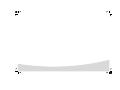 2
2
-
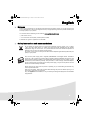 3
3
-
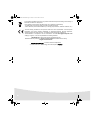 4
4
-
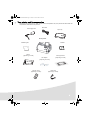 5
5
-
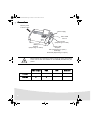 6
6
-
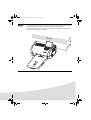 7
7
-
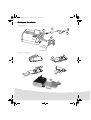 8
8
-
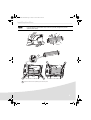 9
9
-
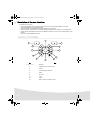 10
10
-
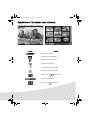 11
11
-
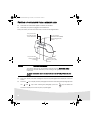 12
12
-
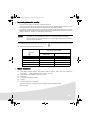 13
13
-
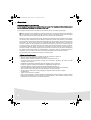 14
14
-
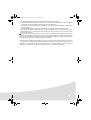 15
15
-
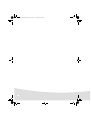 16
16
-
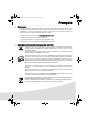 17
17
-
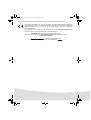 18
18
-
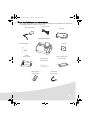 19
19
-
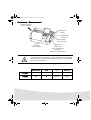 20
20
-
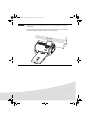 21
21
-
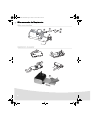 22
22
-
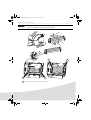 23
23
-
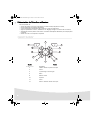 24
24
-
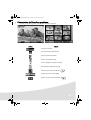 25
25
-
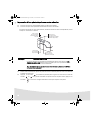 26
26
-
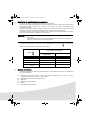 27
27
-
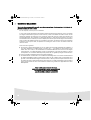 28
28
-
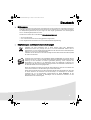 29
29
-
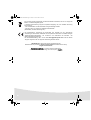 30
30
-
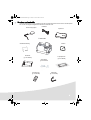 31
31
-
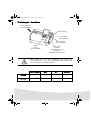 32
32
-
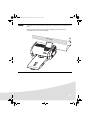 33
33
-
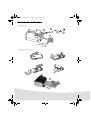 34
34
-
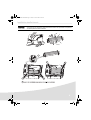 35
35
-
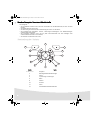 36
36
-
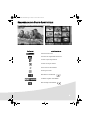 37
37
-
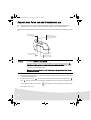 38
38
-
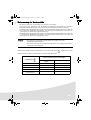 39
39
-
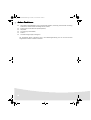 40
40
-
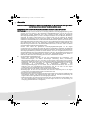 41
41
-
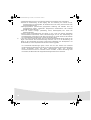 42
42
-
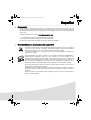 43
43
-
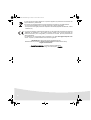 44
44
-
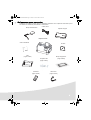 45
45
-
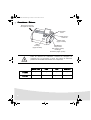 46
46
-
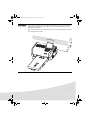 47
47
-
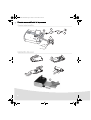 48
48
-
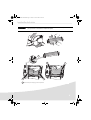 49
49
-
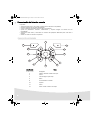 50
50
-
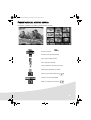 51
51
-
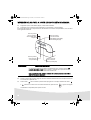 52
52
-
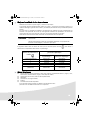 53
53
-
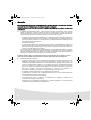 54
54
-
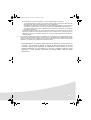 55
55
-
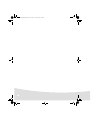 56
56
-
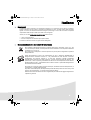 57
57
-
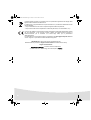 58
58
-
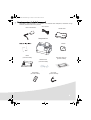 59
59
-
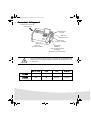 60
60
-
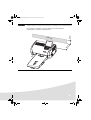 61
61
-
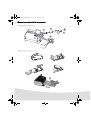 62
62
-
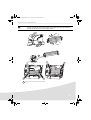 63
63
-
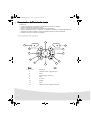 64
64
-
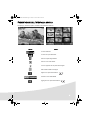 65
65
-
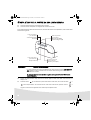 66
66
-
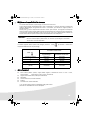 67
67
-
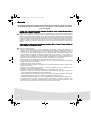 68
68
-
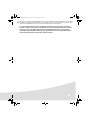 69
69
-
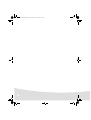 70
70
-
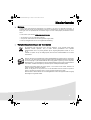 71
71
-
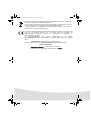 72
72
-
 73
73
-
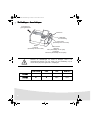 74
74
-
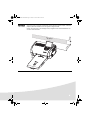 75
75
-
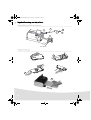 76
76
-
 77
77
-
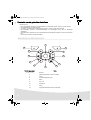 78
78
-
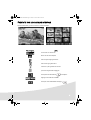 79
79
-
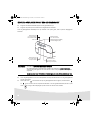 80
80
-
 81
81
-
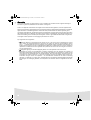 82
82
-
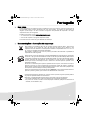 83
83
-
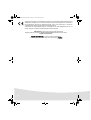 84
84
-
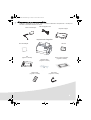 85
85
-
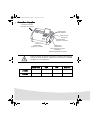 86
86
-
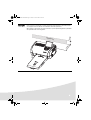 87
87
-
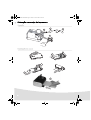 88
88
-
 89
89
-
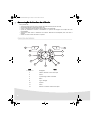 90
90
-
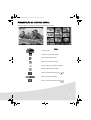 91
91
-
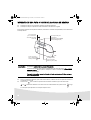 92
92
-
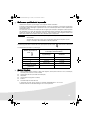 93
93
-
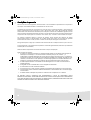 94
94
-
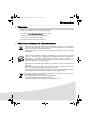 95
95
-
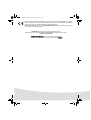 96
96
-
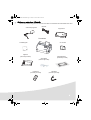 97
97
-
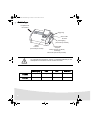 98
98
-
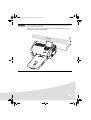 99
99
-
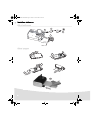 100
100
-
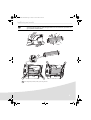 101
101
-
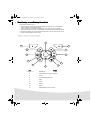 102
102
-
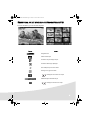 103
103
-
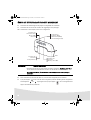 104
104
-
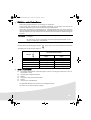 105
105
-
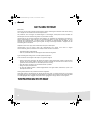 106
106
-
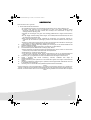 107
107
-
 108
108
-
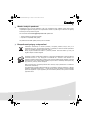 109
109
-
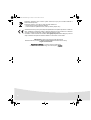 110
110
-
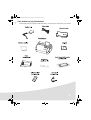 111
111
-
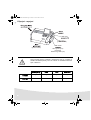 112
112
-
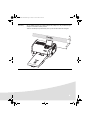 113
113
-
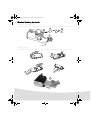 114
114
-
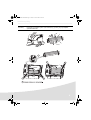 115
115
-
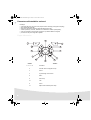 116
116
-
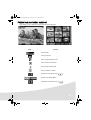 117
117
-
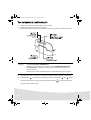 118
118
-
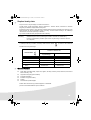 119
119
-
 120
120
-
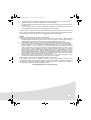 121
121
-
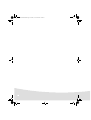 122
122
-
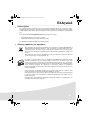 123
123
-
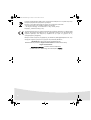 124
124
-
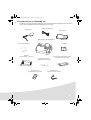 125
125
-
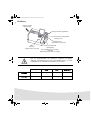 126
126
-
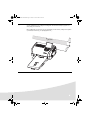 127
127
-
 128
128
-
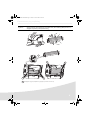 129
129
-
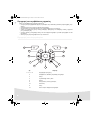 130
130
-
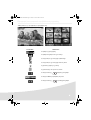 131
131
-
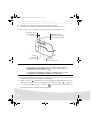 132
132
-
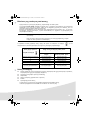 133
133
-
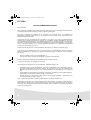 134
134
-
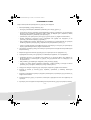 135
135
-
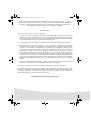 136
136
-
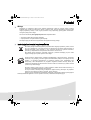 137
137
-
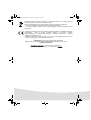 138
138
-
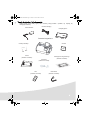 139
139
-
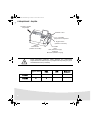 140
140
-
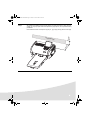 141
141
-
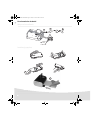 142
142
-
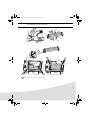 143
143
-
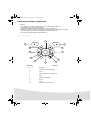 144
144
-
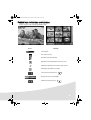 145
145
-
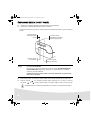 146
146
-
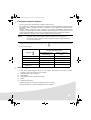 147
147
-
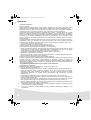 148
148
-
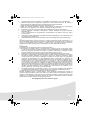 149
149
-
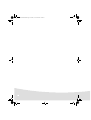 150
150
-
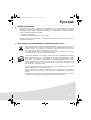 151
151
-
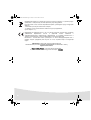 152
152
-
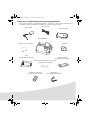 153
153
-
 154
154
-
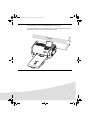 155
155
-
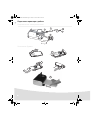 156
156
-
 157
157
-
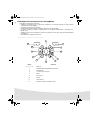 158
158
-
 159
159
-
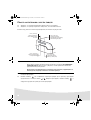 160
160
-
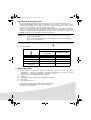 161
161
-
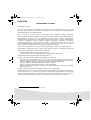 162
162
-
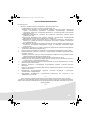 163
163
-
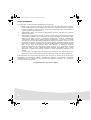 164
164
-
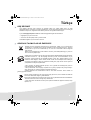 165
165
-
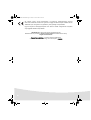 166
166
-
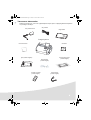 167
167
-
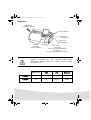 168
168
-
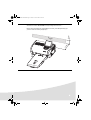 169
169
-
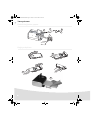 170
170
-
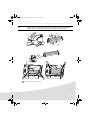 171
171
-
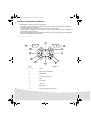 172
172
-
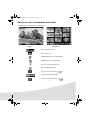 173
173
-
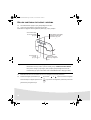 174
174
-
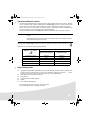 175
175
-
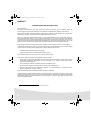 176
176
-
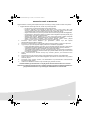 177
177
-
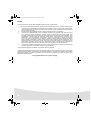 178
178
-
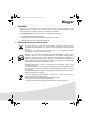 179
179
-
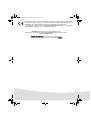 180
180
-
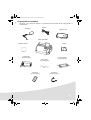 181
181
-
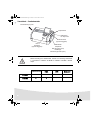 182
182
-
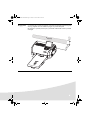 183
183
-
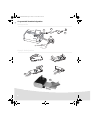 184
184
-
 185
185
-
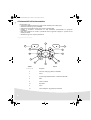 186
186
-
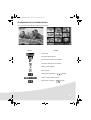 187
187
-
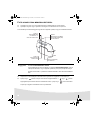 188
188
-
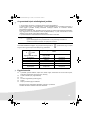 189
189
-
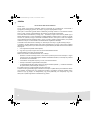 190
190
-
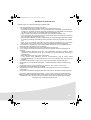 191
191
-
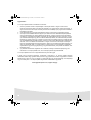 192
192
Sagem AP2300 El kitabı
- Tip
- El kitabı
- Bu kılavuz aynı zamanda aşağıdakiler için de uygundur:
diğer dillerde
- slovenčina: Sagem AP2300 Návod na obsluhu
- italiano: Sagem AP2300 Manuale del proprietario
- polski: Sagem AP2300 Instrukcja obsługi
- português: Sagem AP2300 Manual do proprietário