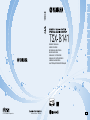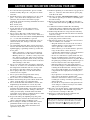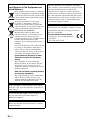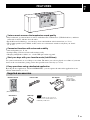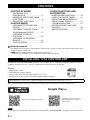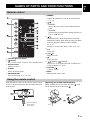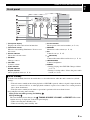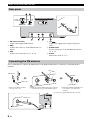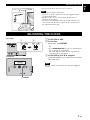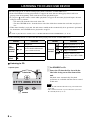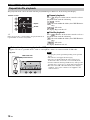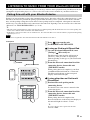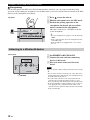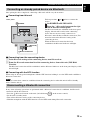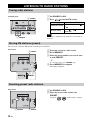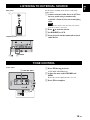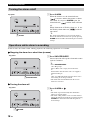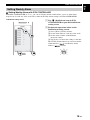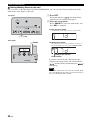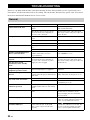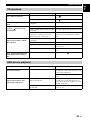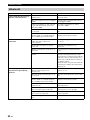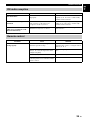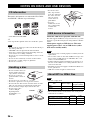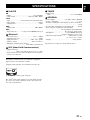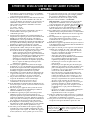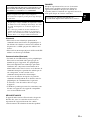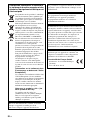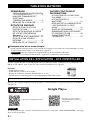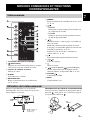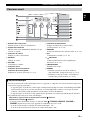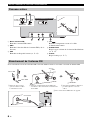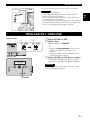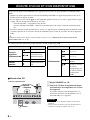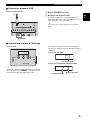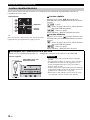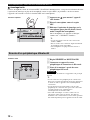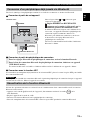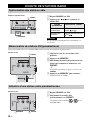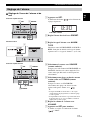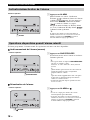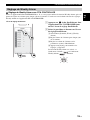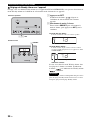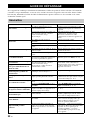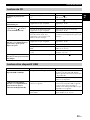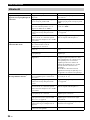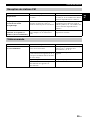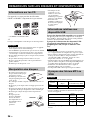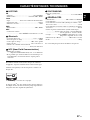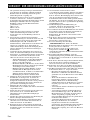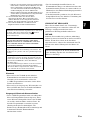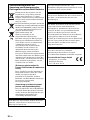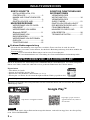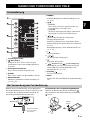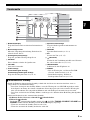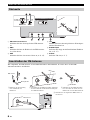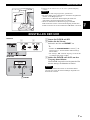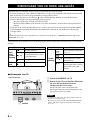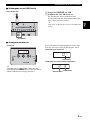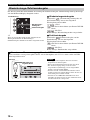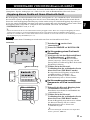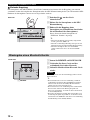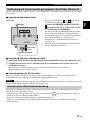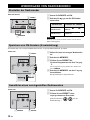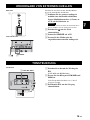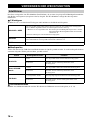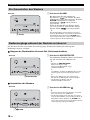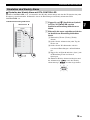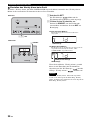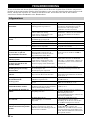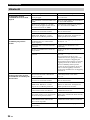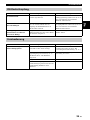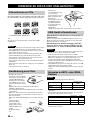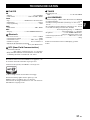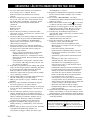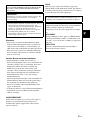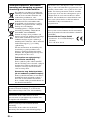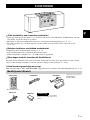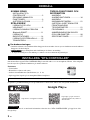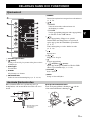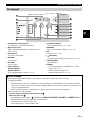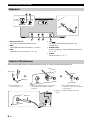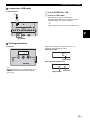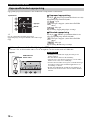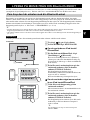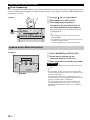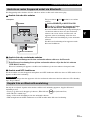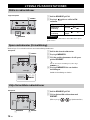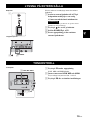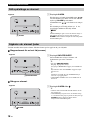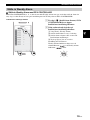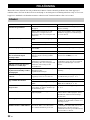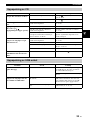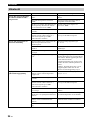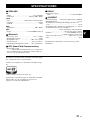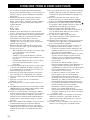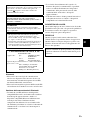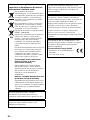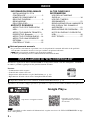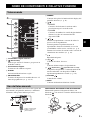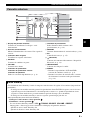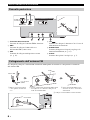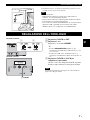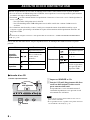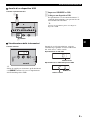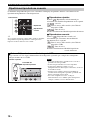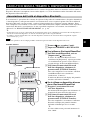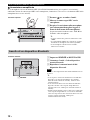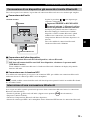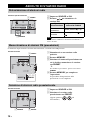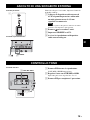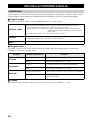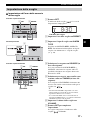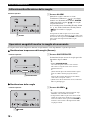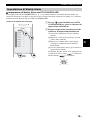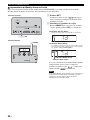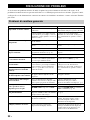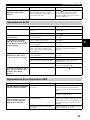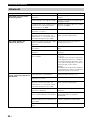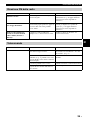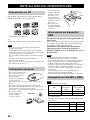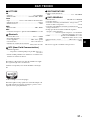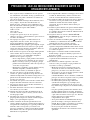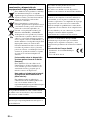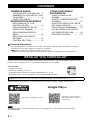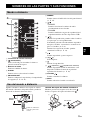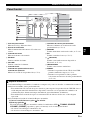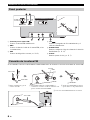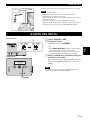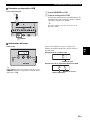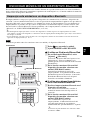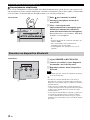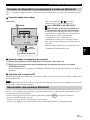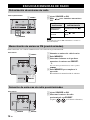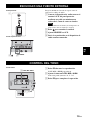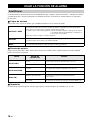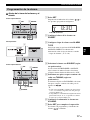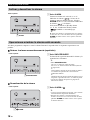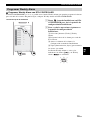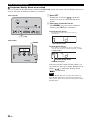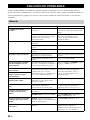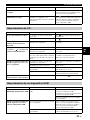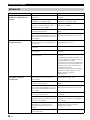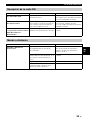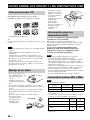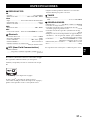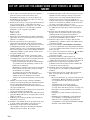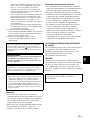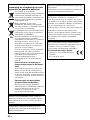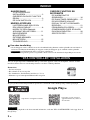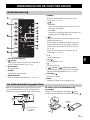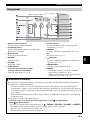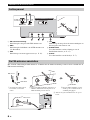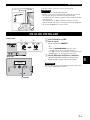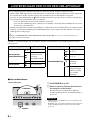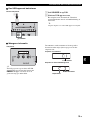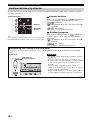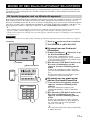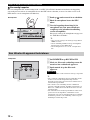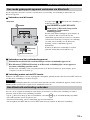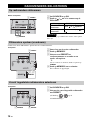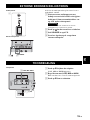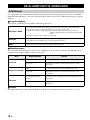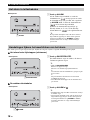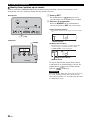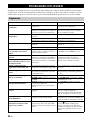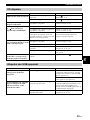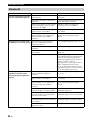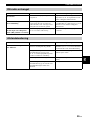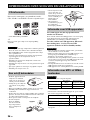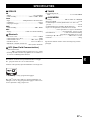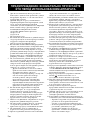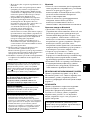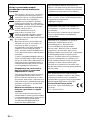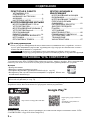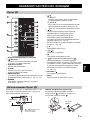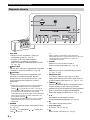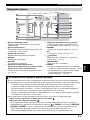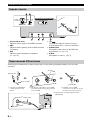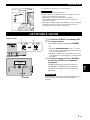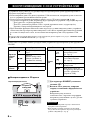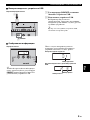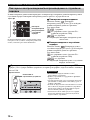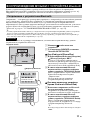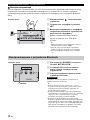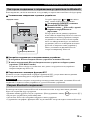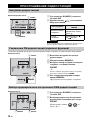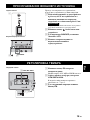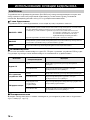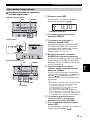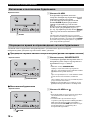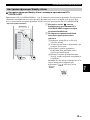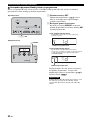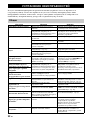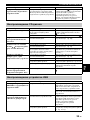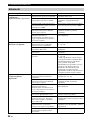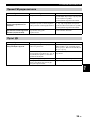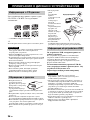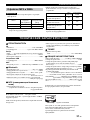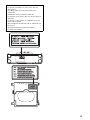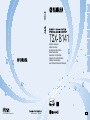G
© 2015 Yamaha Corporation Printed in China ZR52580
En Fr
OWNER’S MANUAL
MODE D’EMPLOI
BEDIENUNGSANLEITUNG
BRUKSANVISNING
MANUALE DI ISTRUZIONI
MANUAL DE INSTRUCCIONES
GEBRUIKSAANWIJZING
ИНСТРУКЦИЯ ПО ЭКСПЛУАТАЦИИ
De Sv It Es
Nl
Ru

i En
1 To assure the finest performance, please read this
manual carefully. Keep it in a safe place for future
reference.
2 Install this unit in a well ventilated, cool, dry, clean
place – away from direct sunlight, heat sources,
vibration, dust, moisture and cold. For proper
ventilation, allow the following minimum clearances.
Top: 15 cm (6 in)
Rear: 10 cm (4 in)
Sides: 10 cm (4 in)
3 Locate this unit away from other electrical
appliances, motors, or transformers to avoid
humming sounds.
4 Do not expose this unit to sudden temperature
changes from cold to hot (or vice versa), and do not
locate this unit in an environment with high humidity
(i.e., a room with a humidifier) to prevent
condensation inside this unit, which may cause an
electrical shock, fire, damage to this unit, and/or
personal injury.
5 Avoid installing this unit where foreign object may
fall onto this unit and/or this unit may be exposed to
liquid dripping or splashing. On the top of this unit,
do not place:
– Other components, as they may cause damage
and/or discoloration on the surface of this unit.
– Burning objects (i.e., candles), as they may cause
fire, damage to this unit, and/or personal injury.
– Containers with liquid in them, as they may fall
and liquid may cause electrical shock to the user
and/or damage to this unit.
6 Do not cover this unit with a newspaper, tablecloth,
curtain, etc. in order not to obstruct heat radiation. If
the temperature inside this unit rises, it may cause
fire, damage to this unit, and/or personal injury.
7 Do not plug in this unit to a wall outlet until all
connections are complete.
8 Do not operate this unit upside-down. It may
overheat, possibly causing damage.
9 Do not use force on switches, knobs and/or cords.
10 When disconnecting the power cable from the wall
outlet, grasp the plug; do not pull the cable.
11 Do not clean this unit with chemical solvents; this
might damage the finish. Use a clean, dry cloth.
12 Only voltage specified on this unit must be used.
Using this unit with a higher voltage than specified is
dangerous and may cause fire, damage to this unit,
and/or personal injury. Yamaha will not be held
responsible for any damage resulting from use of this
unit with a voltage other than specified.
13 To prevent damage by lightning, keep the power
cable and outdoor antennas disconnected from a wall
outlet or this unit during a lightning storm.
14 Do not attempt to modify or fix this unit. Contact
qualified Yamaha service personnel when any
service is needed. The cabinet should never be
opened for any reasons.
15 When not planning to use this unit for long periods of
time (i.e., vacation), disconnect the AC power plug
from the wall outlet.
16 Be sure to read the “TROUBLESHOOTING” section
on common operating errors before concluding that
this unit is faulty.
17 Before moving this unit, press to set the unit to
off, and disconnect the AC power plug from the wall
outlet.
18 Condensation will form when the surrounding
temperature changes suddenly. Disconnect the power
cable from the outlet, then leave this unit alone.
19 When using this unit for a long time, this unit may
become warm. Turn the unit off, then leave this unit
alone for cooling.
20 Install this unit near the wall outlet and where the AC
power plug can be reached easily.
21 The batteries shall not be exposed to excessive heat
such as sunshine, fire or the like.
– Keep the batteries in a location out of reach of
children. Batteries can be dangerous if a child
were to put in his or her mouth.
– If the batteries grow old, the effective operation
range of the remote control decreases
considerably. If this happens, replace the batteries
with two new ones as soon as possible.
– Do not use old batteries together with new ones.
– Do not use different types of batteries (such as
alkaline and manganese batteries) together. Read
the packaging carefully as these different types of
batteries may have the same shape and color.
– Exhausted batteries may leak. If the batteries
have leaked, dispose of them immediately. Avoid
touching the leaked material or letting it come
into contact with clothing, etc. Clean the battery
compartment thoroughly before installing new
batteries.
– If you plan not to use the unit for a long period of
time, remove the batteries from the unit.
Otherwise, the batteries will wear out, possibly
resulting in a leakage of battery liquid that may
damage the unit.
– Do not throw away batteries with general house
waste. Dispose of them correctly in accordance
with your local regulations.
22 Be sure to use the AC adaptor supplied with this unit.
Using an AC adaptor other than the one provided
may cause fire or damage to this unit.
23 Excessive sound pressure from earphones and
headphones can cause hearing loss.
CAUTION: READ THIS BEFORE OPERATING YOUR UNIT.
This unit is not disconnected from the AC power source
as long as it is connected to the wall outlet, even if this
unit itself is turned off by . In this state, this unit is
designed to consume a very small quantity of power.

ii En
En
Bluetooth
• Bluetooth is a technology for wireless
communication between devices within an area of
about 10 meters (33 ft) employing the 2.4 GHz
frequency band, a band which can be used without a
license.
• Bluetooth is a registered trademark of the Bluetooth
SIG and is used by Yamaha in accordance with a
license agreement.
Handling Bluetooth communications
• The 2.4 GHz band used by Bluetooth compatible
devices is a radio band shared by many types of
equipment. While Bluetooth compatible devices use
a technology minimizing the influence of other
components using the same radio band, such
influence may reduce the speed or distance of
communications and in some cases interrupt
communications.
• The speed of signal transfer and the distance at
which communication is possible differs according
to the distance between the communicating devices,
the presence of obstacles, radio wave conditions
and the type of equipment.
• Yamaha does not guarantee all wireless connections
between this unit and devices compatible with
Bluetooth function.
LASER SAFETY
This unit employs a laser. Due to possible eye injury,
only a qualified service person should remove the
cover or attempt to service this device.
DANGER
This unit emits visible laser radiation when open.
Avoid direct eye exposure to beam. When this unit is
plugged into the wall outlet, do not look inside the
unit through the disc slot and other openings.
◆ For U.K. customers
If the socket outlets in the home are not suitable for the
plug supplied with this appliance, it should be cut off and
an appropriate 3 pin plug fitted. For details, refer to the
instructions described below.
The plug severed from the mains lead must be destroyed, as a
plug with bared flexible cord is hazardous if engaged in a live
socket outlet.
◆ Special Instructions for U.K.
Model
WARNING
TO REDUCE THE RISK OF FIRE OR ELECTRIC
SHOCK, DO NOT EXPOSE THIS UNIT TO RAIN OR
MOISTURE.
CAUTION
Danger of explosion if battery is incorrectly replaced.
Replace only with the same or equivalent type.
• This unit’s speakers use magnets. Do not place items
that are sensitive to magnetism, such as CRT-type TVs,
clocks, credit cards, floppy disks, etc., on or beside this
unit.
• There is a chance that placing this unit too close to a
CRT-based (Braun tube) TV set might impair picture
color. Should this happen, move this unit away from the
TV set.
The laser component in this product is capable of
emitting radiation exceeding the limit for Class 1.
IMPORTANT
THE WIRES IN MAINS LEAD ARE
COLOURED IN ACCORDANCE WITH THE
FOLLOWING CODE:
Blue: NEUTRAL
Brown: LIVE
As the colours of the wires in the mains lead of this
apparatus may not correspond with the coloured
markings identifying the terminals in your plug,
proceed as follows:
The wire which is coloured BLUE must be
connected to the terminal which is marked with the
letter N or coloured BLACK. The wire which is
coloured BROWN must be connected to the
terminal which is marked with the letter L or
coloured RED.
Make sure that neither core is connected to the
earth terminal of the three pin plug.

iii En
Information for Users on Collection
and Disposal of Old Equipment and
Used Batteries
These symbols on the products, packaging,
and/or accompanying documents mean that
used electrical and electronic products and
batteries should not be mixed with general
household waste.
For proper treatment, recovery and
recycling of old products and used
batteries, please take them to applicable
collection points, in accordance with your
national legislation and the Directives
2002/96/EC and 2006/66/EC.
By disposing of these products and
batteries correctly, you will help to save
valuable resources and prevent any
potential negative effects on human health
and the environment which could
otherwise arise from inappropriate waste
handling.
For more information about collection and
recycling of old products and batteries,
please contact your local municipality,
your waste disposal service or the point of
sale where you purchased the items.
[Information on Disposal in other
Countries outside the European
Union]
These symbols are only valid in the
European Union. If you wish to discard
these items, please contact your local
authorities or dealer and ask for the correct
method of disposal.
Note for the battery symbol (bottom
two symbol examples):
This symbol might be used in combination
with a chemical symbol. In this case it
complies with the requirement set by the
Directive for the chemical involved.
If there should be color blotching or noise when
used near a TV, move this unit away from the TV
when using it.
Do not use this unit within 22 cm (9 inches) of
persons with a heart pacemaker implant or
defibrillator implant.
Radio waves may affect electro-medical devices.
Do not use this unit near medical devices or inside
medical facilities.
The user shall not reverse engineer, decompile,
alter, translate or disassemble the software used in
this unit, whether in part or in whole. For
corporate users, employees of the corporation
itself as well as its business partners shall observe
the contractual bans stipulated within this clause.
If the stipulations of this clause and this contract
cannot be observed, the user shall immediately
discontinue using the software.
We, Yamaha Music Europe GmbH hereby declare
that this unit is in compliance with the essential
requirements and other relevant provisions of
Directive 1999/5/EC.
Yamaha Music Europe GmbH
Siemensstr. 22-34 25462 Rellingen,
Germany
Tel: +49-4101-303-0

1 En
En
Various music sources that emphasize sound quality
• Play back music on external devices such as audio/data CDs, USB devices (USB flash drives), and those
connected via AUX, and tune in to the radio.
•By the Bluetooth technology, you can enjoy clear sound without wired connections (☞ P. 11).
• The 3-band equalizer (bass, middle, treble) can be set so that music sounds exactly how you want it
(☞ P. 15).
Convenient functions with enhanced usability
• One touch pairing (☞ P. 12).
• Storing/calling your five favorite radio stations easily.
• Charging smartphones, tablets, etc., via the USB port on the top panel.
Start your days with your favorite music (IntelliAlarm)
Use your favorite music or set of beeps as an alarm. The music you select is played at a volume of your own
choice at the set alarm time, giving you the best possible start to the day (☞ P. 16).
Easy operations using a dedicated application
By using the free application, “DTA CONTROLLER,” you can operate the unit on the application or use
various alarm features (☞ P. 2).
FEATURES
Supplied accessories
Power cable
AC adaptor
FM antenna
(DC 15 V, more
than 2.56 A
Model number:
EADP-38EB A)
USB cap
Keep the USB cap out of reach of
children so as to ensure that it is not
mistakenly swallowed.
Note
Remote control
(With CR2025 battery)

2 En
GETTING STARTED
INSTALLING “DTA
CONTROLLER”................................ 2
NAMES OF PARTS AND THEIR
FUNCTIONS .................................... 3
ADJUSTING THE CLOCK ............... 7
PLAYING MUSIC
LISTENING TO CD AND USB
DEVICE............................................ 8
LISTENING TO MUSIC FROM
YOUR Bluetoot h DEVICE .............. 11
LISTENING TO RADIO
STATIONS ..................................... 14
LISTENING TO EXTERNAL
SOURCE........................................ 15
TONE CONTROL........................... 15
OTHER FUNCTIONS AND
INFORMATION
USING ALARM FUNCTION............16
USING THE SLEEP TIMER............21
ADJUSTING BRIGHTNESS OF
FRONT PANEL DISPLAY...............21
TROUBLESHOOTING....................22
NOTES ON DISCS AND USB
DEVICES ........................................26
SPECIFICATIONS..........................27
About this manual
• If both the unit and remote control buttons can be used to operate a feature, the manual will describe steps
using the buttons on the unit.
• indicates supplementary explanations for better use.
• y indicates precautions for use of the unit and its feature limitations.
Installing the DTA CONTROLLER application on a mobile device, such as a smartphone, iPhone, or tablet
computer, allows you to use a variety of additional convenient features of this unit.
Features
• Changing the source
• Controlling the volume and tone
• Setting of the alarm function (IntelliAlarm) (☞ P. 19)
• Playing back songs stored in a smartphone/iPhone/tablet computer.
Due to product improvements, specifications and appearance are subject to change without notice.
If you cannot access the above information, search for “DTA CONTROLLER” on App Store or Google Play.
CONTENTS
INSTALLING “DTA CONTROLLER”
The mobile device needs to be connected with the unit via Bluetooth connection (☞ P. 11).
Google Play
TM
http://itunes.com/app/dtacontroller
https://play.google.com/store/
apps/details?id=com.yamaha.av.
dtacontroller
Note
Note

3 En
En
1 Infrared signal transmitter
2 (Power)
Press to turn on the system or enter standby mode.
3 Source buttons
Changes sources.
4 ALARM
Turns on/off the alarm.
5 SNOOZE/SLEEP
Sets snooze/sleep (☞ P. 18,
21
).
6 DIMMER
Adjusts the brightness of the front panel display
(
☞ P. 21).
7 /
•PRESET
Selects the preset radio station when using the
radio.
• FOLDER
Switches the playback folder during playback of
CDs or USB devices.
8 /
During playback: Skips the playback track/file.
Holding the button down while playing a track/file
will search backward/forward the track/file
(☞ P. 8).
During receiving radio: Tunes radio (☞ P. 14).
9
Play/pause.
0
/
Skips 10 tracks.
A
Stops playback.
B (Repeat)/ (Shuffle)
Plays music on an audio/data CD or USB device
in repeat/shuffle (
☞ P. 10).
C VOLUME /
Controls volume.
D MUTE
Mutes/resumes the sound.
Point the remote control at the remote control signal
receiver (on the front panel) and use within the range
shown below.
Replacing the remote control battery
While pushing the release tab in direction , slide
out the battery holder in direction .
NAMES OF PARTS AND THEIR FUNCTIONS
Remote control
Using the remote control
Within 6 m
(20’)
Battery insulation
sheet: Remove
before using.
1
2
3
CR2025
battery
GETTING STARTED

NAMES OF PARTS AND THEIR FUNCTIONS
4 En
1 USB port
• Connect a USB device for playback (☞ P. 9).
• Supplies 5 V/1 A to a portable device, such as a
smartphone, when it is connected with a USB
cable (☞ P. 10).
2 NFC mark
Allows easy pairing with NFC technology
(☞ P. 12).
3 (Power)
Press to turn on the unit or enter standby mode.
Time is displayed on the front panel even when
the unit is in standby mode.
y
• Press and hold on the unit for more than 3 seconds
to set the unit to Eco Standby mode. No information on
the front panel is displayed in this mode. This can
reduce power consumption. To cancel Eco Standby
mode, press again.
• Even in standby mode or Eco Standby mode, the alarm
function is available.
4 DIMMER
Sets brightness of the front panel display
(☞
P. 21
)
.
y
When A (auto) is set, the brightness of the front panel
display is adjusted automatically depending on the
brightness of the room.
5 ALARM
Turns the alarm on/off (☞ P. 18).
6 SET
Use to configure the alarm setting (☞ P. 17,
20
).
7 SNOOZE/SLEEP
Sets the sleep timer or switches the alarm to
snooze mode (☞ P. 18,
21
).
8 TUNING ( / )
Skips the playback track/file, or tunes the radio.
Holding the button down while playing a track/file
will search backward/forward the track/file
(☞ P. 8,
14
).
9
Plays/pauses the track being played (☞ P. 8).
0
Stops playback.
A Disc slot
Insert a CD (☞ P. 8).
B
Ejects the CD (☞ P. 8).
Top panel
A (auto) 3 (brightest) 2 1 (darkest)
back to A

NAMES OF PARTS AND THEIR FUNCTIONS
5 En
En
1 Front panel display
Displays the clock and various information.
2 Illumination sensor
Measures surrounding illuminance. Do not cover
this sensor.
3 Source indicator
Shows the selected source.
4 SOURCE
Changes sources.
5 VOLUME
Controls volume.
6 PLAY indicator
Shuffle indicator
Repeat indicator
Shows playback status (☞ P. 9).
7 Preset indicator
Shows preset radio station number (☞ P. 14).
8 MEMORY
Memorizes radio stations (☞ P. 14).
9 EQ
Controls tone (☞ P. 15).
0 (Bluetooth)
Connect/disconnect Bluetooth devices (☞ P. 13).
A HEADPHONES
Connect headphones.
B PRESET
• During playing data CD/USB: Changes folders
(☞ P. 9).
• During receiving radios: Selects the preset radio
station (☞ P. 14).
Front panel
BLUETOOTH
Auto Standby
• With the Auto Standby function, the unit behaves as described below when the unit is turned on (default
setting):
– This unit enters standby mode when playback of CD/USB is paused, when no signal is input from the
tuner or a connected device, or when playback continues at quite a low volume for a certain period of
time (about 20 minutes).
– This unit enters standby mode when no operation is performed for more than 8 hours.
• Activating/Deactivating Auto Standby
1 Plug in the unit while pressing and holding .
2 Keep holding .
The Auto Standby status changes, the , TUNING, SOURCE, VOLUME, and PRESET LEDs blink,
and the message is displayed on the front panel display.
– When activating Auto Standby: On
– When deactivating Auto Standby: Off

NAMES OF PARTS AND THEIR FUNCTIONS
6 En
1 FM antenna terminal
Connect the supplied FM antenna.
2 GND
Connect the cable core of the FM antenna (see
below).
3 AUX
Connect an external device (☞ P. 15).
4 15V
Connect the supplied AC adaptor and power
cable.
5 ALARM TYPE
Sets the alarm type of the IntelliAlarm function
(☞ P. 17).
6 CLOCK
Adjusts the clock (☞ P. 7).
It is recommended to connect the FM antenna to the GND terminal before connecting to the FM antenna
terminal.
Rear panel
Connecting the FM antenna
1 Remove insulation and twist
the edge of the cord.
2 Fully unscrew the GND terminal, then wind the
cord inside the ring part of the GND terminal.
3 Tighten the GND terminal taking care
not to slip the cord off from the
terminal.
Ring
GND
4 Connect the supplied FM antenna to the unit.
FM antenna
GND cable
FM antenna

ADJUSTING THE CLOCK
7 En
En
1 Set CLOCK to SET.
2 Set the time.
Set the time with PRESET.
y
•Press SNOOZE/SLEEP in step 2 to switch between
the 12 and 24 hour clock display.
• The “PM” indicator will be shown only when you
select the 12 hour clock display.
3 Set CLOCK to LOCK to complete.
At the time LOCK is set, it will be 00 second and
time count starts.
The time settings are lost about one week after unplugging
the unit.
ADJUSTING THE CLOCK
• The antenna should be stretched out.
• If you use an outdoor antenna instead of the supplied antenna,
reception will be better.
• If radio reception is poor, change the height, direction, or
placement of the antenna.
• If you listen to an FM radio station while USB charging, noise
may interfere with the radio reception. In this case, disconnect
the USB cable from the unit.
Note
5 Pin the antenna where the best reception is obtained.
2
1c
Rear panel
Front panel
PRESET
Note

8 En
Use the following buttons to control the unit while playing back tracks on CD/USB devices.
Listening to CD
LISTENING TO CD AND USB DEVICE
The unit will operate as follows when playing back tracks/files on CD/USB devices.
• If the CD/USB device being played back is stopped, the track that was being played back will start
playing from the beginning of the track the next time playback begins.
• If you press on the remote control while playback is stopped, the next time playback begins, the unit
will play tracks as follows:
– For audio CD: from the first track of the CD.
– For data CD/USB device: from the first track of the folder that contains the track that was played
last.
• When Auto Standby is activated, this unit enters standby mode automatically if no operation is performed
for 20 minutes after CD/USB device playback is stopped.
y
For details on playable discs and files, refer to “NOTES ON DISCS AND USB DEVICES” (☞ P. 26).
Button Function
Top
panel/
Remote
control
Play/Pause
/
Skip
Search backward/forward
(press and hold down)
Stop
Top
panel
Eject the CD
Button Function
Remote
control
Repeat playback (☞ P. 3)
Shuffle playback (☞ P. 3)
/ Skip 10 tracks/files
/ Change folders to play
(only for data CDs or USB
devices)
1 Set SOURCE to CD.
2 Insert the CD into the disc slot with the
label side facing toward the front of the
unit.
Playback starts automatically. Playback
operations are available with the remote control
or this unit.
• Insert the CD with the label side facing toward the front
of the unit.
• CDs cannot be inserted or ejected when the system is in
Eco Standby mode (☞ P. 4).
2
1
Top/front panel
SOURCE
Label side
Note
PLAYING MUSIC

LISTENING TO CD AND USB DEVICE
9 En
En
Listening to USB device
1 Set SOURCE to USB.
2 Connect a USB device.
Playback starts automatically. Playback
operations are available with the remote control
or this unit.
y
Stop playback before disconnecting the USB device.
Display information
2
1
Top/front panel
SOURCE
Playing back audio CD
Track number
Playing back data CD/USB device
Folder number
File number
Front panel
Track or folder and file numbers appear for a
while when playback starts.
y
Skip folders to select the desired one with
PRESET while the data CD/USB device is
played back.

LISTENING TO CD AND USB DEVICE
10 En
The playback mode can be checked with the play/shuffle/repeat indicator on the front panel display.
y
If the selected source contains folders, the playback mode of
repeat/shuffle can also be set by folder.
Repeat playback
Press (Repeat) on the remote control to select a
playback mode from the following.
:1 track
:
All tracks within the folder (data CD/USB device
only)
:All tracks
No display:Repeat mode off
Shuffle playback
Press (Shuffle) on the remote control to select a
playback mode from the following.
:
All tracks within the folder (data CD/USB device
only)
:All tracks
No display:Shuffle mode off
Repeat/shuffle playback
Repeat
Shuffle
Remote control
• Charging may not be possible depending on the portable
device.
• This unit does not support iPad charging.
• The power is supplied while the unit is turned on (no
matter what source is selected), even in standby mode.
• Yamaha will not be held responsible for any damage to the
portable device or data loss occurred while using this unit.
• Disconnect the USB cable immediately after charging
completes, since power continues to be supplied to the
connected device.
Note
Top panel
USB cable from
portable device
Notes about power supply via the USB port
Supplies 5 V/1 A to a portable device, such as a smartphone, when it is connected with a USB cable.

11 En
En
This unit provides Bluetooth functionality. You can enjoy wireless music playback from your Bluetooth device
(smartphone, digital audio player, etc.). Please also refer to the owner’s manual of your Bluetooth device.
Pairing is an operation that registers the communicating device (hereafter called “the connecting device”) with
this unit. You’ll need to perform the pairing operation the first time you use your Bluetooth device with this
unit, or if the pairing settings have been deleted. Once pairing has been completed, subsequent reconnection
will be easy even after the Bluetooth connection is disconnected. If pairing is not successful, refer to the item
“Bluetooth” in “TROUBLESHOOTING” (☞ P. 24).
y
• This unit can be paired with up to eight connecting devices. When pairing with the ninth device has succeeded, pairing data
for the device with the oldest connection date will be deleted.
• If this unit is connected via B luetooth to another device, disconnect the Bluetooth connection before you perform the pairing
operation (☞ P. 13).
Yamaha does not guarantee all connections between this unit and Bluetooth device.
LISTENING TO MUSIC FROM YOUR Bluetooth DEVICE
Pairing this unit with your Bluetooth device
1 Press to turn on the unit.
2 Set SOURCE to BLUETOOTH.
If using an iPod touch/iPhone/iPad
3 On your iPod touch/iPhone/iPad, turn
[Settings] [Bluetooth] on.
The Bluetooth connection list will appear in
[Devices]. (This procedure or display may
differ depending on the type of your iPod touch/
iPhone/iPad.)
4 From the Bluetooth connection list of the
connecting device, choose this unit
(TSX-B141 Yamaha).
When pairing has been completed, your iPod
touch/iPhone/iPad will indicate “Connected”.
The Bluetooth indicator on the front panel
display of this unit will light.
If using other than an iPod touch/
iPhone/iPad
3 Perform Bluetooth pairing on the
connecting device.
For details refer to the owner’s manual of the
connecting device.
4 From the Bluetooth connection list of the
connecting device, choose this unit
(TSX-B141 Yamaha).
When pairing has been completed, the
Bluetooth indicator on the front panel display of
this unit will light for about 1 second.
y
If you are asked to enter a password, enter the
numerals “0000”.
Note
2
Front panel
Bluetooth indicator
SOURCE
TSX-B141 Yamaha
PIN 0 0 0 0
1
4
789
0
2
5
3
6

LISTENING TO MUSIC FROM YOUR Bluetooth DEVICE
12 En
Easy pairing
For the smartphone with NFC (Near Field Communication) function, you can easily perform the pairing
operation just by holding the smartphone over the NFC mark (you need to turn the unit on and turn on the NFC
function of the smartphone beforehand).
1 Press to turn the unit on.
2 Hold the smartphone over the NFC mark.
3 Perform the pairing operation at the
smartphone (for details, please read the
owner’s manual of the smartphone).
This unit is indicated as “TSX-B141 Yamaha”
on the smartphone.
y
• If you are prompted for a passkey, enter the numerals
“0000”.
• If the connection fails, move the smartphone slowly
on the NFC mark.
• If the smartphone is equipped with a case, remove
the case.
Listening to a Bluetooth device
1 Set SOURCE to BLUETOOTH.
2 Connect this unit and your connecting
device via Bluetooth.
3 Play back music from your Bluetooth
device.
Take care that the volume setting of this unit is not too high.
y
• If you connect via Bluetooth from your connecting device
and play back music while the unit is in standby mode, the
unit will automatically turn on.
• If you disconnect the Bluetooth connection from your
connecting device while the playback source is set to
Bluetooth, the unit will automatically enter standby mode.
• If the Auto Standby is enabled and Bluetooth is selected
as the playback source, 20 minutes with no Bluetooth
connection and no operation makes the unit enter standby
mode automatically.
NFC
mark
Top panel
1
Front panel
SOURCE
Note

LISTENING TO MUSIC FROM YOUR Bluetooth DEVICE
13 En
En
Once pairing has been completed, connecting a Bluetooth will be easy the next time.
Connecting from this unit
Connecting from the connecting device
1 In the Bluetooth settings of the connecting device, turn Bluet ooth on.
2 From the Bluetooth connection list of the connecting device, choose this unit (TSX-B141
Yamaha).
The Bluetooth connection will be established, and the Bluetooth indicator on the front panel display of this
unit will light.
Connecting with the NFC function
When using an already-paired smartphone with the NFC function, holding it over the NFC mark establishes a
Bluetooth connection.
Bluetooth connections cannot be established from the connecting device when this unit is in Eco Standby
mode. Turn the unit on.
If any of the following operations are performed while a Bluetooth connection is established, the Bluetooth
connection will be disconnected.
• Press the (Bluetooth) button on the unit. (Or hold down on the remote control.)
• Set the unit to standby mode.
• Turn off the Bluetooth setting of the connecting device.
• Hold the smartphone with the NFC function over the NFC mark during Bluetooth connection.
Connecting an already-paired device via Bluetooth
Follow procedure or below to connect the
device.
Set SOURCE to BLUETOOTH.
Press the (Bluetooth) button on the right
side of the front control panel.
The Bluetooth indicator will blink on the front panel
display; this unit will search for the connecting
device that was most recently connected via
Bluetooth, and will then establish a connection (You
must first turn on the Bluetooth setting of the
connecting device).
When the Bluetooth connection has been
established, the Bluetooth indicator will light.
Disconnecting a Bluetooth connection
Front panel
Bluetooth indicator
SOURCE
( Bluetooth)
button
A B
A
B
Note

14 En
You can store 5 favorite FM stations with the preset function.
LISTENING TO RADIO STATIONS
Tuning radio stations
1 Set SOURCE to FM.
2 Press / to tune the FM station.
If you tune to an FM station manually, the sound will be in
monaural.
Storing FM stations (preset)
1 Tune into a favorite radio station.
2 Press MEMORY.
3 Select the preset number you want to store
to with PRESET.
y
To cancel the preset, press TUNING again.
4 Press MEMORY to complete.
Presetting completes.
Selecting preset radio stations
1 Set SOURCE to FM.
2 Select the preset radio station with
PRESET.
(Or press / on the remote control.)
2
1
Top/front panel
TUNING
SOURCE
Tuning type Operation of TUNING
Automatic tuning
Press and hold down
or .
Manual tuning
Press or
repeatedly.
Note
3
24
Front panel
PRESET
MEMORY
Front panel
21
SOURCE
PRESET

15 En
En
LISTENING TO EXTERNAL SOURCE
Set the unit to standby mode before connecting
audio cables.
1 Connect external audio device to AUX on
the rear panel using a commercially
available 3.5 mm (1/8 in) stereo mini plug
cable.
Turn down the volume of the unit and your external
audio device before connection.
2 Press to turn the unit on.
3 Set SOURCE to AUX.
4 Start playback on the connected external
audio device.
TONE CONTROL
1 Press EQ during playback.
LOW, MID and HIGH flash.
2 Adjust the tone with LOW, MID and
HIGH.
Each tone can be adjusted from –5 to +5.
3 Press EQ to complete.
Rear panel
Top/front panel
1
2
3
SOURCE
Note
Front panel
2
13
LOW, MID, HIGH
EQ
USING THE ALARM

16 En
The unit includes an alarm function (IntelliAlarm) that plays back music sources or set of beeps (built-in alarm)
at the set time in a variety of different methods. The alarm function has following features.
3 types of alarms
Select from 3 alarm types, combining music and beep sounds.
Music sources
Audio CD, data CD, USB device and radio can be selected. The following can also be selected depending on
the audio source:
Snooze
The snooze function can be enabled to replay the alarm after 5 minutes (☞ P. 18).
USING ALARM FUNCTION
IntelliAlarm
SOURCE + BEEP
The selected audio source and beep sound are played at the set time. This mode is
recommended for the best possible start to the day.
3 minutes before the set time: the source music begins to fade in and the volume gradually
increases as the alarm time approaches.
Alarm time: a beeping sound also begins playing.
SOURCE
The selected audio source is played at the set time. The volume fades in gradually and
increases to the set volume.
BEEP
Only beep sound is played back at the set time.
Source Playback method Function
Audio CD
Track The selected track is played repeatedly.
Resume The track you listened to last time is played back.
Data CD/USB
Folder The selected folder is played repeatedly.
Resume The track you listened to last time is played back.
FM radio
Preset station The selected preset radio station is played.
Resume The radio station you listened to last time is played back.
Sayfa yükleniyor...
Sayfa yükleniyor...
Sayfa yükleniyor...
Sayfa yükleniyor...
Sayfa yükleniyor...
Sayfa yükleniyor...
Sayfa yükleniyor...
Sayfa yükleniyor...
Sayfa yükleniyor...
Sayfa yükleniyor...
Sayfa yükleniyor...
Sayfa yükleniyor...
Sayfa yükleniyor...
Sayfa yükleniyor...
Sayfa yükleniyor...
Sayfa yükleniyor...
Sayfa yükleniyor...
Sayfa yükleniyor...
Sayfa yükleniyor...
Sayfa yükleniyor...
Sayfa yükleniyor...
Sayfa yükleniyor...
Sayfa yükleniyor...
Sayfa yükleniyor...
Sayfa yükleniyor...
Sayfa yükleniyor...
Sayfa yükleniyor...
Sayfa yükleniyor...
Sayfa yükleniyor...
Sayfa yükleniyor...
Sayfa yükleniyor...
Sayfa yükleniyor...
Sayfa yükleniyor...
Sayfa yükleniyor...
Sayfa yükleniyor...
Sayfa yükleniyor...
Sayfa yükleniyor...
Sayfa yükleniyor...
Sayfa yükleniyor...
Sayfa yükleniyor...
Sayfa yükleniyor...
Sayfa yükleniyor...
Sayfa yükleniyor...
Sayfa yükleniyor...
Sayfa yükleniyor...
Sayfa yükleniyor...
Sayfa yükleniyor...
Sayfa yükleniyor...
Sayfa yükleniyor...
Sayfa yükleniyor...
Sayfa yükleniyor...
Sayfa yükleniyor...
Sayfa yükleniyor...
Sayfa yükleniyor...
Sayfa yükleniyor...
Sayfa yükleniyor...
Sayfa yükleniyor...
Sayfa yükleniyor...
Sayfa yükleniyor...
Sayfa yükleniyor...
Sayfa yükleniyor...
Sayfa yükleniyor...
Sayfa yükleniyor...
Sayfa yükleniyor...
Sayfa yükleniyor...
Sayfa yükleniyor...
Sayfa yükleniyor...
Sayfa yükleniyor...
Sayfa yükleniyor...
Sayfa yükleniyor...
Sayfa yükleniyor...
Sayfa yükleniyor...
Sayfa yükleniyor...
Sayfa yükleniyor...
Sayfa yükleniyor...
Sayfa yükleniyor...
Sayfa yükleniyor...
Sayfa yükleniyor...
Sayfa yükleniyor...
Sayfa yükleniyor...
Sayfa yükleniyor...
Sayfa yükleniyor...
Sayfa yükleniyor...
Sayfa yükleniyor...
Sayfa yükleniyor...
Sayfa yükleniyor...
Sayfa yükleniyor...
Sayfa yükleniyor...
Sayfa yükleniyor...
Sayfa yükleniyor...
Sayfa yükleniyor...
Sayfa yükleniyor...
Sayfa yükleniyor...
Sayfa yükleniyor...
Sayfa yükleniyor...
Sayfa yükleniyor...
Sayfa yükleniyor...
Sayfa yükleniyor...
Sayfa yükleniyor...
Sayfa yükleniyor...
Sayfa yükleniyor...
Sayfa yükleniyor...
Sayfa yükleniyor...
Sayfa yükleniyor...
Sayfa yükleniyor...
Sayfa yükleniyor...
Sayfa yükleniyor...
Sayfa yükleniyor...
Sayfa yükleniyor...
Sayfa yükleniyor...
Sayfa yükleniyor...
Sayfa yükleniyor...
Sayfa yükleniyor...
Sayfa yükleniyor...
Sayfa yükleniyor...
Sayfa yükleniyor...
Sayfa yükleniyor...
Sayfa yükleniyor...
Sayfa yükleniyor...
Sayfa yükleniyor...
Sayfa yükleniyor...
Sayfa yükleniyor...
Sayfa yükleniyor...
Sayfa yükleniyor...
Sayfa yükleniyor...
Sayfa yükleniyor...
Sayfa yükleniyor...
Sayfa yükleniyor...
Sayfa yükleniyor...
Sayfa yükleniyor...
Sayfa yükleniyor...
Sayfa yükleniyor...
Sayfa yükleniyor...
Sayfa yükleniyor...
Sayfa yükleniyor...
Sayfa yükleniyor...
Sayfa yükleniyor...
Sayfa yükleniyor...
Sayfa yükleniyor...
Sayfa yükleniyor...
Sayfa yükleniyor...
Sayfa yükleniyor...
Sayfa yükleniyor...
Sayfa yükleniyor...
Sayfa yükleniyor...
Sayfa yükleniyor...
Sayfa yükleniyor...
Sayfa yükleniyor...
Sayfa yükleniyor...
Sayfa yükleniyor...
Sayfa yükleniyor...
Sayfa yükleniyor...
Sayfa yükleniyor...
Sayfa yükleniyor...
Sayfa yükleniyor...
Sayfa yükleniyor...
Sayfa yükleniyor...
Sayfa yükleniyor...
Sayfa yükleniyor...
Sayfa yükleniyor...
Sayfa yükleniyor...
Sayfa yükleniyor...
Sayfa yükleniyor...
Sayfa yükleniyor...
Sayfa yükleniyor...
Sayfa yükleniyor...
Sayfa yükleniyor...
Sayfa yükleniyor...
Sayfa yükleniyor...
Sayfa yükleniyor...
Sayfa yükleniyor...
Sayfa yükleniyor...
Sayfa yükleniyor...
Sayfa yükleniyor...
Sayfa yükleniyor...
Sayfa yükleniyor...
Sayfa yükleniyor...
Sayfa yükleniyor...
Sayfa yükleniyor...
Sayfa yükleniyor...
Sayfa yükleniyor...
Sayfa yükleniyor...
Sayfa yükleniyor...
Sayfa yükleniyor...
Sayfa yükleniyor...
Sayfa yükleniyor...
Sayfa yükleniyor...
Sayfa yükleniyor...
Sayfa yükleniyor...
Sayfa yükleniyor...
Sayfa yükleniyor...
Sayfa yükleniyor...
Sayfa yükleniyor...
Sayfa yükleniyor...
Sayfa yükleniyor...
Sayfa yükleniyor...
Sayfa yükleniyor...
Sayfa yükleniyor...
Sayfa yükleniyor...
Sayfa yükleniyor...
Sayfa yükleniyor...
Sayfa yükleniyor...
Sayfa yükleniyor...
Sayfa yükleniyor...
Sayfa yükleniyor...
Sayfa yükleniyor...
Sayfa yükleniyor...
Sayfa yükleniyor...
Sayfa yükleniyor...
Sayfa yükleniyor...
Sayfa yükleniyor...
Sayfa yükleniyor...
Sayfa yükleniyor...
Sayfa yükleniyor...
Sayfa yükleniyor...
Sayfa yükleniyor...
Sayfa yükleniyor...
Sayfa yükleniyor...
Sayfa yükleniyor...
Sayfa yükleniyor...
Sayfa yükleniyor...
Sayfa yükleniyor...
Sayfa yükleniyor...
Sayfa yükleniyor...
Sayfa yükleniyor...
Sayfa yükleniyor...
Sayfa yükleniyor...
Sayfa yükleniyor...
-
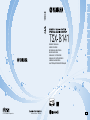 1
1
-
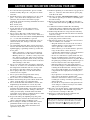 2
2
-
 3
3
-
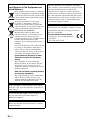 4
4
-
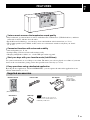 5
5
-
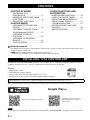 6
6
-
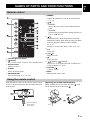 7
7
-
 8
8
-
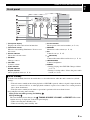 9
9
-
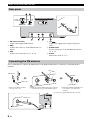 10
10
-
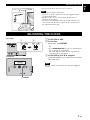 11
11
-
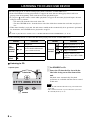 12
12
-
 13
13
-
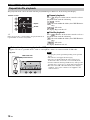 14
14
-
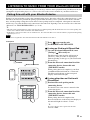 15
15
-
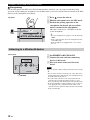 16
16
-
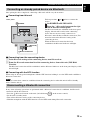 17
17
-
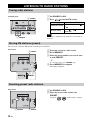 18
18
-
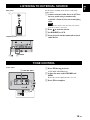 19
19
-
 20
20
-
 21
21
-
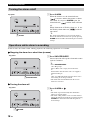 22
22
-
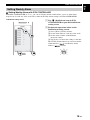 23
23
-
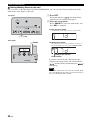 24
24
-
 25
25
-
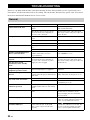 26
26
-
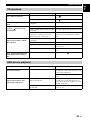 27
27
-
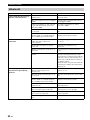 28
28
-
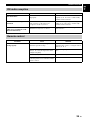 29
29
-
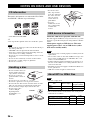 30
30
-
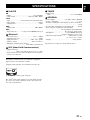 31
31
-
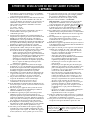 32
32
-
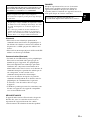 33
33
-
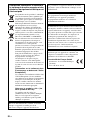 34
34
-
 35
35
-
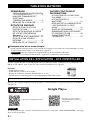 36
36
-
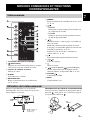 37
37
-
 38
38
-
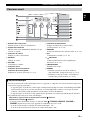 39
39
-
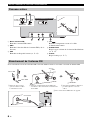 40
40
-
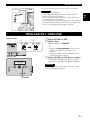 41
41
-
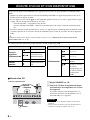 42
42
-
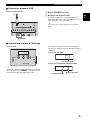 43
43
-
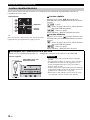 44
44
-
 45
45
-
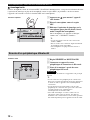 46
46
-
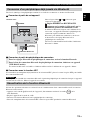 47
47
-
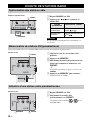 48
48
-
 49
49
-
 50
50
-
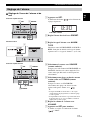 51
51
-
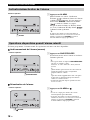 52
52
-
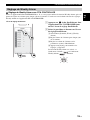 53
53
-
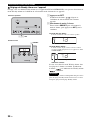 54
54
-
 55
55
-
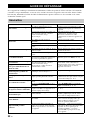 56
56
-
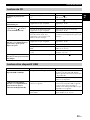 57
57
-
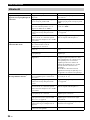 58
58
-
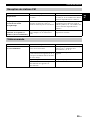 59
59
-
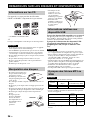 60
60
-
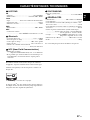 61
61
-
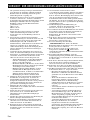 62
62
-
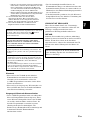 63
63
-
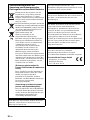 64
64
-
 65
65
-
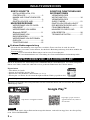 66
66
-
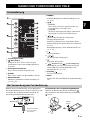 67
67
-
 68
68
-
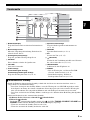 69
69
-
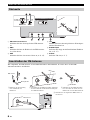 70
70
-
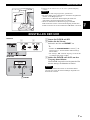 71
71
-
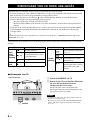 72
72
-
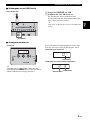 73
73
-
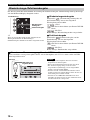 74
74
-
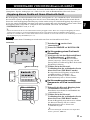 75
75
-
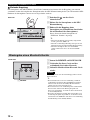 76
76
-
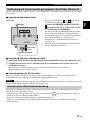 77
77
-
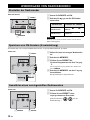 78
78
-
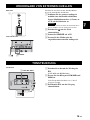 79
79
-
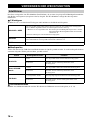 80
80
-
 81
81
-
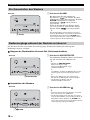 82
82
-
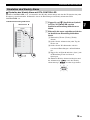 83
83
-
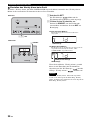 84
84
-
 85
85
-
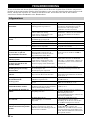 86
86
-
 87
87
-
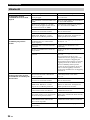 88
88
-
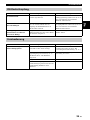 89
89
-
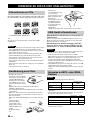 90
90
-
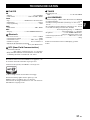 91
91
-
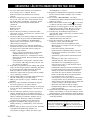 92
92
-
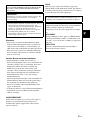 93
93
-
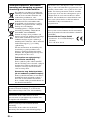 94
94
-
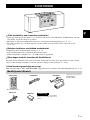 95
95
-
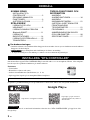 96
96
-
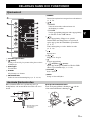 97
97
-
 98
98
-
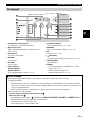 99
99
-
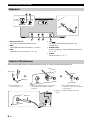 100
100
-
 101
101
-
 102
102
-
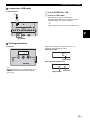 103
103
-
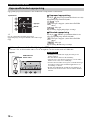 104
104
-
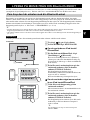 105
105
-
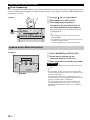 106
106
-
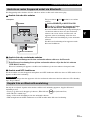 107
107
-
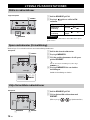 108
108
-
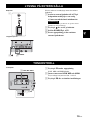 109
109
-
 110
110
-
 111
111
-
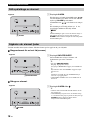 112
112
-
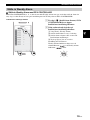 113
113
-
 114
114
-
 115
115
-
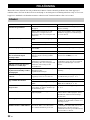 116
116
-
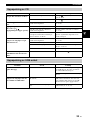 117
117
-
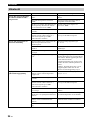 118
118
-
 119
119
-
 120
120
-
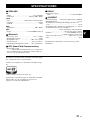 121
121
-
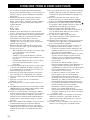 122
122
-
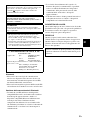 123
123
-
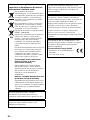 124
124
-
 125
125
-
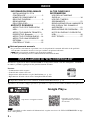 126
126
-
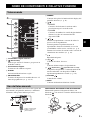 127
127
-
 128
128
-
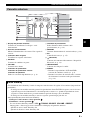 129
129
-
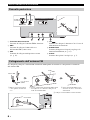 130
130
-
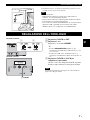 131
131
-
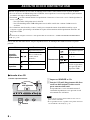 132
132
-
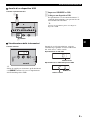 133
133
-
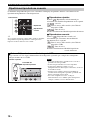 134
134
-
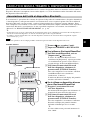 135
135
-
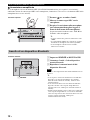 136
136
-
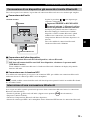 137
137
-
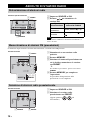 138
138
-
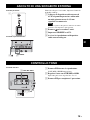 139
139
-
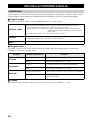 140
140
-
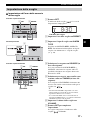 141
141
-
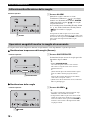 142
142
-
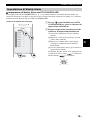 143
143
-
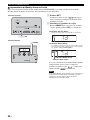 144
144
-
 145
145
-
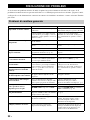 146
146
-
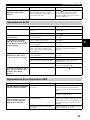 147
147
-
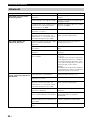 148
148
-
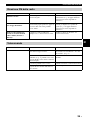 149
149
-
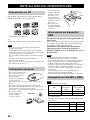 150
150
-
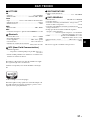 151
151
-
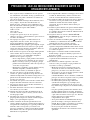 152
152
-
 153
153
-
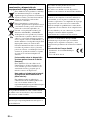 154
154
-
 155
155
-
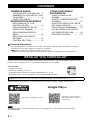 156
156
-
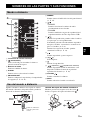 157
157
-
 158
158
-
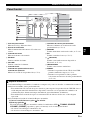 159
159
-
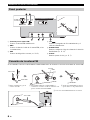 160
160
-
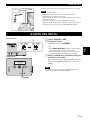 161
161
-
 162
162
-
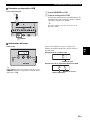 163
163
-
 164
164
-
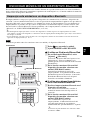 165
165
-
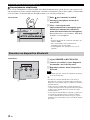 166
166
-
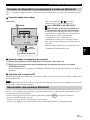 167
167
-
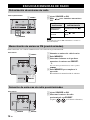 168
168
-
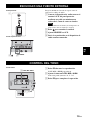 169
169
-
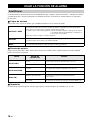 170
170
-
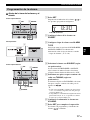 171
171
-
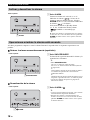 172
172
-
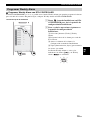 173
173
-
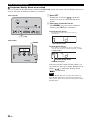 174
174
-
 175
175
-
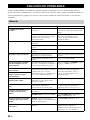 176
176
-
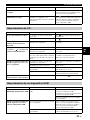 177
177
-
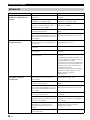 178
178
-
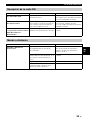 179
179
-
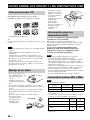 180
180
-
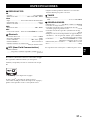 181
181
-
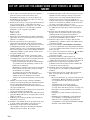 182
182
-
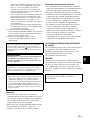 183
183
-
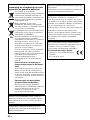 184
184
-
 185
185
-
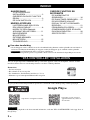 186
186
-
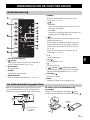 187
187
-
 188
188
-
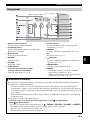 189
189
-
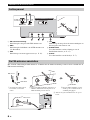 190
190
-
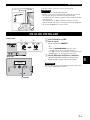 191
191
-
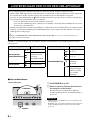 192
192
-
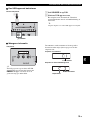 193
193
-
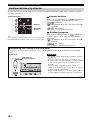 194
194
-
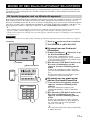 195
195
-
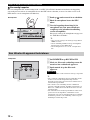 196
196
-
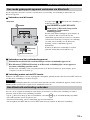 197
197
-
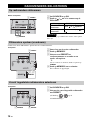 198
198
-
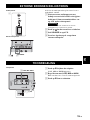 199
199
-
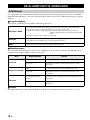 200
200
-
 201
201
-
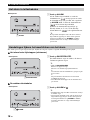 202
202
-
 203
203
-
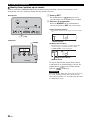 204
204
-
 205
205
-
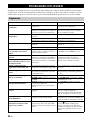 206
206
-
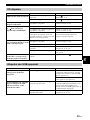 207
207
-
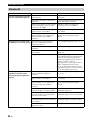 208
208
-
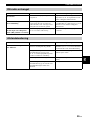 209
209
-
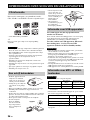 210
210
-
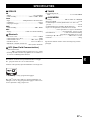 211
211
-
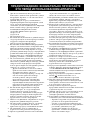 212
212
-
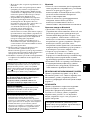 213
213
-
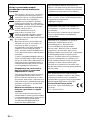 214
214
-
 215
215
-
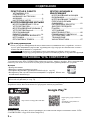 216
216
-
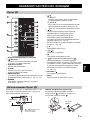 217
217
-
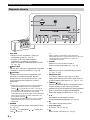 218
218
-
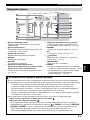 219
219
-
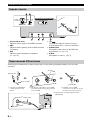 220
220
-
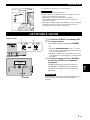 221
221
-
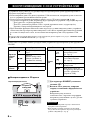 222
222
-
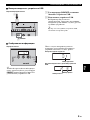 223
223
-
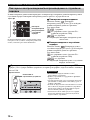 224
224
-
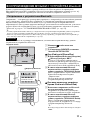 225
225
-
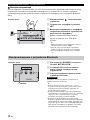 226
226
-
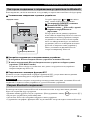 227
227
-
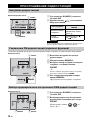 228
228
-
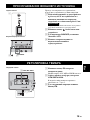 229
229
-
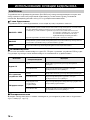 230
230
-
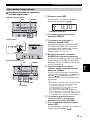 231
231
-
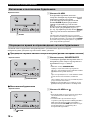 232
232
-
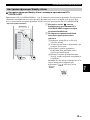 233
233
-
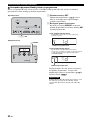 234
234
-
 235
235
-
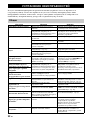 236
236
-
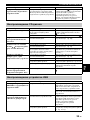 237
237
-
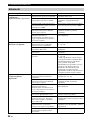 238
238
-
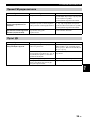 239
239
-
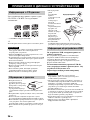 240
240
-
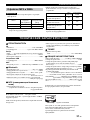 241
241
-
 242
242
-
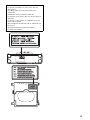 243
243
-
 244
244
-
 245
245
-
 246
246
-
 247
247
-
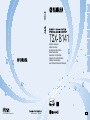 248
248
diğer dillerde
- español: Yamaha TSX-B141 El manual del propietario
- français: Yamaha TSX-B141 Le manuel du propriétaire
- italiano: Yamaha TSX-B141 Manuale del proprietario
- svenska: Yamaha TSX-B141 Bruksanvisning
- Deutsch: Yamaha TSX-B141 Bedienungsanleitung
- English: Yamaha TSX-B141 Owner's manual
- dansk: Yamaha TSX-B141 Brugervejledning
- русский: Yamaha TSX-B141 Инструкция по применению
- suomi: Yamaha TSX-B141 Omistajan opas
- Nederlands: Yamaha TSX-B141 de handleiding