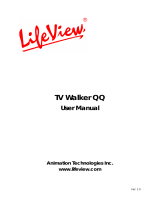Sayfa yükleniyor...

Quick Installation Guide for
AVerTV 203/AVerTV Studio 203
Package Contents
• TV tuner card • Stereo audio cable
• Installation CD • Quick installation guide
• FM radio antenna (for AVerMedia® AVerTV Studio 203 only)
If you purchase the product with remote control, your package also included:
• Remote control (batteries included) • Infrared sensor cable
System Requirements
System requirements are described in detail on the package box. Before
installing the TV tuner card and software, verify that your PC meets the
described requirements.
Hardware Installation
Step 1. Installing the TV Tuner Card
1. Turn off the PC.
2. Remove the cover.
3. Insert the tuner card into an empty
PCI expansion slot on the motherboard.
4. Replace the cover back.
Step 2. Making the Connections
The difference between AVerMedia®
AVerTV 203 and AVerTV Studio 203 is
AVerTV Studio 203 additionally offers
an “FM” port. A “REMOTE” port will be
also available if you purchase the tuner
card with remote control capability.
The figure on the next page shows the cable connections.
Note: All other cables or devices that are shown in the figure are for
explanation purposes only, and are NOT included in AVerMedia’s product
package.
A
UDIO
TV
IN
OUT
External Speaker
Infrared
Sensor Cable
R
e
m
o
t
e
C
o
n
t
r
o
l
Audio Jacks on your PC
REMOTE
Video Game
(e.g. Nintendo ) ®
Camcorder
EXAMPLES:
VCR
S
t
e
r
e
o
A
a
u
d
i
o
C
b
l
e
FM
FM Radio Antenna
OUTPUT
For
only
A
VerT V
Studio 203
TV Antenna / Cable (NTSC) TVAntenna
/
Cable ( )
P
A
L
Au d io C able
(RCA to Phono)
VIDEOS-VIDEO
Video Cable
S-Video Cable
OR
(OPTIONAL)
OPTIONAL
EN-2
EN-1
English English English English English English

Installing Drivers and the TV Software Utility
After the card is installed properly, turn on the computer. The system will
automatically detect the new device. Simply skip the wizard, and insert the
accompanying installation CD to install the driver and TV software utility
simultaneously.
Installing Drivers and the Application in Windows XP/2000
1. The “Found New Hardware Wizard” dialog box will appear twice. Just click
Cancel for each to skip the Wizard installation procedures.
2. Place the installation CD into the CD-ROM drive.
3. When the installation main screen appears, choose TV Utility Software.
4. When the “License Agreement” dialog box appears, click Yes to accept the
agreement.
5. Click Next.
6. Click Next.
7. If a warning message about digital signature appears twice, click Continue
Anyway or Yes for each.
8. If your system doesn’t have DirectX 9.0 or above installed, the program will
prompt you to install DirectX 9.0. The “Installing Mircosoft(R) DirectX (R)”
dialog box will appear. Follow these steps to install DirectX:
- Choose “I accept the agreement” and click Next.
- Click Next.
- Click Finish.
9. Click Finish to restart the computer. Then both of the drivers and TV software
utility are successfully installed into the system.
Installing Drivers and the Application in Windows 98SE
1. The “Add New Hardware Wizard” dialog box will appear twice. Just click
Cancel for each to skip the Wizard installation procedures.
2. Place the installation CD into the CD-ROM drive.
3. When the installation main screen appears, choose TV Utility Software.
4. When the “License Agreement” dialog box appears, click Yes to accept the
agreement.
5. Click Next.
6. Click Next.
7. If your system doesn’t have DirectX 9.0 or above installed, the program will
prompt you to install DirectX 9.0. The “Installing Mircosoft(R) DirectX (R)”
dialog box will appear. Follow these steps to install DirectX:
- Choose “I accept the agreement” and click Next.
- Click Next.
- Click Finish.
8. Click Finish to restart the computer. Then remove the installation CD.
9. After restart, the system will prompt you to insert the disk labeled “AVerMedia
AVerTV, Bt878 WDM Drivers”, please click OK.
10. Then the system will indicate that the file “tsbyuv.dll” cannot be found. Simply
click Skip File to ignore the message.
11. In Windows 98SE, the system might prompt you to insert the “Windows 98
Second Edition CD-ROM” disk. Then do the following:
- Click OK, and place the Windows 98SE installation CD into the CD-ROM
drive.
- The “Copying Files…” dialog box appears. Click Browse.
- The “Open” dialog box appears. Choose the Win98 folder from <CD-ROM
drive> and then click OK.
- Click OK.
Installing Drivers and the Application in Windows ME
1. The “Add New Hardware Wizard” dialog box will appear twice. Just click
Cancel for each to skip the Wizard installation procedures.
2. Place the installation CD into the CD-ROM drive.
3. When the installation main screen appears, choose TV Utility Software.
4. When the “License Agreement” dialog box appears, click Yes to accept the
agreement.
5. Click Next.
6. Click Next.
7. If your system doesn’t have DirectX 9.0 or above installed, the program will
prompt you to install DirectX 9.0. The “Installing Mircosoft(R) DirectX (R)”
dialog box will appear. Follow these steps to install DirectX:
- Choose “I accept the agreement” and click Next.
- Click Next.
- Click Finish.
8. Click Finish to restart the computer.
9. After restart, the system will indicate that the file “tsbyuv.dll” cannot be found.
Simply click Skip File to ignore the message.
NOTE:
If DirectX 9.0 or above is not installed in your system, usually the installation CD will
automatically install it during the process of installation. Make sure your system has DirectX
9.0 or above installed so that the TV software utility can function properly.
Installing Other Software Utilities
After the driver installation is completed, you can install other software utilities
contained in the installation CD. Place the installation CD into your CD-ROM drive.
The installation main screen will appear as shown below:
EN-3
EN-4

Click on the name of the software that you
want to install and follow the on-screen
instructions to complete the installation.
For information on using the software
utilities, refer to the PDF or Help files that
come with the software.
Click Exit to exit the main screen after
finishing the installation.
Uninstalling the TV Software Utility
To remove the installed TV software utility from the system, simply choose Start !
Programs ! AVerTV ! Uninstaller ! Remove Application ! Next ! Finish.
Remote Control
If you purchase AVerMedia® AVerTV 203 / AVerTV Studio 203 with remote
control, you can use the infrared remote control to control TV watching, TV or video
recording, replaying of recorded materials, images capturing and so on. In addition,
the remote control can function as a Remote Mouse by using the arrow keys
(←↑→↓↖↗↘↙) to control the mouse pointer when TV software utility is closed.
Remote Control Buttons
1
2
3
4
5
6
7
8
9
10
11
12
13
14
15
16
17
18
19
20
21
22
23
Button Description
1. POWER Run the TV Utility Software or exit.
2. Numeric
buttons
- Select a TV channel.
- While under the 16-channel preview mode, use↑↓← → to
highlight the intended channel.
3. CH RTN Go to the previously selected channel.
4. 16-CH PREV 16-channel Preview.
5. VOL▲/▼ Increase/Decrease the volume.
6. FULL SCREEN Display TV or video in full screen.
7. AUDIO Switch between available audio modes.
8. ► (Play) Play the last recorded or played file.
9. ■ (Stop)
- End the Playback or recording.
- End the Time Shift mode and return to real-time TV or FM mode.
10.
(Forward)
- Advance the playback.
- Jump to the teletext page of the corresponding color
according to this button.
11.
(Next File)
- Go to the next file in the playlist.
- Jump to the teletext page of the corresponding color
according to this button.
12. AUTOSCAN Scan and memorize all active TV channels in your area.
13. SOURCE Change between TV and the external video source.
14.
(Previous
File)
- Go to the previous file in the playlist.
- Jump to the teletext page of the corresponding color
according to this button.
15. TELETEXT View Teletext Information
16. TIME SHIFT
(Pause)
- Freeze the playback.
- Switch from real-time TV or FM to Time Shift mode.
17. (Rewind)
- Rewind the playback.
- Jump to the teletext page of the corresponding color
according to this button.
18. ● (Record)
Switch to DVR mode and record the current program or video
into your hard drive.
19. MUTE Turn on/off the sound.
20. CH ▲/▼ Go up or down to the next active channel.
21. SNAPSHOT Capture the on-screen image to a bitmap file.
22. DISPLAY Display information.
23. TV/FM Turn on the TV or FM mode.
www.avermedia.com
EN-5
EN-6

AVerTV 203/AVerTV Studio 203
için Hõzlõ Kurulum Kõlavuzu
Paketin İçerisindekiler
• TV tuner/yakalama kartõ • Stereo ses kablosu
• Kurulum CD’si • Hõzlõ kurulum rehberi
• FM radyo anteni (Sadece AVerMedia® AVerTV Studio 203 için)
Eğer uzaktan kumandalõ bir ürün satõn almõşsanõz, paketinizin içerisinde
aşağõdakiler de bulunacaktõr:
• Uzaktan Kumanda (pilleri mevcut) • Kõzõl-öte sensör kablosu
Sistem Gereksinimleri
Sistem gereksinimleri, ambalaj kutusunun üzerinde ayrõntõlõ bir şekilde
açõklanmõştõr. TV tuner kartõnõ ve yazõlõmõnõ kurmadan önce PC’nizin
açõklanmõş olan gereksinimlerini karşõladõğõnõ teyit ediniz.
Donanõmõn Montajõ
Adõm 1. TV Tuner Kartõnõn
Takõlmasõ
1. PC’nizi kapatõnõz.
2. Kapağõ çõkartõnõz.
3. Tuner kartõnõ ana kart üzerinde
boş bir PCI genişletme yuvasõna
takõnõz.
4. Kapağõ tekrar yerine takõnõz.
Adõm 2. Bağlantõlarõnõn Yapõlmasõ
AVerMedia® AVerTV 203 ve AVerTV Studio 203 arasõndaki fark,
AVerTV Studio 203’ün ayrõca bir “FM” portunu sağlamasõdõr. Eğer uzaktan
kumanda yeteneği olan bir tuner kart satõn almõşsanõz, aynõ zamanda bir
“UZAKTAN” portu da kullanõlabilirsiniz.
Bir sonraki sayfadaki şekil, kablo bağlantõlarõnõ göstermektedir.
Not: Şekilde, bir asteriks (*) ile işaretlenmiş olan kablolar ve parçalar
AVerMedia tarafõndan sağlanmaz ve bu paket içerisinde bulunmazlar.
A
UDIO
TV
IN
OUT
REMOTE
FM
VIDEOS-VIDEO
TUR-2
TUR-1
Türkçe Türkçe Türkçe Türkçe Türkçe Türkçe
P/N 300AABWB
Made in Taiwan

Sürücülerin ve TV Yazõlõm Yardõmõnõn Kurulmasõ
Kart düzgün bir şekilde monte edildikten sonra bilgisayarõ çalõştõrõn. Sistem, yeni
aygõtõ otomatik olarak algõlayacaktõr. Sürücüyü ve TV yazõlõm yardõmõnõ aynõ anda
kurmak için, sadece sihirbazõ atlayõp, beraberinde verilen kurulum CD’sini takõnõz.
Sürücülerin ve Uygulamanõn Windows XP/2000’e Kurulmasõ
1. “Yeni Bulunan Donanõm Sihirbazõ” diyalog kutusu ekranda iki kez görünür.
Sihirbaz kurulum prosedürlerinin her birini atlamak için sadece İptal tõklayõnõz.
2. CD-ROM sürücüsüne kurulum CD’sini takõnõz.
3. Kurulum ana ekranõ göründüğünde, TV Yardõm Yazõlõmõnõ seçiniz.
4. “License Agreement” (Lisans Anlaşmasõ) ileti kutusu göründüğünde, anlaşmayõ
Kabul etmek için Yes’e tõklayõn.
5. Sonraki tõklayõnõz.
6. Sonraki tõklayõnõz.
7. Eğer dijital imza hakkõnda bir uzarõ mesajõ iki kez görünürse, her biri için Her
şekilde Devam veya Evet tõklayõnõz.
8. Eğer sisteminizde DirectX 9.0 veya üst versiyonu yüklü değil ise program sizin
DirectX 9.0 yüklemenizi isteyecektir. “Microsoft(R) DirectX (R)” kurulum
dialog kutusu çõkacaktõr. DirectX kurulumu yapmak için şu adõmlarõ takip edin:
- “I accept the agreement” ‘ õ seçin ve Next’e tõklayõn..
- Next’e tõklayõn.
- Finish’e tõklayõn.
9. Bilgisayarõ yeniden başlatmak için Bitir tõklayõnõz. Böylece, sürücülerin ve TV
yazõlõm yardõmõnõn her ikisi de sisteminize başarõyla yüklenir.
Sürücülerin ve Uygulamanõn Windows 98SE’ye Kurulmasõ
1. “Yeni Donanõm Ekleme Sihirbazõ” diyalog kutusu ekranda iki kez görünür.
Sihirbaz kurulum prosedürlerinin her birini atlamak için sadece İptal tõklayõnõz.
2. CD-ROM sürücüsüne kurulum CD’sini takõnõz.
3. Kurulum ana ekranõ göründüğünde, TV Yardõm Yazõlõmõnõ seçiniz.
4. “License Agreement” (Lisans Anlaşmasõ) ileti kutusu göründüğünde, anlaşmayõ
Kabul etmek için Yes’e tõklayõn.
5. Sonraki tõklayõnõz.
6. Sonraki tõklayõnõz.
7. Eğer sisteminizde DirectX 9.0 veya üst versiyonu yüklü değil ise program sizin
DirectX 9.0 yüklemenizi isteyecektir. “Microsoft(R) DirectX (R)” kurulum
dialog kutusu çõkacaktõr. DirectX kurulumu yapmak için şu adõmlarõ takip edin:
- “I accept the agreement” ‘ õ seçin ve Next’e tõklayõn.
- Next’e tõklayõn.
- Finish’e tõklayõn.
8. Bilgisayarõ yeniden başlatmak için Bitir tõklayõnõz. Böylece. Daha sonra kurulum
CD’sini çõkartõnõz.
9. Yeniden başlattõktan sonra, sistem sizden “AVerMedia AVerTV, Bt878 WDM
Drivers” etiketli disketi takmanõzõ bekler, “OK”yi tõklayõnõz.
10. Sistem size “tsbyuv.dll” dosyasõnõ bulamadõğõnõ bildirecektir. Skip File’a
tõklayarak mesajõ geçin.
11. Windows 98SE2de, sistem sizden “Windows 98 İkinci Sürüm CD-ROM” diskini
takmanõzõ isteyebilir, bu durumda, aşağõdakileri yapõnõz:
- TAMAM tõklayõnõz ve CD-ROM sürücüsü içerisine Windows 98SE kurulum
CD’sini takõnõz.
- “Dosyalar Kopyalanõyor…” diyalog kutusu ekrana gelir. Gözat tõklayõnõz.
- “Aç” diyalog kutusu ekrana gelir. <CD-ROM sürücü> içerisinden Win98
klasörünü seçiniz ve daha sonra TAMAM tõ klayõnõz.
- TAMAM tõklayõnõz.
Sürücülerin ve Uygulamanõn Windows ME’ye Kurulmasõ
1. “Yeni Donanõm Ekleme Sihirbazõ” diyalog kutusu ekranda iki kez görünür.
Sihirbaz kurulum prosedürlerinin her birini atlamak için sadece İptal tõklayõnõz.
2. CD-ROM sürücüsüne kurulum CD’sini takõnõz.
3. Kurulum ana ekranõ göründüğünde, TV Yardõm Yazõlõmõnõ seçiniz.
4. “License Agreement” (Lisans Anlaşmasõ) ileti kutusu göründüğünde, anlaşmayõ
Kabul etmek için Yes’e tõklayõn.
5. Sonraki tõklayõnõz.
6. Sonraki tõklayõnõz.
7. Eğer sisteminizde DirectX 9.0 veya üst versiyonu yüklü değil ise program sizin
DirectX 9.0 yüklemenizi isteyecektir. “Microsoft(R) DirectX (R)” kurulum
dialog kutusu çõkacaktõr. DirectX kurulumu yapmak için şu adõmlarõ takip edin:
- “I accept the agreement” ‘ õ seçin ve Next’e tõklayõn.
- Next’e tõklayõ n.
- Finish’e tõklayõn.
8. Bilgisayarõ yeniden başlatmak için Bitir tõklayõnõz. Böylece.
9. Bilgisayarõnõzõ yeniden başlattõktan sonra , sistem size “tsbyuv.dll” dosyasõnõ
bulamadõğõnõ bildirecektir. Skip File’a tõklayarak mesajõ geçin.
NOT:
Eğer sisteminize DirectX 9.0 veya üstü kurulu değil ise, kurulum CD’si ekseriya
bunu kurulum işlemleri esnasõnda otomatik olarak kurar. TV yazõlõm yardõmõnõn
düzgün bir şekilde işlev görebilmesi için sisteminizde DirectX 9.0 veya üstünün
kurulu olduğundan emin olunuz.
Diğer Yazõlõm Yardõmlarõnõn Kurulmasõ
Sürücünün kurulumu tamamlandõktan sonra, kurulum CD’si içerisinde bulunan diğer
yazõlõm yardõmlarõnõ da kurabilirsiniz. Kurulum CD’sini CD-ROM sürücüsüne
takõnõz. Aşağõda gösterildiği gibi kurulum ana ekranõ görünür:
TUR-4
TUR-3

Yüklemek istediğiniz yazõlõmõn adõ
üzerinde tõklayõnõz ve kurulumu
tamamlamak için ekran üzerindeki
talimatlarõ izleyiniz. Yazõlõm
yardõmlarõnõn kullanõlmasõ hakkõnda
bilgi için, yazõlõm beraberinde verilen
PDF dosyalarõna veya Yardõm
dosyalarõna başvurunuz.
Kurulumun tamamlanmasõndan sonra
ana ekrandan çõkmak için Çõkis
üzerinde tõklayõnõz.
TV Yazõlõm Yardõmõnõn Kaldõrõlmasõ
TV yazõlõm yardõmõnõ sisteminizden silmek için, yapacağõnõz sadece, Başlat !
Programlar ! AVerTV ! Kaldõr ! Uygulamayõ Sil ! Sonraki ! Bitir.
Uzaktan Kumanda
Eğer uzaktan kumandalõ bir AVerMedia® AVerTV 203 / AVerTV Studio 203 satõn
aldõysanõz, TV izlemeyi, TV veya video kaydõnõ, kaydedilmiş materyelleri, görüntü
yakalamayõ , vs.yi kumanda etmek üzere kõzõl-öte uzaktan kumandayõ
kullanabilirsiniz. Ayrõca, uzaktan kumanda aygõtõ, TV yazõlõm yardõmõ kapalõ iken
farenin işaret okunu kumanda etmek üzere (←↑→↓↖↗↘↙) tuşlarõnõ kullanarak
Uzaktan Kumandalõ Fare olarak da çalõştõrõlabilir.
Uzaktan Kumanda Düğmeleri
1
2
3
4
5
6
7
8
9
10
11
12
13
14
15
16
17
18
19
20
21
22
23
Düğmeleri Açõklama
1. POWER TV Yardõ mõ Yazõlõmõnõ Çalõştõr veya çõk
2. Sayõsal
düğmeler
-Bir TV kanalõnõ seçer
-16-kanal önizleme modunda iken istenen kanalõ belirginleştirmek
için kullanõlõr
3. CH RTN Daha önceden seçilmiş olan kanala gider
4. 16-CH PREV 16-kanal Önizleme
5. VOL▲/▼ Ses şiddetini Arttõrõr/Azaltõr
6. FULL SCREEN TV veya videoyu tam ekran olarak gösterir.
7. AUDIO Mevcut ses türleri arasõnda seçim yapar.
8. ► (Oynat) Son kaydedilen veya oynatõlan dosyayõ çalõştõrõr.
9. ■ (Dur)
-Pleybeği veya kayõt işlemini durdurun.
-Zaman Kaydõrma modunu sonlandõrõn ve gerçek zamanlõ TV
veya FM moduna geri dönün.
10. (İlerlet)
-Pleybeği başlatõn.
-Bu düğmeye göre ilgili renge ait teleteks sayfasõna gidin.
11.
(Sonraki Dosya)
-Çalma listesinde sonraki dosyaya gidin.
-Bu düğmeye göre ilgili renge ait teleteks sayfasõna gidin.
12. AUTOSCAN Bölgenizdeki tüm aktif TV kanallarõnõ Tarar ve Belleğe Alõr.
13. SOURCE TV ile harici bir video kaynağõ arasõnda geçiş yapar.
14.
(Önceki Dosya)
-Çalma listesinde önceki dosyaya gidin.
-Bu düğmeye göre ilgili renge ait teleteks sayfasõna gidin.
15. TELETEXT Teleteks bilgileri izlenir.
16. TIME SHIFT
(Duraklat)
-Playback’i dondurur
-Gerçek zamanlõ TV veya FM’den Zaman Kaydõrmaya geçin.
17. (Geri Al)
-Pleybeği çalõn.
-Bu düğmeye göre ilgili renge ait teleteks sayfasõna gidin.
18. ● (Kayõt)
DVR moduna geçer ve o andaki programõ veya videeoyu sabit
diskinize kaydeder
19. MUTE Ses Kapatõr/Açar.
20. CH ▲/▼ Bir sonraki/önceki aktif TV kanalõna gider
21. SNAPSHOT Ekran-üzerindeki görüntüyü bir bitmap dosyasõ halinde yakalar
22. DISPLAY Bilgileri ekrana getirir
23. TV/FM TV veya FM modunu açõn.
www.avermedia.com
TUR-5
TUR-6
/