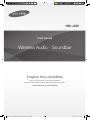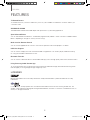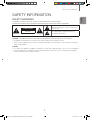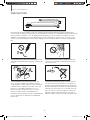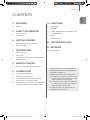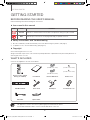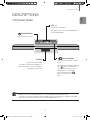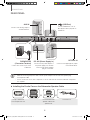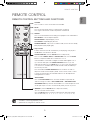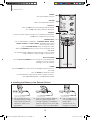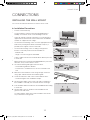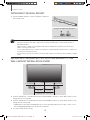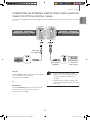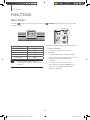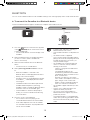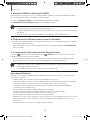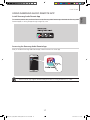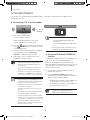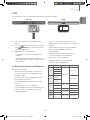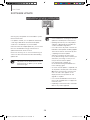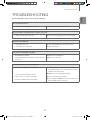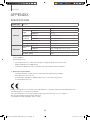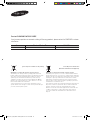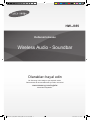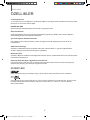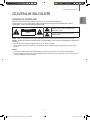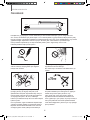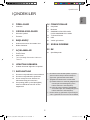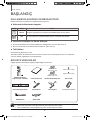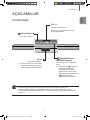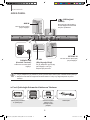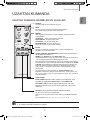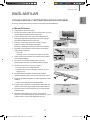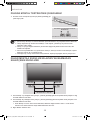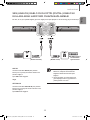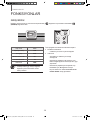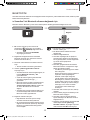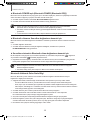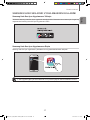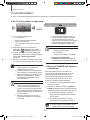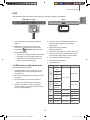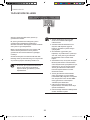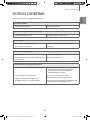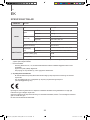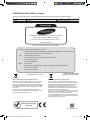Samsung HW-J355 Kullanım kılavuzu
- Kategori
- Soundbar hoparlörler
- Tip
- Kullanım kılavuzu

Wireless Audio - Soundbar
Imagine the possibilities
Thank you for purchasing this Samsung product.
To receive more complete service, please register your product at
www.samsung.com/register
User manual
HW-J355
HW-J355_TK_AH68-02984T_ENG-00-20161123.indd 1 2016/11/25 11:19:38

32
FEATURES
FEATURES
TV SoundConnect
TV SoundConnect lets you listen to audio from your TV on your Soundbar via a Bluetooth connection and lets you
control the sound.
SURROUND SOUND
The SURROUND SOUND feature adds depth and spaciousness to your listening experience.
Special Sound Effects
You can select different Sound Effects - STANDARD (Original Sound) / MUSIC / VOICE / SPORTS / CINEMA / NIGHT
MODE - depending on the type of content you want to enjoy.
Multi-function Remote Control
You can use the supplied remote control to control various operations with the simple press of a button.
USB Host Support
You can connect and play music files from external USB storage devices such as MP3 players, USB flash memory,
etc. using the Soundbar's USB HOST function.
Bluetooth Function
You can connect a Bluetooth device to the Soundbar and enjoy music with high quality stereo sound, all without wires!
Using Samsung Audio Remote App
To control the product with your Smart Device via the Samsung Audio Remote app, download the Samsung Audio
Remote App by accessing the app through Google Play store.
LICENSES
Manufactured under license from Dolby Laboratories. Dolby and the double-D symbol are trademarks of Dolby
Laboratories.
For DTS patents, see http://patents.dts.com. Manufactured under license from DTS Licensing Limited. DTS, the
Symbol, & DTS and the Symbol together are registered trademarks, and DTS 2.0 Channel is a trademark of DTS, Inc.
© DTS, Inc. All Rights Reserved.
HW-J355_TK_AH68-02984T_ENG-00-20161123.indd 2 2016/11/25 11:19:38

32
ENG
SAFETY INFORMATION
SAFETY INFORMATION
SAFETY WARNINGS
TO REDUCE THE RISK OF ELECTRIC SHOCK, DO NOT REMOVE THE COVER (OR BACK).
NO USER-SERVICEABLE PARTS ARE INSIDE. REFER SERVICING TO QUALIFIED SERVICE PERSONNEL.
CAUTION
RISK OF ELECTRIC SHOCK DO
NOT OPEN
This symbol indicates “dangerous voltage” inside
the product that presents a risk of electric shock or
personal injury.
This symbol indicates important instructions
accompanying the product.
WARNING : To reduce the risk of fire or electric shock, do not expose this appliance to rain or moisture.
CAUTION : TO PREVENT ELECTRIC SHOCK, MATCH WIDE BLADE OF PLUG TO WIDE SLOT, FULLY INSERT.
• This apparatus shall always be connected to a AC outlet with a protective grounding connection.
• To disconnect the apparatus from the mains, the plug must be pulled out from the mains socket, therefore the mains plug
shall be readily operable.
CAUTION
• Do not expose this apparatus to dripping or splashing. Do not put objects filled with liquids, such as vases on the apparatus.
• To turn this apparatus off completely, you must pull the power plug out of the wall socket. Consequently, the power plug
must be easily and readily accessible at all times.
HW-J355_TK_AH68-02984T_ENG-00-20161123.indd 3 2016/11/25 11:19:38

54
SAFETY INFORMATION
During thunderstorms, disconnect the AC plug from the
wall outlet. Voltage peaks due to lightning could damage
the unit.
Protect the product from moisture (i.e. vases), and
excess heat (e.g. a fireplace) or equipment creating
strong magnetic or electric fields. Disconnect the power
cable from the AC supply if the unit malfunctions. Your
product is not intended for industrial use. It is for
personal use only. Condensation may occur if your
product has been stored in cold temperatures. If
transporting the unit during the winter, wait approximately
2 hours until the unit has reached room temperature
before using.
Do not expose the unit to direct sunlight or other heat
sources. This could lead to overheating and cause the
unit to malfunction.
The batteries used with this product contain chemicals
that are harmful to the environment. Do not dispose of
batteries in the general household trash. A warning that
batteries (battery pack or batteries installed) shall not be
exposed to excessive heat such as sunshine, fire or the
like. Do not short circuit, disassemble, or overheat the
batteries. Danger of explosion if battery is incorrectly
replaced. Replace only with the same or equivalent type.
PRECAUTIONS
Ensure that the AC power supply in your house complies with the power requirements listed on the identification
sticker located on the back of your product. Install your product horizontally, on a suitable base (furniture), with enough
space around it for ventilation (
7~10 cm
). Make sure the ventilation slots are not covered. Do not place the unit on
amplifiers or other equipment which may become hot. This unit is designed for continuous use. To fully turn off the
unit, disconnect the AC plug from the wall outlet. Unplug the unit if you intend to leave it unused for a long period of
time.
99.1mm 99.1mm
68.6
mm
99.1mm
HW-J355_TK_AH68-02984T_ENG-00-20161123.indd 4 2016/11/25 11:19:39

54
ENG
CONTENTS
2 FEATURES
2 Licenses
3 SAFETY INFORMATION
3 Safety Warnings
4 Precautions
6 GETTING STARTED
6 Before reading the User’s Manual
6 What’s Included
7 DESCRIPTIONS
7 Top/Front Panel
8 Rear Panel
8 Installing the Ferrite Core on the Subwoofer
Speaker Cable
9 REMOTE CONTROL
9 Remote Control Buttons and Functions
11 CONNECTIONS
11 Installing the Wall Mount
12 Detaching the Wall Mount
12 Installing the bracket without referring to
the Wall-mount Installation Guide
13 Connecting an External Device using Audio
(analogue) cable or Optical (digital) cable
14 FUNCTIONS
14 Input Mode
15 Bluetooth
17 USING SAMSUNG AUDIO REMOTE APP
18 TV SoundConnect
19 USB
20 Software update
21 TROUBLESHOOTING
22 APPENDIX
22 Specifications
CONTENTS
●
Figures and illustrations in this User Manual are
provided for reference only and may differ from
actual product appearance.
●
An administration fee may be charged if either
(a) An engineer is called out at your request and
there is no defect with the product (i.e. where
the user manual has not been read).
(b) You bring the unit to a repair centre and there
is no defect with the product (i.e. where the
user manual has not been read).
●
You will be informed of the administration fee
amount before a technician visits.
HW-J355_TK_AH68-02984T_ENG-00-20161123.indd 5 2016/11/25 11:19:39

76
GETTING STARTED
GETTING STARTED
BEFORE READING THE USER’S MANUAL
Note the following terms before reading the user manual.
+ Icons used in this manual
Icon Term Definition
Caution
Indicates a situation where a function does not operate or settings may be canceled.
Note
Indicates tips or instructions on the page that help you operate a function.
+ Safety Instructions and Troubleshooting
1) Be sure to familiarize yourself with the Safety Instructions before using this product. (See page 3)
2) If a problem occurs, check Troubleshooting. (See page 21)
+ Copyright
©2015 Samsung Electronics Co.,Ltd.
All rights reserved; no part of this user’s manual may be reproduced or copied without the prior written permission of
Samsung Electronics Co.,Ltd.
WHAT’S INCLUDED
Check for the supplied accessories shown below.
●
The appearance of the accessories may differ slightly from the illustrations above.
●
Use the dedicated USB cable to connect external USB devices to the unit.
(Wall Mount L: 1EA)
(Wall Mount R: 1EA)
(Holder-screw2: 2EA)
(Holder-screw1: 2EA)
Remote Control / Lithium
Battery (3V : CR2032)
User Manual Bracket-Wall Mount Holder-screw
Wall Mount Guide Power Cord DC Adapter
Toroidal Ferrite core
USB Cable Optical Cable
HW-J355_TK_AH68-02984T_ENG-00-20161123.indd 6 2016/11/25 11:19:41

76
ENG
DESCRIPTIONS
DESCRIPTIONS
TOP/FRONT PANEL
(Power) Button
Turns the power on and off.
VOL -/+
Controls the volume level.
The numeric value of the volume level appears in
the front panel display.
Display
Displays the current mode.
● If there is no input from the product or
remote control for 25 seconds, the display
will dimmer automatically.
(Source) Button
Selects the D.IN, AUX, BT, TV, USB
input.
While the unit is powered on, pressing
the (
) button for more than 3
seconds sets the button to act as
MUTE button. To cancel MUTE
button setup, press the (
)
button for more than 3 seconds
again.
●
When you turn on this unit, there will be a 4 to 5 second delay before it produces sound.
●
If you want to enjoy the sound only from the Soundbar, you must turn off the TV's speakers in the Audio
Setup menu of your TV. Refer to the owner's manual supplied with your TV.
HW-J355_TK_AH68-02984T_ENG-00-20161123.indd 7 2016/11/25 11:19:41

98
DESCRIPTIONS
REAR PANEL
AUX IN
OPTICAL IN
(USB Port)
Connect USB devices such as
MP3 players here to play files on
the devices.
OPTICAL IN
Connect to the digital (optical) output
of an external device.
AUX IN
Connect to the Analog output of
an external device.
DC 24V (Power Supply In)
Connect the DC power adaptor to
the power supply jack, and then
connect the AC power adaptor
plug to a wall outlet.
SUBWOOFER
( Connector Terminal)
Connect the connector jack of the
Subwoofer.
●
When disconnecting the power cable of the AC power adaptor from the wall outlet, pull the plug.
Do not pull the cable.
●
Do not connect this unit or other components to an AC outlet until all connections between components
are complete.
+ Installing the Ferrite Core on the Subwoofer Speaker Cable
Lift up to release the
lock and open the core.
Place the Subwoofer
speaker cable on the
opened core.
Close the lock.
HW-J355_TK_AH68-02984T_ENG-00-20161123.indd 8 2016/11/25 11:19:42

98
ENG
REMOTE CONTROL
REMOTE CONTROL
REMOTE CONTROL BUTTONS AND FUNCTIONS
WOOFER (* Use the [,] button to adjust the Volume.)
You can control the woofer volume.
Press the [,] button to increase or decrease the subwoofer volume.
You can select SW (-12, -6, -5, -4, -3, -2, -1, 0, +1, +2, +3, +4, +5, +6).
REPEAT
Press to set the REPEAT function during music playback from a USB device.
OFF-REPEAT : Cancels Repeat Playback.
TRACK-REPEAT : Repeatedly play a track.
ALL-REPEAT : Repeatedly play all tracks.
RANDOM-REPEAT : Plays tracks in random order. (A track that has already
been played may be played again.)
MUTE
You can turn the volume down to 0 with the push of a button.
Press again to restore the sound to the previous volume level.
SOURCE
Press to select a source connected to the Soundbar.
Skip Forward
If there is more than one file on the device you are playing, and you press
the ] button, the next file is selected.
●
Soundbar is a Samsung proprietary name.
●
Operate the TV using the TV's remote control.
AUTO POWER
Press the AUTO POWER button. Each time the button is pressed, the
selection changes as follows : OFF-POWER LINK ON-POWER LINK.
ON-POWER LINK: Synchronizes the Soundbar to a connected Optical source
via the Optical jack so it turns on automatically when you turn on your TV.
SOUND CONTROL (*Use the
[
,
]
buttons to adjust level.)
Press to select TREBLE, BASS, or AUDIO SYNC. Then, use the
[
,
]
buttons to adjust the Treble, Bass volume from -6 to +6.
If the Soundbar is connected to a digital TV and the video appears out of
sync with the audio, press the SOUND CONTROL button to sync the
audio with the video.
Use the [,] buttons to set the audio delay between
0 ms and 300 ms.
In USB mode, TV mode, and BT mode, the Audio Sync
function may not work.
Press and hold the SOUND CONTROL button for about 5 seconds to
adjust the sound for each frequency band. 150Hz, 300Hz, 600Hz, 1.2KHz,
2.5KHz, 5KHz and 10KHz are selectable and each can be adjusted to a
setting between -6 and +6.
HW-J355_TK_AH68-02984T_ENG-00-20161123.indd 9 2016/11/25 11:19:43

1110
DESCRIPTIONS
Bluetooth POWER
Press the Bluetooth POWER button on the remote to turn the Bluetooth
POWER on function on and off.
See pages 16 and 18 for details.
SOUND
Press the SOUND button on the remote to add depth and spaciousness to
the sound.
Press the SOUND on the remote control.
Each time the button is pressed, the selection changes as follows :
OFF-SURROUND SOUND ON-SURROUND SOUND
VOLUME
Adjusts the volume level of the unit.
POWER
Turns the Soundbar on and off.
SOUND EFFECT
You can select different sound modes - STANDARD, MUSIC, VOICE,
SPORTS, CINEMA, and NIGHT MODE - depending on the type of
sources you want to enjoy.
Press the SOUND EFFECT button on the remote control.
Select the STANDARD mode if you want to enjoy the original sound.
* Night Mode
This will regulate and stabilize the volume level against a drastic volume
change caused by a channel change or scene transition.
Play/Pause
Press the +# button to pause playing the file temporarily.
Press the +# button again to play the selected file.
Skip Back
If there is more than one file on the device you are playing, and you press
the [ button, the previous file is selected.
+ Installing the Battery in the Remote Control
1. Use a suitable coin to turn
the remote control's battery
cover counter clockwise to
remove it as shown in the
figure above.
2. Insert a 3V lithium battery. Keep the
positive (+) pole facing up when
inserting the battery. Put the battery
cover on and align the '●' marks side
by side as shown in the figure above.
3. Use a suitable coin to
turn the remote control
battery cover
clockwise as far as it
will go to fix it in place.
HW-J355_TK_AH68-02984T_ENG-00-20161123.indd 10 2016/11/25 11:19:43

1110
ENG
CONNECTIONS
CONNECTIONS
INSTALLING THE WALL MOUNT
You can use the wall mount bracket to mount this unit on a wall.
+ Installation Precautions
●
Install on a vertical wall only.
●
For the installation, avoid a location with high temperature or
humidity, or a wall that cannot sustain the weight of the set.
●
Check the strength of the wall. If the wall is not strong enough to
support the unit, reinforce the wall or install the unit on a different
wall that can support the unit's weight.
●
Purchase and use the fixing screws or anchors appropriate for the
kind of wall you have (plaster board, iron board, wood, etc.). If
possible, fix the support screws into wall studs.
●
Purchase wall mounting screws according to the type and
thickness of the wall you will mount the Soundbar on.
- Diameter : M5
- Length: L 35 mm or longer recommended.
●
Connect cables from the unit to external devices before you install
it on the wall.
●
Make sure the unit is turned off and unplugged before you install it.
Otherwise, it may cause an electric shock.
1. Place the installation guide against the wall surface.
•
The installation guide must be level.
•
Install at least 5 cm below the TV, if the TV is mounted on the
wall.
2. Mark the location where the screws will go through on the wall
using a pen, and then remove the installation guide.
3. Fasten the wall mounts and screws to the marked locations.
•
The left and right mounts are different shapes.
4. Secure the two holder screws to the screw holes on the back of
the Soundbar's main body, one on the left and one on the right.
5. Insert the USB cable into the back of the Soundbar before installing
it on the wall.
6. Set the holder screws on the back of the Soundbar into the
grooves of the wall mount.
For safe installation, make sure to push the holder screws all the
way to the bottom of the grooves.
5 cm or more
Using the Soundbar with Wall Mount
[Wall Mounting the Soundbar]
HW-J355_TK_AH68-02984T_ENG-00-20161123.indd 11 2016/11/25 11:19:45

1312
CONNECTIONS
DETACHING THE WALL MOUNT
1. Pull the Soundbar upwards as shown in the figure to separate it
from the wall mount.
●
Do not hang onto the installed unit and avoid striking or dropping the unit.
●
Secure the unit firmly to the wall so that it does not fall off. If the unit falls off, it may cause an injury or
damage the product.
●
When the unit is installed on a wall, please make sure that children do not pull any of the connecting
cables, as it may cause it to fall.
●
For the optimal performance of a wall mount installation, install the speaker system at least 5 cm below the
TV, if the TV is mounted on the wall.
●
For your safety, if you do not mount the unit on the wall, install it on a secure, flat surface where it is unlikely
to fall.
INSTALLING THE BRACKET WITHOUT REFERRING TO THE
WALL-MOUNT INSTALLATION GUIDE
5 cm or more5 cm or more
11.6 cm 13 cm
Minimum 23.9 ~ 24.6 cm
1. Place the “Wall Mount L” on the desired wall surface while paralleled to the floor as shown above, and fix a screw
through the hole on its right end.
2. Place the “Wall Mount R” on the desired wall surface while paralleled to the floor as shown above, and fix a screw
through the hole on its left end.
ę
If Wall Mount L/R are to be mounted beneath the TV, check their fixing hole positions in steps 1 and 2, so that
they are aligned appropriately to the center of the TV’s bottom.
3. Fix screws through the rest of holes.
Using the Soundbar with Wall Mount
[Detaching the Soundbar from the Wall Mount]
HW-J355_TK_AH68-02984T_ENG-00-20161123.indd 12 2016/11/25 11:19:46

1312
ENG
CONNECTIONS
CONNECTING AN EXTERNAL DEVICE USING AUDIO (ANALOG)
CABLE OR OPTICAL (DIGITAL) CABLE
This unit comes equipped with one optical in digital jack and one audio analog in jack, giving you two ways to connect
it to a TV.
Audio Cable
(not supplied)
Optical Cable
(supplied)
BD/ DVD player/
Set-top box/
Game console
AUX IN
Connect AUX IN (Audio) on the main unit to the AUDIO
OUT jack of the TV or Source Device.
Change the function to AUX.
or,
OPTICAL IN
Connect OPTICAL IN (Audio) on the main unit to the
OPTICAL OUT jack of the TV or Source Device.
Change the function to D.IN.
●
Do not connect the power cord of this
product or your TV to the wall outlet until all
connections between components are
complete.
●
Before moving or installing this product, be
sure to turn off the power and disconnect the
power cord.
HW-J355_TK_AH68-02984T_ENG-00-20161123.indd 13 2016/11/25 11:19:47

1514
FUNCTIONS
FUNCTIONS
INPUT MODE
Press the ( ) button on the main unit’s
top
p
anel or the (
SOURCE) button on the remote control to select
the mode you want.
Input mode Display
Optical Digital input
D.IN
AUX input
AUX
BLUETOOTH mode
BT
TV SoundConnect
TV
USB mode
USB
●
Use the provided cable if a USB flash
memory device cannot be connected directly
to the unit.
The unit turns off automatically in the following situations:
●
D.IN/BT/TV/USB Mode
- If there is no audio signal for 5 minutes.
●
AUX Mode
- If the AUX cable is disconnected for 5 minutes.
- In Auto Power Down On mode, If there is no KEY
input for 8 hours when the AUX cable is
connected.
- To turn the Auto Power Down function
ON or OFF, press and hold the
p
button for 5
seconds. OFF/ON-AUTO POWER DOWN
appears on the display.
HW-J355_TK_AH68-02984T_ENG-00-20161123.indd 14 2016/11/25 11:19:47

1514
ENG
FUNCTIONS
BLUETOOTH
You can connect a Bluetooth device to the Soundbar and enjoy music with high quality stereo sound, all without wires!
+ To connect the Soundbar to a Bluetooth device
Check if the Bluetooth device supports the Bluetooth compliant stereo headset function.
Bluetooth device
Connect
1. Press the ( ) button on the main unit’s top panel
or the
(SOURCE) button on the remote control
to select the BT mode.
●
You will see BT READY on the front display of the
Soundbar.
2. Select the Bluetooth menu on the Bluetooth device
you want to connect. (Refer to the Bluetooth
device's user manual.)
3. Select the Stereo headset menu on the Bluetooth
device.
●
You will see a list of scanned devices.
4. Select "[Samsung] Soundbar J-Series" from the
list.
●
When the Soundbar is connected to the
Bluetooth device, it will display [Bluetooth Device
Name]
BT on the front display.
●
The device name can only be displayed in English.
An underline " _ " will be displayed if the name is
not in English.
●
If the Bluetooth device has failed to pair with the
Soundbar, delete the previous "[Samsung]
Soundbar J-Series" found by the Bluetooth device
and have it search for the Soundbar again.
●
If the Soundbar is in another mode (except TV
mode), you can shift it to Bluetooth mode using
your smart device.
5. Play music on the connected device.
●
You can listen to the music playing on the
connected Bluetooth device over the Soundbar.
●
In BT mode, Repeat functions are not available.
For some Bluetooth device, Play/Stop/Next/Prev
function are not available.
●
If asked for PIN code when connecting a
Bluetooth device, enter <0000>.
●
Only one Bluetooth device can be paired at a
time.
●
The AVRCP feature is supported.
●
Once you have turned off Soundbar and the
pairing is disconnected, the pairing will not be
restored automatically. To reconnect, you
must pair the device again.
●
The Soundbar may not perform Bluetooth
search or connection correctly under the
following circumstances:
-
If there is a strong electrical field around
the Soundbar.
-
If several Bluetooth devices are
simultaneously paired with the Soundbar.
-
If the Bluetooth device is turned off, not in
place, or malfunctions.
-
Note that such devices as microwave
ovens, wireless LAN adaptors, fluorescent
lights, and gas stoves use the same
frequency range as the Bluetooth device,
which can cause electric interference.
●
The Soundbar supports SBC data (44.1kHz,
48kHz).
●
Connect only to a Bluetooth device that
supports the A2DP (AV) function.
●
You cannot connect the Soundbar to a
Bluetooth device that supports only the HF
(Hands Free) function.
●
Once paired the device, on D.IN/AUX/USB
mode, select "[Samsung] Soundbar J-Series"
from the list will automatically change to BT
mode.
HW-J355_TK_AH68-02984T_ENG-00-20161123.indd 15 2016/11/25 11:19:48

1716
FUNCTIONS
+ Bluetooth POWER on (Bluetooth POWER)
When the Bluetooth Power On function is on and the Soundbar is turned off, if a previously paired Bluetooth device
tries to pair with the Soundbar, the Soundbar turns on automatically.
1. Press the Bluetooth POWER on the remote while the Soundbar is turned on.
2. "ON/OFF-BLUETOOTH POWER" appears on the Soundbar's display.
●
Available only if the Soundbar is listed among the Bluetooth device’s paired devices. (The Bluetooth device
and the Soundbar must have been previously paired at least once.)
●
Soundbar will appear in the Bluetooth device’s searched devices list only when the Soundbar is displaying
[BT READY].
●
In the TV SoundConnect mode, the Soundbar cannot be paired to another Bluetooth device.
+ To disconnect the Bluetooth device from the Soundbar
You can disconnect the Bluetooth device from the Soundbar. For instructions, see the Bluetooth device's user manual.
●
The Soundbar will be disconnected.
●
When the Soundbar is disconnected from the Bluetooth device, the Soundbar will display BT DISCONNECTED
on the front display.
+ To disconnect the Soundbar from the Bluetooth device
Press the ( ) button on the main unit’s top panel or the
(SOURCE) button on the remote control to switch
from BT to another mode or turn off the Soundbar.
●
The connected Bluetooth device will wait a certain amount of time for a response from the Soundbar before
terminating the connection. (Disconnection time may differ, depending on the Bluetooth device)
●
In Bluetooth connection mode, the Bluetooth connection will be lost if the distance between the Soundbar
and the Bluetooth device exceeds 5m.
●
The Soundbar automatically turns off after 5 minutes in the Ready state.
More About Bluetooth
Bluetooth is a technology that enables Bluetooth-compliant devices to interconnect easily with each other using a
short wireless connection.
●
A Bluetooth device may cause noise or malfunction, depending on usage, when:
- A part of your body is in contact with the receiving/transmitting system of the Bluetooth device or the Soundbar.
- It is subject to electrical variation from obstructions caused by a wall, corner, or office partition.
- It is exposed to electrical interference from same frequency-band devices including medical equipment,
microwave ovens, and wireless LANs.
●
Pair the Soundbar with the Bluetooth device while they are close together.
●
The further the distance between the Soundbar and Bluetooth device, the worse the quality is.
If the distance exceeds the Bluetooth operational range, the connection is lost.
●
In poor reception areas, the Bluetooth connection may not work properly.
●
The Bluetooth connection only works when it is close to the unit. The connection will be automatically cut off if the
Bluetooth device is out of range. Even within range, the sound quality may be degraded by obstacles such as
walls or doors.
●
This wireless device may cause electric interference during its operation.
HW-J355_TK_AH68-02984T_ENG-00-20161123.indd 16 2016/11/25 11:19:48

1716
ENG
FUNCTIONS
USING SAMSUNG AUDIO REMOTE APP
Install Samsung Audio Remote App
To control the product with your Smart Device via the Samsung Audio Remote app, download the Samsung Audio
Remote App by accessing the app through Google Play store.
Accessing the Samsung Audio Remote App
After you install the Samsung Audio Remote app, follow the instructions in the app.
●
The APP function only supports Android mobile phone devices running Android OS 3.0 or later.
HW-J355_TK_AH68-02984T_ENG-00-20161123.indd 17 2016/11/25 11:19:48

1918
FUNCTIONS
TV SOUNDCONNECT
You can enjoy TV sound through your Soundbar when it is connected to a Samsung TV that supports the TV
SoundConnect function.
+ Connecting a TV to the Soundbar
Connect
1. Turn on the TV and Soundbar.
●
Turn on the menu of the TV.
●
Move to Speaker Settings on "Sound" tab.
●
Set the "Add New Device" menu to "On".
2. Press the ( ) button on the main unit’s top panel
or the
(SOURCE) button on the remote control
to select the TV mode.
3. On the TV, a message asking whether to enable the
TV SoundConnect function. "[Samsung]
Soundbar" is displayed on the TV screen.
4. Select <Yes> to finish connecting the TV and
Soundbar by TV remote control.
●
Switching the Soundbar’s mode from TV to
another mode automatically terminates TV
SoundConnect.
●
To connect the Soundbar to another TV, the
existing connection must be terminated.
●
Terminate the connection to the existing TV,
and then press the +# button on the remote
control for 5 seconds to connect to another TV.
●
The TV SoundConnect (SoundShare) function
is supported by some Samsung TVs released
from 2012 on. Check whether your TV
supports the TV SoundConnect (SoundShare)
function before you begin.
(For further information, refer to the TV’s user
manual.)
●
If your Samsung TV was released before 2014,
check the SoundShare setting menu.
●
If the distance between the TV and Soundbar
exceeds 5m, the connection may not be stable
or the audio may stutter. If this occurs, relocate
the TV or Soundbar so that they are within
operational range, and then re-establish the TV
SoundConnect connection.
●
TV SoundConnect Operational Ranges:
- Recommended pairing range: within
within 50cm.
- Recommended operational range: within
5m.
●
The Play/Pause, Next, Prev buttons are not
operable in TV SoundConnect mode.
+ Using the Bluetooth POWER On
function
The Bluetooth POWER On function is available after you
have successfully connected the Soundbar to a
Bluetooth compatible TV using TV SoundConnect.
When the Bluetooth POWER On function is ON, turning
the connected TV on or off will turn the Soundbar's
power on and off as well.
1. Connect the TV to your Soundbar using the TV
SoundConnect function.
2. Press the Bluetooth POWER button on the
Soundbar remote. "ON/OFF-BLUETOOTH POWER"
appears on the Soundbar's display.
●
ON-BLUETOOTH POWER : The Soundbar turns
on and off when you turn the TV on or off.
●
OFF-BLUETOOTH POWER : The Soundbar only
turns off when you turn the TV off.
●
This function is supported by some
Samsung TVs released from 2013 on.
HW-J355_TK_AH68-02984T_ENG-00-20161123.indd 18 2016/11/25 11:19:49

1918
ENG
FUNCTIONS
USB
You can play music files located on USB storage devices through the Soundbar.
Display
USB port
1. Connect the USB device to the USB port of the
product.
2. Press the ( ) button on the main unit’s top panel
or the
(SOURCE) button on the remote control
to select the USB mode.
3. USB appears on the display screen.
●
The Soundbar connection to the USB device is
complete.
●
The Soundbar automatically turns off (Auto Power
Off) if no USB device has been connected for more
than 5 minutes.
+ Before you connect a USB device
Be aware of the following:
●
If the file name of a file or folder on a USB device
exceeds 10 characters, it is not displayed on the
Soundbar's display.
●
This product may not be compatible with certain
types of USB storage media.
●
The Soundbar supports the FAT16 and FAT32 file
systems.
- The NTFS file system is not supported.
●
Connect USB devices directly to the USB port of the
product. Otherwise, you may encounter a USB
compatibility problem.
●
Do not connect multiple storage devices to the
product via a multi-card reader. It may not operate
properly.
●
Digital camera PTP protocols are not supported.
●
Do not remove the USB device while it is
transferring files.
●
DRM-protected music files (MP3, WMA) from
commercial web sites cannot be played.
●
External HDDs are not supported.
●
Mobile phone devices are not supported.
●
File Format Type Compatibility list:
Format Codec Sampling Rate Bitrate
*.mp3
MPEG 1 Layer2
16KHz ~ 48KHz
80kbps~320kbps
MPEG 1 Layer3
MPEG 2 Layer3
MPEG 2.5 Layer3
*.wma
Wave_Format_
MSAudio1
56kbps~128kbps
Wave_Format_
MSAudio2
*.aac
AAC
16KHz ~ 96KHz
48kbps~320kbps
AAC-LC 128kbps~192kbps
HE-AAC 24KHz ~ 96KHz 48kbps~64kbps
*.wav -
16KHz ~ 48KHz
up to 3000kbps
*.ogg OGG 1.1.0 50kbps~500kbps
*.flac
FLAC 1.1.0,
FLAC 1.2.1
16KHz ~ 96KHz up to 3000kbps
HW-J355_TK_AH68-02984T_ENG-00-20161123.indd 19 2016/11/25 11:19:49

2120
FUNCTIONS
SOFTWARE UPDATE
Samsung may offer updates for the Soundbar's system
firmware in the future.
If an update is offered, you can update the firmware by
connecting a USB device with the firmware update
stored on it to the USB port on your Soundbar.
Note that if there are multiple update files, you must load
them onto the USB device singly and use them to
update the firmware one file at a time.
Please visit samsung.com or contact the Samsung call
center to receive more information about downloading
updates files.
●
The product has the DUAL BOOT function, if
the firmware fails to update, you can update
the firmware again.
●
Insert a USB device containing the firmware
update into the USB port on the main unit.
●
Updating firmware may not work properly if
audio files supported by the Soundbar are
stored in the USB storage device.
●
Do not disconnect the power or remove the
USB device while updates are being applied.
The main unit will turn off automatically after
completing the firmware update.
●
After reset, all settings are reset to their
factory default settings. We recommend you
write down your settings so that you can
easily reset them after the update.
If the firmware fails to update, we
recommend formatting the USB device in
FAT16 and trying again.
●
Once the software update is completed, turn
off the product and then press and hold the (
p
) button on the remote control for more
than 5 seconds. “INIT” appears on the
display and the unit is powered off. The
upgrade is complete.
●
Do not format the USB device in the NTFS
format. The Soundbar does not support the
NTFS file system.
●
Depending on the manufacturer, some USB
devices may not be supported.
HW-J355_TK_AH68-02984T_ENG-00-20161123.indd 20 2016/11/25 11:19:49
Sayfa yükleniyor...
Sayfa yükleniyor...
Sayfa yükleniyor...
Sayfa yükleniyor...
Sayfa yükleniyor...
Sayfa yükleniyor...
Sayfa yükleniyor...
Sayfa yükleniyor...
Sayfa yükleniyor...
Sayfa yükleniyor...
Sayfa yükleniyor...
Sayfa yükleniyor...
Sayfa yükleniyor...
Sayfa yükleniyor...
Sayfa yükleniyor...
Sayfa yükleniyor...
Sayfa yükleniyor...
Sayfa yükleniyor...
Sayfa yükleniyor...
Sayfa yükleniyor...
Sayfa yükleniyor...
Sayfa yükleniyor...
Sayfa yükleniyor...
Sayfa yükleniyor...
Sayfa yükleniyor...
Sayfa yükleniyor...
-
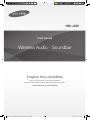 1
1
-
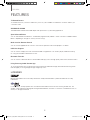 2
2
-
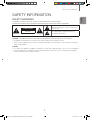 3
3
-
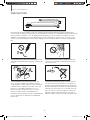 4
4
-
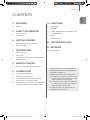 5
5
-
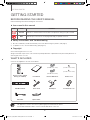 6
6
-
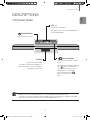 7
7
-
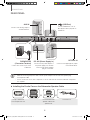 8
8
-
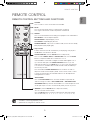 9
9
-
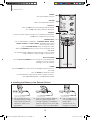 10
10
-
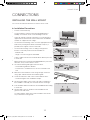 11
11
-
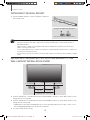 12
12
-
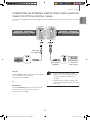 13
13
-
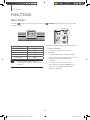 14
14
-
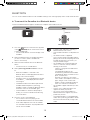 15
15
-
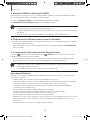 16
16
-
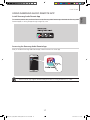 17
17
-
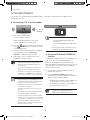 18
18
-
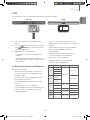 19
19
-
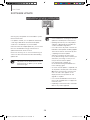 20
20
-
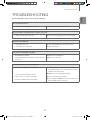 21
21
-
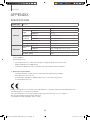 22
22
-
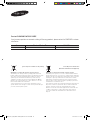 23
23
-
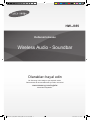 24
24
-
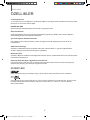 25
25
-
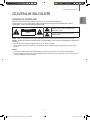 26
26
-
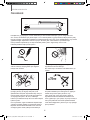 27
27
-
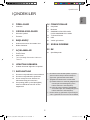 28
28
-
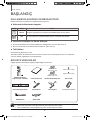 29
29
-
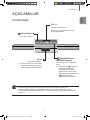 30
30
-
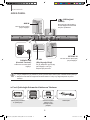 31
31
-
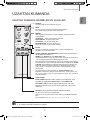 32
32
-
 33
33
-
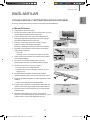 34
34
-
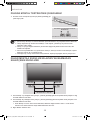 35
35
-
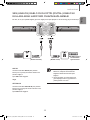 36
36
-
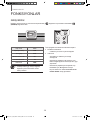 37
37
-
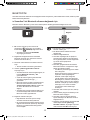 38
38
-
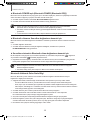 39
39
-
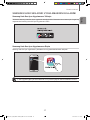 40
40
-
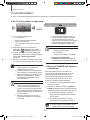 41
41
-
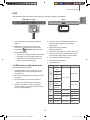 42
42
-
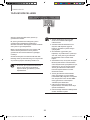 43
43
-
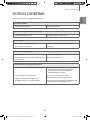 44
44
-
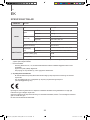 45
45
-
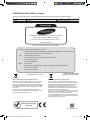 46
46
Samsung HW-J355 Kullanım kılavuzu
- Kategori
- Soundbar hoparlörler
- Tip
- Kullanım kılavuzu
diğer dillerde
- English: Samsung HW-J355 User manual
İlgili makaleler
-
Samsung HW-J450 Kullanım kılavuzu
-
Samsung HW-J6001 Kullanım kılavuzu
-
Samsung HW-J430 Kullanım kılavuzu
-
Samsung HW-J7501R Kullanım kılavuzu
-
Samsung HW-K430 Kullanım kılavuzu
-
Samsung HW-K551 Kullanım kılavuzu
-
Samsung HW-H450 Kullanım kılavuzu
-
Samsung HW-J6001R Kullanım kılavuzu
-
Samsung HW-J355 Kullanım kılavuzu
-
Samsung HW-F355 Kullanım kılavuzu