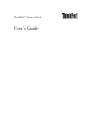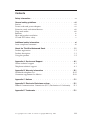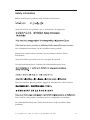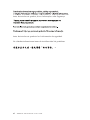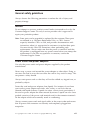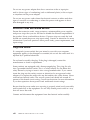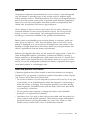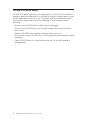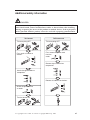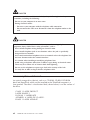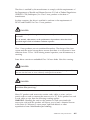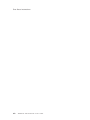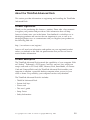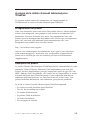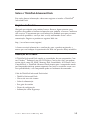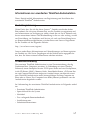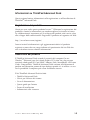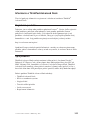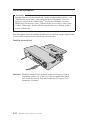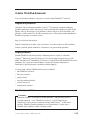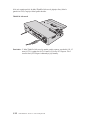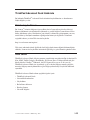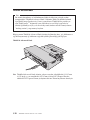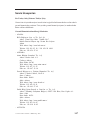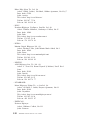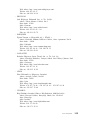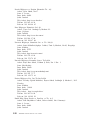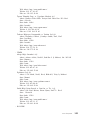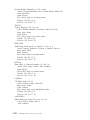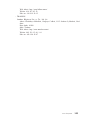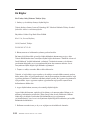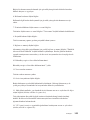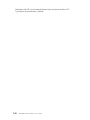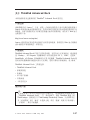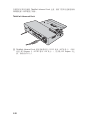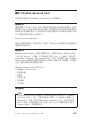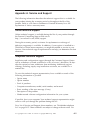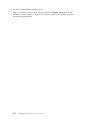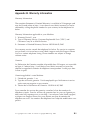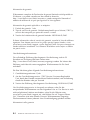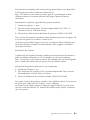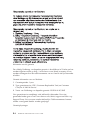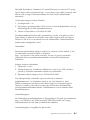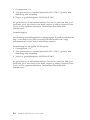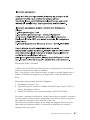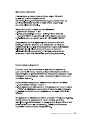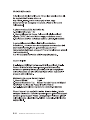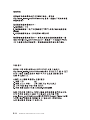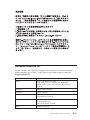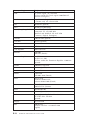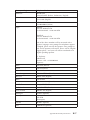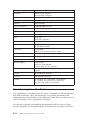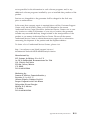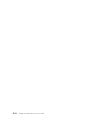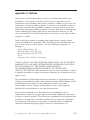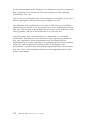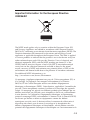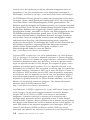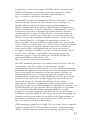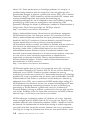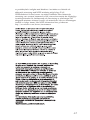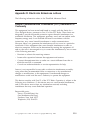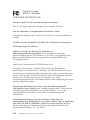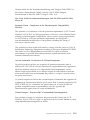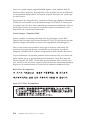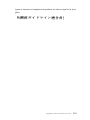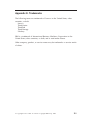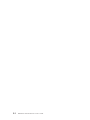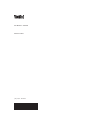Lenovo 250310U - ThinkPad Advanced Dock Kullanım kılavuzu
- Tip
- Kullanım kılavuzu

ThinkPad
®
Ad van ced Dock
User’s Gui de

ATTENTION
Refer to the documentation that comes with your computer before installing the
product.
Note:
Before using this information and the product it supports, read the information in
Appendix A, “Service and Support,” on page A-1, Appendix B, “Warranty
information,” on page B-1, and Appendix C, “Notices,” on page C-1.
First Edition (June 2005)
© Copyright Lenovo 2005.
Portions © Copyright International Business Machines Corporation 2005.
All rights reserved.
U.S. GOVERNMENT USERS – RESTRICTED RIGHTS: Our products and/or services are
provided with RESTRICTED RIGHTS. Use, duplication or disclosure by the Government
is subject to the GSA ADP Schedule contract with Lenovo Group Limited, if any, or the
standard terms of this commercial license, or if the agency is unable to accept this
Program under these terms, then we provide this Program under the provisions set forth
in Commercial Computer Software–Restricted Rights at FAR 52.227-19, when applicable,
or under Rights in Data-General, FAR 52.227.14 (Alternate III).

Contents
Safety information . . . . . . . . . . . . . . . . . . . .v
General safety guidelines . . . . . . . . . . . . . . . . . vii
Service . . . . . . . . . . . . . . . . . . . . . . . . vii
Power cords and power adapters . . . . . . . . . . . . . . . vii
Extension cords and related devices . . . . . . . . . . . . . . viii
Plugs and outlets . . . . . . . . . . . . . . . . . . . . viii
Batteries . . . . . . . . . . . . . . . . . . . . . . .ix
Heat and product ventilation . . . . . . . . . . . . . . . .ix
CD and DVD drive safety . . . . . . . . . . . . . . . . . .x
Additional safety information . . . . . . . . . . . . . . . .xi
Laser compliance statement . . . . . . . . . . . . . . . . . xii
About the ThinkPad Advanced Dock . . . . . . . . . . . . . 1-1
Product registration . . . . . . . . . . . . . . . . . . . 1-1
Product description . . . . . . . . . . . . . . . . . . . 1-1
Using the product . . . . . . . . . . . . . . . . . . . . 1-2
Appendix A. Service and Support . . . . . . . . . . . . . . A-1
Online technical support . . . . . . . . . . . . . . . . . A-1
Telephone technical support . . . . . . . . . . . . . . . . A-1
Appendix B. Warranty information . . . . . . . . . . . . . B-1
Worldwide telephone list . . . . . . . . . . . . . . . . . B-15
Guarantee supplement for Mexico . . . . . . . . . . . . . . B-18
Appendix C. Notices . . . . . . . . . . . . . . . . . . C-1
Appendix D. Electronic Emissions notices . . . . . . . . . . . D-1
Federal Communications Commission (FCC) Declaration of Conformity D-1
Appendix E. Trademarks . . . . . . . . . . . . . . . . . E-1
© Copyright Lenovo 2005. © Portions Copyright IBM Corp. 2005. iii

iv ThinkPad
®
Advanced Dock: User’s Guide

Safety information
Before installing this product, read the Safety Information.
Antes de instalar este produto, leia as Informações de Segurança.
Pred instalací tohoto produktu si prectete prírucku bezpecnostních instrukcí.
Læs sikkerhedsforskrifterne, før du installerer dette produkt.
Ennen kuin asennat tämän tuotteen, lue turvaohjeet kohdasta Safety
Information.
Avant d’installer ce produit, lisez les consignes de sécurité.
Vor der Installation dieses Produkts die Sicherheitshinweise lesen.
Prima di installare questo prodotto, leggere le Informazioni sulla Sicurezza.
Lees voordat u dit product installeert eerst de veiligheidsvoorschriften.
Les sikkerhetsinformasjonen (Safety Information) før du installerer dette
produktet.
© Copyright Lenovo 2005. © Portions Copyright IBM Corp. 2005. v

Antes de instalar este produto, leia as Informações sobre Segurança.
Antes de instalar este producto lea la información de seguridad.
Läs säkerhetsinformationen innan du installerar den här produkten.
vi ThinkPad
®
Advanced Dock: User’s Guide

General safety guidelines
Always observe the following precautions to reduce the risk of injury and
property damage.
Service
Do not attempt to service a product yourself unless instructed to do so by the
Customer Support Center. Use only a service provider who is approved to
repair your particular product.
Note: Some parts can be upgraded or replaced by the customer. These parts
are referred to as Customer Replaceable Units, or CRUs. Lenovo
expressly identifies CRUs as such, and provides documentation with
instructions when it is appropriate for customers to replace those parts.
You must closely follow all instructions when performing such
replacements. Always make sure that the power is turned off and that
the product is unplugged from any power source before you attempt the
replacement. If you have any questions or concerns, contact the
Customer Support Center.
Power cords and power adapters
Use only the power cords and power adapters supplied by the product
manufacturer.
Never wrap a power cord around the power adapter or other object. Doing so
can stress the cord in ways that can cause the cord to fray, crack or crimp. This
can present a safety hazard.
Always route power cords so that they will not be walked on, tripped over, or
pinched by objects.
Protect the cord and power adapters from liquids. For instance, do not leave
your cord or power adapter near sinks, tubs, toilets, or on floors that are
cleaned with liquid cleansers. Liquids can cause a short circuit, particularly if
the cord or power adapter has been stressed by misuse. Liquids can also cause
gradual corrosion of the power cord terminals and/or the connector terminals
on the adapter which can eventually result in overheating.
Always connect power cords and signal cables in the correct order and ensure
that all power cord connectors are securely and completely plugged into
receptacles.
© Copyright Lenovo 2005. © Portions Copyright IBM Corp. 2005. vii

Do not use any power adapter that shows corrosion at the ac input pins
and/or shows signs of overheating (such as deformed plastic) at the ac input
or anywhere on the power adapter.
Do not use any power cords where the electrical contacts on either end show
signs of corrosion or overheating or where the power cord appears to have
been damaged in any way.
Extension cords and related devices
Ensure that extension cords, surge protectors, uninterruptible power supplies,
and power strips that you use are rated to handle the electrical requirements of
the product. Never overload these devices. If power strips are used, the load
should not exceed the power strip input rating. Consult an electrician for more
information if you have questions about power loads, power requirements, and
input ratings.
Plugs and outlets
If a receptacle (power outlet) that you intend to use with your computer
equipment appears to be damaged or corroded, do not use the outlet until it is
replaced by a qualified electrician.
Do not bend or modify the plug. If the plug is damaged, contact the
manufacturer to obtain a replacement.
Some products are equipped with a three-pronged plug. This plug fits only
into a grounded electrical outlet. This is a safety feature. Do not defeat this
safety feature by trying to insert it into a non-grounded outlet. If you cannot
insert the plug into the outlet, contact an electrician for an approved outlet
adapter or to replace the outlet with one that enables this safety feature. Never
overload an electrical outlet. The overall system load should not exceed 80
percent of the branch circuit rating. Consult an electrician for more information
if you have questions about power loads and branch circuit ratings.
Be sure that the power outlet you are using is properly wired, easily accessible,
and located close to the equipment. Do not fully extend power cords in a way
that will stress the cords.
Connect and disconnect the equipment from the electrical outlet carefully
viii ThinkPad
®
Advanced Dock: User’s Guide

Batteries
All personal computers manufactured by Lenovo contain a non-rechargeable
coin cell battery to provide power to the system clock. In addition many
mobile products such as ThinkPad notebook PCs utilize a rechargeable battery
pack to provide system power when in portable mode. Batteries supplied by
Lenovo for use with your product have been tested for compatibility and
should only be replaced with Lenovo approved parts.
Never attempt to open or service any battery. Do not crush, puncture, or
incinerate batteries or short circuit the metal contacts. Do not expose the
battery to water or other liquids. Only recharge the battery pack strictly
according to instructions included in the product documentation.
Battery abuse or mishandling can cause the battery to overheat, which can
cause gasses or flame to “vent” from the battery pack or coin cell. If your
battery is damaged, or if you notice any discharge from your battery or the
buildup of foreign materials on the battery leads, stop using the battery and
obtain a replacement from the battery manufacturer.
Batteries can degrade when they are left unused for long periods of time. For
some rechargeable batteries (particularly Lithium Ion batteries), leaving a
battery unused in a discharged state could increase the risk of a battery short
circuit, which could shorten the life of the battery and can also pose a safety
hazard. Do not let rechargeable Lithium-Ion batteries completely discharge or
store these batteries in a discharged state.
Heat and product ventilation
Computers generate heat when turned on and when batteries are charging.
Notebook PCs can generate a significant amount of heat due to their compact
size. Always follow these basic precautions:
v Do not leave the base of your computer in contact with your lap or any part
of your body for an extended period when the computer is functioning or
when the battery is charging. Your computer produces some heat during
normal operation. Extended contact with the body could cause discomfort
or, potentially, a skin burn.
v Do not operate your computer or charge the battery near flammable
materials or in explosive environments.
v Ventilation slots, fans and/or heat sinks are provided with the product for
safety, comfort, and reliable operation. These features might inadvertently
become blocked by placing the product on a bed, sofa, carpet, or other
flexible surface. Never block, cover or disable these features.
General safety guidelines ix

CD and DVD drive safety
CD and DVD drives spin discs at a high speed. If a CD or DVD is cracked or
otherwise physically damaged, it is possible for the disc to break apart or even
shatter when the CD drive is in use. To protect against possible injury due to
this situation, and to reduce the risk of damage to your machine, do the
following:
v Always store CD/DVD discs in their original packaging
v Always store CD/DVD discs out of direct sunlight and away from direct
heat sources
v Remove CD/DVD discs from the computer when not in use
v Do not bend or flex CD/DVD discs, or force them into the computer or their
packaging
v Check CD/DVD discs for cracks before each use. Do not use cracked or
damaged discs
x ThinkPad
®
Advanced Dock: User’s Guide

Additional safety information
DANGER
Electric current from power, telephone, and communication cables is hazardous. To
avoid shock hazard, connect and disconnect cables as shown below when installing,
moving, or opening the covers of this product or attached devices. If the 3-pin power
cord is provided with this product, it must be used with a properly grounded outlet.
Turn everything OFF.
Turn everything OFF.
First, attach all cables to
devices.
First, remove the power cord
from the
outlet.
Attach the signal cables to
receptacles.
Remove signal cables from
receptacles.
Attach the power cord to
an outlet.
Remove all cables from devices.
Turn the device ON.
To Connect
To Disconnect
© Copyright Lenovo 2005. © Portions Copyright IBM Corp. 2005. xi

DANGER
Reduce the risk of fire and electric shock by always following basic safety
precautions, including the following:
v Do not use your computer in or near water.
v During electrical storms:
– Do not use your computer with the telephone cable connection.
– Do not connect the cable to or disconnect it from the telephone outlet on the
wall.
DANGER
To reduce the risk of fire, electrical shock, or injury when using telephone
equipment, always follow basic safety precautions, such as:
v Never install telephone wiring during an electrical storm.
v Never install telephone jacks in wet locations unless the jack is specifically
designed for wet locations.
v Never touch uninsulated telephone wires or terminals unless the telephone line
has been disconnected at the network interface.
v Use caution when installing or modifying telephone lines.
v Avoid using a telephone (other than a cordless type) during an electrical storm.
There may be a remote risk of electric shock from lightning.
v Do not use the telephone to report a gas leak in the vicinity of the leak.
v Use only No. 26 AWG or larger (thicker) telephone cable.
Laser compliance statement
An optical storage drive (device), such as a CD-ROM, CD-RW, DVD-ROM
drive and SuperDisk, which can be installed in the ThinkPad computer is a
laser product. The drive’s classification label (shown below) is on the surface of
the drive.
CLASS 1 LASER PRODUCT
LASER KLASSE 1
LUOKAN 1 LASERLAITE
APPAREIL A LASER DE CLASSE 1
KLASS 1 LASER APPARAT
xii ThinkPad
®
Advanced Dock: User’s Guide

The drive is certified by the manufacturer to comply with the requirements of
the Department of Health and Human Services 21 Code of Federal Regulations
(DHHS 21 CFR) Subchapter J for Class I laser products at the date of
manufacture.
In other countries, the drive is certified to conform to the requirements of
IEC825 and EN60825 for Class 1 laser products.
DANGER
Do not open the optical storage drive unit; no user adjustments or serviceable parts
are inside.
Use of controls, adjustments, or the performance of procedures other than those
specified might result in hazardous radiation exposure.
Class 1 laser products are not considered hazardous. The design of the laser
system and the optical storage drive ensures that there is no exposure to laser
radiation above a Class 1 level during normal operation, user maintenance, or
servicing.
Some drives contain an embedded Class 3A laser diode. Note this warning:
DANGER
Emits visible and invisible laser radiation when open. Avoid direct eye exposure. Do
not stare into the beam or view it directly with optical instruments.
DANGER
Store packing materials safely out of the reach of children to prevent the risk of
suffocation from plastic bags.
Many PC products and accessories contain cords, cables or wires, such as
power cords or cords to connect the accessory to a PC. If this product has such
a cord, cable or wire, then the following warning applies:
WARNING:
Handling the cord on this product or cords associated with
accessories sold with this product will expose you to lead, a chemical known
to the State of California to cause cancer, and birth defects or other
reproductive harm. Wash hands after handling.
Additional safety information xiii

Save these instructions.
xiv ThinkPad
®
Advanced Dock: User’s Guide

About the ThinkPad Advanced Dock
This section provides information on registering and installing the ThinkPad
®
Advanced Dock.
Product registration
Thank you for purchasing this Lenovo
™
product. Please take a few moments
to register your product and provide us with information that will help
Lenovo to better serve you in the future. Your feedback is valuable to us in
developing products and services that are important to you, as well as in
developing better ways to communicate with you. Register your product on
the following Web site:
http://www.lenovo.com/register/
Lenovo will send you information and updates on your registered product
unless you indicate on the Web site questionnaire that you do not want to
receive further information.
Product description
The ThinkPad Advanced Dock extends the capabilities of your computer. With
an Ultrabay
™
Enhanced, a PCI Express Card slot, and two slots, which can
accept such cards as SD Card, MMC, Memory Stick, SmartMedia, xD-Picture
Card and CompactFlash card, the ThinkPad Advanced Dock enables your
computer to emulate a powerful desktop computer when you are in your
office or home. For portability, your computer can be easily detached.
The ThinkPad Advanced Dock kit includes:
v ThinkPad Advanced Dock
v System lock keys
v Power cord
v This user’s guide
v Setup Poster
v Safety Information
© Copyright Lenovo 2005. © Portions Copyright IBM Corp. 2005. 1-1

Using the product
Note:
For detailed information about the features and use of this product see
the ″ThinkPad Advanced Dock″ section of your on-board help system. To
find this section, press the ThinkVantage
™
button on your ThinkPad
keyboard to open the ThinkVantage Productivity Center. From the menu,
open Access Help and select the topic in the Index, or enter ″docking
station″ in the Search keyword field and start the search.
Before attaching your computer to the ThinkPad Advanced Dock, connect the
power cord and the network cable (if you use the network) as shown in the
illustration below.
ThinkPad Advanced Dock
Note: The ThinkPad Advanced Dock accepts a standard height (111.15 mm
(4.376 in.)) and half length PCI Express Cards (167.65 mm (6.6 in.)) only.
Before you install the PCI Express Card, check the dimensions of the
card.
1-2 ThinkPad
®
Advanced Dock: User’s Guide

A propos de la station d’accueil Advanced pour
ThinkPad
La présente section fournit des informations sur l’enregistrement et
l’installation de la station d’accueil Advanced pour ThinkPad.
Enregistrement du produit
Nous vous remercions pour votre achat d’un produit Lenovo. Prenez quelques
instants pour enregistrer votre produit et nous fournir les informations qui
permettront à Lenovo de mieux vous servir. Vos commentaires nous sont
précieux pour le développement de produits et de services qui sont importants
pour vous, ainsi que pour améliorer notre communication avec vous.
Enregistrez votre produit sur le site Web suivant :
http://www.lenovo.com/register/
Lenovo vous communiquera les informations et les mises à jour concernant
votre produit enregistré, à moins que vous ne répondiez au questionnaire
fourni sur le site Web que vous ne souhaitez pas recevoir d’informations
supplémentaires.
Description du produit
La station d’accueil Advanced pour ThinkPad étend les fonctionnalités de votre
ordinateur. Dotée d’Ultrabay Enhanced, d’un emplacement pour carte PCI
Express, de deux emplacements pouvant accepter des cartes de type SD Card,
MMC, Memory Stick, SmartMedia, xD-Picture Card et CompactFlash, la station
d’accueil Advanced pour ThinkPad permet à votre ordinateur d’émuler un
ordinateur de bureau puissant, sur votre lieu de travail ou chez vous. Vous
pouvez facilement déconnecter votre ordinateur, pour plus de portabilité.
Le kit de la station d’accueil Advanced pour ThinkPad comprend :
v La station d’accueil Advanced pour ThinkPad
v Des clés de verrouillage du système
v Un cordon d’alimentation
v Le présent Guide d’utilisation
v Un livret d’installation
v Des consignes de sécurité
© Lenovo 2005. Portions © IBM Corp. 2005. 1-3

Utilisation du produit
Remarque :
Pour plus de détails sur les fonctions et l’installation du présent produit,
consultez les rubriques relatives à la station d’accueil Advanced pour
ThinkPad dans le système d’aide intégré. Pour ce faire, appuyez sur le
bouton ThinkVantage du clavier de votre ThinkPad pour lancer le
ThinkVantage Productivity Center. Dans le menu qui s’affiche, ouvrez
Access Help et sélectionnez la rubrique correspondante dans l’index ou
tapez ″station d’accueil″ dans la zone de recherche par mots clés et
lancez la recherche.
Avant de connecter la station d’accueil Advanced pour ThinkPad à votre
ordinateur, branchez le cordon d’alimentation et le câble réseau (si vous
travaillez en réseau), comme indiqué dans l’illustration ci-après.
Station d’accueil Advanced pour ThinkPad
Remarque : La station d’accueil Advanced pour ThinkPad ne prend en charge
que les cartes PCI Express de hauteur standard (111,15 mm) et
courtes (167,65 mm). Avant d’installer la carte PCI Express,
vérifiez donc ses dimensions.
1-4 ThinkPad
®
Advanced Dock : User’s Guide

Sobre o ThinkPad Advanced Dock
Esta seção fornece informações sobre como registrar e instalar o ThinkPad
®
Advanced Dock.
Registro do Produto
Obrigado por adquirir este produto Lenovo. Reserve alguns minutos para
registrar seu produto e fornecer informações que ajudarão a Lenovo a melhorar
seus serviços. É importante que você forneça-nos feedback para que possamos
desenvolver produtos e serviços úteis a você, melhorando assim a nossa
comunicação. Registro o produto no seguinte Web site:
http://www.lenovo.com/register/
A Lenovo enviará informações e atualizações para o produto registrado, a
menos que você indique no questionário do Web site que não deseja recebê-las.
Descrição do Produto
O ThinkPad Advanced Dock amplia as capacidades de seu computador. Com
um Ultrabay
™
Enhanced, um slot PCI Express Card e dois slots, que podem
aceitar placas como SD, MMC, Memory Stick, SmartMedia, xD-Picture Card e
CompactFlash, o ThinkPad Advanced Dock permite que o computador emule
um computador desktop potente enquanto você está no escritório ou em casa.
Para portabilidade, o seu computador pode ser facilmente desconectado.
O kit do ThinkPad Advanced Dock inclui:
v ThinkPad Advanced Dock
v Chaves de trava do sistema
v Cabo de alimentação
v Este guia do usuário
v Pôster de configuração
v Informações sobre Segurança
© Lenovo 2005. Portions © IBM Corp. 2005. 1-5

Utilizando o Produto
Nota:
Para obter informações detalhadas sobre os recursos e a utilização deste
produto, consulte a seção ″ThinkPad Advanced Dock″ do sistema de
ajuda integrado. Para localizar essa seção, pressione o botão
ThinkVantage
™
do teclado do ThinkPad para abrir o ThinkVantage
Productivity Center. No menu, abra o Access Help e selecione o tópico
Índice ou digite ″estação de acoplamento″ no campo de palavras-chave
Pesquisar e inicie a pesquisa.
Antes de conectar o computador ao ThinkPad Advanced Dock, conecte o cabo
de alimentação e o cabo de rede (se você utilizar a rede), conforme mostrado
na ilustração abaixo.
ThinkPad Advanced Dock
Nota: O ThinkPad Advanced Dock aceita apenas uma altura padrão (111,15
mm (4,376 Pol.)) e metade do comprimento das PCI Express Cards
(167,65 mm (6,6 Pol.)). Antes de instalar a PCI Express Card, verifique as
dimensões da placa.
1-6 ThinkPad
®
Advanced Dock: User’s Guide
Sayfa yükleniyor...
Sayfa yükleniyor...
Sayfa yükleniyor...
Sayfa yükleniyor...
Sayfa yükleniyor...
Sayfa yükleniyor...
Sayfa yükleniyor...
Sayfa yükleniyor...
Sayfa yükleniyor...
Sayfa yükleniyor...
Sayfa yükleniyor...
Sayfa yükleniyor...
Sayfa yükleniyor...
Sayfa yükleniyor...
Sayfa yükleniyor...
Sayfa yükleniyor...
Sayfa yükleniyor...
Sayfa yükleniyor...
Sayfa yükleniyor...
Sayfa yükleniyor...
Sayfa yükleniyor...
Sayfa yükleniyor...
Sayfa yükleniyor...
Sayfa yükleniyor...
Sayfa yükleniyor...
Sayfa yükleniyor...
Sayfa yükleniyor...
Sayfa yükleniyor...
Sayfa yükleniyor...
Sayfa yükleniyor...
Sayfa yükleniyor...
Sayfa yükleniyor...
Sayfa yükleniyor...
Sayfa yükleniyor...
Sayfa yükleniyor...
Sayfa yükleniyor...
Sayfa yükleniyor...
Sayfa yükleniyor...
Sayfa yükleniyor...
Sayfa yükleniyor...
Sayfa yükleniyor...
Sayfa yükleniyor...
Sayfa yükleniyor...
Sayfa yükleniyor...
Sayfa yükleniyor...
Sayfa yükleniyor...
Sayfa yükleniyor...
Sayfa yükleniyor...
Sayfa yükleniyor...
Sayfa yükleniyor...
Sayfa yükleniyor...
Sayfa yükleniyor...
Sayfa yükleniyor...
Sayfa yükleniyor...
Sayfa yükleniyor...
Sayfa yükleniyor...
Sayfa yükleniyor...
Sayfa yükleniyor...
Sayfa yükleniyor...
Sayfa yükleniyor...
Sayfa yükleniyor...
Sayfa yükleniyor...
Sayfa yükleniyor...
Sayfa yükleniyor...
Sayfa yükleniyor...
Sayfa yükleniyor...
-
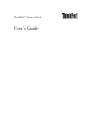 1
1
-
 2
2
-
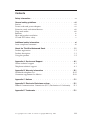 3
3
-
 4
4
-
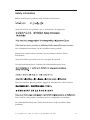 5
5
-
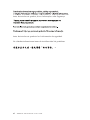 6
6
-
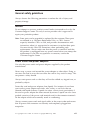 7
7
-
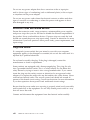 8
8
-
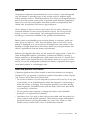 9
9
-
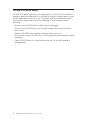 10
10
-
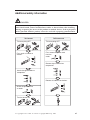 11
11
-
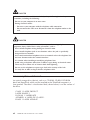 12
12
-
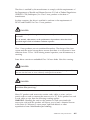 13
13
-
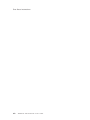 14
14
-
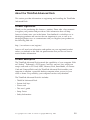 15
15
-
 16
16
-
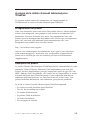 17
17
-
 18
18
-
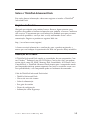 19
19
-
 20
20
-
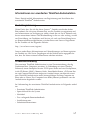 21
21
-
 22
22
-
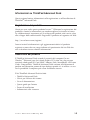 23
23
-
 24
24
-
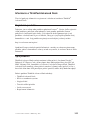 25
25
-
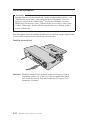 26
26
-
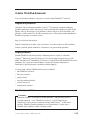 27
27
-
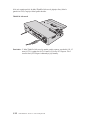 28
28
-
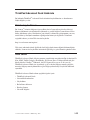 29
29
-
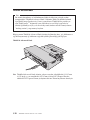 30
30
-
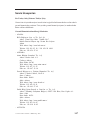 31
31
-
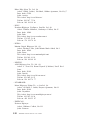 32
32
-
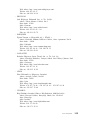 33
33
-
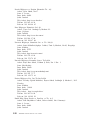 34
34
-
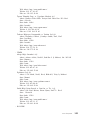 35
35
-
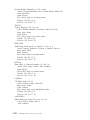 36
36
-
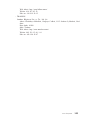 37
37
-
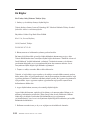 38
38
-
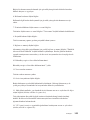 39
39
-
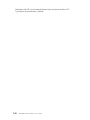 40
40
-
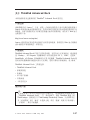 41
41
-
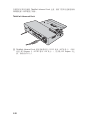 42
42
-
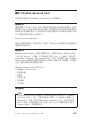 43
43
-
 44
44
-
 45
45
-
 46
46
-
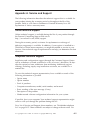 47
47
-
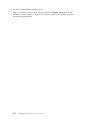 48
48
-
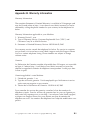 49
49
-
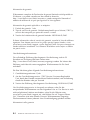 50
50
-
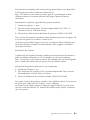 51
51
-
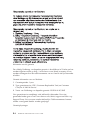 52
52
-
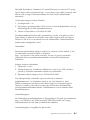 53
53
-
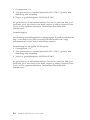 54
54
-
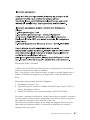 55
55
-
 56
56
-
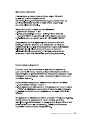 57
57
-
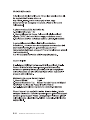 58
58
-
 59
59
-
 60
60
-
 61
61
-
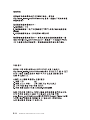 62
62
-
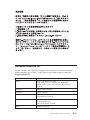 63
63
-
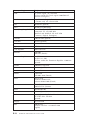 64
64
-
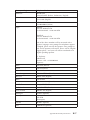 65
65
-
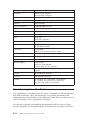 66
66
-
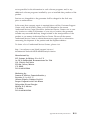 67
67
-
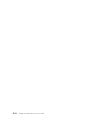 68
68
-
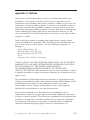 69
69
-
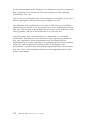 70
70
-
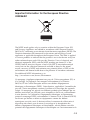 71
71
-
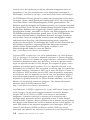 72
72
-
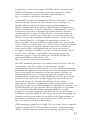 73
73
-
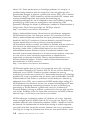 74
74
-
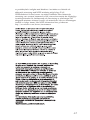 75
75
-
 76
76
-
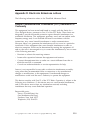 77
77
-
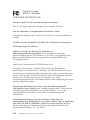 78
78
-
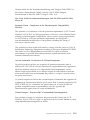 79
79
-
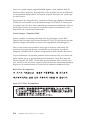 80
80
-
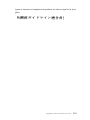 81
81
-
 82
82
-
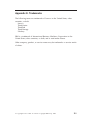 83
83
-
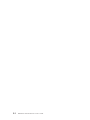 84
84
-
 85
85
-
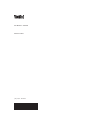 86
86
Lenovo 250310U - ThinkPad Advanced Dock Kullanım kılavuzu
- Tip
- Kullanım kılavuzu
diğer dillerde
İlgili makaleler
-
Lenovo 250510W - ThinkPad Essential Port Replicator Kullanım kılavuzu
-
Lenovo Y510/Y530/Y710/Y730/V550 6 Cell Battery Kullanım kılavuzu
-
Lenovo 90W AC/DC Kullanım kılavuzu
-
Lenovo ThinkPad adjustable notebook stand Quick Reference Manual
-
Lenovo 1866 - ThinkPad X41 Tablet Dizüstü Bilgisayar Tanıtma Ve Kullanma Kılavuzu
-
Lenovo ThinkPad T420s Kullanma Kılavuzu
-
Lenovo THINKPAD X40 Troubleshooting Manual
-
Lenovo ThinkPad R500 Kullanma Kılavuzu
-
Lenovo ThinkPad 43R2018 Kullanım kılavuzu
-
Lenovo ThinkPad X220 User guide