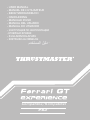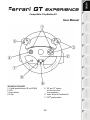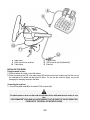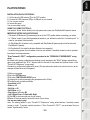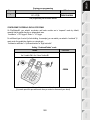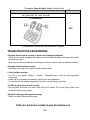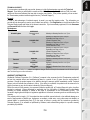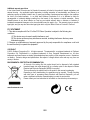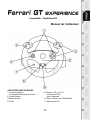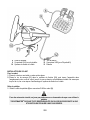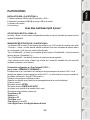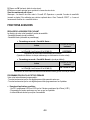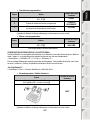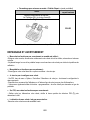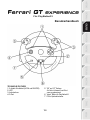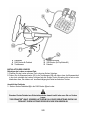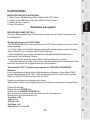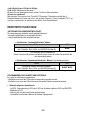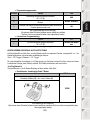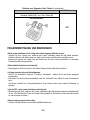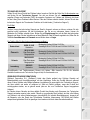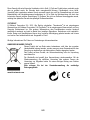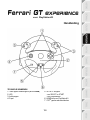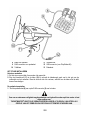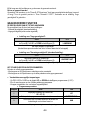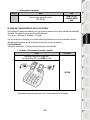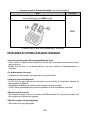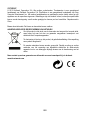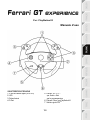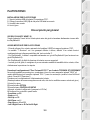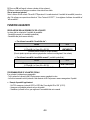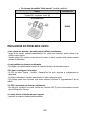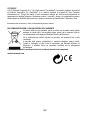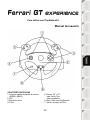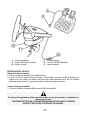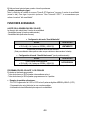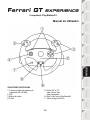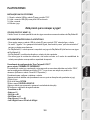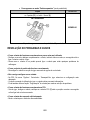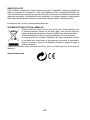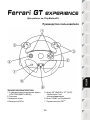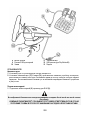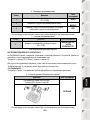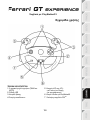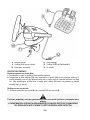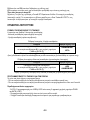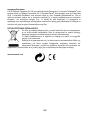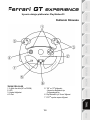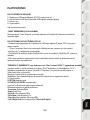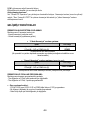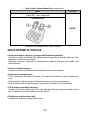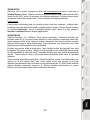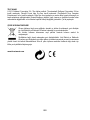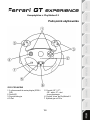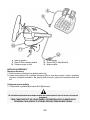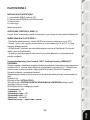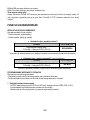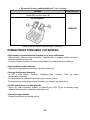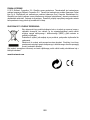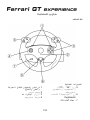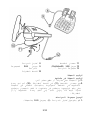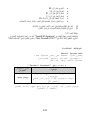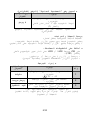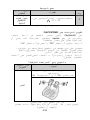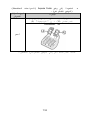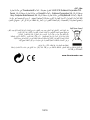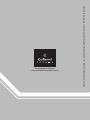1/8
Compatible: PlayStation®3
User Manual
TECHNICAL FEATURES
1 2 digital gearshift levers (UP and DOWN)
2 LED
3 Action buttons
4 D-Pad
5 “SE” and “ST” buttons:
- for Select and Start
- for programming
6 “Home” button for PlayStation®3
7 PS3
TM
games selector

2/8
8 Pedal cable
9 RJ45 connector for pedal set
10 Table clamp
11 Clamp screw
12 USB connector (for PlayStation®3)
13 Pedal set
INSTALLING THE WHEEL
Fixing the wheel in place
1. Place the wheel on a table or other flat surface.
2. Place the clamp screw (11) in the table clamp (10) and then screw the clamping unit into the hole on
the underside of the wheel until firmly fixed in place. Do not turn the screw too tightly, as you risk
damaging the clamping unit and/or the table.
Connecting the pedal set
1. Connect the pedal cable (8) to the wheel’s RJ45 connector (9).
For safety reasons, never use the pedal set with bare feet or while wearing only socks on your
feet.
THRUSTMASTER
®
DISCLAIMS ALL RESPONSIBILITY IN THE EVENT OF INJURY RESULTING
FROM USE OF THE PEDAL SET WITHOUT SHOES.

3/8
PLAYSTATION®3
INSTALLATION ON PLAYSTATION®3
1. Set the wheel’s USB selector (7) to the “PS3” position.
2. Connect the USB connector (13) to a USB port on your console.
3. Turn on your console.
4. Launch the game.
You are now ready to play!
USING THE “HOME” BUTTON (6)
Your wheel’s “Home” button allows you to exit games and access your PlayStation®3 system’s menus.
IMPORTANT NOTES ON PLAYSTATION®3
- The wheel’s USB selector (7) must always be set to the “PS3” position before connecting your wheel.
- In “1 Player” mode: If your official gamepad is turned on, you will have to switch it to “controller port 2” in
order for your wheel to be functional.
- On PlayStation®3, the wheel is only compatible with PlayStation®3 games (and will not function with
PlayStation® 2 games).
- On PlayStation®3, the wheel’s vibration effects are not supported.
- In certain racing games, do not hesitate to test out your wheel’s 2 sensitivity modes in order to optimize
its precision and responsiveness.
"Gran Turismo® 5 PS3™" configuration procedure for the "FERRARI® GT EXPERIENCE" racing
wheel
By default in this game, acceleration and braking are not assigned to the "R2/L2" buttons and switching
gears is not assigned to the "R1/L1" buttons (which is the case for the pedals and Up/Down levers on the
"Ferrari® GT Experience" racing wheel).
Procedure to configure and optimize the wheel (This procedure only needs to be carried out once, as the
changes will then be saved in the game):
1) Start up your game.
2) Go to the OPTION menu.
3) Go to the CONTROLLER SETUP menu
(by clicking the symbol representing the gamepad and the D-Pad).
4) Configure your controller as follows:
• Accelerate on R2
• Brake on L2
• Shift Up on R1
• Shift Down on L1
• Rear View on L3 and/or R3
• Left & Right View on D-Pad Left & Right
5) Click OK (in the lower right part of your screen).
6) Return to the main menu to access the track of your choice.
You are now ready to play!
Note: The steering wheel on your "Ferrari® GT Experience" racing wheel features 2 sensitivity modes
(normal or high). To achieve optimal precision in "Gran Turismo® 5 PS3™", we recommend that you
enable "high sensitivity" mode.

4/8
ADVANCED FUNCTIONS
ADJUSTING THE WHEEL’S SENSITIVITY
Your wheel’s steering has 2 sensitivity modes:
- Normal sensitivity (the default mode)
- High sensitivity (must be set)
Setting “High Sensitivity” mode:
Action
LED color
Simultaneously press and release:
the D-Pad (4) + the 2 UP and DOWN levers (1)
FLASHES
SLOWLY
Your wheel’s steering is now more sensitive.
(This procedure must be repeated each time you restart or disconnect your wheel)
Setting “Normal Sensitivity” mode (default mode):
Action
LED color
Simultaneously press and release:
the D-Pad (4) + the 2 UP and DOWN levers (1)
DOES NOT
FLASH
Your wheel’s steering has now returned to normal sensitivity (the default mode)
PROGRAMMING THE WHEEL AND PEDALS
Your wheel is fully programmable:
- All buttons as well as the D-Pad can be switched between themselves.
- All buttons as well as the D-Pad can be programmed onto the 2 pedals.
Examples of possible applications:
- On PS3: Programming L2/R2 or L3/R3 onto the 2 UP and DOWN digital levers (L1/R1).
- Programming a button(s) onto one or both pedals.
- Switching different buttons for greater accessibility.
Programming procedure
Steps
Action
LED color
1
Simultaneously press and release:
SE + ST (5)
OFF
2 Press and release the button to program.
FLASHES
QUICKLY
3
Press and release the button or pedal onto which
you wish to place your function.
ON
Your programming has now taken effect.
(You must repeat this procedure each time you restart or disconnect your wheel)

5/8
Erasing your programming
Steps
Action
LED color
1
Press and hold for 2 seconds:
SE + ST (5)
TURNS OFF
THEN ON AGAIN
Your programming has now been erased.
CONFIGURING THE PEDALS ON PLAYSTATION®3
On PlayStation®3, your wheel’s accelerator and brake controls are in “separate” mode by default,
meaning that the pedals function on independent axes:
“Accelerator” = “R2” trigger & “Brake” = “L2” trigger
For a different type of control (to limit skidding, for example), you can switch your wheel to “combined” (2
axes) mode: the pedals then function on a single axis.
“Accelerator and Brake” = Up/Down direction on “Right mini-stick”
Setting “Combined Pedals” mode
Action
LED color
Simultaneously press and release:
the 2 pedals (14) + the “Home” button (6)
GREEN
Your pedals are now combined
(You must repeat this procedure each time you restart or disconnect your wheel)

6/8
To return to “Separate Pedals” mode (the default mode)
Action
LED color
Simultaneously press and release:
the 2 pedals (14) + the “Home” button (6)
RED
On PlayStation®3
Your pedals have now returned to the default mode: “Separate”
TROUBLESHOOTING AND WARNINGS
• My wheel doesn’t function correctly or appears to be improperly calibrated:
- Switch off your console, completely disconnect your wheel including all cables, then reconnect the wheel
and restart your game.
- Never move the wheel or pedals when connecting your wheel in order to avoid any calibration problems.
• My pedal set does not work correctly:
- Reconfigure your wheel in your game’s controller options section.
• I can’t configure my wheel:
- On PS3: In your game’s “Options / Controller / Gamepads” menu: select the most appropriate
configuration.
- Please refer to your game’s user manual or online help for more information.
- You can also use your wheel’s “programming” function to resolve this type of problem.
• On PS3, my wheel does not work correctly:
- Exit your game, disconnect your wheel, verify that the PS3 selector (7) is in the proper position, then
reconnect everything and try again.
• My wheel’s steering is not responsive enough:
- Switch your wheel to high sensitivity mode.
FAQs, tips and drivers available at www.thrustmaster.com

7/8
TECHNICAL SUPPORT
If you encounter a problem with your product, please go to http://ts.thrustmaster.com and click Technical
Support. From there you will be able to access various utilities (Frequently Asked Questions (FAQ), the latest
versions of drivers and software) that may help to resolve your problem. If the problem persists, you can contact
the Thrustmaster products technical support service (“Technical Support”):
By email:
In order to take advantage of technical support by email, you must first register online. The information you
provide will help the agents to resolve your problem more quickly. Click Registration on the left-hand side of the
Technical Support page and follow the on-screen instructions. If you have already registered, fill in the Username
and Password fields and then click Login.
By telephone:
United Kingdom
08450800942
Charged at local
rate
Monday to Saturday from 8 a.m. to 7 p.m.
United States
1-866-889-5036
Free
Monday to Friday from 9 a.m. to 8 p.m.
Saturday from 8 a.m. to 2 p.m.
(Eastern Standard Time)
Monday to Friday from 6 a.m. to 5 p.m.
Saturday from 5 a.m. to 11 a.m.
(Pacific Standard Time)
Canada
1-866-889-2181
Free
Monday to Friday from 9 a.m. to 8 p.m.
Saturday from 8 a.m. to 2 p.m.
(Eastern Standard Time)
Monday to Friday from 6 a.m. to 5 p.m.
Saturday from 5 a.m. to 11 a.m.
(Pacific Standard Time)
Denmark
80887690
Free
Monday to Saturday from 9 a.m. to 8 p.m.
(English)
Sweden
0200884567
Free
Monday to Saturday from 9 a.m. to 8 p.m.
(English)
Finland
0800 913060
Free
Monday to Saturday from 10 a.m. to 9 p.m.
(English)
Hours of operation and telephone numbers are subject to change. Please visit http://ts.thrustmaster.com for the most up-to-
date Technical Support contact information.
WARRANTY INFORMATION
Worldwide, Guillemot Corporation S.A. (“Guillemot”) warrants to the consumer that this Thrustmaster product will
be free from material defects and manufacturing flaws for a period of two (2) years from the original date of
purchase. Should the product appear to be defective during the warranty period, immediately contact Technical
Support, who will indicate the procedure to follow. If the defect is confirmed, the product must be returned to its
place of purchase (or any other location indicated by Technical Support).
Within the context of this warranty, the consumer’s defective product will, at Technical Support’s option, be either
repaired or replaced. Where authorized by applicable law, the full liability of Guillemot and its subsidiaries
(including for indirect damages) is limited to the repair or replacement of the Thrustmaster product. The
consumer’s legal rights with respect to legislation applicable to the sale of consumer goods are not affected by this
warranty.
This warranty shall not apply: (1) if the product has been modified, opened, altered, or has suffered damage as a
result of inappropriate or abusive use, negligence, an accident, normal wear, or any other cause not related to a
material defect or manufacturing flaw; (2) in the event of failure to comply with the instructions provided by
Technical Support; (3) to software not published by Guillemot, said software being subject to a specific warranty
provided by its publisher.

8/8
Additional warranty provisions
In the United States of America and in Canada, this warranty is limited to the product’s internal mechanism and
external housing. Any applicable implied warranties, including warranties of merchantability and fitness for a
particular purpose, are hereby limited to two (2) years from the date of purchase and are subject to the conditions
set forth in this limited warranty. In no event shall Guillemot Corporation S.A. or its affiliates be liable for
consequential or incidental damage resulting from the breach of any express or implied warranties. Some
States/Provinces do not allow limitation on how long an implied warranty lasts or exclusion or limitation of
incidental/consequential damages, so the above limitation may not apply to you. This warranty gives you specific
legal rights, and you may also have other legal rights which vary from State to State or Province to Province.
FCC STATEMENT
1. This device complies with Part 15 of the FCC Rules. Operation is subject to the following two
conditions:
(1) This device may not cause harmful interference, and
(2) This device must accept any interference received, including interference that may cause
undesired operation.
2. Changes or modifications not expressly approved by the party responsible for compliance could void
the user's authority to operate the equipment.
COPYRIGHT
© 2012 Guillemot Corporation S.A. All rights reserved. Thrustmaster® is a registered trademark of Guillemot
Corporation S.A. PlayStation® is a registered trademark of Sony Computer Entertainment Inc. All other
trademarks and brand names are hereby acknowledged and are property of their respective owners. Illustrations
not binding. Contents, designs and specifications are subject to change without notice and may vary from one
country to another.
ENVIRONMENTAL PROTECTION RECOMMENDATION
At the end of its working life, this product should not be disposed of with standard
household waste, but rather dropped off at a collection point for the disposal of Waste
Electrical and Electronic Equipment (WEEE) for recycling.
This is confirmed by the symbol found on the product, user manual or packaging.
Depending on their characteristics, the materials may be recycled. Through recycling
and other forms of processing Waste Electrical and Electronic Equipment, you can
make a significant contribution towards helping to protect the environment.
Please contact your local authorities for information on the collection point nearest you.
www.thrustmaster.com

1/8
Compatible : PlayStation®3
Manuel de l’utilisateur
CARACTÉRISTIQUES TECHNIQUES
1 2 leviers numériques
de changement de vitesse Up et Down
2 Voyant lumineux
3 Boutons d’action
4 D-Pad
5 Boutons « SE » et « ST » :
- pour Select et Start
- pour Programmer
6 Bouton « Home » pour PlayStation®3
7 Sélecteur jeux PS3

2/8
8 Câble du pédalier
9 Connecteur RJ45 pour le pédalier
10 Système de fixation à la table
11 Vis de fixation
12 Connecteur USB (pour Playstion®3)
13 Pédalier
INSTALLATION DU VOLANT
Fixer le volant
1. Placez le volant sur une table ou autre surface plane.
2. Placez la vis de serrage (11) dans le système de fixation (10), puis vissez l’ensemble dans
l’emplacement prévu, sous le volant, jusqu’à ce que ce dernier soit parfaitement stable. Ne serrez pas
trop fort la vis, car vous risquez d’endommager le système de fixation ou la table.
Relier le pédalier
1. Reliez le câble du pédalier (8) au connecteur RJ45 du volant (9).
Pour des raisons de sécurité, ne jouez pas pieds nus ou en chaussettes lorsque vous utilisez le
pédalier.
THRUSTMASTER
®
DECLINE TOUTE RESPONSABILITE EN CAS DE BLESSURE SUITE A UNE
UTILISATION DU PEDALIER SANS CHAUSSURES.

3/8
PLAYSTATION®3
INSTALLATION SUR « PLAYSTATION®3 »
1. Mettez le sélecteur USB du volant (7) en position « PS3 ».
2. Branchez le connecteur USB (12) sur un port USB de la console.
3. Allumez votre console.
4. Lancez le jeu.
Vous êtes maintenant prêt à jouer !
UTILISATION DU BOUTON « HOME » (6)
Le bouton « Home » de votre volant vous permettra de quitter vos jeux et d’accéder aux menus de votre
système PlayStation®3.
REMARQUES IMPORTANTES SUR « PLAYSTATION®3 »
- Le sélecteur USB du volant (7) doit toujours être positionné sur « PS3 » avant de connecter votre volant
- En mode « 1 Joueur » si votre manette officielle est allumée il est alors nécessaire de basculer celle-ci
en « port manette 2 » afin que votre volant soit fonctionnelle.
- Sur « PlayStation®3 », le volant n’est compatible qu’avec les jeux « PlayStation®3 » (et ne fonctionnera
pas avec les jeux « Playstation® 2 »).
- Sur « PlayStation®3 », les effets de vibrations du volant ne sont pas supportés.
- Dans certains jeux de course, n’hésitez pas à tester les 2 modes de sensibilité de votre volant afin
d’optimiser sa précision et sa réactivité.
Procédure de configuration de « Gran Turismo® 5 PS3™ »
pour le volant « FERRARI® GT EXPERIENCE »
Par défaut dans ce jeu, l’accélération et le freinage ne sont pas assignés aux touches « R2/L2 » et le
passage des vitesses n’est pas assigné aux touches « R1/L1 » (comme cela est le cas pour le pédalier et
les palettes Up/Down du « Ferrari® GT Experience »).
Procédure pour configurer et optimiser le volant :
(Opération à n’effectuer qu’une seule fois car sauvegardée dans le jeu une fois effectuée)
1) Lancez votre jeu.
2) Accédez au menu OPTION.
3) Accédez au menu CONTROLLER SETUP
(en cliquant sur le symbole de la manette et de la croix)
4) Configurez votre contrôleur comme ceci :
• Accelerate sur R2
• Brake sur L2
• Shift Up sur R1
• Shift Down sur L1
• Rear View sur L3 et/ou R3
• Left & Right View sur Croix Digitale Gauche & Droite

4/8
5) Cliquez sur OK (en bas à droite de votre écran).
6) Revenez au menu principal pour accéder à la course de votre choix.
Vous êtes maintenant prêt à jouer !
Remarque : La direction de votre volant « Ferrari® GT Experience » possède 2 modes de sensibilité
(normale ou haute). Pour atteindre une précision optimale dans « Gran Turismo® 5 PS3™ », il vous est
recommandé d’activer la « sensibilité haute ».
FONCTIONS AVANCEES
REGLAGE DE LA SENSIBILITE DU VOLANT
La direction de votre volant possède 2 modes de sensibilité :
- Sensibilité Normale (mode par défaut)
- Sensibilité Haute (nécessite un paramétrage)
• Paramétrage en mode « Sensibilité Haute » :
Action
Couleur du voyant
lumineux
Appuyez simultanément et relâchez :
le D-Pad (4) + les 2 leviers UP et DOWN (1)
CLIGNOTE
LENTEMENT
La direction de votre volant est désormais plus sensible.
(Opération à effectuer à chaque redémarrage ou déconnexion de votre volant)
• Paramétrage en mode « Sensibilité Normal » (mode par défaut) :
Action
Couleur du voyant
lumineux
Appuyez simultanément et relâchez :
le D-Pad (4) + les 2 leviers UP et DOWN (1)
NE CLIGNOTE PAS
La direction de votre volant est revenue en sensibilité normale (qui est le mode par défaut).
PROGRAMMATION DU VOLANT ET DES PEDALES
Votre volant est entièrement programmable :
- Tous les boutons ainsi que la croix digitale peuvent être permutés entre eux
- Tous les boutons ainsi que la croix digitale peuvent être programmés sur les 2 pédales
• Exemples d’applications possibles :
- Sur PS3, programmer L2/R2 ou L3/R3 sur les 2 leviers numériques Up et Down (L1/R1)
- Programmer un bouton quelconque sur l’une ou sur les 2 pédales
- Inverser différents boutons pour plus d’accessibilité

5/8
• Procédure de programmation
Etapes Action
Couleur du voyant
lumineux
1
Appuyez simultanément et relâchez :
SE + ST (5)
ETEINT
2 Pressez et relâchez le bouton à programmer
CLIGNOTE
RAPIDEMENT
3
Pressez et relâchez le bouton ou la pédale
sur lequel vous désirez placer votre fonction.
ALLUME
Votre programmation est désormais effectuée.
(Opération à effectuer à chaque redémarrage ou déconnexion de votre volant)
• Effacer votre programmation
Etape Action
Couleur du voyant
lumineux
1
Pressez et maintenez appuyé pendant 2 secondes :
SE + ST (5)
S’ETEINT ET SE
RALLUME
Votre programmation est désormais effacée.
CONFIGURATION DU PEDALIER SUR « PLAYSTATION®3 »
Sur PlayStation®3, les commandes d’accélérateur et de freins de votre volant fonctionnent par défaut en
mode « séparé », ce qui signifie que les pédales fonctionnent sur des axes indépendants :
« Accélérateur » = Gâchette « R2 » & « Frein » = Gâchette « L2 »
Pour un pilotage différent (par exemple pour limiter les dérapages), il est possible de basculer votre volant
en mode « combiné » (2 axes), les pédales fonctionneront alors sur un même axe :
- Sur PlayStation®3 :
« Accélérateur & Frein » = Direction Haut/Bas du « Mini-Stick Droit »
• Paramétrage mode « Pédalier Combiné »
Action
Couleur du voyant
lumineux
Appuyez simultanément et relâchez :
les 2 pédales (13) + le bouton Home (6)
VERT
Votre pédalier est désormais combiné.
(Opération à effectuer à chaque redémarrage ou déconnexion de votre volant)

6/8
• Paramétrage pour retourner en mode « Pédalier Séparé » (mode par défaut)
Action
Couleur du
voyant lumineux
Appuyez simultanément et relâchez :
les 2 pédales (13) + le bouton Home (6)
ROUGE
Sur PlayStation®3
Votre pédalier est revenu en mode par défaut : « Séparé ».
DEPANNAGE ET AVERTISSEMENT
• Mon volant ne fonctionne pas correctement ou semble mal calibré :
- Eteignez votre console, déconnectez entièrement votre volant et tout les câbles, rebranchez et relancez
votre jeu.
- Ne jamais bouger la roue et les pédales lorsque vous branchez votre volant pour éviter tout problème de
calibration
• Mon pédalier ne fonctionne pas correctement :
- Reconfigurez votre volant dans les « options contrôleur » de votre jeu.
• Je n’arrive pas à configurer mon volant :
- Sur PS3, dans le menu « Options / Contrôleur / Manettes » de votre jeu : choisissez la configuration la
mieux approprié.
- Reportez-vous au manuel de l’utilisateur ou à l’aide en ligne de votre jeu pour plus d’informations.
- Vous pouvez également utiliser la fonction « programmation » de votre volant pour résoudre ce type de
problème.
• Sur PS3, mon volant ne fonctionne pas correctement :
- Quittez votre jeu, débranchez votre volant, vérifier la bonne position du sélecteur PS3 (7), puis
rebranchez le tout.
• La direction de mon volant n’est pas assez réactive :
- Basculez votre volant en mode sensibilité haute.

7/8
SUPPORT TECHNIQUE
Si vous rencontrez un problème avec votre produit, rendez-vous sur le site http://ts.thrustmaster.com et
cliquez sur Support Technique. Vous aurez alors accès à différents services (Foire Aux Questions
(FAQ), dernières versions des pilotes et logiciels) susceptibles de résoudre votre problème. Si le
problème persiste, vous pouvez contacter le support technique des produits Thrustmaster (« Support
Technique ») :
Par e-mail :
Pour bénéficier du support technique par e-mail, vous devez d’abord vous enregistrer en ligne. Les
informations fournies vont permettre aux techniciens de résoudre plus rapidement votre problème. Cliquez
sur Enregistrement à gauche de la page Support technique et suivez les instructions à l’écran. Si vous êtes
déjà enregistré, renseignez les champs Nom d’utilisateur et Mot de passe puis cliquez sur Connexion.
Par téléphone (si vous n’avez pas d’accès Internet) :
Canada
1-866-889-2181
Gratuit
Du lundi au samedi de 7h à 14h
(Heure de l’Est)
Du lundi au samedi de 4h à 11h
(Heure du Pacifique)
France
02 99 93 21 33
Numéro fixe France Telecom non surtaxé.
Tarif selon opérateur
Du lundi au samedi de 9h à 20h
Suisse
0842 000 022
Tarif d’une communication locale
Du lundi au samedi de 9h à 20h
Belgique
078 16 60 56
Tarif d’une communication nationale
Du lundi au samedi de 9h à 20h
Luxembourg
80028612
Gratuit
Du lundi au samedi de 9h à 20h
Horaires et numéros de téléphone susceptibles de changer. Veuillez consulter http://ts.thrustmaster.com pour obtenir une
liste à jour.
INFORMATIONS RELATIVES A LA GARANTIE
Dans le monde entier, Guillemot Corporation S.A. (« Guillemot ») garantit au consommateur que le présent produit
Thrustmaster est exempt de défauts matériels et de vices de fabrication, et ce, pour une période de deux (2) ans à
compter de la date d’achat d’origine. Si, au cours de la période de garantie, le produit semble défectueux, contactez
immédiatement le Support Technique qui vous indiquera la procédure à suivre. Si le défaut est confirmé, le produit
devra être retourné à son lieu d’achat (ou tout autre lieu indiqué par le Support Technique).
Dans le cadre de la garantie, le consommateur bénéficiera, au choix du Support Technique, du remplacement ou de la
réparation du produit défectueux. Lorsque la loi applicable l’autorise, toute responsabilité de Guillemot et ses filiales (y
compris pour les dommages indirects) se limite à la réparation ou au remplacement du produit Thrustmaster. Les droits
légaux du consommateur au titre de la législation applicable à la vente de biens de consommation ne sont pas affectés
par la présente garantie.
Cette garantie ne s’appliquera pas : (1) si le produit a été modifié, ouvert, altéré, ou a subi des dommages résultant
d’une utilisation inappropriée ou abusive, d’une négligence, d’un accident, de l’usure normale, ou de toute autre cause
non liée à un défaut matériel ou à un vice de fabrication ; (2) en cas de non-respect des instructions du Support
Technique ; (3) aux logiciels non-édités par Guillemot, lesdits logiciels faisant l’objet d’une garantie spécifique accordée
par leurs éditeurs.

8/8
Stipulations additionnelles à la garantie
Aux États-Unis d’Amérique et au Canada, cette garantie est limitée au mécanisme interne et au boîtier externe du
produit. Toute garantie implicite applicable, incluant les garanties de qualité marchande ou d’adaptation à un usage
particulier, est limitée à deux (2) ans à compter de la date d’achat et soumise aux conditions de la présente garantie
limitée. En aucun cas, Guillemot Corporation S.A. ou ses sociétés affiliées ne sauraient être tenues responsables
envers qui que ce soit de tous dommages indirects ou dommages accessoires résultant du non-respect des garanties
expresses ou implicites. Certains États/Provinces n’autorisent pas la limitation sur la durée d’une garantie implicite, ou
l’exclusion ou la limitation de responsabilité pour les dommages indirects ou accessoires, de sorte que les limitations ou
exclusions ci-dessus peuvent ne pas vous être applicables. Cette garantie vous confère des droits spécifiques ; vous
pouvez également bénéficier d’autres droits qui peuvent différer d’un État/Province à l’autre.
COPYRIGHT
© 2012 Guillemot Corporation S.A. Tous droits réservés. Thrustmaster
®
est une marque déposée de Guillemot
Corporation S.A. PlayStation
®
est une marque déposée de Sony Computer Entertainment Inc. Toutes les autres
marques déposées et noms commerciaux sont reconnus par les présentes et sont la propriété de leurs
propriétaires respectifs. Illustrations non contractuelles. Le contenu, la conception et les spécifications sont
susceptibles de changer sans préavis et de varier selon les pays. Fabriqué en Chine.
Informations à conserver. Les couleurs et décorations peuvent varier.
RECOMMANDATION RELATIVE A LA PROTECTION DE L’ENVIRONNEMENT
En fin de vie, ce produit ne doit pas être éliminé avec les déchets ménagers normaux mais
déposé à un point de collecte des déchets d'équipements électriques et électroniques en
vue de son recyclage.
Ceci est confirmé par le symbole figurant sur le produit, le manuel utilisateur ou l’emballage.
En fonction de leurs caractéristiques, les matériaux peuvent être recyclés. Par le recyclage
et par les autres formes de valorisation des déchets d'équipements électriques et
électroniques, vous contribuez de manière significative à la protection de l’environnement.
Veuillez consulter les autorités locales qui vous indiqueront le point de collecte concerné.
www.thrustmaster.com

1/8
Für: PlayStation®3
Benutzerhandbuch
TECHNISCHE FEATURES
1 2 digitale Schalthebel (HOCH und RUNTER)
2 LED
3 Actionbuttons
4 D-Pad
5 “SE” und “ST” Buttons:
- für Select (Auswahl) und Start
- zum programmieren
6 “Home” Button für PlayStation®3
7 PS3
TM
-Spielwahlschalter

2/8
8 Pedalkabel
9 RJ45 Buchse für Pedalset
10 Tischklammer
11 Klammerschraube
12 USB-Stecker (für PlayStation®3)
13 Pedalset
INSTALLATION DES LENKERS
Befestigen des Lenkers an seinem Platz
1. Plazieren Sie den Lenker auf einem Tisch oder einer flachen Unterlage.
2. Drehen Sie die Klammerschraube (11) in die Tischklammer (10) und drehen dann die Klammereinheit
in das Loch unterhalb des Lenkers, bis diese fest sitzt. Drehen Sie die Schraube nicht zu fest an oder
überdrehen diese, Sie riskieren evtl. eine Beschädigung der Einheit und/oder des Tisches.
Anschluß des Pedalsets
1. Stecken Sie das Pedalkabel (8) in die RJ45 Buchse (9) am Lenker.
Benutzen Sie das Pedalset aus Sicherheitsgründen niemals barfuß oder wenn Sie nur Socken
tragen.
THRUSTMASTER
®
LEHNT JEDWEDE HAFTUNG IM FALLE EINER VERLETZUNG DURCH DAS
PEDALSET DURCH NUTZUNG DESSELBEN OHNE SCHUHWERK AB.

3/8
PLAYSTATION®3
INSTALLATION AUF DER PLAYSTATION®3
1. Stellen Sie den USB Wahlschalter (7) des Lenkers auf die “PS3” Position.
2. Stecken Sie den USB Stecker (12) in einen USB Port an Ihrer Console.
3. Schalten Sie Ihre Console ein.
4. Starten Sie das Spiel.
Sie können nun spielen!
BENUTZEN DES “HOME” BUTTON (6)
Der “Home” Button gestatten Ihnen eine Beendigung des Spiels und den Zugriff auf die Systemmenüs
Ihrer PlayStation®3.
Wichtige Anmerkungen zur PLAYSTATION®3
- Der USB Wahlschalter (7) am Lenker muß immer auf die “PS3” Position gestellt werden, bevor Sie den
Lenker anschließen.
- Im “1 Player” Modus: Ist Ihr offizielles Gamepad eingeschaltet und angeschlossen, müssen Sie dieses
auf den “Controller Port 2” umschalten damit Ihr Lenker funktioniert.
- Auf der PlayStation®3 ist der Lenker ausschließlich mit PlayStation®3 Spielen kompatibel (und
funktioniert nicht mit PlayStation® 2 Spielen).
- Auf der PlayStation®3 werden die Vibration-Effects (Vibrationseffekte) nicht unterstützt.
- In bestimmten Rennspielen sollten Sie nicht zögern die beiden Sensitivitätsmodi auszuprobieren. Damit
können Sie die Präzision und die Empfindlichkeit des Lenkers optimieren.
"Gran Turismo® 5 PS3™" Konfigurationsprozedur für den "FERRARI® GT EXPERIENCE"
Rennlenker
In den Voreinstellungen für dieses Spiel sind Beschleunigung und Bremsen nicht den Buttons "R2/L2",
sowie die Gangschaltung nicht den "R1/L1" Buttons zugeordnet (was für die Pedale und den Up/Down
Hebeln am "Ferrari® GT Experience" Rennlenker der Fall ist).
Prozedur zum konfigurieren und optimieren des Lenkers:
(Diese Prozedur muß nur einmal ausgeführt werden, die Änderungen werden dann im Spiel gespeichert)
1) Starten Sie das Spiel.
2) Gehen Sie in das OPTION Menü.
3) Gehen Sie zum CONTROLLER SETUP Menü
(durch anklicken des Symbols, das das Gamepad und das D-Pad repräsentiert).
4) Konfigurieren Sie den Kontroller wie folgt:
• Accelerate auf R2
• Brake auf L2
• Shift Up auf R1
• Shift Down auf L1
• Rear View auf L3 und/oder R3
Sayfa yükleniyor...
Sayfa yükleniyor...
Sayfa yükleniyor...
Sayfa yükleniyor...
Sayfa yükleniyor...
Sayfa yükleniyor...
Sayfa yükleniyor...
Sayfa yükleniyor...
Sayfa yükleniyor...
Sayfa yükleniyor...
Sayfa yükleniyor...
Sayfa yükleniyor...
Sayfa yükleniyor...
Sayfa yükleniyor...
Sayfa yükleniyor...
Sayfa yükleniyor...
Sayfa yükleniyor...
Sayfa yükleniyor...
Sayfa yükleniyor...
Sayfa yükleniyor...
Sayfa yükleniyor...
Sayfa yükleniyor...
Sayfa yükleniyor...
Sayfa yükleniyor...
Sayfa yükleniyor...
Sayfa yükleniyor...
Sayfa yükleniyor...
Sayfa yükleniyor...
Sayfa yükleniyor...
Sayfa yükleniyor...
Sayfa yükleniyor...
Sayfa yükleniyor...
Sayfa yükleniyor...
Sayfa yükleniyor...
Sayfa yükleniyor...
Sayfa yükleniyor...
Sayfa yükleniyor...
Sayfa yükleniyor...
Sayfa yükleniyor...
Sayfa yükleniyor...
Sayfa yükleniyor...
Sayfa yükleniyor...
Sayfa yükleniyor...
Sayfa yükleniyor...
Sayfa yükleniyor...
Sayfa yükleniyor...
Sayfa yükleniyor...
Sayfa yükleniyor...
Sayfa yükleniyor...
Sayfa yükleniyor...
Sayfa yükleniyor...
Sayfa yükleniyor...
Sayfa yükleniyor...
Sayfa yükleniyor...
Sayfa yükleniyor...
Sayfa yükleniyor...
Sayfa yükleniyor...
Sayfa yükleniyor...
Sayfa yükleniyor...
Sayfa yükleniyor...
Sayfa yükleniyor...
Sayfa yükleniyor...
Sayfa yükleniyor...
Sayfa yükleniyor...
Sayfa yükleniyor...
Sayfa yükleniyor...
Sayfa yükleniyor...
Sayfa yükleniyor...
Sayfa yükleniyor...
Sayfa yükleniyor...
Sayfa yükleniyor...
Sayfa yükleniyor...
Sayfa yükleniyor...
Sayfa yükleniyor...
Sayfa yükleniyor...
Sayfa yükleniyor...
Sayfa yükleniyor...
Sayfa yükleniyor...
Sayfa yükleniyor...
Sayfa yükleniyor...
-
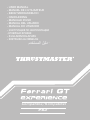 1
1
-
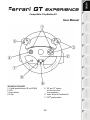 2
2
-
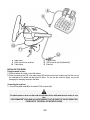 3
3
-
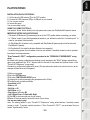 4
4
-
 5
5
-
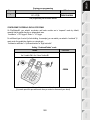 6
6
-
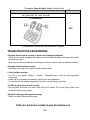 7
7
-
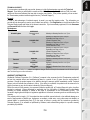 8
8
-
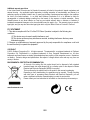 9
9
-
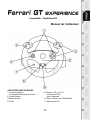 10
10
-
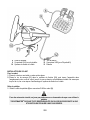 11
11
-
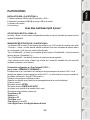 12
12
-
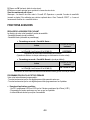 13
13
-
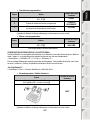 14
14
-
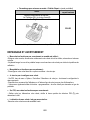 15
15
-
 16
16
-
 17
17
-
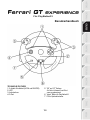 18
18
-
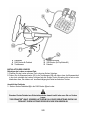 19
19
-
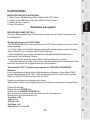 20
20
-
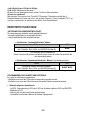 21
21
-
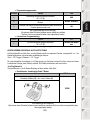 22
22
-
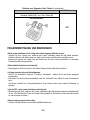 23
23
-
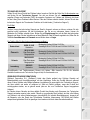 24
24
-
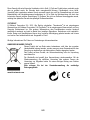 25
25
-
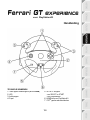 26
26
-
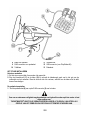 27
27
-
 28
28
-
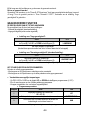 29
29
-
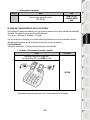 30
30
-
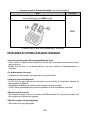 31
31
-
 32
32
-
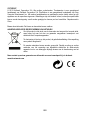 33
33
-
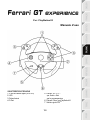 34
34
-
 35
35
-
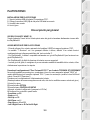 36
36
-
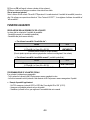 37
37
-
 38
38
-
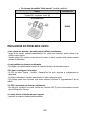 39
39
-
 40
40
-
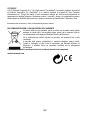 41
41
-
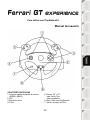 42
42
-
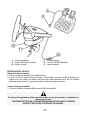 43
43
-
 44
44
-
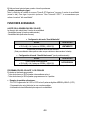 45
45
-
 46
46
-
 47
47
-
 48
48
-
 49
49
-
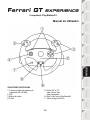 50
50
-
 51
51
-
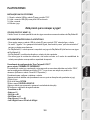 52
52
-
 53
53
-
 54
54
-
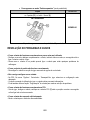 55
55
-
 56
56
-
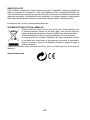 57
57
-
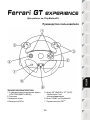 58
58
-
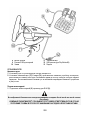 59
59
-
 60
60
-
 61
61
-
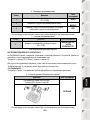 62
62
-
 63
63
-
 64
64
-
 65
65
-
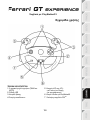 66
66
-
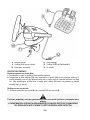 67
67
-
 68
68
-
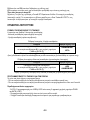 69
69
-
 70
70
-
 71
71
-
 72
72
-
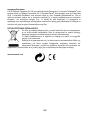 73
73
-
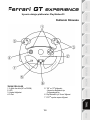 74
74
-
 75
75
-
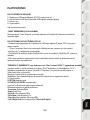 76
76
-
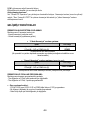 77
77
-
 78
78
-
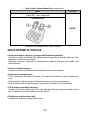 79
79
-
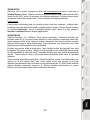 80
80
-
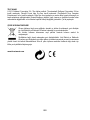 81
81
-
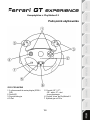 82
82
-
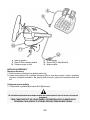 83
83
-
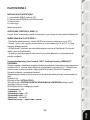 84
84
-
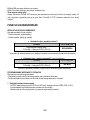 85
85
-
 86
86
-
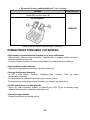 87
87
-
 88
88
-
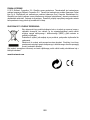 89
89
-
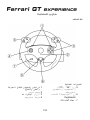 90
90
-
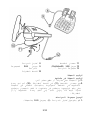 91
91
-
 92
92
-
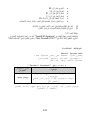 93
93
-
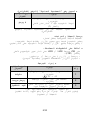 94
94
-
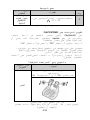 95
95
-
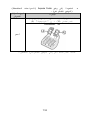 96
96
-
 97
97
-
 98
98
-
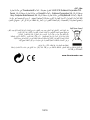 99
99
-
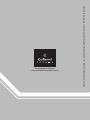 100
100
Thrustmaster 2960697 2962061 4160529 4161069 Kullanım kılavuzu
- Tip
- Kullanım kılavuzu
- Bu kılavuz aynı zamanda aşağıdakiler için de uygundur:
diğer dillerde
- français: Thrustmaster 2960697 2962061 4160529 4161069 Manuel utilisateur
- italiano: Thrustmaster 2960697 2962061 4160529 4161069 Manuale utente
- polski: Thrustmaster 2960697 2962061 4160529 4161069 Instrukcja obsługi
- Deutsch: Thrustmaster 2960697 2962061 4160529 4161069 Benutzerhandbuch
- português: Thrustmaster 2960697 2962061 4160529 4161069 Manual do usuário
İlgili makaleler
-
Thrustmaster 2960697 2962061 4160529 4161069 Kullanım kılavuzu
-
Thrustmaster 4160334 Kullanım kılavuzu
-
Thrustmaster 4160588 4160589 4169067 4160590 Kullanım kılavuzu
-
Thrustmaster 4060052 Kullanım kılavuzu
-
Thrustmaster T80 Ferrari 488 GTB Edition Kullanım kılavuzu
-
Thrustmaster T80 RW FERRARI 488 GTB Kullanım kılavuzu
-
Thrustmaster 4160598 4160603 4169071 4161078 4160616 4160624 4160626 4160651 Kullanım kılavuzu
-
Thrustmaster 2960710 2968035 2969088 2976001 2962071 2960745 4160592 4169069 4168047 Kullanım kılavuzu
-
Thrustmaster 2960726 Kullanım kılavuzu
-
Thrustmaster 2969097 2961061 Kullanım kılavuzu